¶ Left Plastic Panel - P1 Series
It is the plastic panel that is installed on the left side of the printer when facing the glass front door of the P1S printer, (Not publicly available before the new product release)

You can purchase it at our store here: Left Plastic Panel - P1 Series.
¶ When to use
When the left plastic panel is deformed due to transportation, you can choose to replace it.
¶ Tools and materials needed
A new left plastic panel
H2.0 hex key
Screw list
| Model | Position | Drawing | Model | Position | Drawing | ||
| Screw A | ST3*4.5 |
Front cover(Front) Right panel (Rear) |
 |
Screw B | BT3*5 |
Front cover(Rear) Right panel |
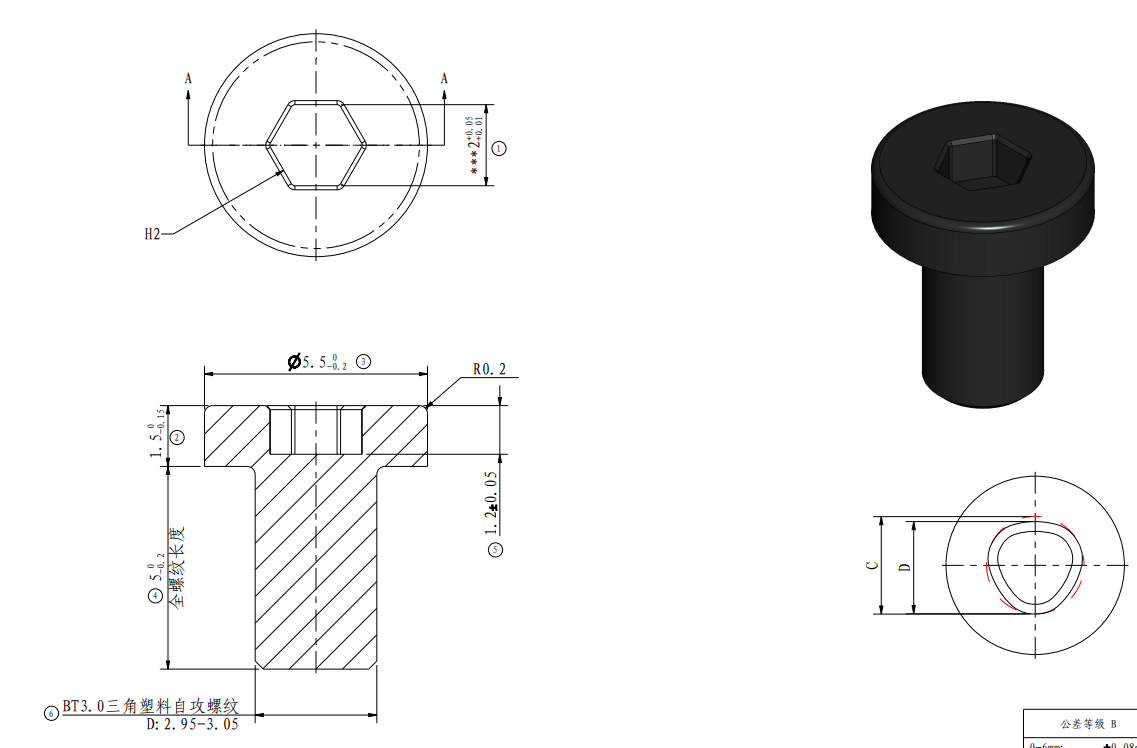 |
| Screw C | BT2*3.5 | Top |
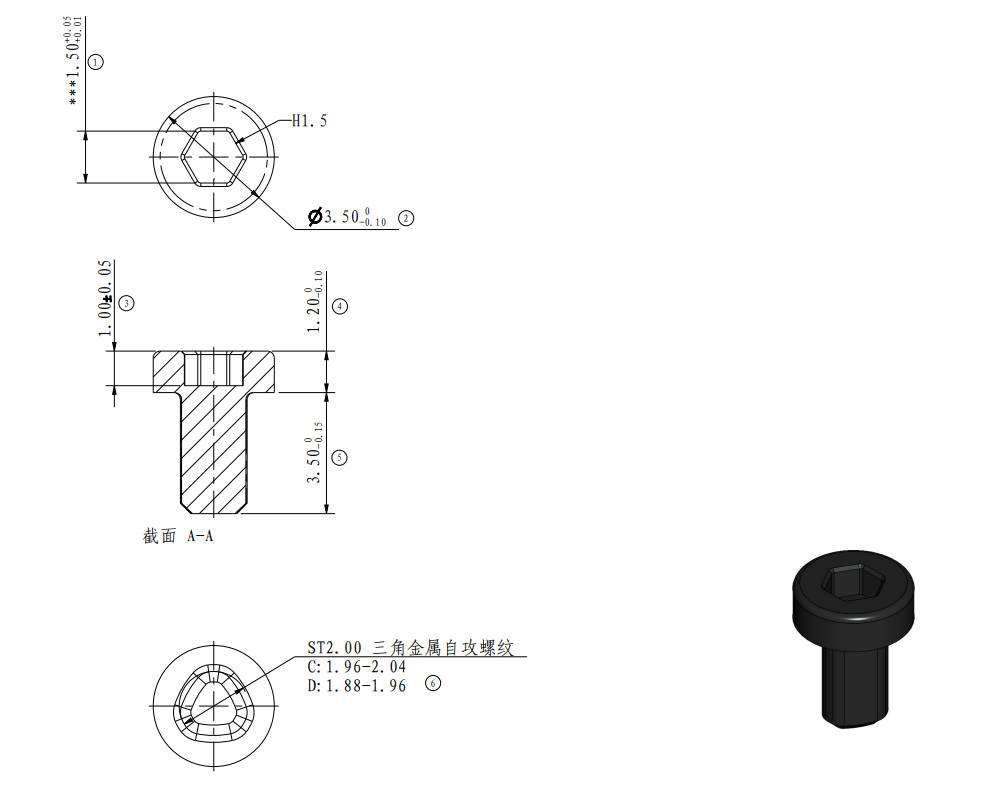 |
Screw D | BT3*6 | Left panel |
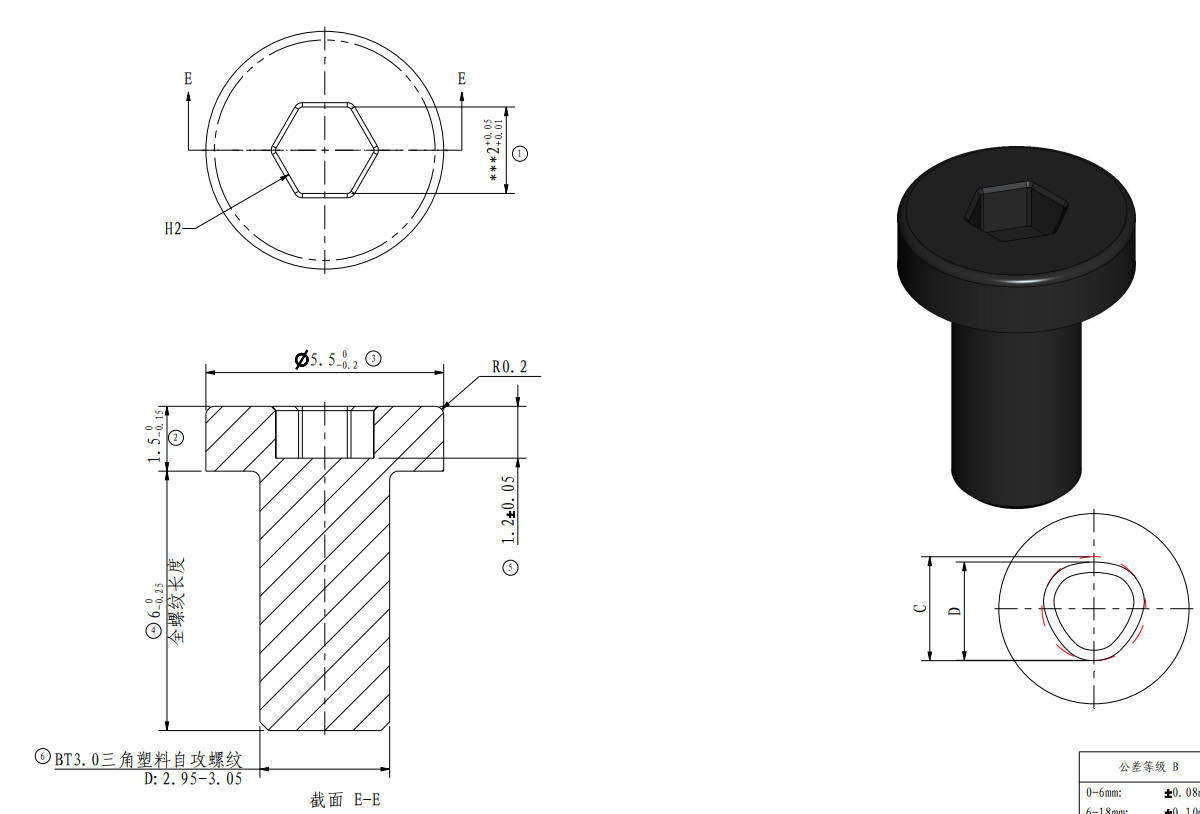 |
| Screw E | M3*4.5 | Rear panel |
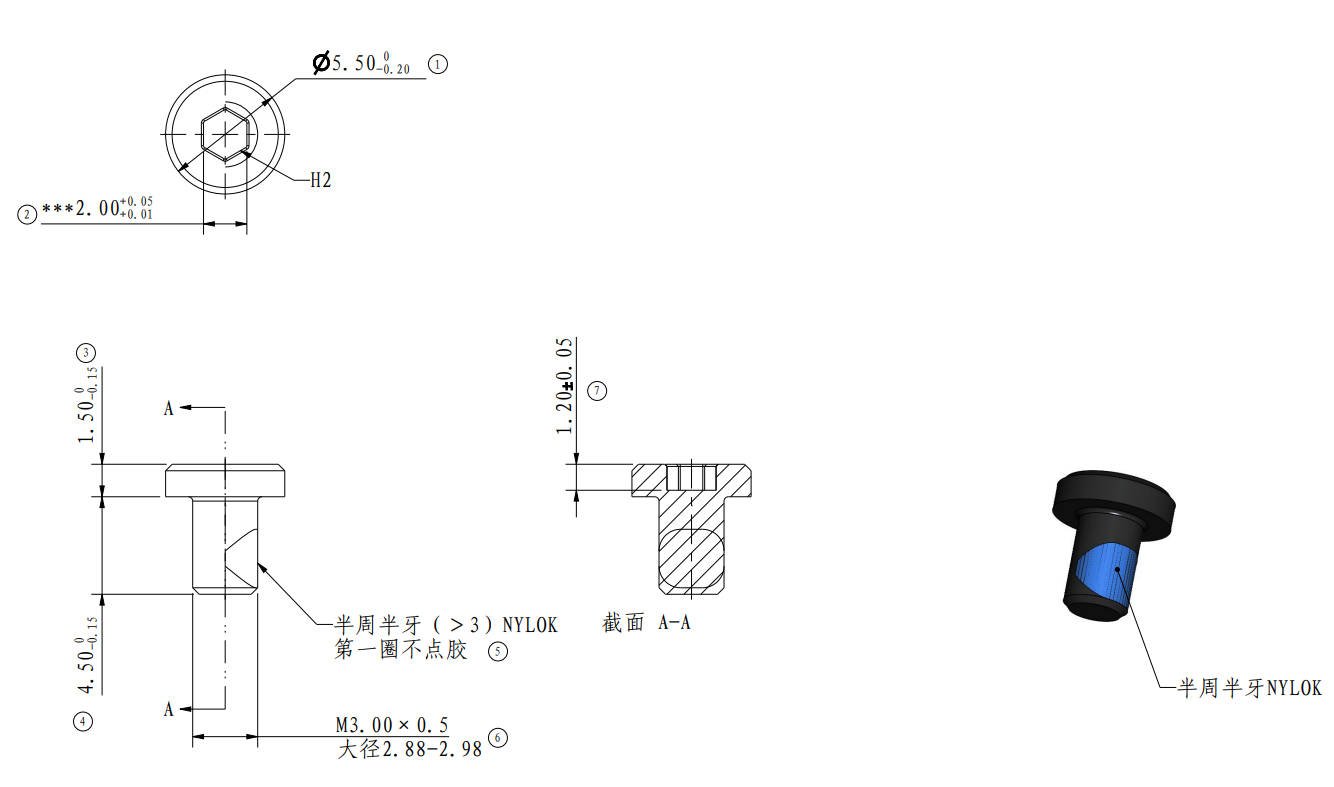 |
Screw F | M3*3 | Front door |
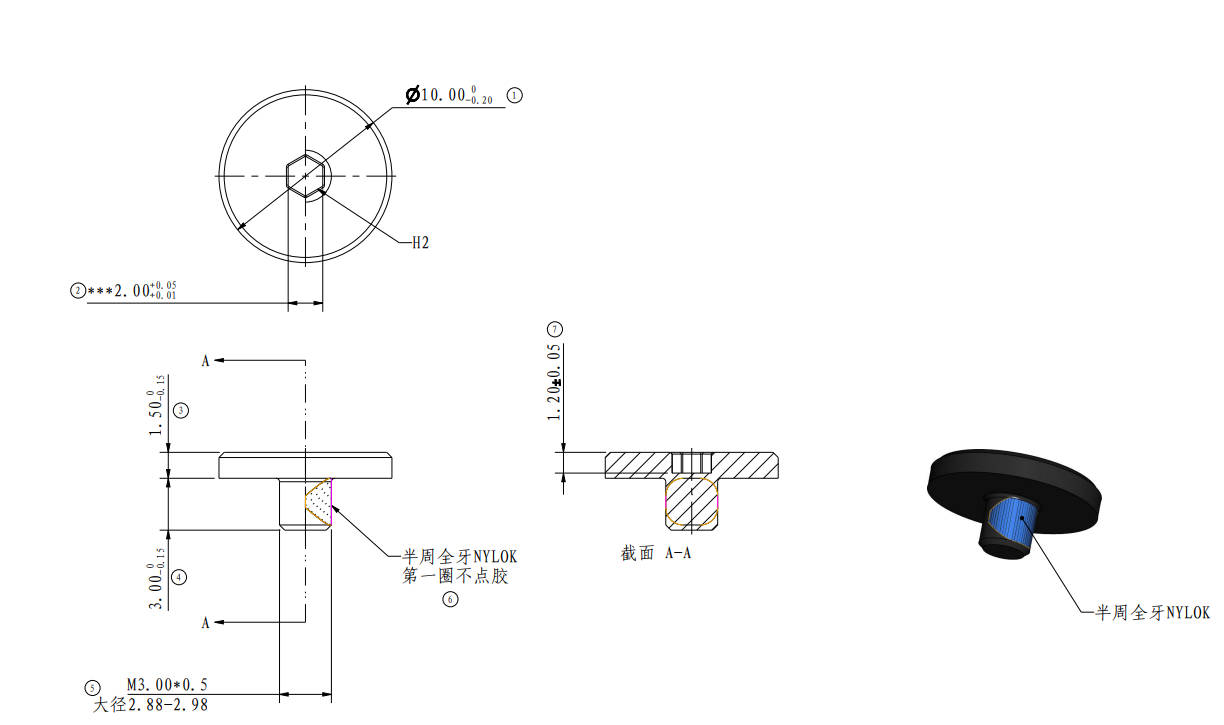 |
| Screw G | BT3*12 | Fan |
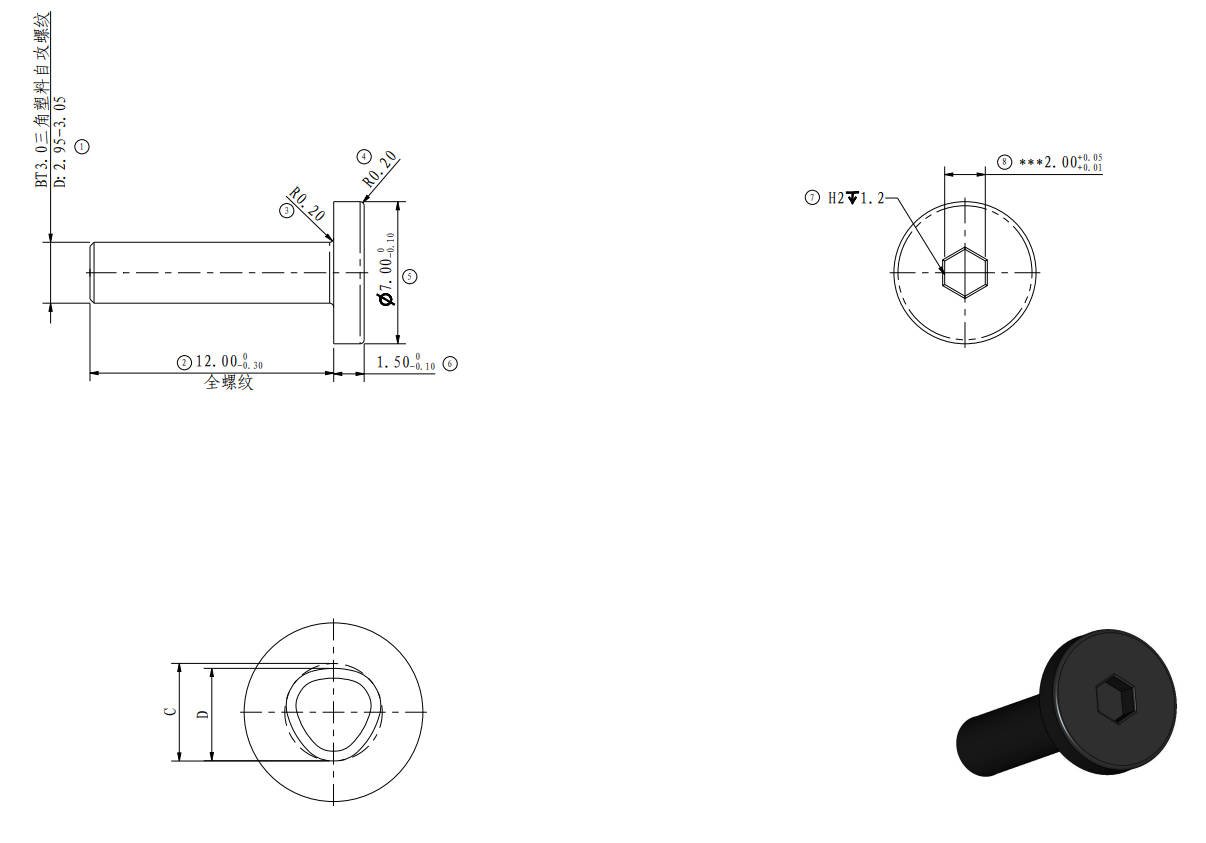 |
¶ Safety Warning
IMPORTANT!
It's crucial to power off the printer before performing any maintenance work on the printer and its electronics, including tool head wires, because leaving the printer on while conducting such tasks can cause a short circuit, which can lead to additional electronic damage and safety hazards.
When you perform maintenane or troubleshooting on the printer, you may be required to disassemble some parts, including the hotend. This process can expose wires and electrical components that could potentially short circuit if they come into contact with each other or with other metal or electronic components while the printer is still on. This can damage the electronics of the printer and cause further damage.
Therefore, it's essential to switch off the printer and disconnect it from the power source before doing any maintenance work. This will prevent any short circuits or damage to the printer's electronics. By doing so, you can avoid potential damage to the printer's electronic components and ensure that the maintenance work is performed safely and effectively.
If you have any concerns or questions about following this guide, open a new ticket in our Support Page and we will do our best to respond promptly and provide you with the assistance you need.
¶ Remove the faulty left plastic panel
¶ Step 1- Remove the front glass door
Refer to the Replace the front glass door to remove the front glass door.
Note: The new version of the front glass door uses extra glue, which is more difficult to remove. You need to use a hair dryer to soften the glue. If it cannot be removed, please be careful with the front glass door when replacing the left panel.

¶ Step 2- Remove the front cover
Refer to the P1S front cover to remove the glass cover plate, screen, and front cover.

¶ Step 3- Remove the metal rear panel
Refer to the metal rear panel to remove the metal rear panel.

¶ Step 4 - Remove the auxiliary part cooling fan
Refer to the Auxiliary part cooling fan to separate the auxiliary part cooling fan from the left panel.

¶ Step 5- Remove the screws and then remove the left panel
|
Remove 4 screws C that secure the top of the left panel  |
Remove 3 screws D from the upper beam  |
|
Remove 4 screws D from the front pillar  |
Remove 1 screw D from the middle beam  |
|
Remove 2 screws D from the rear pillar  |
Remove 4 screws A from the rear part  |
Place the printer on its right side and remove the 2 screws D, and then remove the left panel.

¶ Install the new left plastic panel
¶ Step 1- Install the left panel and lock the screws
|
Place the printer on its right side and install the left panel onto the printer 
|
Lock 2 screws D  |
|
Place the printer upright and lock 3 screws D at the upper beam 
|
Lock 4 screws C at the top of the left panel  |
|
Lock 4 screws D at the front pillar  |
Lock 1 screw D at the middle beam  |
|
Lock 2 screws D at the rear pillar  |
Lock 4 screws A on the rear part  |
¶ Step 2 - Install the auxiliary part cooling fan
Refer to the Auxiliary part cooling fan to install the auxiliary part cooling fan to the left panel.

¶ Step 3- Install the metal rear panel
Refer to the metal rear panel to install the metal rear panel.

¶ Step 4- Install the front cover
Refer to the P1S front cover to install the front cover, screen, and glass cover plate.

¶ Step 5 - Install the glass front door
Refer to the Replace the glass front door to install the glass front door.

¶ Verify the functionality
1. Start up the printer and confirm that the screen is functioning properly and that the buttons on it are responding properly.

2. Tap the auxiliary cooling fan icon on the screen to turn on the auxiliary cooling fan.
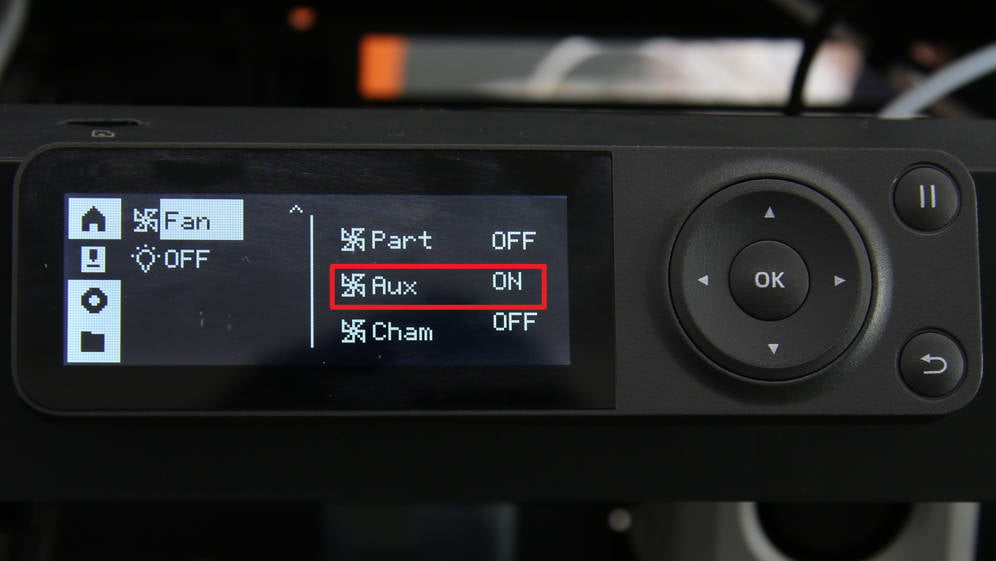
If the auxiliary part cooling fan works as expected, and the replacement is done and successful. Otherwise, retrace your steps and check the connection to try again. If problems persist, contact the service team for further assistance.
¶ End Notes
We hope that the detailed guide we shared with you was helpful and informative.
We want to ensure that you can perform it safely and effectively. If you have any concerns or questions regarding the process described in this article, we encourage you to reach out to our friendly customer service team before starting the operation. Our team is always ready to help you and answer any questions you may have.
Click here to open a new ticket in our Support Page.
We will do our best to respond promptly and provide you with the assistance you need.