¶ P1S front cover
The front cover of the P1S printer is a black-gray cover that is installed on the front of the printer and printed with P1S.

¶ When to use this guide?
The front cover is damaged due to logistics/transportation issues.
¶ Tools and materials needed
- A new front cover
- H2.0 hex key
- Flat tweezers
Screw list
| Model | Position | Drawing | |
| Screw A | BT3*5 | Front side |
 |
| Screw B | BT3*5 | Rear side |
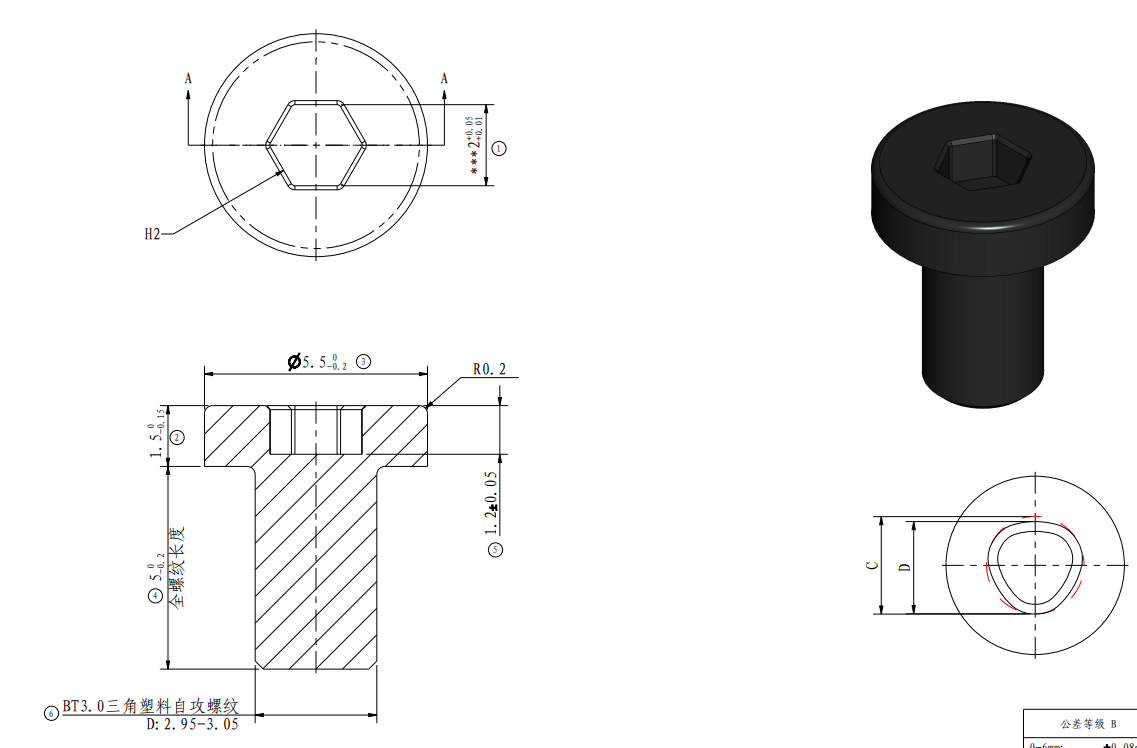 |
¶ Safety Warning
IMPORTANT!
It's crucial to power off the printer before performing any maintenance work on the printer and its electronics, including tool head wires, because leaving the printer on while conducting such tasks can cause a short circuit, which can lead to additional electronic damage and safety hazards.
When you perform maintenane or troubleshooting on the printer, you may be required to disassemble some parts, including the hotend. This process can expose wires and electrical components that could potentially short circuit if they come into contact with each other or with other metal or electronic components while the printer is still on. This can damage the electronics of the printer and cause further damage.
Therefore, it's essential to switch off the printer and disconnect it from the power source before doing any maintenance work. This will prevent any short circuits or damage to the printer's electronics. By doing so, you can avoid potential damage to the printer's electronic components and ensure that the maintenance work is performed safely and effectively.
If you have any concerns or questions about following this guide, open a new ticket in our Support Page and we will do our best to respond promptly and provide you with the assistance you need.
¶ Remove the faulty front cover
¶ Step 1 - Power Off the printer
Turn off the printer, open the front glass door, and remove the glass cover plate.
¶ Step 2- Remove the screen and SD card
|
Refer to the relevant content Screen installation tutorial to remove the screen.  |
Press the SD card to eject it and then remove it  |
¶ Step 3 - Remove the WIFI antenna
|
Find the WIFI antenna attached to the back of the front cover  |
Remove the WIFI antenna from the front cover with a flat tweezers 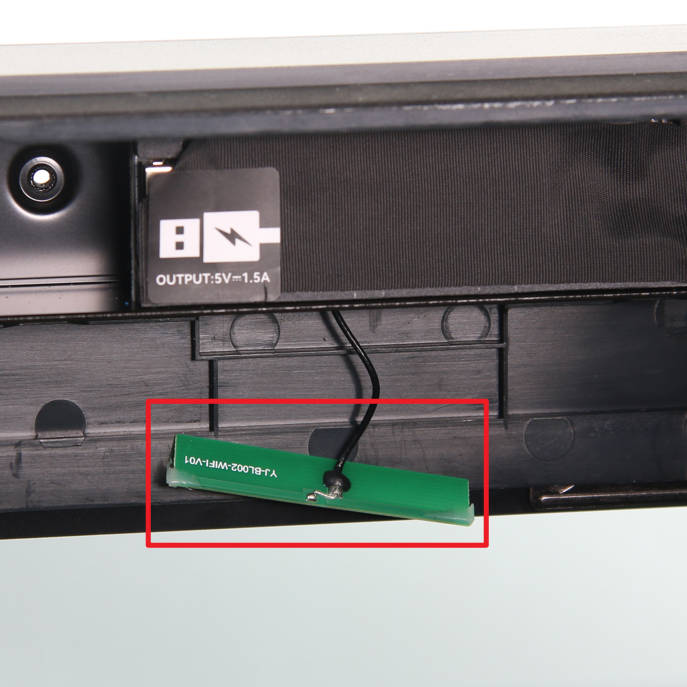 |
¶ Step 4 - Remove 3 screws
|
Unscrew 2 screws A with the H2.0 Hex key  |
Unscrew 1 screw B with the H2.0 Hex key 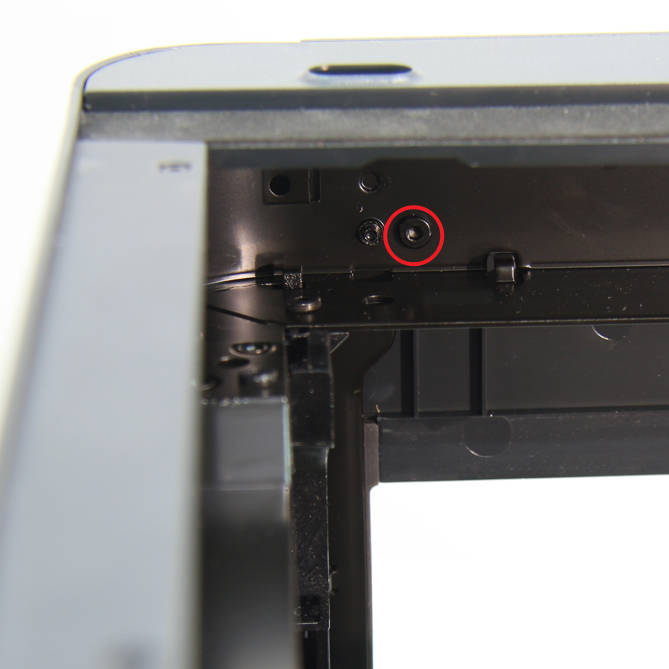 |
¶ Step 5 - Remove the front cover
|
Hold one hand against the buckle on the right side of the front cover, and push the other hand upwards to unlock the front cover on the right side  |
Push up on the left side of the front cover by hand to unlock it on the left side.  |
Return the screen cable from the square hole, move the front cover upwards, and remove it from the printer.

¶ Install the new front cover
¶ Step 1- Install the front cover
Install the front cover onto the printer from top to bottom along the slots

Pass the screen cable through the square hole, then press the front cover on both ends to install the front cover in place, paying attention to the installation buckle on the right side.

¶ Step 2- Lock 3 screws
|
Lock 2 screws A in front of the front cover with an H2.0 Hex key  |
Lock 1 screw B at the rear of the front cover with an H2.0 Hex key 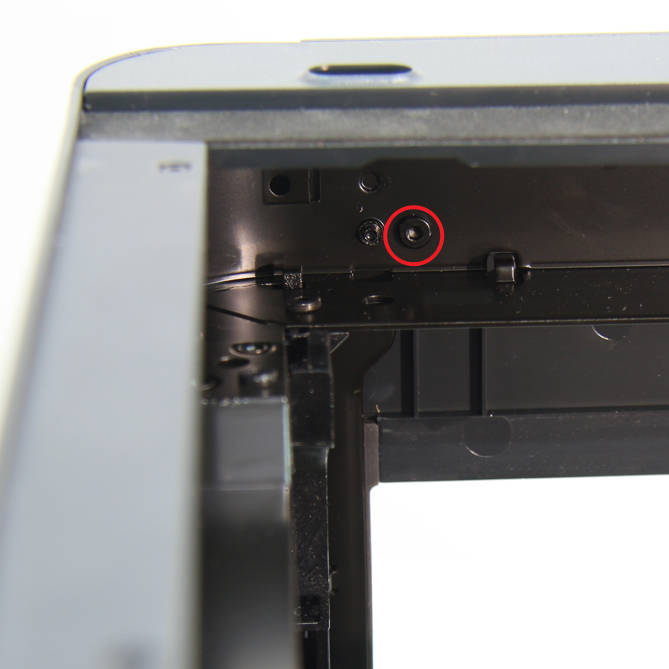 |
¶ Step 3- Attach the WIFI antenna
|
Check and confirm that there are no abnormalities in the WIFI antenna 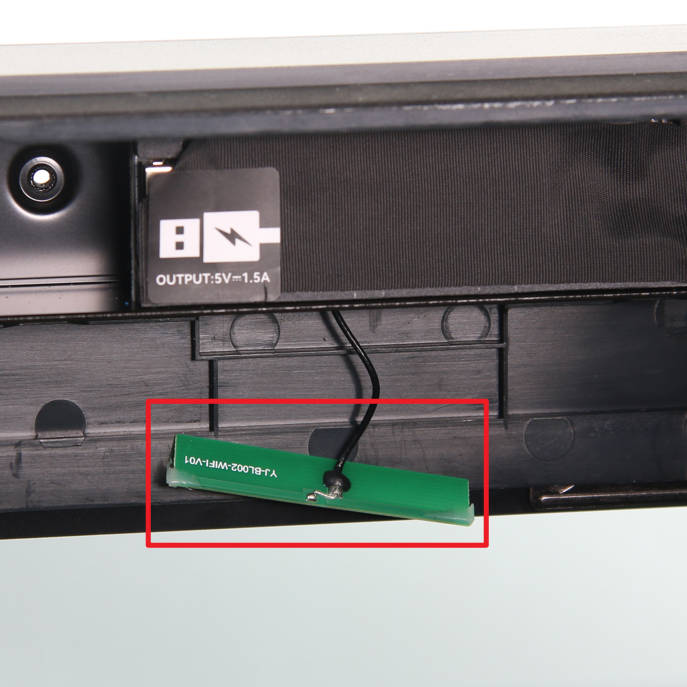 |
Attach the WIFI antenna to the designated position on the front cover  |
¶ Step 4- Install the screen
Refer to the relevant content Screen installation tutorial to install the screen, and insert the SD card into the card slot.

¶ Verify the functionality
Start the printer and confirm that the screen is functioning properly and that the buttons on it are functioning well.

¶ Calibration step after the operation
For the front cover, there is no need to perform any calibration or operation before using the printer.
¶ End Notes
We hope that the detailed guide we shared with you was helpful and informative.
We want to ensure that you can perform it safely and effectively. If you have any concerns or questions regarding the process described in this article, we encourage you to reach out to our friendly customer service team before starting the operation. Our team is always ready to help you and answer any questions you may have.
Click here to open a new ticket in our Support Page.
We will do our best to respond promptly and provide you with the assistance you need.