¶ When to use?
After connecting the power cord and turning on the power, although the power indicator lights up, the printer's screen does not receive power. At the same time, one or more circuit board indicator lights are malfunctioning.
Some of the videos in this guide may not load properly when viewed on a mobile browser. It is recommended to use a desktop/PC browser to access this content.
 |
 |
Normal State: the TH board indicator light is constantly green
https://public-cdn.bblmw.com/wiki/video/P1-TH.mp4
Normal State: the MC board flashes green once every 5 seconds
https://public-cdn.bblmw.com/wiki/video/P1-MC.mp4
¶ Normal State: the AP board has a green indicator light that blinks once per second.
Start by unlocking the screen according to this method to locate this indicator LED.

https://public-cdn.bblmw.com/wiki/video/P1-AP.mp4
¶ Difference between P1 printer circuit faults and black/flickering screens
If the screen is not lit, the AP indicator light is abnormal, but the MC and TH indicator lights are normal, the fault only belongs to the AP board, the components on the AP board, or the MC-AP cable, and not the overall electrical circuit of the entire machine. In this case, you can jump to the link below to check the screen and AP board. You can also refer to step 6 in this document, unplug the chamber LED, camera, and screen plugs on the AP board, and if the AP board light is still abnormal, you need to replace the AP board and MC-AP cable.
If the screen is not lit (no backlight), but the AP, MC, and TH indicator lights are all normal, the fault only belongs to the screen or the screen-AP connection cable.
If the screen has a backlight but no display content, and the AP, MC, and TH indicator lights are all normal, the fault may be the SD card, the screen, or the screen-AP connection cable, or a firmware-related issue.
¶ Tools and materials needed
- H1.5 allen key
- H2.0 allen key
- Tweezer
¶ Safety Warning
IMPORTANT!
It's crucial to power off the printer before conducting any maintenance work, including work on the printer's electronics and tool head wires. Performing tasks with the printer on can result in a short circuit, leading to electronic damage and safety hazards.
During maintenance or troubleshooting, you may need to disassemble parts. This exposes wires and electrical components that could short circuit if they contact each other, other metal, or electronic components while the printer is still on. This can result in damage to the printer's electronics and additional issues.
Therefore, it's crucial to turn off the printer and disconnect it from the power source before conducting any maintenance. This prevents short circuits or damage to the printer's electronics, ensuring safe and effective maintenance. For any concerns or questions about following this guide, open a new ticket in our Support Page and we will do our best to respond promptly and provide the assistance you need.
¶ Possible causes of power failure
¶ 1. Faulty MicroSD card
Faulty MicroSD card causes AP board failure, indicator light off, and black screen.
¶ 2. Abnormal output of the 24V power supply unit:
The input voltage of these control boards is 24V, provided by the power supply unit. If the 24V power supply unit has abnormal output, it will cause abnormal input voltage to the control board, resulting in the indicator lights being unable to light up.

Power supply unit installation tutorial
¶ 3. The 24V power supply unit is functioning normally, but due to one of the circuit boards, such as the TH board, MC board, AP board, or a component on the circuit board like a fan, heater, or motor, experiencing a 24V short circuit, it has led to a 24V short circuit in the entire printer's circuit.
The 24V supply in the machine is connected in series. If there is a short circuit in one of the main or branch circuits, it can potentially cause a short circuit in the entire 24V system of the machine.

¶ Troubleshooting guide
The principle behind this is that if, after disconnecting a specific connector, the remaining circuit's indicator lights return to normal, it indicates that the module connected to that connector is the one causing the abnormality. In this case, further troubleshooting or replacement of that specific module would be required.
Please note that you must turn off the printer before each connection or disconnection. After plugging or unplugging the components, you can then turn the printer on and observe the circuit status.
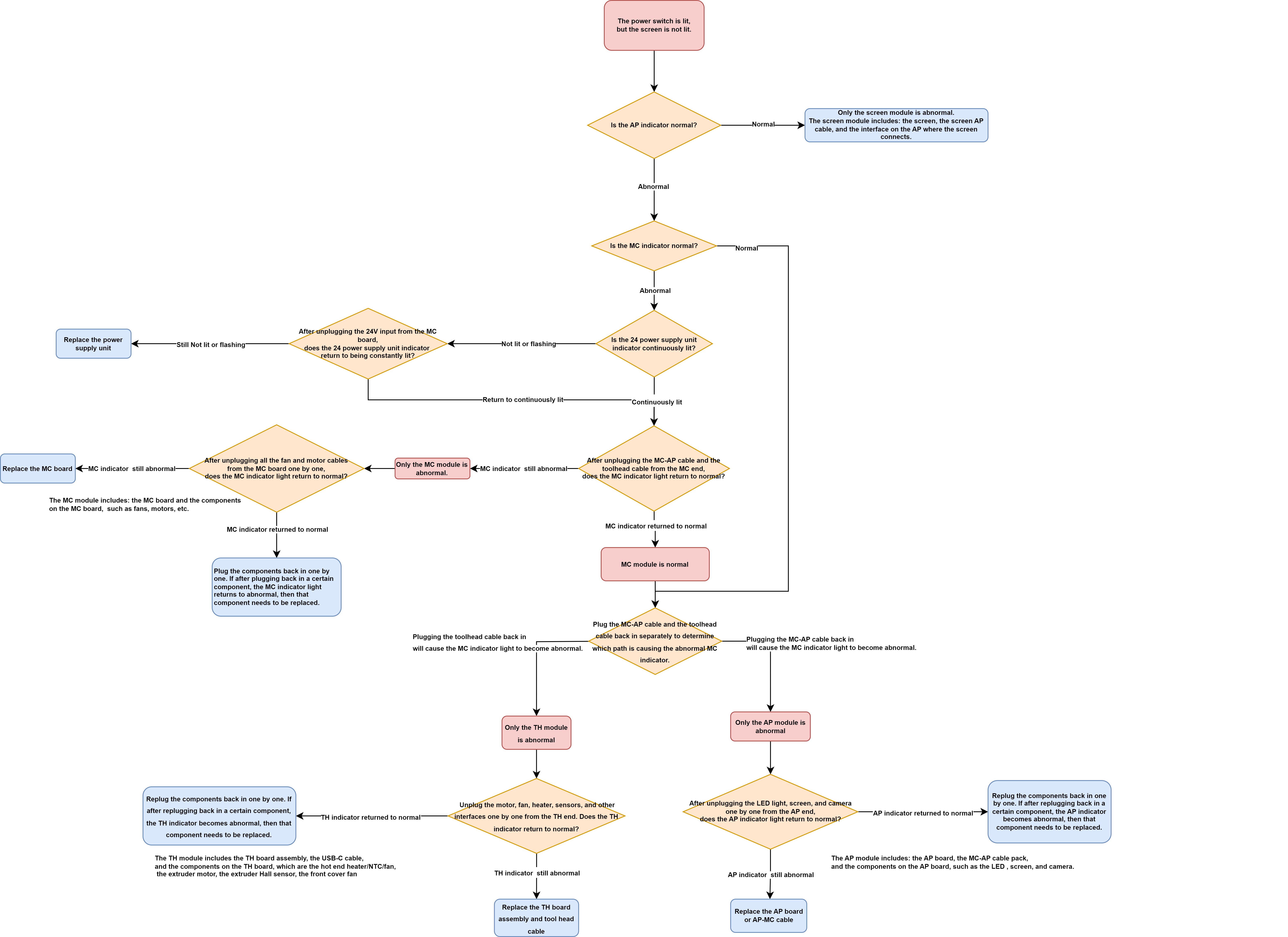
¶ 1. Troubleshoot the MicroSD card
Precautions: Before doing the following, be sure to turn off the printer's power
Before troubleshooting the MicroSD card, make sure that both the board and the power supply are properly powered.
- Switch off the printer and carefully remove the MicroSD card from the printer.
- Restart the printer and observe if the display lights up properly. If the display lights up normally after the MicroSD card is removed, reinsert the MicroSD card into the printer with the power off and power it on again to verify that the previous black screen problem was not caused by a faulty MicroSD card.
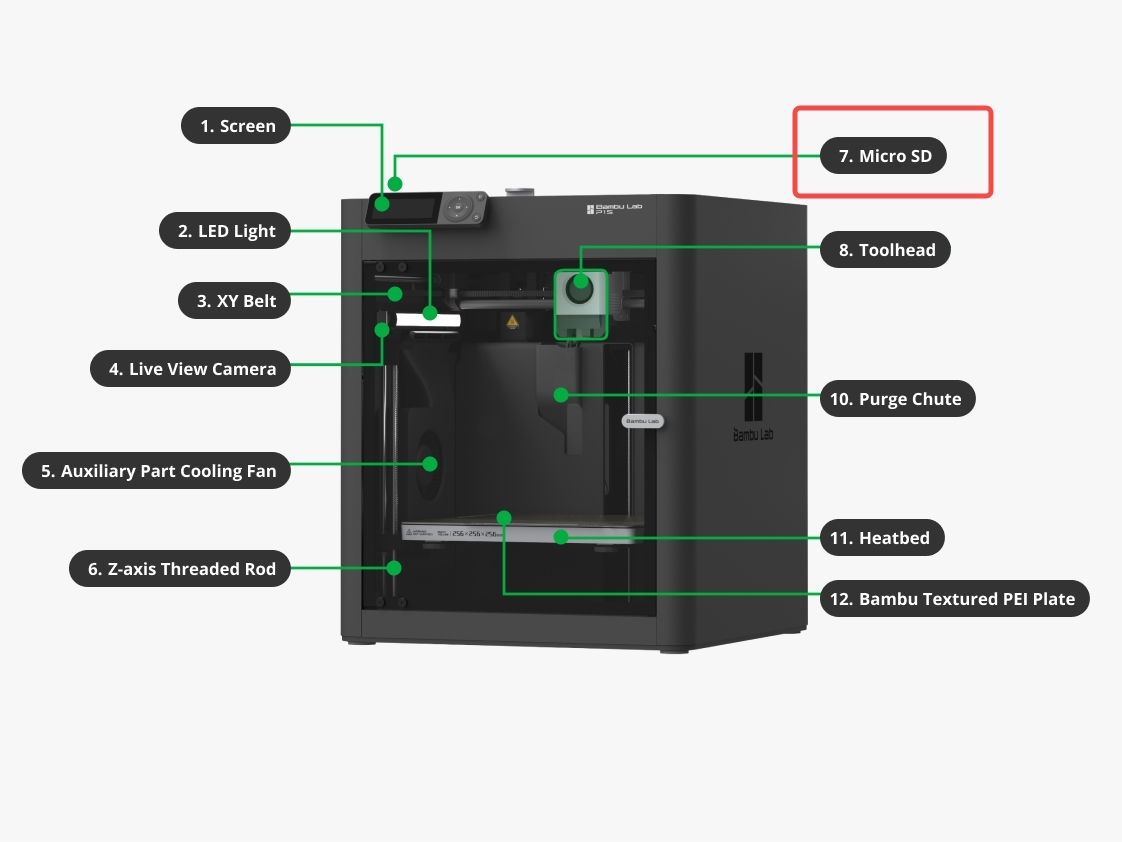
¶ 2. Troubleshooting the abnormal output of the 24V power supply unit
¶ Step 1 - Turn off the power switch and disconnect the power. Remove the rear panel.
Remove the metal rear panel by referring to the content

¶ Step 2 - Remove the excess chute (optional).
Following this guide to remove the excess chute is highly recommended to create more space for the operation.
Undo the screws located at each side of the excess chute. Once done, take out the excess chute.
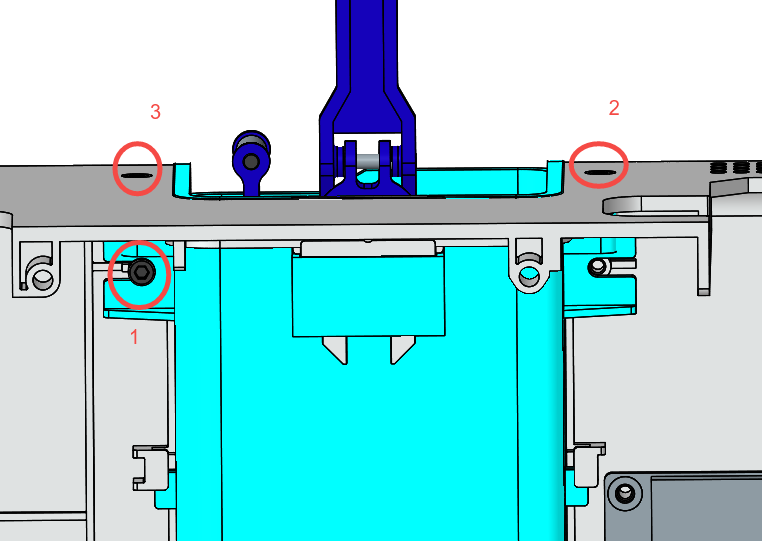
 |
 |
¶ Step 3: Connect the power, turn on the power switch, and observe whether the green indicator light on the 24V power supply unit is continuously lit (not lit or constantly flashing indicates an abnormality).

If the green indicator light is continuously lit, which means the power supply unit works normally, you can skip step 4 and start checking from step 5 of the second part.
¶ Step 4 - If the green indicator light is not lit or is flashing, please turn off the printer again.
Then carefully use tweezers to unplug the 24V input connector on the MC board. Restart the printer and check the status of the indicator light on the 24V power supply unit again.
Suppose the green indicator light remains unlit or is flashing even after unplugging the 24V input connector from the MC board. In that case, it suggests that the power supply unit itself is faulty and needs to be replaced. This is because by disconnecting the 24V input to the main board, you have isolated the main board and downstream circuits from the power supply. Therefore, the fault is most likely originating from the power supply itself.
On the other hand, after unplugging the connector and turning on the power switch, the indicator light on the power supply unit is continuously lit, indicating that the power supply unit is not faulty. Please proceed with the following steps for further troubleshooting.
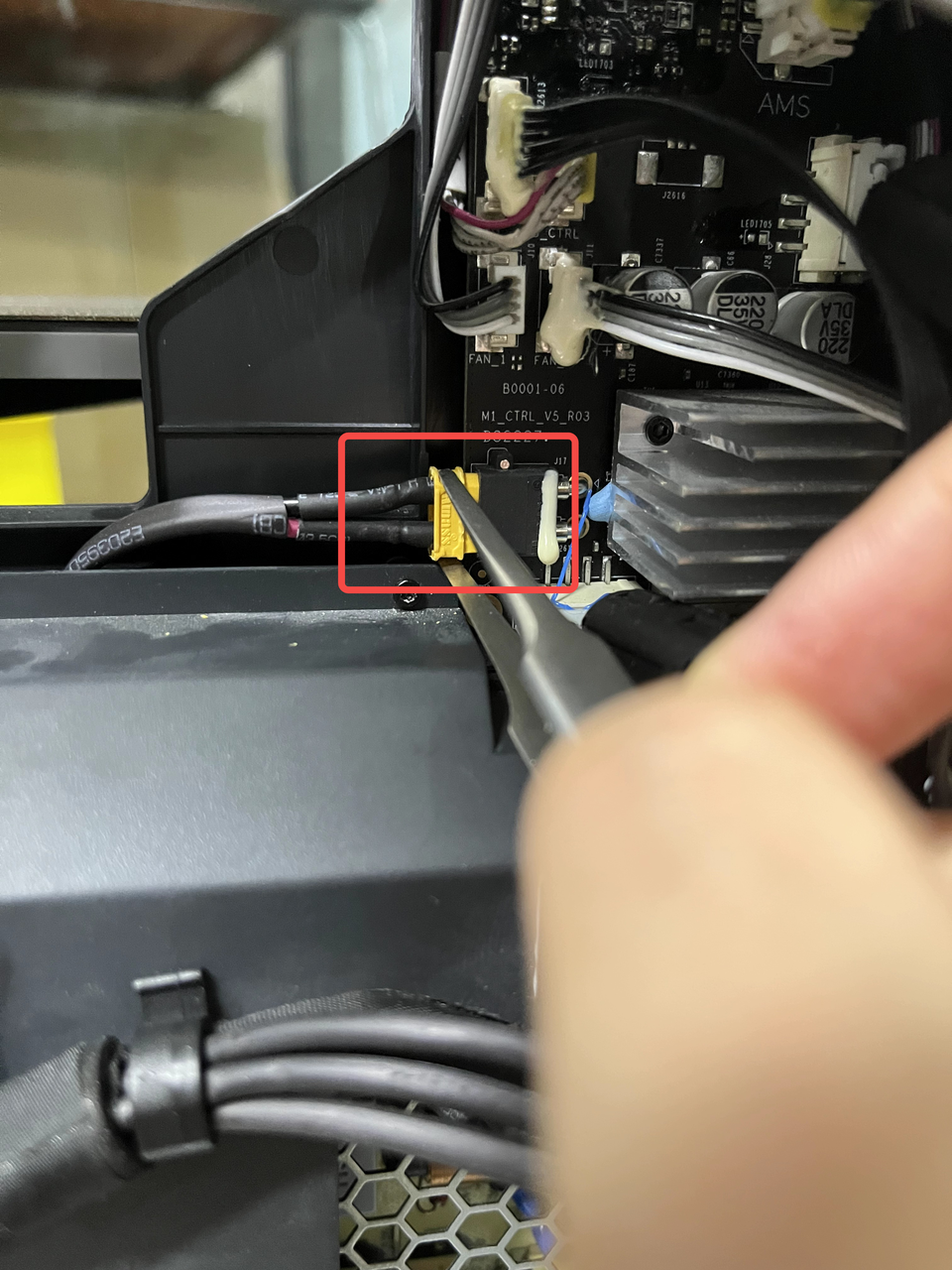 |
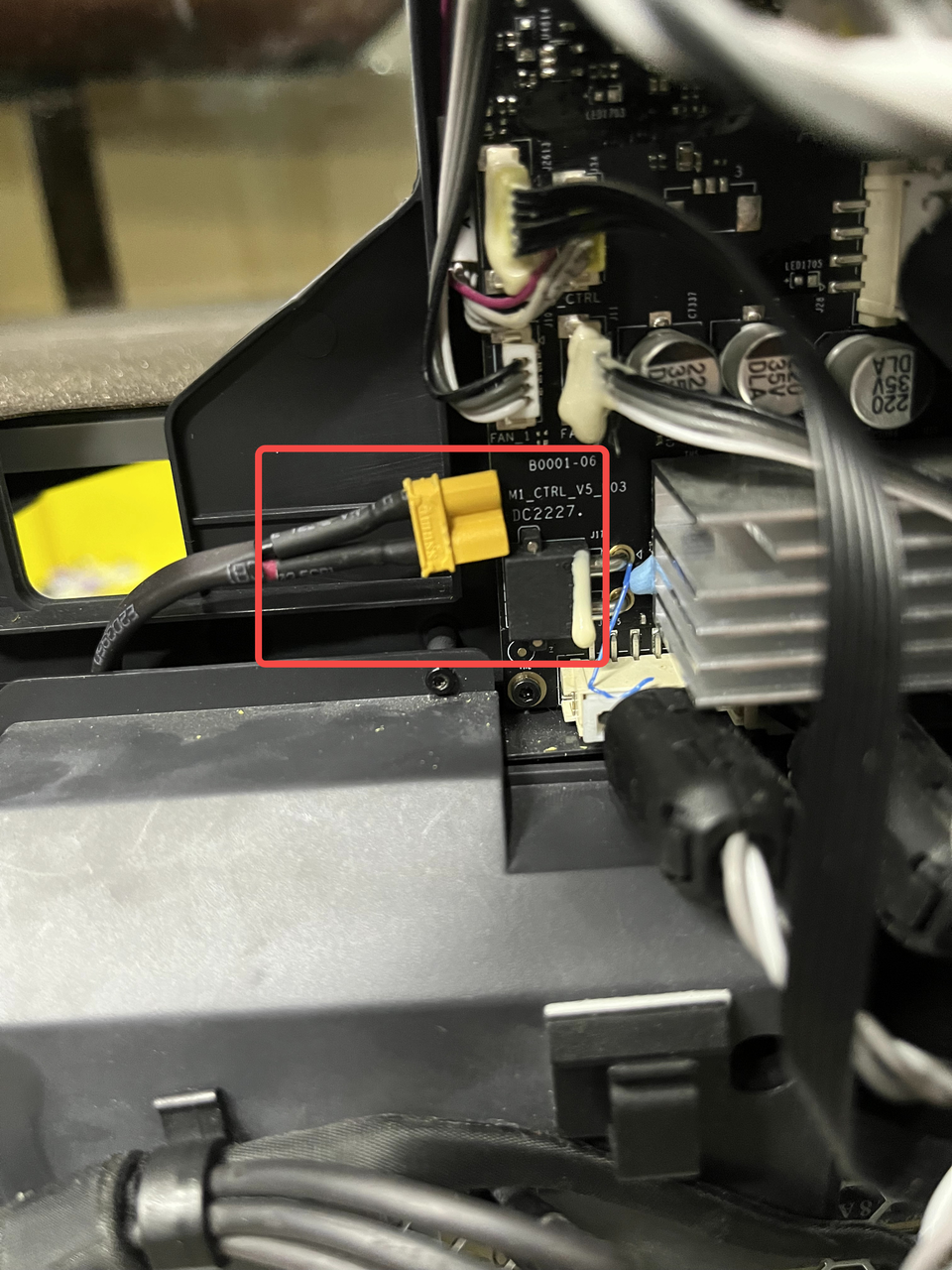 |
¶ 3. Troubleshoot the abnormal circuit on the control board and identify the problematic component through a process of trial and error by methodically connecting and disconnecting different parts.
If the power module is confirmed to be working normally, the problem must be with one of the circuit boards (most likely the TH, MC, or AP board), or a component on these circuit boards (less likely the fans, heaters, or motors) that has a 24V short circuit, causing the entire system to short circuit. Therefore, we need to continue investigating.
¶ Step 5: After powering off the printer, reconnect the 24V power connector on the MC board that was mentioned in Step 4. Then, one by one, disconnect the AP-MC cable (#9) and the tool head cable (#10) on the MC board, as shown in the diagram. Then, power on the printer and check the status of the MC indicator lights.

| NO. | Connect object | NO. | Connect object | NO. | Connect object |
| 1 | Motor Z | 5 | Auxiliary part cooling fan | 9 | AP main board(power and communication cable) |
| 2 | The right motor (view from the rear) | 6 | MC board fan | 10 | TH board(power and communication cable) |
| 3 | The left motor (view from the rear) | 7 | MC board to AC board connecting cable | 11 | Heat bed (Communication cable) |
| 4 | The chamber temperature regulator fan | 8 | AMS interface board |
Disconnecting the MC-AP cable and MC-TH cable can isolate the impact of the AP and TH modules on the MC board. This can help us determine if the MC module itself is working properly.
If the indicator lights on the MC board are still abnormal after disconnecting the MC-AP cable and MC-TH cable on the MC board side, it indicates that the MC module needs to be replaced.
Tip: Assuming we have narrowed down the problem to the MC module, the root cause could be the MC board itself or components on the MC board, such as the 24V motor or fan. But statistically, the problem is more likely to be with the MC board itself. To simplify the troubleshooting steps, I will include the isolation method for issues with the MC board and its components (step 8) at the end of this article, rather than elaborating on it in this step.
If the indicator lights on the MC board return to normal after disconnecting the MC-AP cable on the MC board side, and the TH indicator lights also return to normal, it indicates that only the AP module is abnormal, and the problem may be with the AP board, MC-AP cable, or a component on the AP board that is causing a short circuit. In that case, you need to continue troubleshooting according to step 6.
If the indicator lights on the MC board return to normal after disconnecting the MC-TH cable on the MC board side, and the AP indicator lights also return to normal, it indicates that only the TH module is abnormal, and the problem may be with the TH board, tool head cable or a component on the TH board, such as the hotend heater, cooling fan, or motor, that is causing a short circuit. In that case, you need to continue troubleshooting according to step 7.
¶ Step 6: If after step 5, the problem has been narrowed down to the AP module, which is the AP board, MC-AP cable, or a component on the AP board, such as the chamber LED, screen, or camera, then we need to continue connecting and disconnecting parts to isolate the specific faulty component.
After powering off the printer, reconnect the MC-AP cable on the MC board side, then disconnect the other connectors on the AP board one by one, including the 12-pin display cable, the camera FPC, and the chamber LED cable. Note that each connection and disconnection operation must be performed with the power off. After completing the disconnections, power on the printer and observe the status of the circuit indicator lights.


If the AP indicator lights are still abnormal after disconnecting the 12-pin display cable, camera FPC, and auxiliary lighting cable on the AP board, it indicates that the AP board or the MC-AP cable itself needs to be replaced.
If the indicator lights on the MC board, TH board, and AP board return to normal after disconnecting the 12-pin display cable, camera FPC, and chamber LED cable on the AP board, it means that the AP board and MC-AP cable are working properly. This suggests that the problem may be with these components on the AP board causing a short circuit.
In this case, you need to carefully reconnect these connectors (12-pin display cable, camera FPC, auxiliary lighting cable) on the AP board one by one with the power off to identify the specific component causing the short circuit. If the AP indicator becomes abnormal after reconnecting a particular one, that component needs to be replaced.
¶ Step 7: If after step 5, the problem has been narrowed down to the TH module, which is the TH board, toolhead cable or a component on the TH board, such as the heater, cooling fan, or motor, then we need to continue connecting and disconnecting parts to isolate the specific faulty component.
After powering off the printer, reconnect the MC-TH cable on the MC board side, then disconnect the other connectors on the TH board one by one, including the extruder Hall sensor board, the front housing assembly, the hot end fan, the hot end thermistor and heater, and the extruder motor. Note that each connection and disconnection operation must be performed with the power off.
After completing the disconnections, power on the printer and observe the status of the circuit indicator lights.
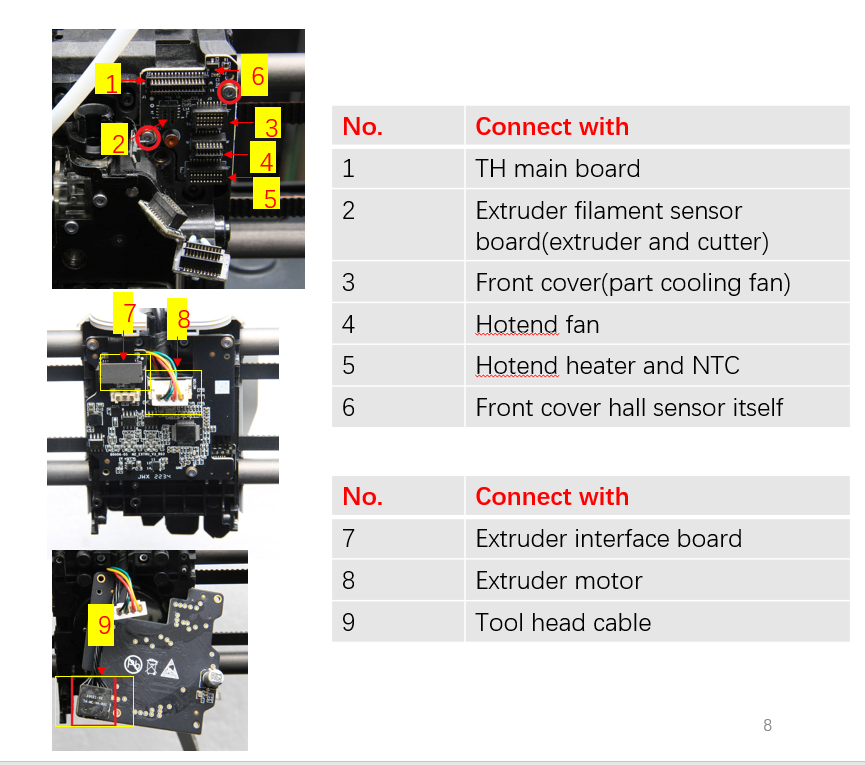
Suppose after disconnecting plugs #2, #3, #4, #5, and #8 (while keeping the MC-TH cable, also known as the tool head cable, and the 3 interfaces #1 and #7), the indicator on the MC board, AP board, and TH board are still abnormal. In that case, the TH board assembly and the tool head cable need to be replaced.
If after disconnecting plugs #2, #3, #4, #5, and #8 (while keeping the MC-TH cable and the 3 interfaces #1 and #7), the indicator lights on the MC board, AP board, and TH board return to normal, it means that a component on the TH board may have caused a short circuit.
In this case, you need to carefully reconnect these connectors (#2, #3, #4, #5, #8) on the TH board one by one with the power off to identify the specific component causing the short circuit. If the TH indicator becomes abnormal after reconnecting a particular one, that component must be replaced.
¶ Step 8: As mentioned earlier, if the problem has been narrowed down to the MC module, replacing the MC board is most likely to resolve the issue. However, if you want to ensure 100% certainty, you can continue to check the 24V components on the MC board one by one, such as the motor, fans, and plugs for the AMS interface board.
If after disconnecting all the components on the MC board (including #1, #2, #3, #4, #5, #6, #7, #8, #9, #10, #11), the indicator lights on the MC board still do not light up, then we can be fairly certain that the MC board itself is faulty.

| NO. | Connect object | NO. | Connect object | NO. | Connect object |
| 1 | Motor Z | 5 | Auxiliary part cooling fan | 9 | AP main board(power and communication cable) |
| 2 | The right motor (view from the rear) | 6 | MC board fan | 10 | TH board(power and communication cable) |
| 3 | The left motor (view from the rear) | 7 | MC board to AC board connecting cable | 11 | Heat bed (Communication cable) |
| 4 | The chamber temperature regulator fan | 8 | AMS interface board |
On the other hand, if after disconnecting all the components on the MC board (including #1, #2, #3, #4, #5, #6, #7, #8, #9, #10, #11), the indicator lights on the MC board return to normal, this means that a component on the MC board may have caused a short circuit.
In this case, you need to carefully reconnect these connectors (including #1, #2, #3, #4, #5, #6, #7, #8, #9, #10, #11) on the MC board one by one with the power off to identify the specific component causing the short circuit. If the MC indicator becomes abnormal after reconnecting a particular one, that component must be replaced.
In this step, you should pay special attention to the motors, fans (auxiliary fan, chamber temperature control fan, and MC board fan), and the AMS interface board on the MC board. These devices are powered by 24V and are more likely to cause a short circuit in the circuit.
¶ End Notes
We hope the detailed guide provided has been helpful and informative.
To ensure a safe and effective execution, if you have any concerns or questions about the process described in this article, we recommend reaching out to technical support team before initiating the operation. We will do our best to respond promptly and provide the assistance you need. Click here to open a new ticket in our Support Page.