¶ Introduction
This article outlines the normal indicator light status for the printer. If any of the indicator lights on your printer differ from the descriptions in this article, it means the printer status is abnormal.
These indicator lights can reflect whether the main hardware modules such as the Tool Head (TH) circuit board, the Motion Control (MC) board, and the Application (AP) control board are receiving a normal power supply.
It is important to note that even if the TH, AP, and MC indicator lights show normal status, it does not necessarily mean the printer can work normally. This is because when certain sensor circuits malfunction, such as temperature sensor and hall sensor, the microcontrollers on these main circuit boards may still be powered on normally, which means their indicator lights will also appear normal.
In summary, the state of the indicator lights can reflect the power supply situation of the main hardware modules, but it cannot fully represent the overall working status of the printer. Users need to consider various factors comprehensively to determine the actual working status of the printer.
Some of the videos in this guide may not load properly when viewed on a mobile browser. It is recommended to use a desktop/PC browser to access this content.
¶ For the X1 series and X1E printers
¶ Normal State: the TH board indicator light is constantly red
https://public-cdn.bblmw.com/wiki/video/X1-TH.mp4
¶ Normal State: the MC board flashes red once every 5 seconds
https://public-cdn.bblmw.com/wiki/video/X1-MC.mp4
If the indicator light on the MC board is not flashing once every 5 seconds (for example, once every 30 seconds), please check whether the USB-C cable is connected correctly.
Note: The letter "A" and the bump should face outward.

¶ Normal State: the AP board has 2 indicator lights, one is constantly red, and the other flashes red once per second
https://public-cdn.bblmw.com/wiki/video/X1-AP.mp4
Printer Circuit Failure Troubleshooting - X1 Series
¶ For the P1 series printers
¶ Normal State: the TH board indicator light is constantly green
https://public-cdn.bblmw.com/wiki/video/P1-TH.mp4
¶ Normal State: the MC board flashes green once every 5 seconds
https://public-cdn.bblmw.com/wiki/video/P1-MC.mp4
If the indicator light on the MC board is not flashing once every 5 seconds (for example, once every 30 seconds), please check whether the FPC cable is connected correctly.
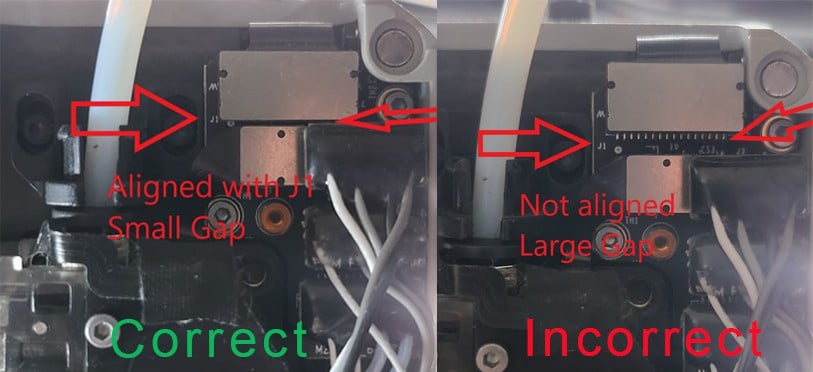
¶ Normal State: the AP board has a green indicator light that blinks once per second. Users must first unlock the screen according to this method to locate this indicator LED.

https://public-cdn.bblmw.com/wiki/video/P1-AP.mp4
Printer Circuit Failure Troubleshooting - P1 Series
¶ For the A1 mini printer
¶ Normal State: the TH board indicator light is constantly green

https://public-cdn.bblmw.com/wiki/video/A1M-TH.mp4
¶ Normal State: the MC board and AP board are integrated into the mainboard
¶
The MC board flashes green once every 5 seconds
https://public-cdn.bblmw.com/wiki/video/A1M-MC.mp4
¶
The AP board has 1 green indicator light that flashes once per second
https://public-cdn.bblmw.com/wiki/video/A1M-AP.mp4
¶ For the A1 printer
¶ Normal State: the TH board indicator light is constantly green

https://public-cdn.bblmw.com/wiki/video/A1M-TH.mp4
¶ Normal State: the MC board and AP board are integrated on the mainboard
¶
The MC board flashes green once every 5 seconds
https://public-cdn.bblmw.com/wiki/video/A1-MC.mp4
¶
The AP board has 1 green indicator light that flashes once per second
https://public-cdn.bblmw.com/wiki/video/A1-AP.mp4
¶ A1 Series HMS indicator LED
Additionally, the A1 and A1 mini models have an HMS indicator light that will flash rapidly when an HMS error occurs, prompting the user to check the HMS error message.
¶ Abnormal state: when an HMS error occurs
https://public-cdn.bblmw.com/wiki/video/A1-HMS-on.mp4
If the indicator light is blinking rapidly, you can go to the HMS page on the screen to obtain more detailed error information, and then scan the QR code to jump to the corresponding wiki page to get troubleshooting guidance.
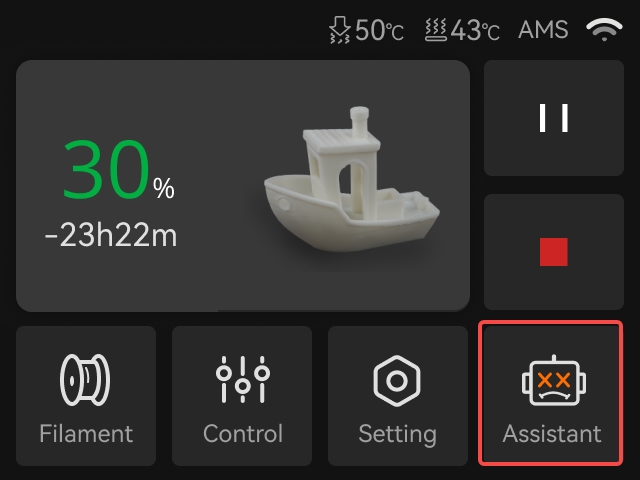 |
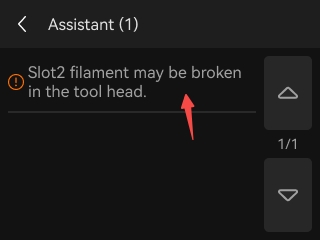 |
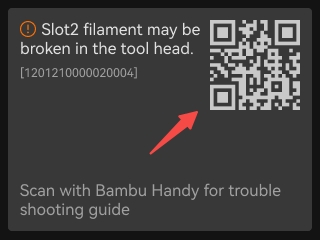 |
¶ Normal State: No HMS error and the screen is on
/general/bbl-indicator-led/a1-screen-always-on.mp4