This article offers troubleshooting methods for common AMS filament loading and unloading failures. When you encounter issues with AMS loading and unloading, refer to this article for troubleshooting based on error messages and fault symptoms. Before troubleshooting, we recommend that you learn about the main functions and workflow of AMS, such as pre-loading, reading RFID, loading & unloading, and feed assist mode, by referring to this wiki article:
AMS main functions and workflow introduction
¶ 1. Pre-loading failure troubleshooting
When the AMS is idle, inserting the filament will cause the AMS to pre-load the filament. The first-stage feeder will deliver the filament to the internal hub unit to be detected by sensors. After the detection, the first-stage feeder will pull back the filament. If the pre-loading process fails, there are several possibilities:

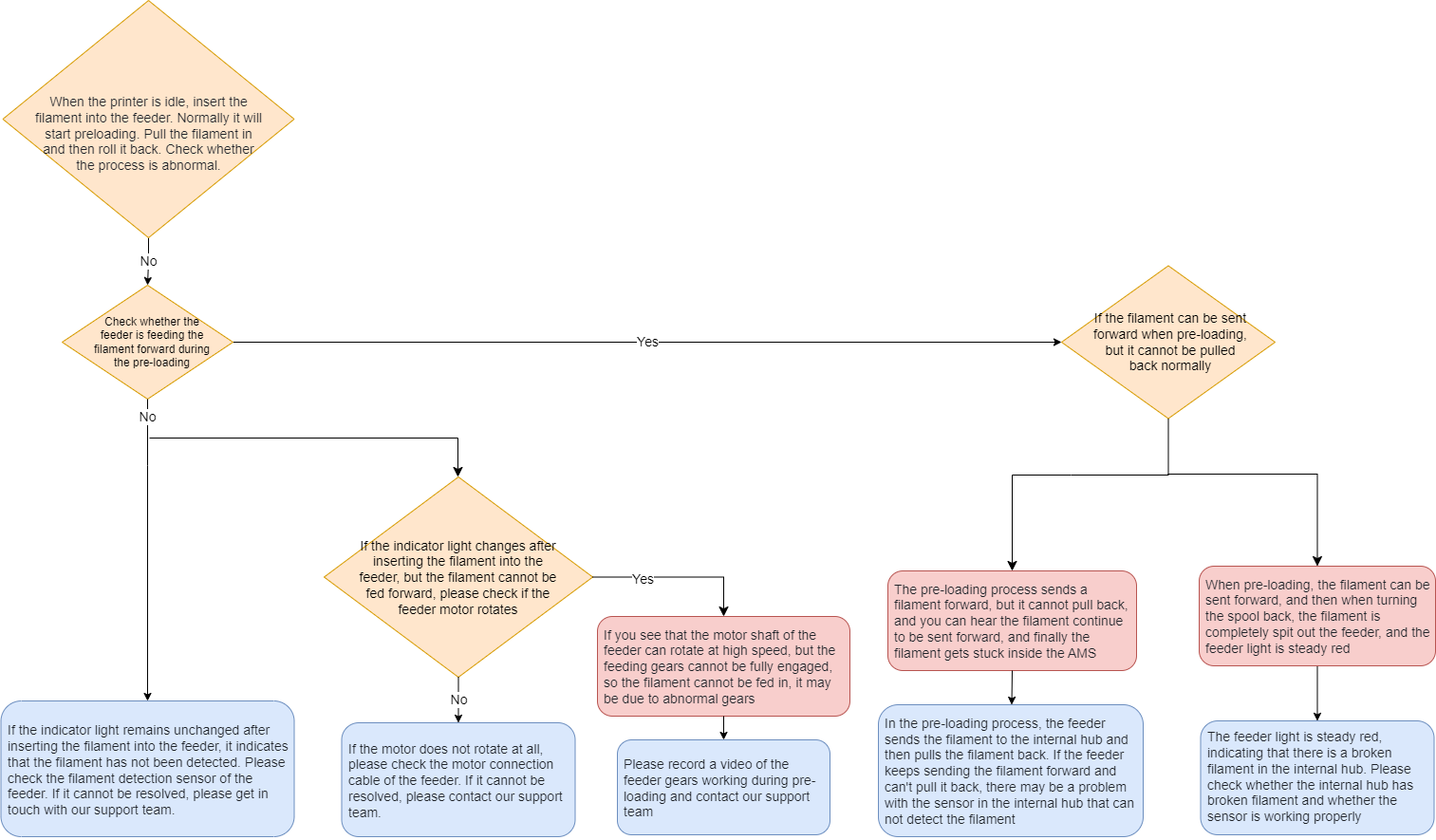
¶ 1.1 Faulty sensors on first-stage feeders
If the sensor is not working, it cannot detect filament when inserted, and the LED status does not change. You can refer to this article to learn the status of the LED when the AMS is normal: AMS LED Status Troubleshooting.
As shown in the image below, when everything is normal, the LED will be always on in white after filament is inserted. It will be off when no filament is inserted.
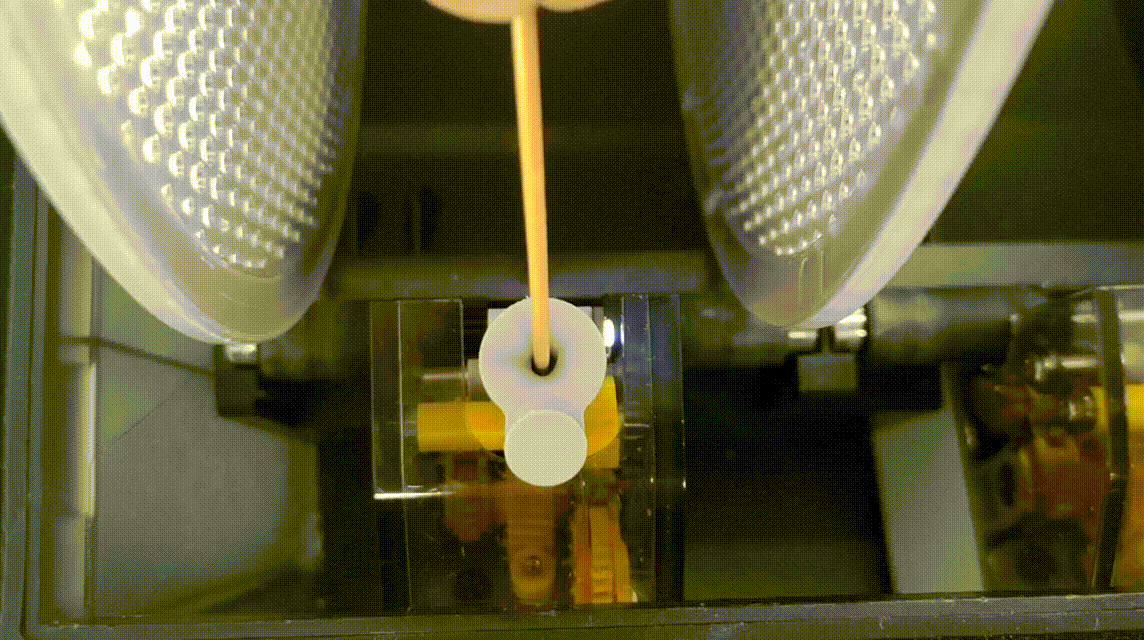
If the LED status does not change after inserting filament, it is possible that the sensor is faulty. You can refer to this wiki article to try again after cleaning the Hall sensor: AMS first stage feeder troubleshooting. You can also use the insertion assistance function to confirm that the motors of first-stage feeders are properly working.
¶ 1.2 Faulty first-stage feeder motor
After inserting filament, the LED status changes, but the motor does not pull the filament in. This may be caused by loose wire of the motor or the motor is malfunctioning. Please refer to this wiki article for troubleshooting: AMS first stage feeder troubleshooting.
¶ 1.3 Faulty first-stage feeder gear
After inserting filament, the LED status changes, you can see the motor shaft or gear rotating, but the filament cannot be successfully delivered. This may be caused by the faulty gear. Please record a video of it and contact our customer support team.
¶ 1.4 Faulty internal hub unit sensor
If the filament has been delivered to the internal hub unit but is still being delivered forward, it is caused by the faulty sensor in the internal hub unit. In another situation, the filament has been completely pulled out of the first-stage feeder, but the LED is always on in red. This may be caused by the broken filament in the internal hub unit or the faulty sensor. Please refer to this wiki article to check if there is broken filament inside the internal hub unit or the sensor is properly working: Dismantling and cleaning the AMS internal hub unit.
How to check if the internal hub unit sensor is normal: The line of the slot will be displayed in bold after you manually insert filament all the way to the internal hub unit. After you pull out the filament, the line of the slot will not be displayed in bold, as shown in the image below.
Please note that this image only applies to X1 series. For other models, you can check on Bambu Handy or Bambu Studio.

¶ 2. RFID reading failure troubleshooting
When the AMS reads the RFID, it will pre-load first to tighten the filament roll. It then sends a section of filament out of the AMS to turn the spool, allowing the circuit board to scan and read the information of the RFID tag. If sending the filament is abnormal or the RFID information fails to be read, there are several possible causes:
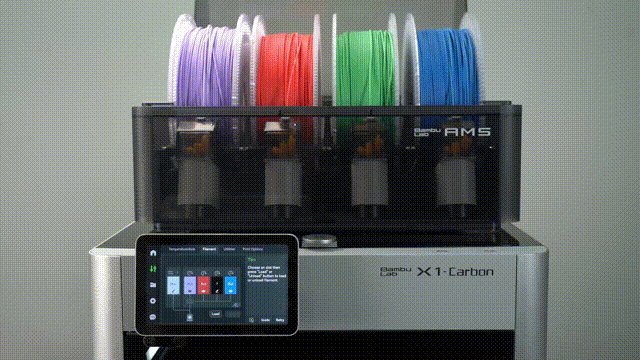
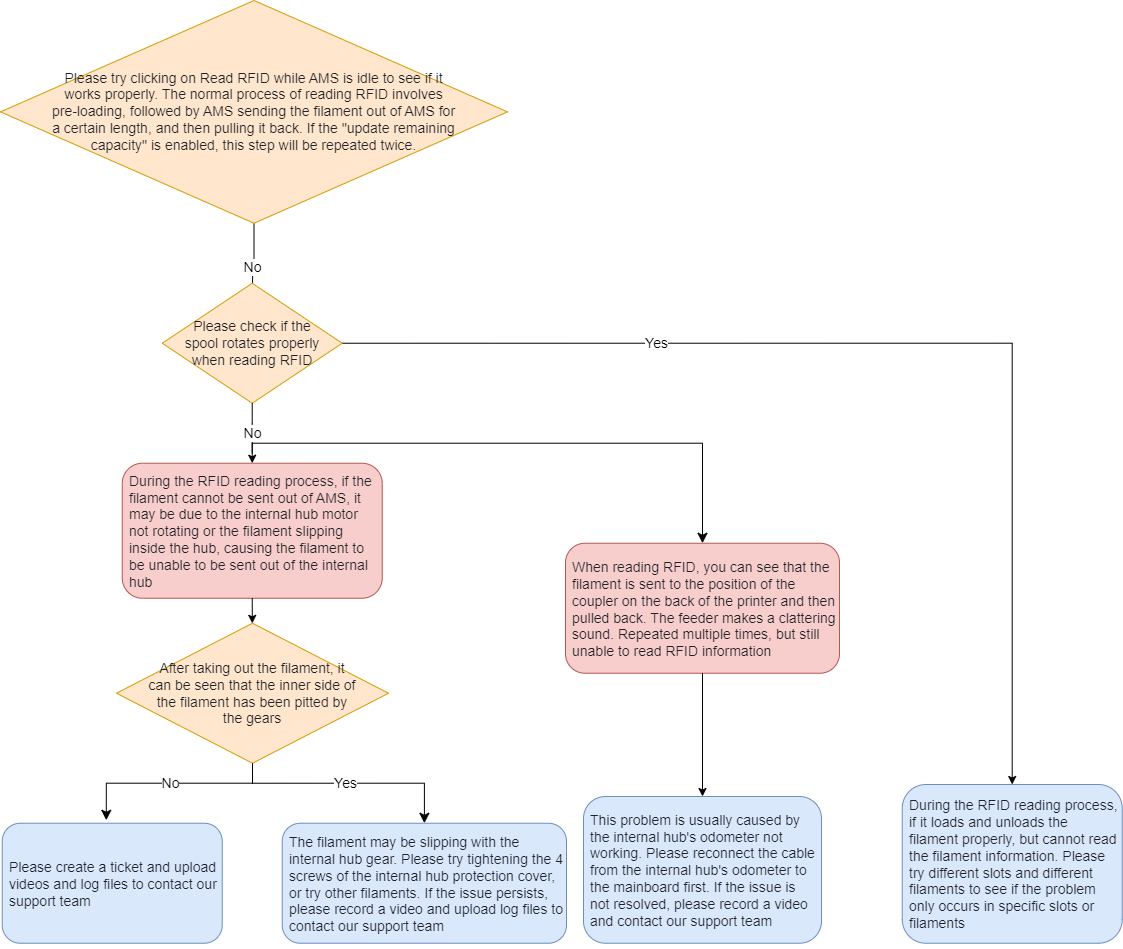
¶ 2.1 Internal hub unit motor does not work
During RFID reading, if the spool only rotates a little and then stops, the filament cannot be delivered out of the AMS. From the PTFE tube on the back of the AMS, you won't see the filament being delivered. Also, you can hear the sound of the filament stuck inside the AMS. This is possibly due to the motor not rotating or the internal gears jammed. Please record a video and upload the logs to us for further analysis.
¶ 2.2 Filament slipping in the internal hub unit
During RFID reading, the filament cannot be delivered out of the AMS, and the motor rotating sound can be heard from inside the AMS. After the filament is pulled out, dents can be seen on inside of the filament. This means that the filament and the internal hub unit are slipping.

Try to solve this issue in the following ways:
- Try another spool of filament.
- Try again after tightening the 4 screws shown in the image below.
- If the issue still persists, please record a video and upload logs to us. The extrusion wheel may need to be replaced: Replace the AMS active extrusion wheel assembly.

¶ 2.3 Faulty odometer
During RFID reading, filament can be seen to be delivered to the PTFE tube connector on the back of the printer, and then pulled back. The first-stage feeder will produce a clicking sound during the process. But the RFID information cannot be read after repeated processes.
This may be caused by the loose wire of odometer or the odometer is abnormal. Please refer to this wiki article to reconnect the wire of the odometer: Replacing the AMS main board.
If the issue still persists, please record a video and send to our customer support team.
¶ 2.4 Circuit board fails to read RFID information
If the loading and unloading process is normal during RFID reading, but filament information cannot be read, try the following steps:
- The AMS must be idle to be able to read RFID. If there has been filament delivered out of the AMS, RFID information cannot be read. Inside the AMS, there are 2 circuit boards for reading RFID, with each board responsible for 2 slots as shown in the image below.
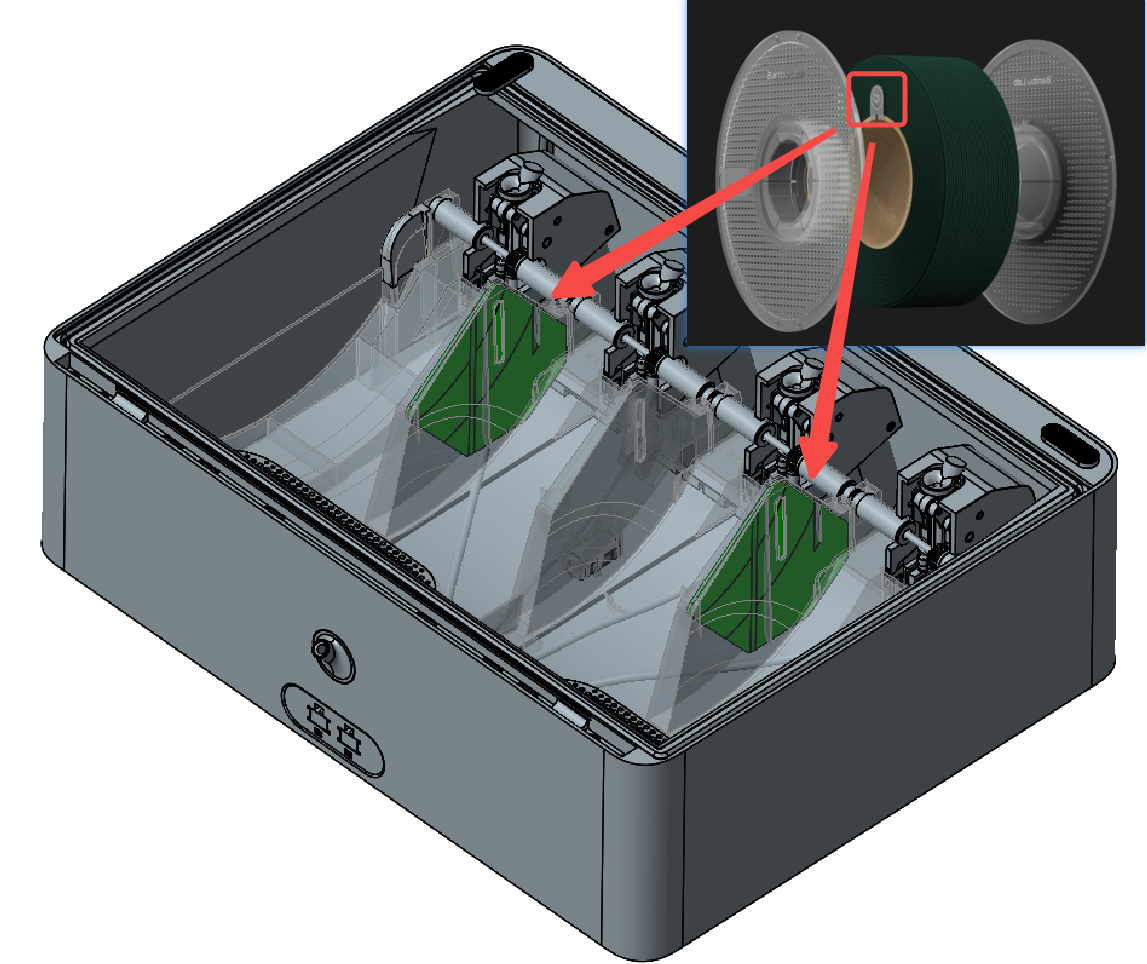
If in a group of slots, RFID cannot be read in one slot, use another spool of filament to try again. If other filament can be correctly read, it means that the RFID tag of the previous spool is abnormal. In this case, you can also try again by flipping the 2 sides of the spool, as there is a RFID tag on each side.
If both slots in a group fail to read RFID, it is possible that the corresponding RFID board is abnormal. Exchange the positions of the 2 RFID boards to see if the problem moves to the other group of slots. If yes, then the problem is with the RFID board.
If none of the 4 slots can read RFID from any filament, the AMS mainboard may be abnormal. Please contact our customer support team to confirm.
¶ 3. Loading failure troubleshooting
¶ 3.1 Failed to feed filament outside the AMS
If you encounter this error, it means that the AMS internal hub hall switch is unable to detect the filament. It indicates a potential failure in the loading process due to one of the following reasons:
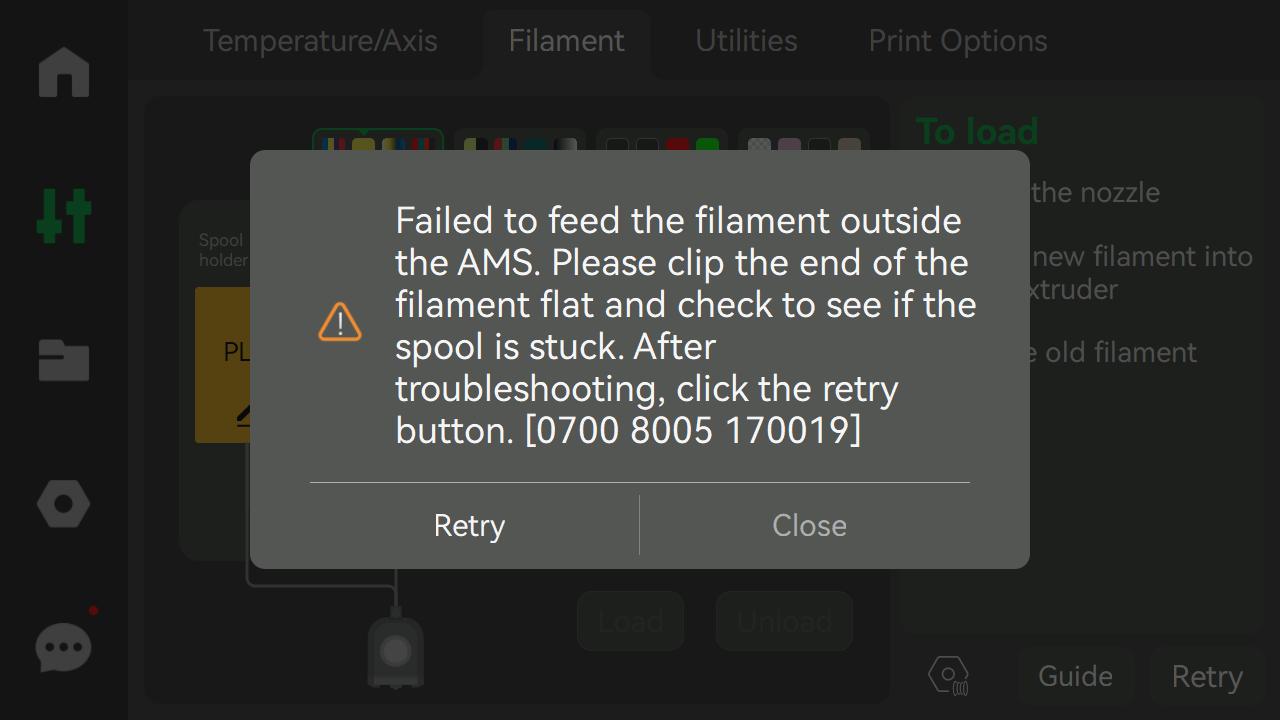
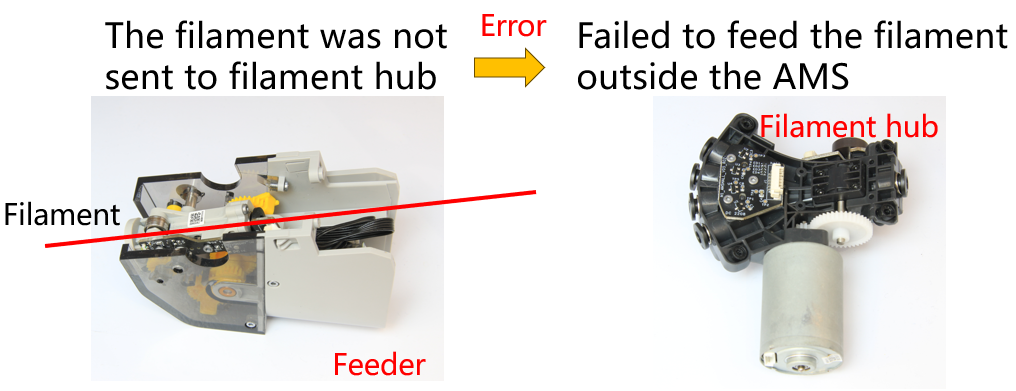
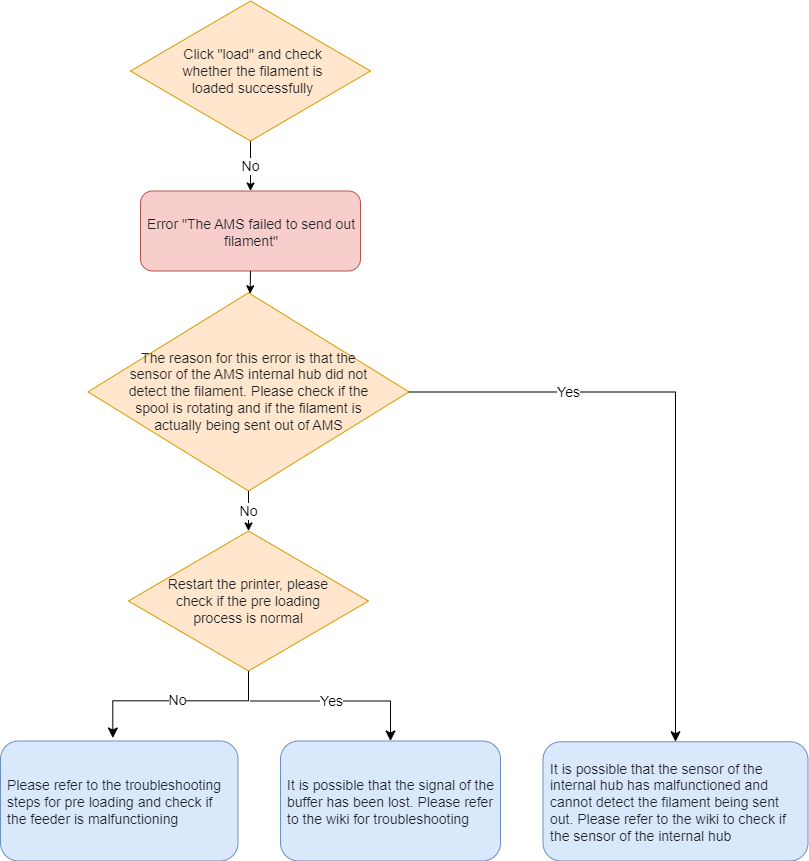
¶ 3.1.1 First-stage feeder abnormal
It is possible that the first-stage feeder is abnormal, which also usually stops pre-loading from properly working. Please refer to the pre-loading failure troubleshooting section to restart printer, insert filament for pre-loading, and then check if the functions of the first-stage feeder are normal.
¶ 3.1.2 AMS internal hub unit hall switch abnormal
After clicking "Load", filament can be delivered to the PTFE tube on the back of the AMS, but the error that "failed to feed the filament outside the AMS" is still reported. This may be due to the abnormal internal hub unit hall switch unable to detect filament, which is considered to be sill inside the AMS. Please refer to the pre-loading failure troubleshooting section to restart printer, and then insert filament to check if the hall switch is normal.
¶ 3.1.3 The filament buffer signal lost
When pre-loading and RFID reading are normal, the first-stage feeder motor does not respond after clicking "Load" and the error that "failed to feed the filament outside the AMS" is still reported, it could indicate an issue with the buffer. For troubleshooting steps, please refer to the this wiki article: HMS_0700-4000-0002-0001: The filament buffer signal lost,the cable or position sensor may be malfunctioning.
¶ 3.2 Failed to feed the filament into the extruder
This error occurs when the filament has been fed to and detected by the internal hub unit, but the extruder hall switch fails to detect it. The loading failure may be attributed to the following reasons:
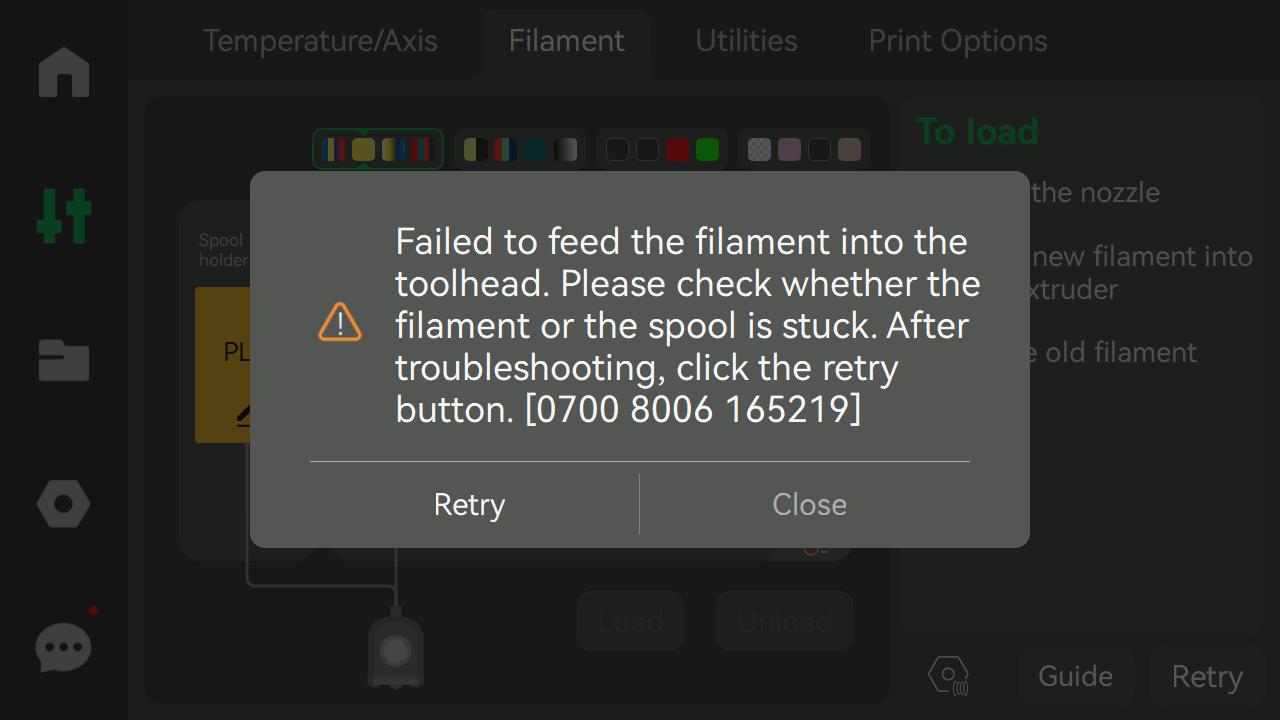
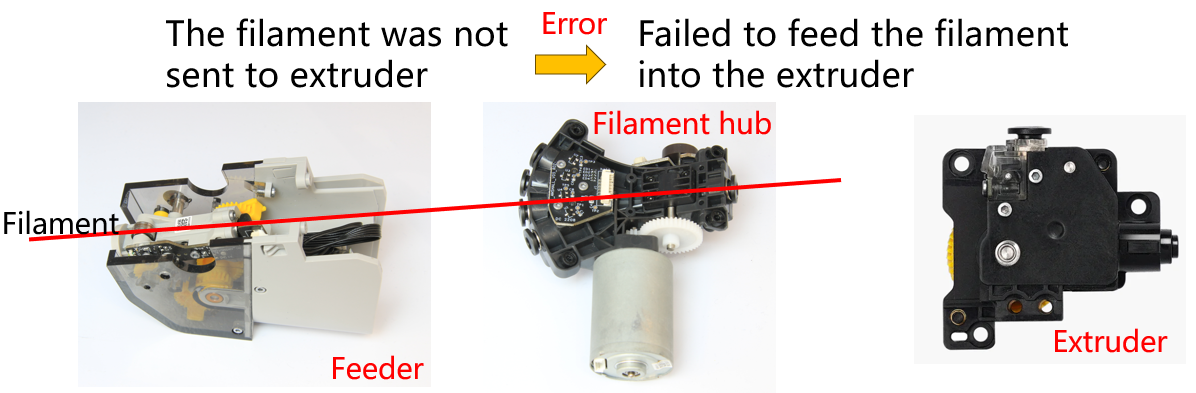
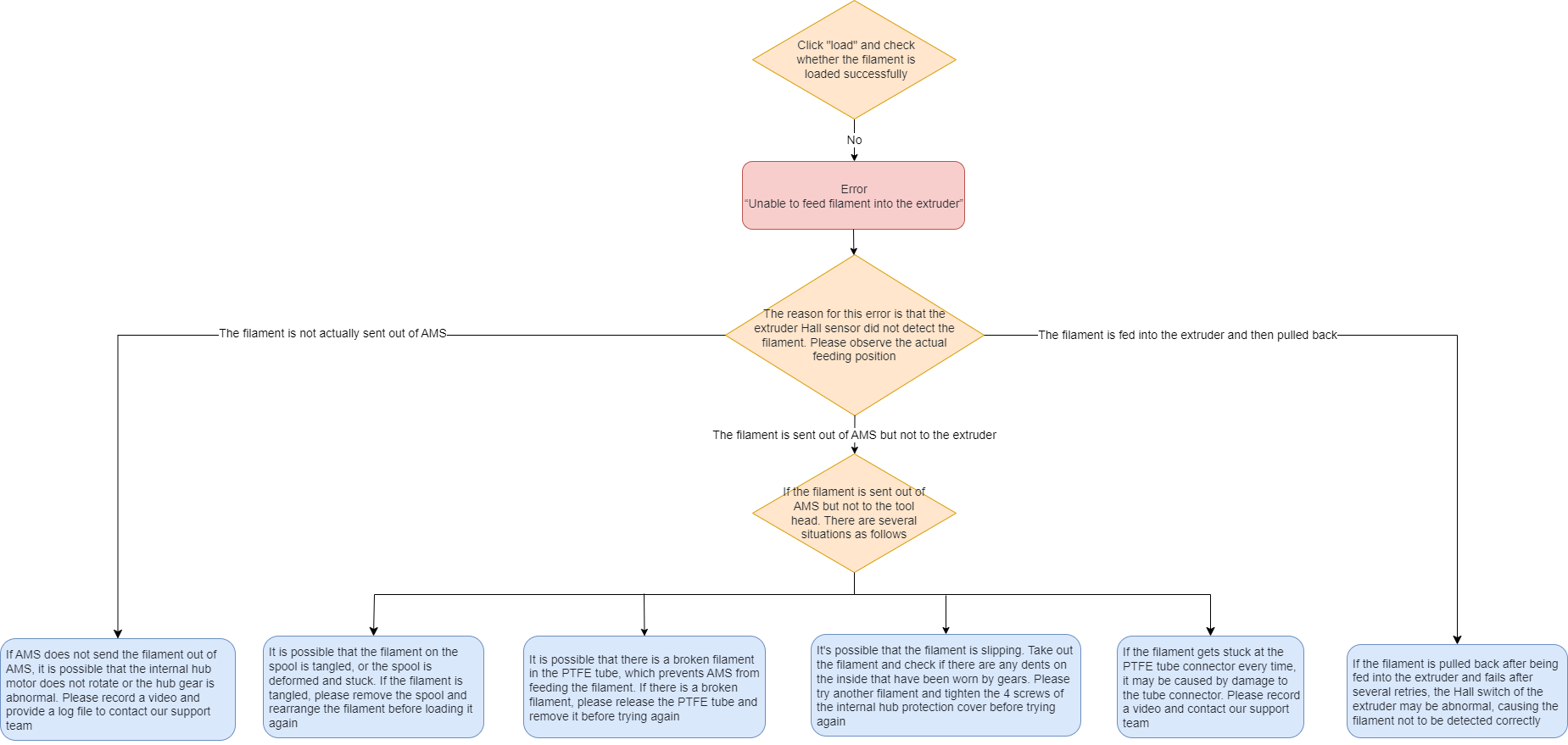
¶ 3.2.1 Internal hub unit motor does not work
When the internal hub hall switch detects the filament, but the filament cannot be fed out of the AMS because the internal hub unit motor may not be rotating. Please refer to the following wiki article to reconnect the motor cable. If the motor still does not function after reconnection, please contact our customer support team.
Replacing the AMS Internal Hub Unit and AMS Internal Hub Motor.

¶ 3.2.2 Stuck spool or filament
When the filament is tangled or the spool is jammed, it will cause loading failure. Please check if the filament is tangled or the spool is jammed.
¶ 3.2.3 Broken filament in PTFE tube
It is possible that broken filament in the PTFE tube is blocking other filament from going through, causing loading failure. Please follow this wiki article to check if there is any broken filament or foreign objects in the PTFE tube: Filament break in the path.
¶ 3.2.4 Filament slipping in internal hub unit
The filament can be delivered, but there are dents on it. This means that the filament and the internal hub unit gear are slipping.

Try to solve this issue in the following ways:
- Try another spool of filament.
- Try again after tightening the 4 screws shown in the image below.
- If the issue still persists, please record a video and upload logs to us. The extrusion wheel may need to be replaced: Replace the AMS active extrusion wheel assembly.

¶ 3.2.5 PTFE tube connector abnormal
If filament stops every time at the positions shown in the image below during loading, please check if the filament encounters resistance at the connectors that leads to loading failure.
If filament is confirmed to stop at the positions shown below, please remove the PTFE tube to check if the connectors are damaged. Or, you can try exchanging the ends of the PTFE tube. If the connectors are confirmed to be damaged, they need to be replaced.
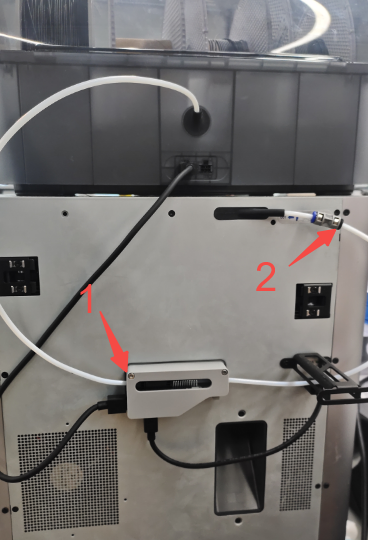
¶ 3.2.6 Abnormal extruder sensor
If filament can be fed into the extruder, but is then sent back out with the failure to feed into the extruder reported, it is possible that the filament is not detected due to the faulty extruder hall switch.
Please refer to this wiki article to check if the magnets of the hall switch can spring back normally: HMS_0700-2000-0002-0004: The AMS slot1's filament may be broken in the tool head.
Also, to check whether the extruder sensor can detect filament, there are the following ways:
- For X-Series printers:
You can go to the "Temperature/Axis" page on the screen and watch if the green dot lights up as shown below. If the green dot is on, the extruder hall switch detects the filament.
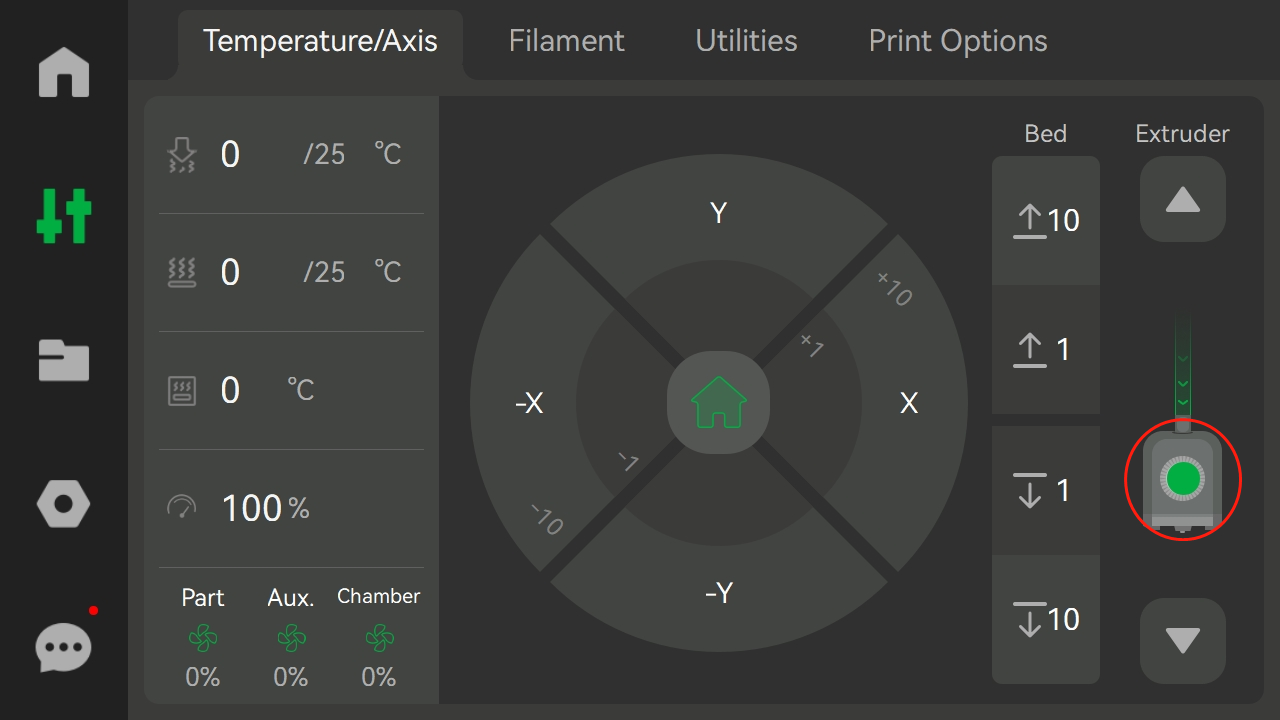
- For all printers:
On Bambu Studio, go to the "Device" page and watch if the green dot lights up as shown below. If the green dot is on, the extruder Hall switch detects the filament.
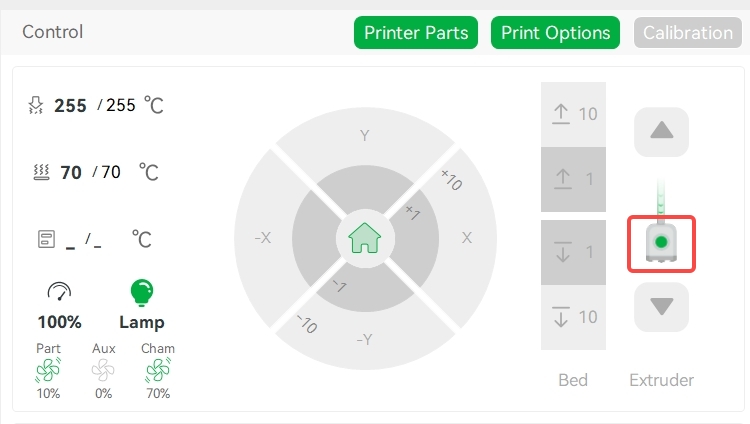
¶ 3.3 Failed to extrude filament
When AMS successfully feeds filament to the extruder and the extruder hall switch detects the filament (the green dot in the image above), but the error "Fail to extruder filament" is still reported, it is usually due to the extruder gears failing to grip on the filament. This can be caused by several factors:
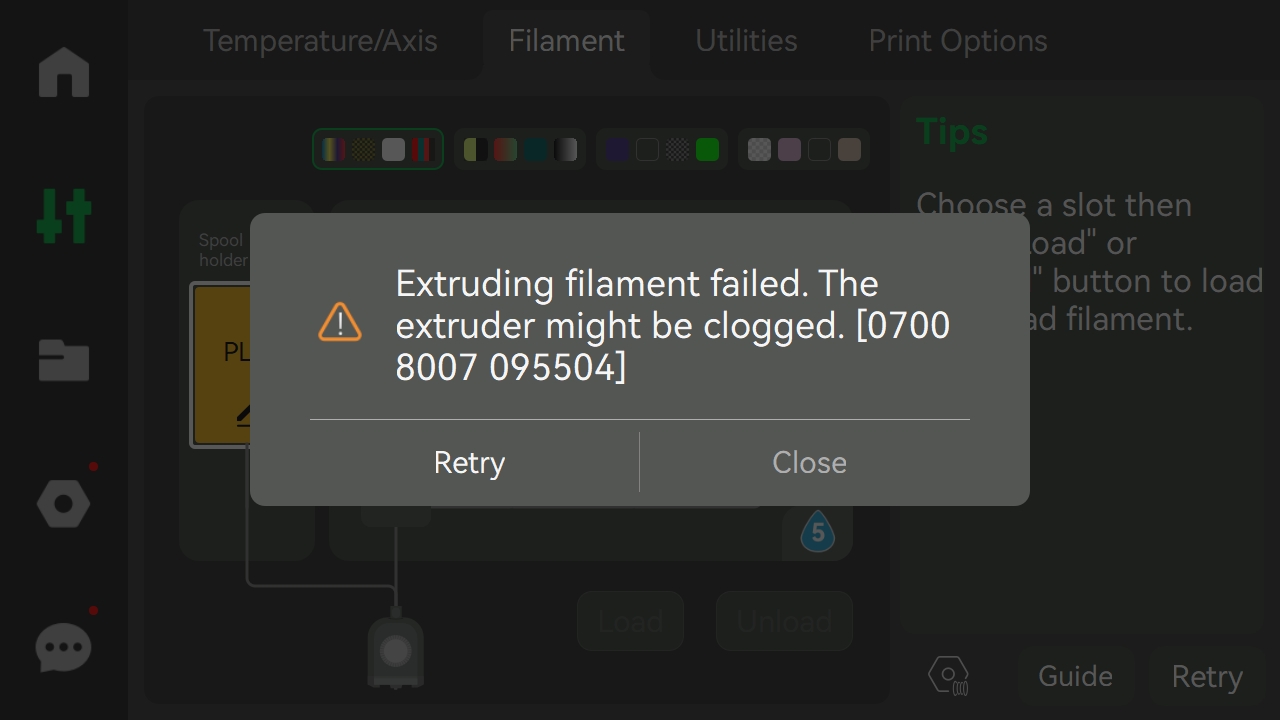
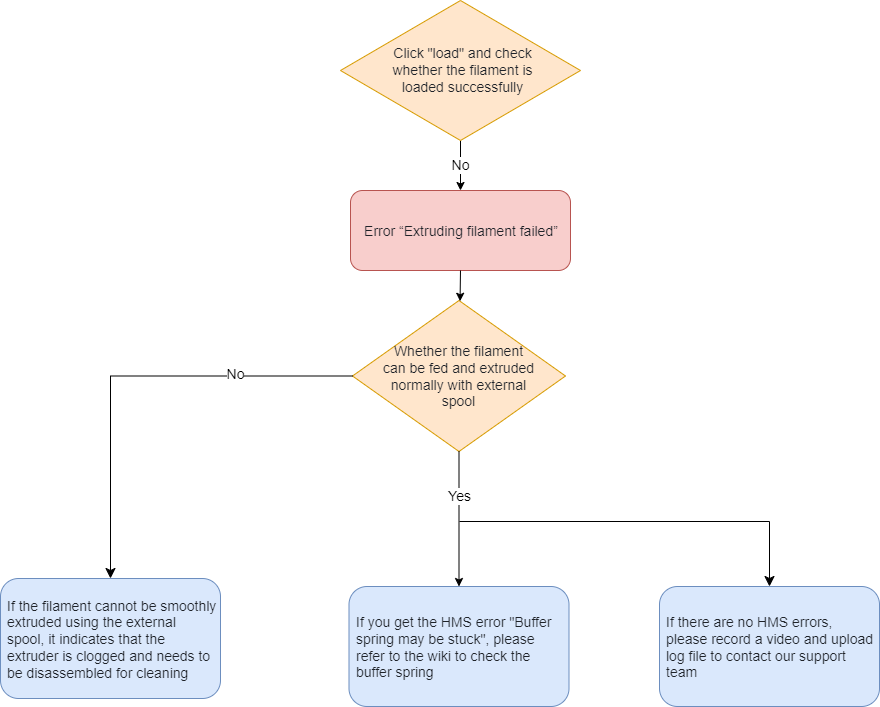
¶ 3.3.1 Extruder clog
When the extruder is clogged, the newly fed filament cannot be gripped on by the extruder because there is still residual filament obstructing the extruder's pathway. As a result, an error message that the filament extrusion failed will appear. You can try feeding filament to the extruder using an external spool and check if filament can be normally extruded. If it fails, please refer to the following wiki article to clear the clog:
¶ 3.3.2 Buffer signal abnormal
When the extruder hall switch is functioning properly and the filament can be fed to the toolhead, but the extruder fails to grip on the filament, you can try printing with an external spool of filament. This is possible that an abnormal buffer signal is causing the feed failure. In this case, you can troubleshoot the issue by referring to the following wiki article:
¶ 3.3.3 AMS internal hub unit motor abnormal
If the feed failure is not caused by the previously mentioned issues, it could be due to the abnormal internal hub unit. In such case, please upload the printer log and contact our customer support team for assistance.
How to update log files to an existing ticket | X1C
How to upload the log files | P1P&P1S
¶ 4. Unloading failure troubleshooting
When encountering an unloading failure with the AMS, the first step is to check whether the filament is exiting from the extruder.
¶ 4.1 Failed to pull out filament from the extruder
This error occurs when the extruder still can detect filament even after the AMS has completed the unloading process for a while. Several possible reasons for this issue include:
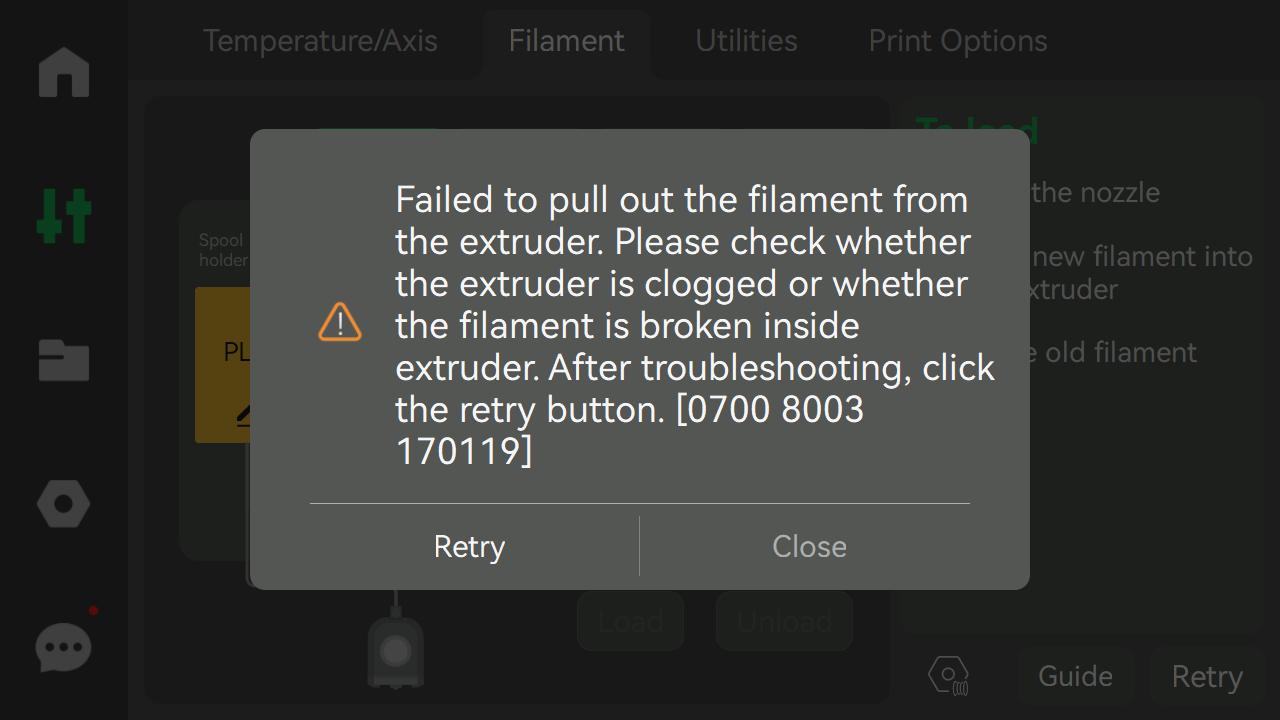
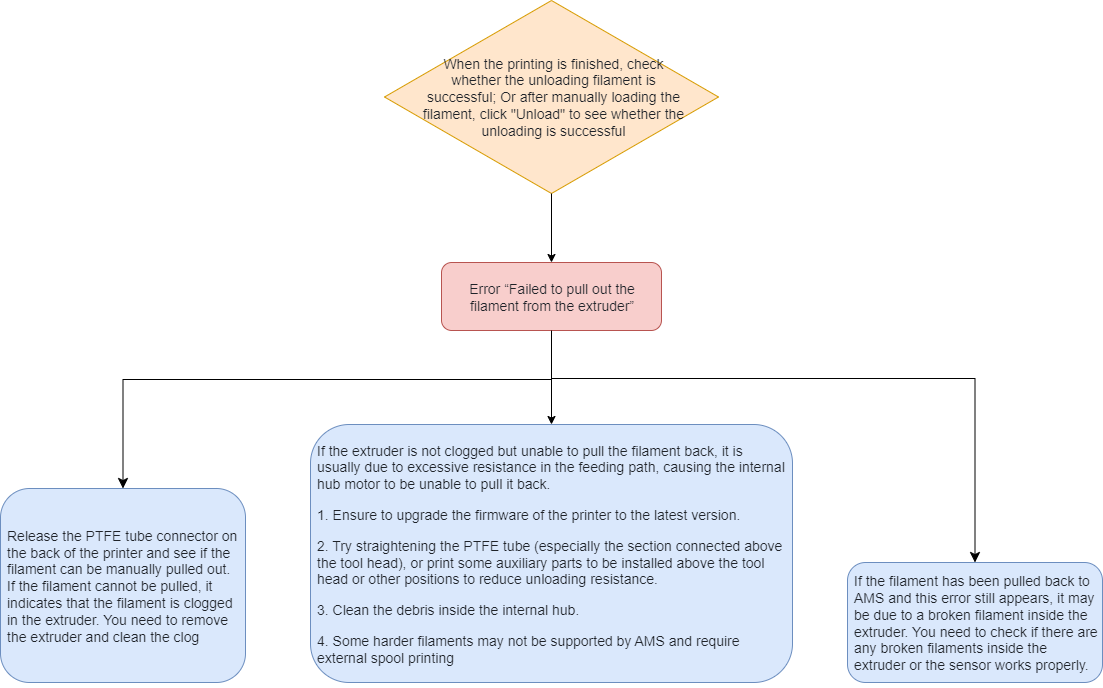
¶ 4.1.1 Extruder clog
When filament cannot be successfully unloaded from the extruder that leads to an unloading failure, it is likely due to a clog in the extruder or high unloading resistance.
In this case, press the PTFE tube connector on the back and remove the PTFE tube first, and then manually pull out the filament. If you can't pull out the filament, it indicates that the filament is stuck inside the extruder; if you can easily pull out the filament from the toolhead, it indicates high unloading resistance, please see the high unloading resistance section below for troubleshooting. If the extruder is clogged, please refer to this wiki article to clear the clog:

¶ 4.1.2 Extruder hall switch abnormal
If the filament has been successfully unloaded from the extruder, it still reports a failure to exit the extruder. Please refer to the abnormal extruder sensor section to check whether the green dot of the extruder is on.
If the green dot is on, it may be:
- there is a broken filament inside the extruder.
- the extruder hall switch is abnormal.
Please refer to this wiki article for detailed troubleshooting procedures: HMS_0700-2000-0002-0004: The AMS slot1's filament may be broken in the tool head
¶ 4.1.3 High unloading resistance
Usually, excessive bending of the PTFE tube of the toolhead, or debris accumulation in the AMS internal hub unit, can create high unloading resistance for filament unloading. First, please make sure to update the printer firmware to the latest version where the unloading failure issue is fixed.
(1) The PTFE tube is bent too much
If the PTFE tube of the toolhead is bent too much, it can create high resistance for the filament in the tube so that it can't be pulled back, and leads to unloading failure.
You can click here to download a PTFE tube bracket that can be mounted above the toolhead to prevent the PTFE tube from bending too much.
See the image below to install the bracket:

(2) Debris accumulation in AMS internal hub unit
After using the AMS for a long time, excessive accumulation of filament debris inside the internal hub unit can result in increased resistance and potential unloading failure.
You can refer to this wiki article for instructions on how to clean the internal hub unit:
Dismantling and cleaning the AMS internal hub unit
(3) Unloading failure of special filament
If you have an unloading failure for a special filament, such as PLA-CF or other hard filament, we recommend using the spool holder at the back of the printer when printing with the filament.
¶ 4.2 Failed to pull back the filament from the toolhead to AMS
This error pops up when the extruder hall switch detects that the filament has exited the extruder after some time of unloading by the AMS, but the AMS internal hub unit hall switch still detects the filament (a complete unloading process will pull the filament back inside the AMS). This can be caused by the following:
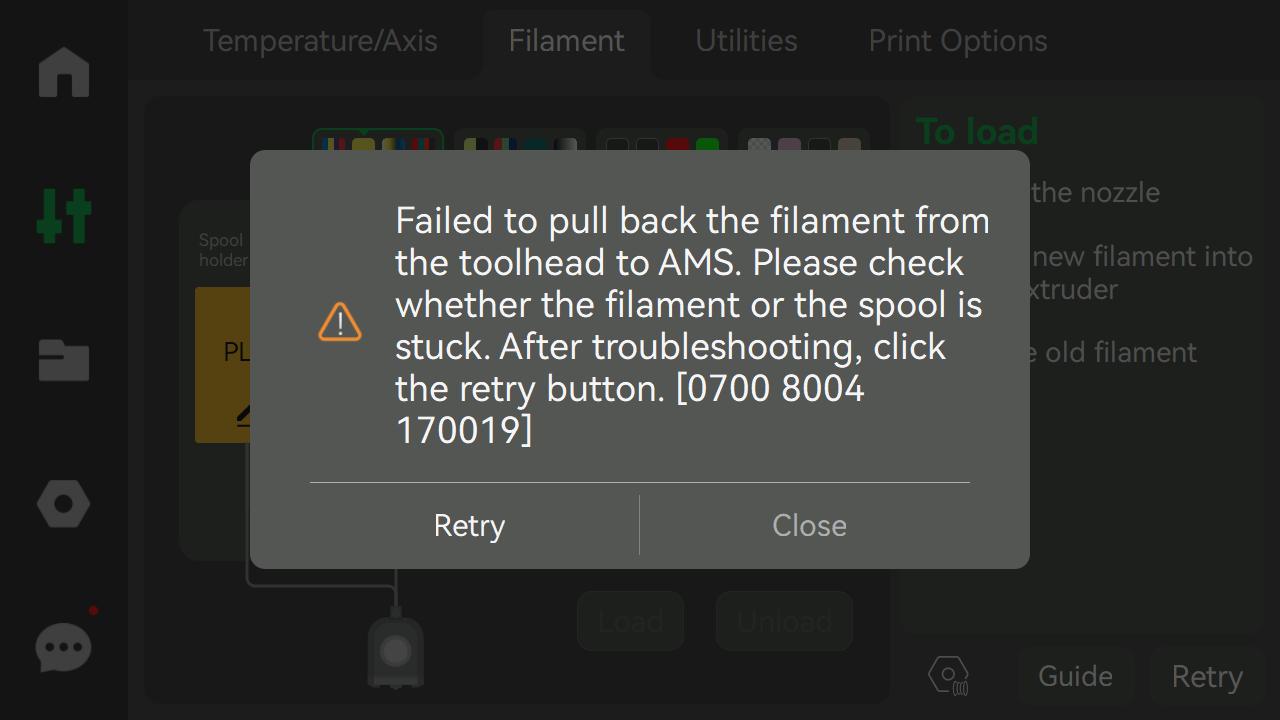
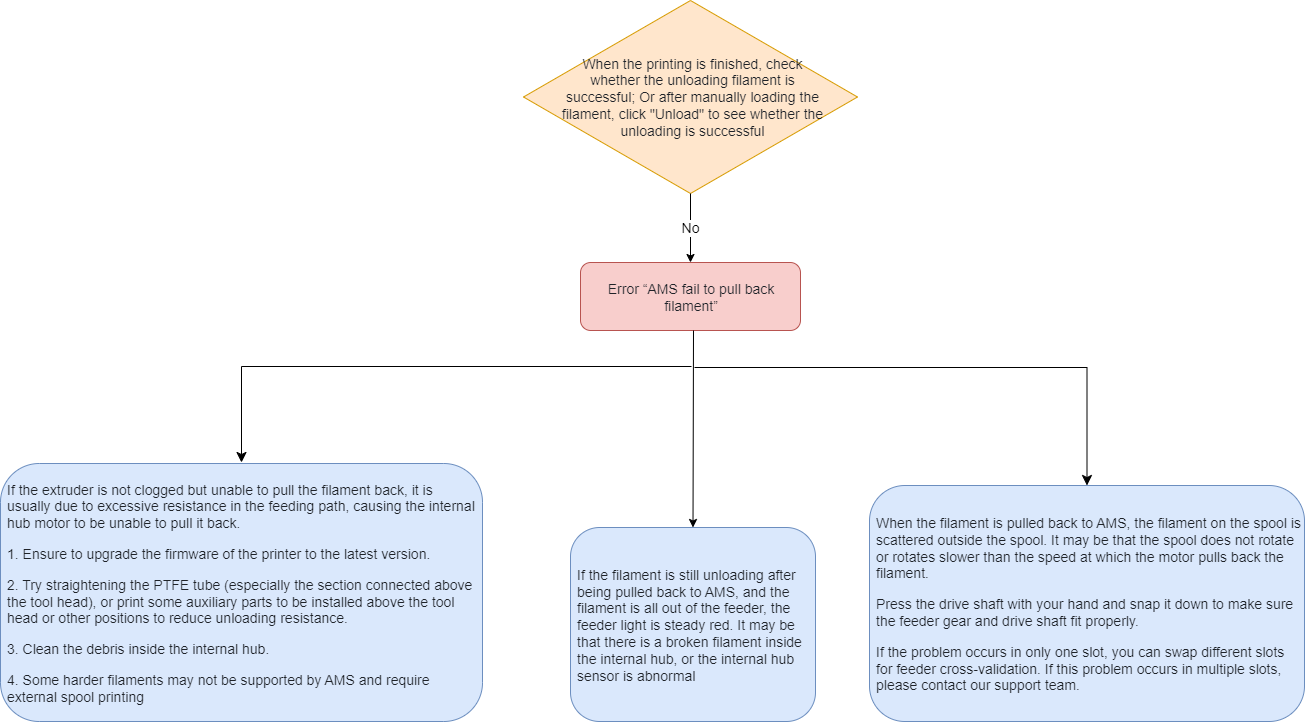
¶ 4.2.1 High unloading resistance that leads to unloading failure
Please refer to the high unloading resistance section to reduce the resistance.
¶ 4.2.2 Broken filament inside the AMS internal hub unit or abnormal sensors
After filament has fully exited the first-stage feeder, the AMS is still performing the unloading process with the LED status of the feeder in solid red (as shown below). This is possible that there is broken filament inside the internal hub unit that leads to the unloading failure. Please refer to this wiki article to dismantle and clean the internal hub unit, and check if the sensor is normal.
Dismantling and cleaning the AMS internal hub unit

¶ 4.2.3 Abnormal spool rotation
When unloading filament, the AMS internal hub unit motor pulls back the filament, and the first-stage feeders rotates the spool back. If the situation in the image below happens, it means that the spool doesn't rotate, or its rotating speed is slower than the unloading speed of the internal hub unit motor.

(1) The spool doesn't rotate
It could be because the active support shaft is not fully inserted into the AMS main frame. As a result, only the yellow gear of the feeder rotates, while the black active support shaft remains stationary. This prevents the spool from rotating properly and can lead to unloading failures, which is usually accompanied by a humming sound from the gears of the first-stage feeder. Please see the image below to fully insert the active support shaft into the AMS main frame.

(2) Spool rotating speed is slower than the unloading speed of the internal hub unit motor
During the unloading process, if the spool can rotate, but the speed is slower than the unloading speed of the internal hub unit motor, please check whether this issue only happens in a slot by swapping the first-stage feeders of different slots. If this only happens to a slot, it means that the first-stage feeder of this slot is malfunctioning. If this happens to multiple slots, please record a video and contact our customer support team.
¶ End Notes
We hope the detailed guide provided has been helpful and informative.
To ensure a safe and effective execution, if you have any concerns or questions about the process described in this article, we recommend submitting a Technical ticket regarding your issue. Please include a picture or video illustrating the problem, as well as any additional information related to your inquiry.