¶ What does the P1 series printer log contain?
For the P1 Series, printer logs are stored in the 'logger,' 'recorder,' and 'corelogger' folders located at the root of the micro SD card. There's no concern about logs filling up the card, as the total file size is capped between 600-700 MB for efficient space management.
¶ Logger folder:
The essential log contains information about temperature, motion system, wifi/camera/communication with cloud/printer status, etc.
¶ Recorder folder:
Logs identify issues like print quality and abnormal stops in printing.
¶ Corelogger folder:
Logs for AP board recovery(may not exist).
¶ Note: Cold-swappable
The P1 series printer allows for the micro SD card to be ejected similarly to how it's done on a computer.
Please ensure to select 'eject' before removing the micro SD card from the Printer to avoid damage that can occur from frequent hot swapping.
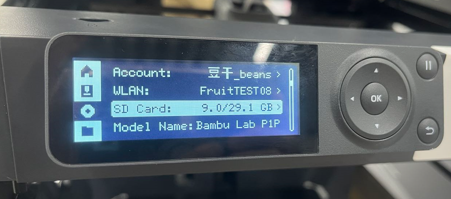 |
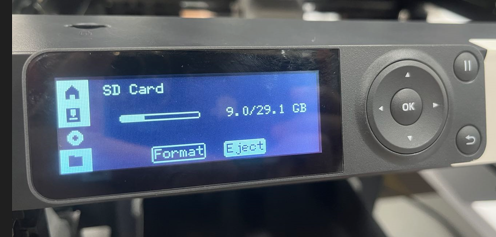 |
¶ Upload log files through Bambu Handy
Log files from the P1 series printer can be uploaded via Bambu Handy over the network, similar to the X1 series, with an upload speed of around 150 kbps under optimal network conditions.
When uploading logs, you have the option to select a specific time frame, allowing you to reduce the volume of logs transmitted and shorten the upload duration.
To upload files, go to Me → Support Tickets → Choose the ticket for log upload and proceed with the operation.
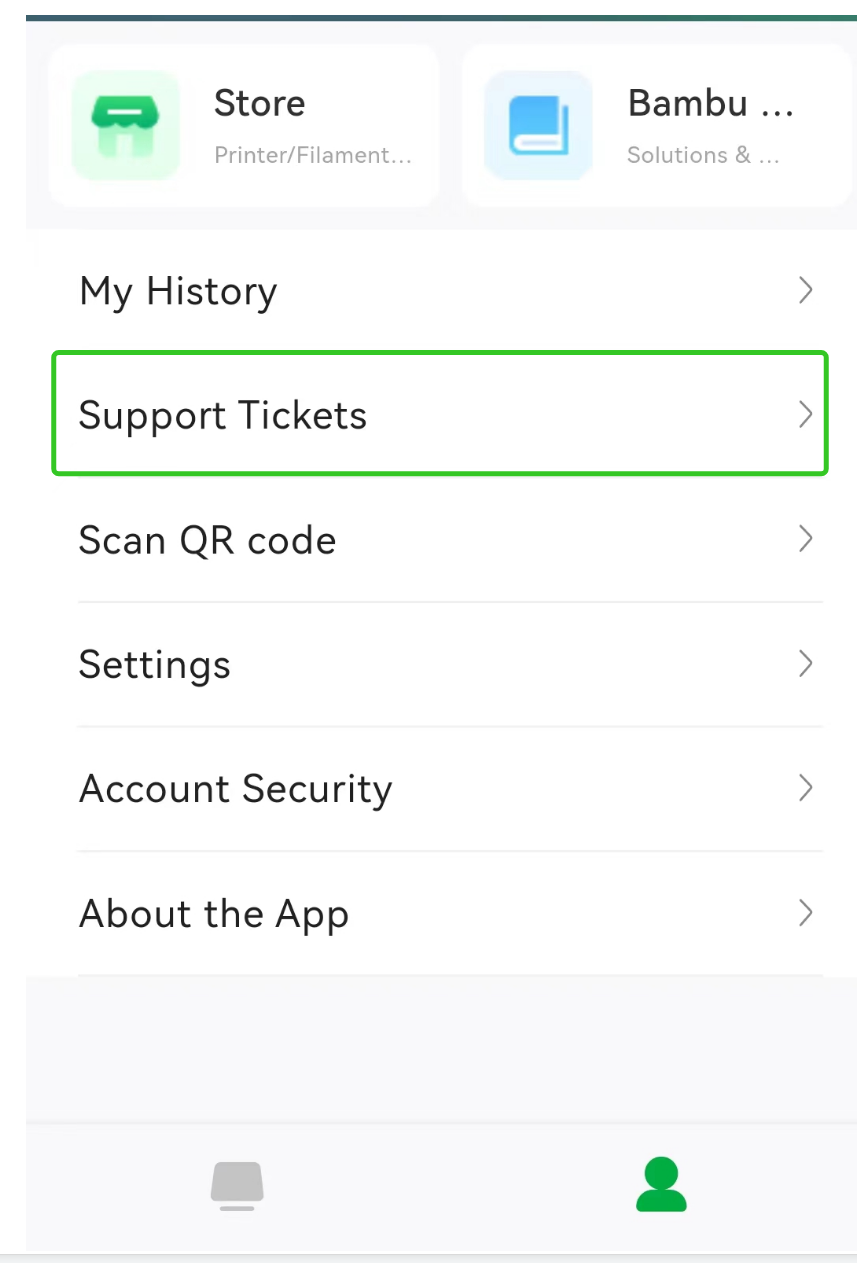
¶ Manually upload log files to an existing ticket through web support page
If for any reason you are unable to upload the logs using Bambu Handy, you can also manually upload the logs on our Web Support Page
- After ejecting the micro SD card from the printer, connect it to your computer using a micro SD card reader.
- Create a new folder on your PC in a different location and copy the 'logger', 'recorder', and 'corelogger' folders from the micro SD card to this new folder."
- Create a support ticket, describe the issue, and upload the printer's log files.
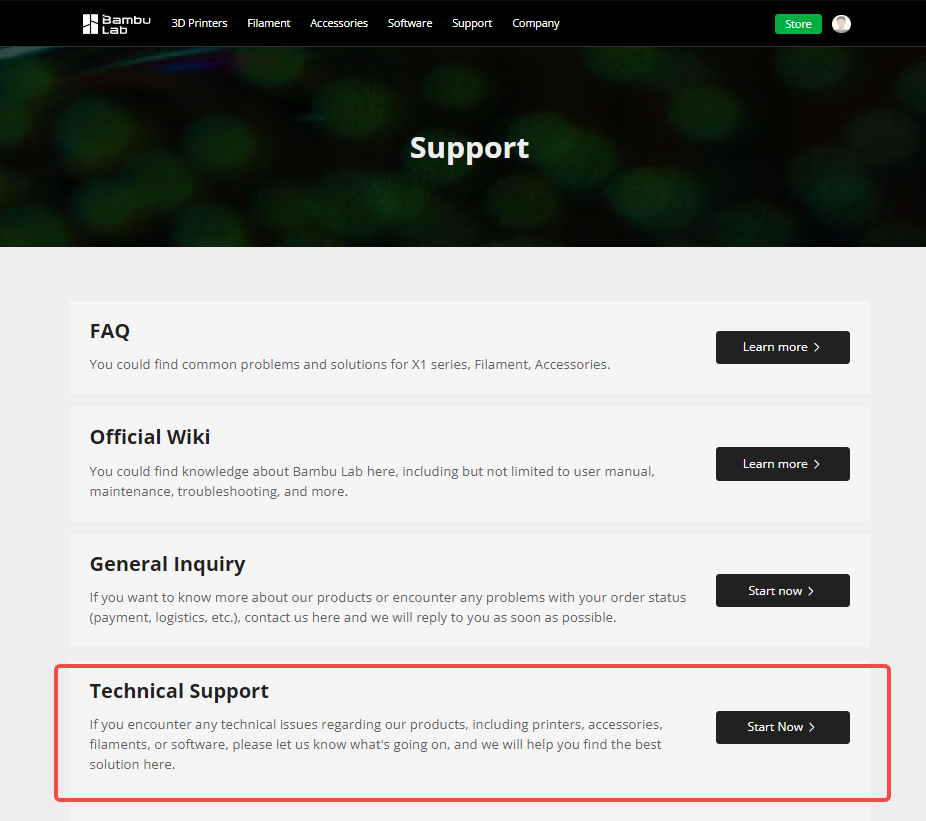
We recommend using the “upload printer log files” option to upload logs. In this way, after opening the relevant log folder, select all log files and click 'open'.
The website will automatically package the log files for you.
Start by clicking on “Upload printer log files"
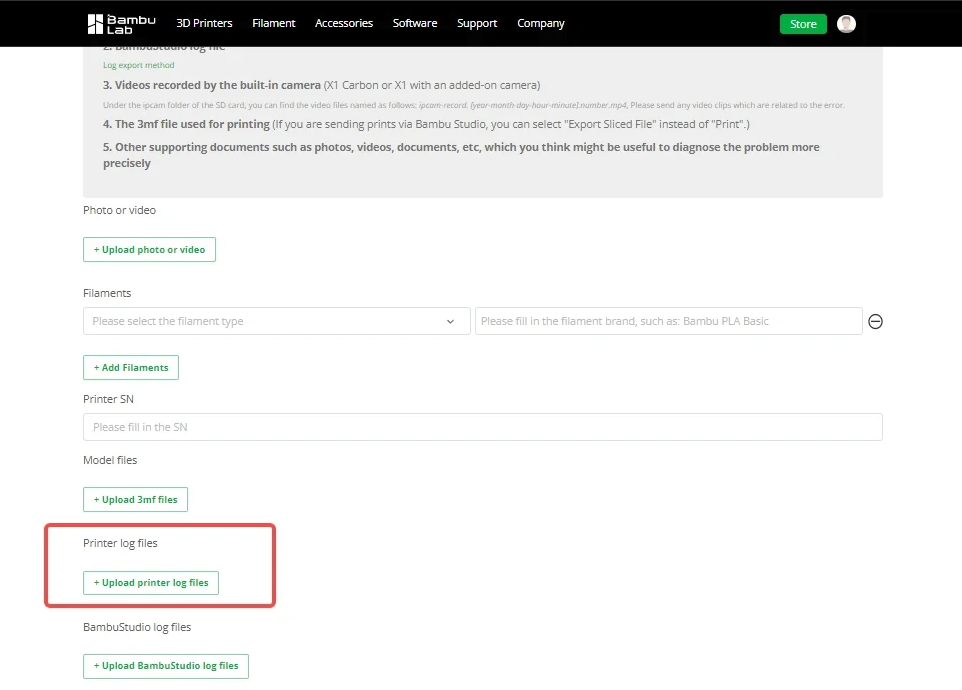
Next, select all the files as shown below for the recorder folder
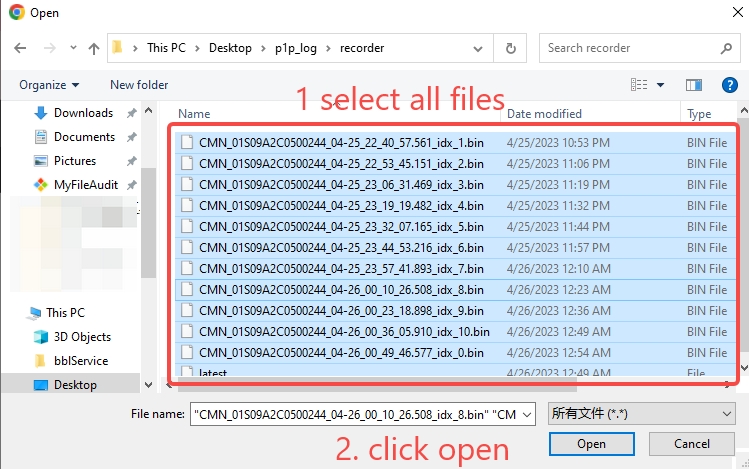
Do the same for the logger folder
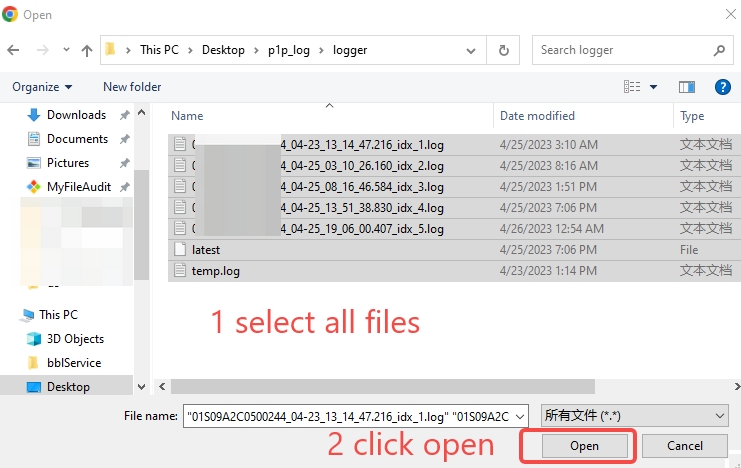
After selecting the log files, they are automatically compressed into a .zip file and uploaded:
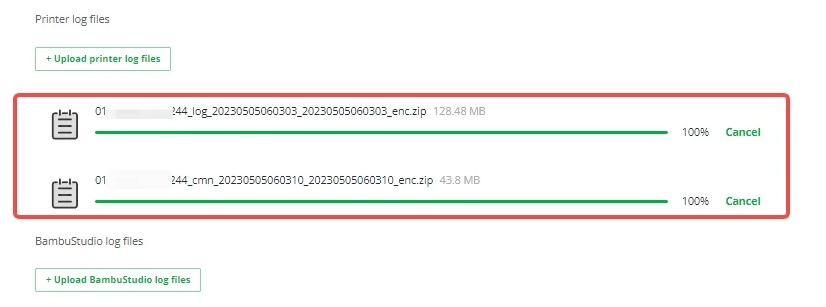
This page primarily details the retrieval of P1 series log files. For more information on creating a ticket and uploading log files, please refer to the following two articles.
Create a ticket and upload log files
How to update log files to an existing ticket
¶ FAQ
¶ What are log files, and why are they required when submitting a technical support ticket?
Printer logs record abnormal information during the printer operation process. Analyzing these logs helps the support team quickly identify problems and provide solutions. Including log files when submitting a technical ticket improves problem-solving efficiency, saves time, and reduces the need for repeated communication.
¶ What kind of video needs to be uploaded? I do not have a time-lapse video of the printer.
If you encounter a printer issue, you can use your phone to record a video describing the problem. Depending on the type of issue, we offer the following suggestions:
If you encounter a printer issue, please use your phone to record a video based on the following suggestions:
- Visible structural damage to printer/AMS components: Record a video showing the damaged area.
- Power supply/electronic malfunction: Record a video of the cable connections and refer to the indicator LED explanations.
- Toolhead module malfunction: Record two videos - one video to record the cable connection status, and another video to record the indicator on the screen or in the Bambu Software that shows the filament being fed into and out of the extruder when loading and unloading the filament from the top of the extruder. Please refer to step 13 in Replace the TH Board Set V9 (Single or Dual Red Laser) - X1 Series.
- Heatbed module malfunction: Record a video of heatbed homing and bed leveling.
- Micro Lidar/AI/Screen/microSD Card/Camera/LED/Fan/Chamber Temp Malfunction: Record a video showing the malfunctioning module and its surrounding cable connections.
- X/Y/Z axis noise/malfunction: Record a video of the XYZ movement.
- AMS malfunction: Record a video of the entire filament loading and unloading process, including the filament path and any error messages on the screen. For how the AMS works, please refer to AMS main functions and workflow introduction.
- Printer firmware/network malfunction: Record a video of the steps to connect the printer to the network.
- Bambu software (Bambu Studio/Handy) Malfunction: Record a video detailing the software issue.
- Print quality not meeting expectations: Record a video describing quality problems.
If you encounter an intermittent issue, we recommend checking if there is any time-lapse recording on the microSD card. This can assist in diagnosing the problem.
¶ My printer is not connected to the internet, so I cannot log into my account. How can I upload log files?
In addition to uploading logs via the cloud when your printer is connected online, you can also upload the log files directly from the microSD card through the website.
Since logs are automatically saved on the microSD card, there's no need to export them. Simply upload the log files from the microSD card directly through the website.
¶ Without a micro microSD card, is there another way to upload the log files?
If the printer does not have a microSD card or if the microSD card function is malfunctioning. In such cases, the log files are not considered a mandatory requirement.
If you encounter a situation where you cannot export the logs, but the ticketing system requests log uploads, please report this issue through a general ticket or refer to the next question. We will assess the situation and determine the necessity of uploading logs based on the actual circumstances.
¶ I have tried all the above methods and suggestions, but none of them work. How can I reach technical support?
If your issue is not listed in the options above, you can select the "Other" option to submit your problem. In this case, we will not require you to upload images, videos, or printer logs.
When contacting our technical support team, if they determine that recording a video or uploading log files is necessary, they will provide further guidance. This information is important for us to diagnose and resolve your issue effectively.
We understand that providing this information may sometimes be inconvenient, but we believe that with your cooperation, we can resolve your issue more efficiently. If you encounter any difficulties while providing the requested information, please let us know, and we will do our best to assist you.
¶ End notes
We hope the detailed guide provided has been helpful and informative.
To ensure a safe and effective execution, if you have any concerns or questions about the process described in this article, we recommend submitting a Technical ticket regarding your issue. Please include a picture or video illustrating the problem, as well as any additional information related to your inquiry.