¶ Firmware upgrade
For networked printers, when the cloud detects that the printer's firmware version is not the latest, it will push an update notification to the device. Once the user chooses to upgrade, the printer will download the firmware from the cloud. Subsequently, the printer's main circuit board will check the model of each key component circuit board, and specifically push and receive data from each key component circuit board to ensure that the upgrade goes smoothly.
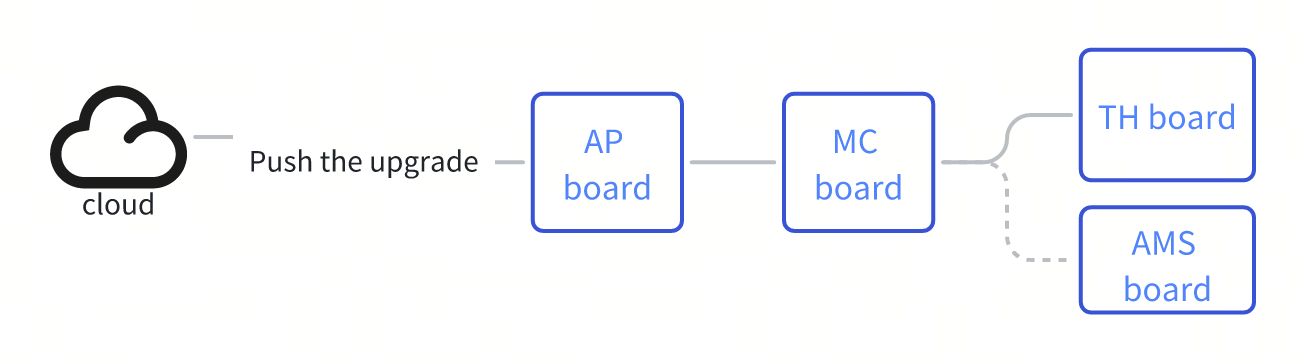
¶ Fault phenomenon
The upgrade progress cannot reach 100%, for example: 0%, 34%, 97%.
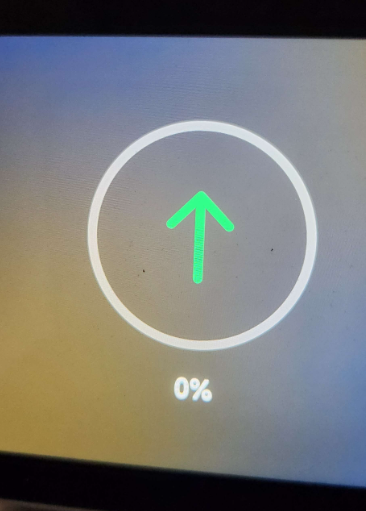 |
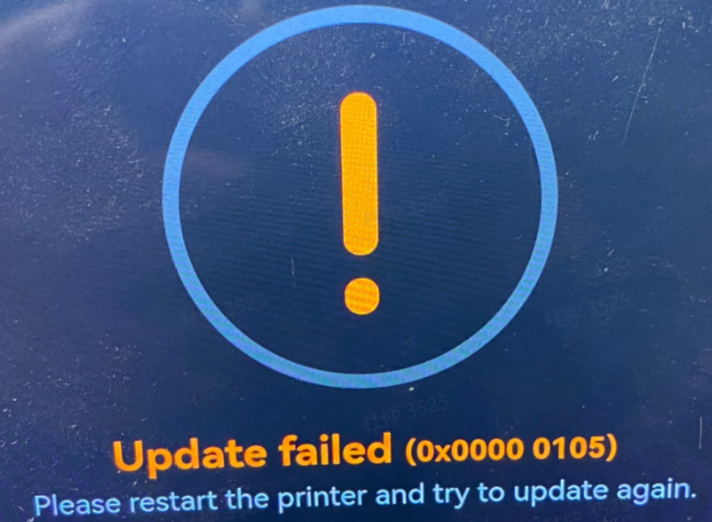 |
¶ Causes of failure
Common reasons for firmware upgrade failure include:
- Network connection abnormality or insufficient SD card storage space, resulting in firmware download failure
- The USB-C signal cable of the TH module is not properly plugged in
- AMS signal cable not properly plugged in
- AP board, MC board, TH board hardware failure
¶ Troubleshooting
Users can adjust the order of each troubleshooting measure as needed.
- Check and eliminate network anomalies.
Reference: HMS_0500-0200-0002-0008 Time synchronization failed
- Restart the printer after restoring factory settings
- Switch to another wireless network or use a 2.4G mobile hotspot
- NTP service connection test
-
Check the SD card storage space. If the space is insufficient, format the SD card and try again.
-
Unplug and plug the USB-C cable between the TH board and the AP board, and the connection cable between AMS and the printer and try again.
- Unplug and plug the USB-C cable, refer to: Replace the USB-C cable
- Unplug and plug the connection cable between AMS-buffer-printer, refer to: Connect AMS to P1 series
- Try to disconnect AMS to upgrade the printer first, then connect AMS to upgrade
- If the printer upgrade succeeds but AMS fails, it may be that the connection between AMS and the printer is abnormal or the AMS mainboard is broken.
- If the above steps do not solve the problem, it may be a hardware failure of the circuit board or the connection cable. Please submit a technical ticket and upload the log.
¶ End Notes
We hope the detailed guide provided has been helpful and informative.
To ensure a safe and effective execution, if you have any concerns or questions about the process described in this article, we recommend submitting a technical ticket regarding your issue. Please include a picture or video illustrating the problem, as well as any additional information related to your inquiry.