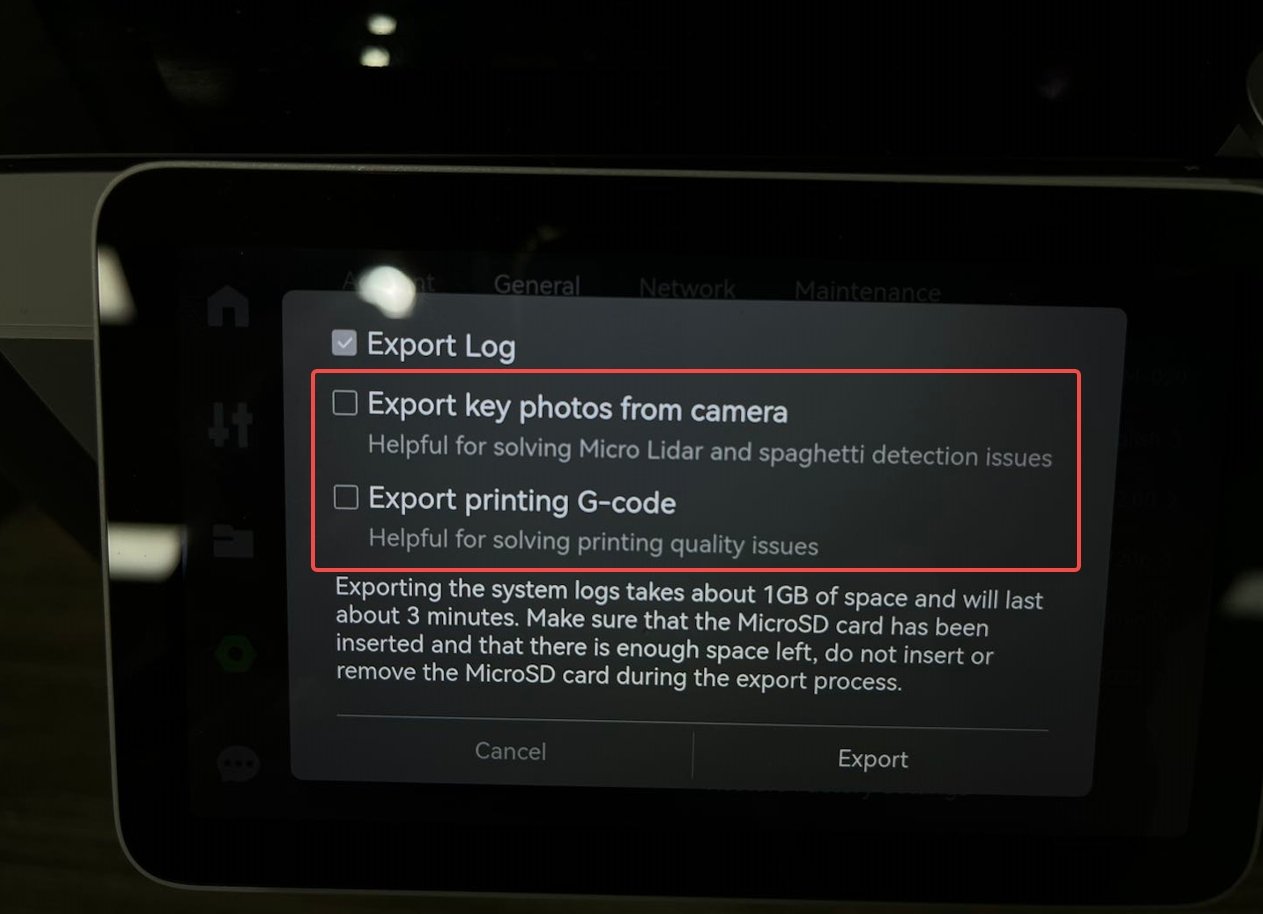¶ What it is
This error occurs when the lidar does not detect the reflected laser. This could be a hardware failure of the lidar, or it could be caused by external factors.
Before each print starts, the machine will let the tool head return to the home position, checking the lidar in the process. You can also tap the Home icon on the screen to check the lidar.
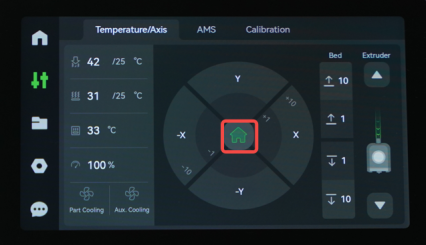
¶ Troubleshooting
¶ Step 1
Turn off the printer power, use a lens wiper, and use alcohol or other cleaning tools to wipe the module lens to eliminate the lens dirty problem.
The lens position is as follows:


¶ Step 2
1. There is no reflected light after the laser is emitted into the heated bed. Residual black, clear, exceptionally bright silk filaments on the heated bed may cause this problem. Please clean the residual filament on the heated bed.
2. This problem can be caused by using an unofficial heated bed or by applying a film to the heated bed. Please make sure that the build plate used is official and that no special film is applied.

3. The laser of the lidar is not lit. Lidar emits both red and blue lasers. The red laser is invisible to the naked eye. If your printer has chamber camera, you can check whether the red laser is on or off normally during the process of homing. You can also send a log to our after-sales team and we will help you analyze whether the laser is normal through the log.

¶ step 3
If it is confirmed that this is a hardware failure of the lidar, please contact our after-sales team for a replacement. You can refer to this article to replace it:
https://wiki.bambulab.com/en/x1/maintenance/replace-micro-lidar
¶ How to verify completion/success
The message should disappear if the problem solved
¶ Error message
HMS_0C00-0200-0001-0001: Laser not lit.
"The laser is not lit. Please check the hardware connection [0C00 0200 0001 0001]"
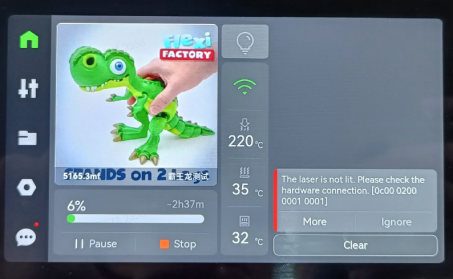
0C00-0200-0001-0001
¶ End Notes
We hope that the detailed guide we shared with you was helpful and informative.
If you have completed the above 8 steps but the issue still persists, please record a video demonstrating the motion of the heatbed and the tool head during the printer's homing process. After that, allow the printer to sit idle for 10 minutes, upload the recorded video, and submit the printer's log file. Finally, please submit a technical service ticket for further troubleshooting and problem resolution.
We want to ensure that you can perform it safely and effectively. If you have any concerns or questions regarding the process described in this article, we encourage you to reach out to our friendly customer service team before starting the operation. Our team is always ready to help you and answer any questions you may have.
Click here to open a new ticket in our Support Page.
We will do our best to respond promptly and provide you with the assistance you need.
If your printer encounters an issue related to the micro LiDAR unit or AI, we strongly recommend selecting both of these options. This will greatly assist the technical support team in accurately diagnosing and addressing the problem.