¶ Introduction
This article introduces how to connect the X1/X1C 3D printers to the Wi-Fi network, problems that may occur, and how to solve them.
¶ When to use
If you do not know how to connect your X1/X1C to the Wi-Fi network, or you encounter problems in the process, you can check out this article for guidance.
¶ Applicable models
Bambu Lab X1C
Bambu Lab X1E
¶ Operation procedure
¶ Step 1: Go to the Setting page, and tap the “Network” tab.
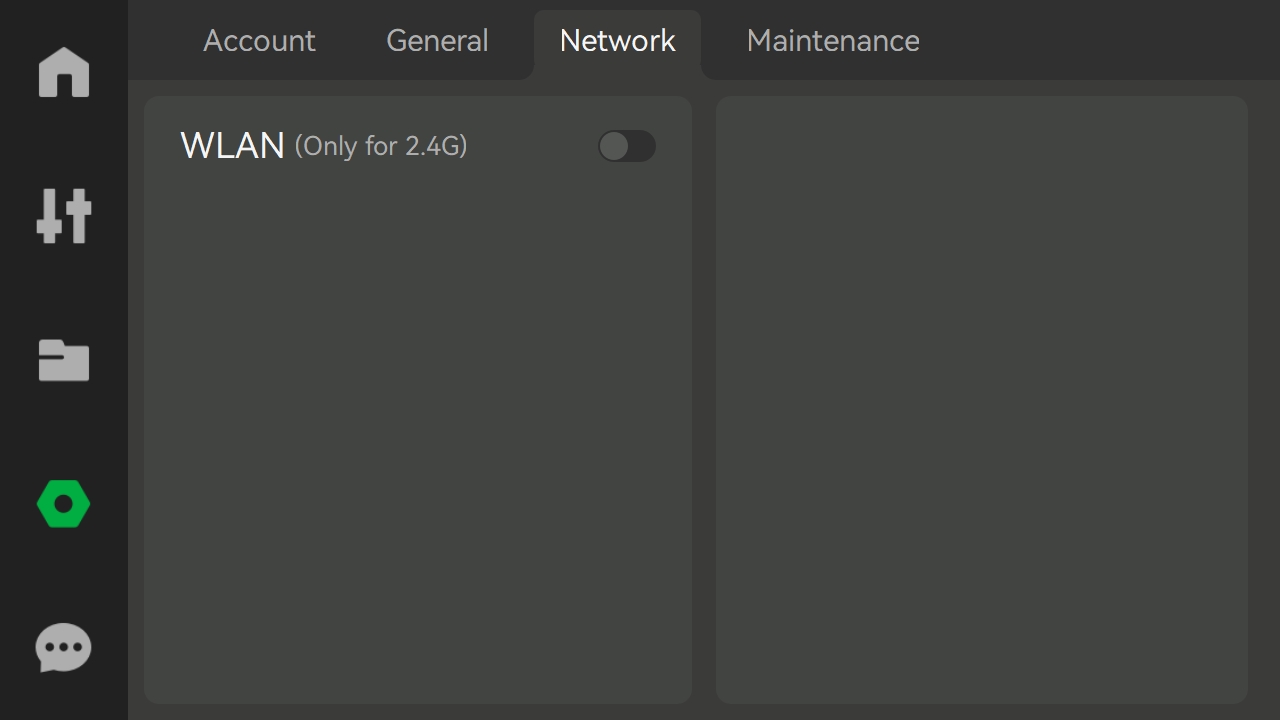
¶ Step 2: Enable the WLAN function.
Tap the switch to turn on the WLAN function.
The printer will automatically scan for wireless signals nearby, and display them on the screen.
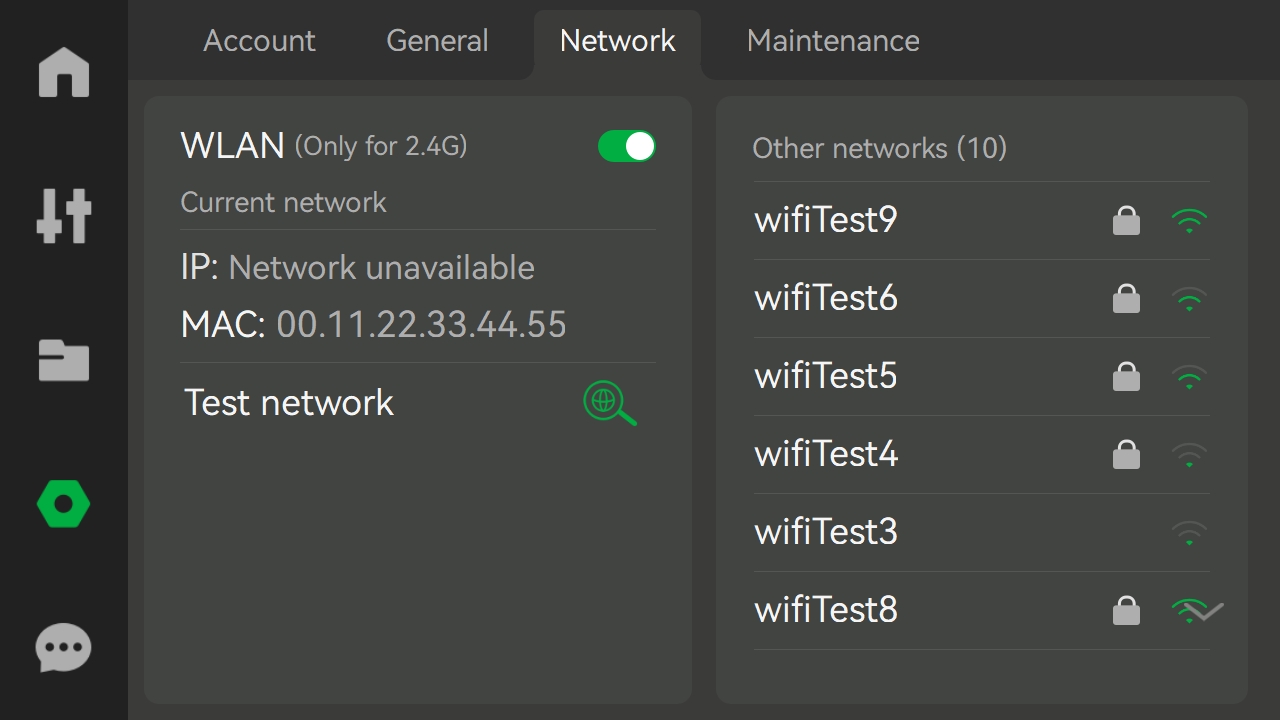
¶ Step 3: Choose your Wi-Fi network, enter the password, and tap “Join”.
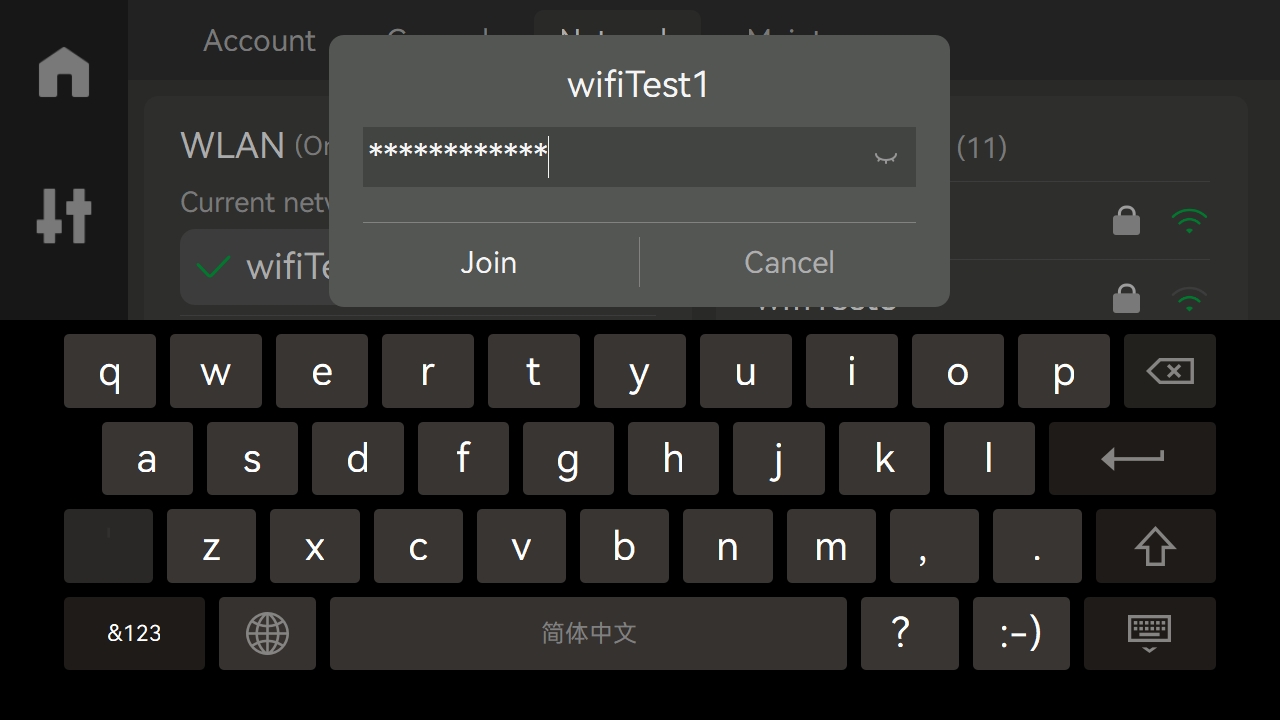
After a few seconds, the printer will connect to the Wi-Fi network and show the confirmation message.
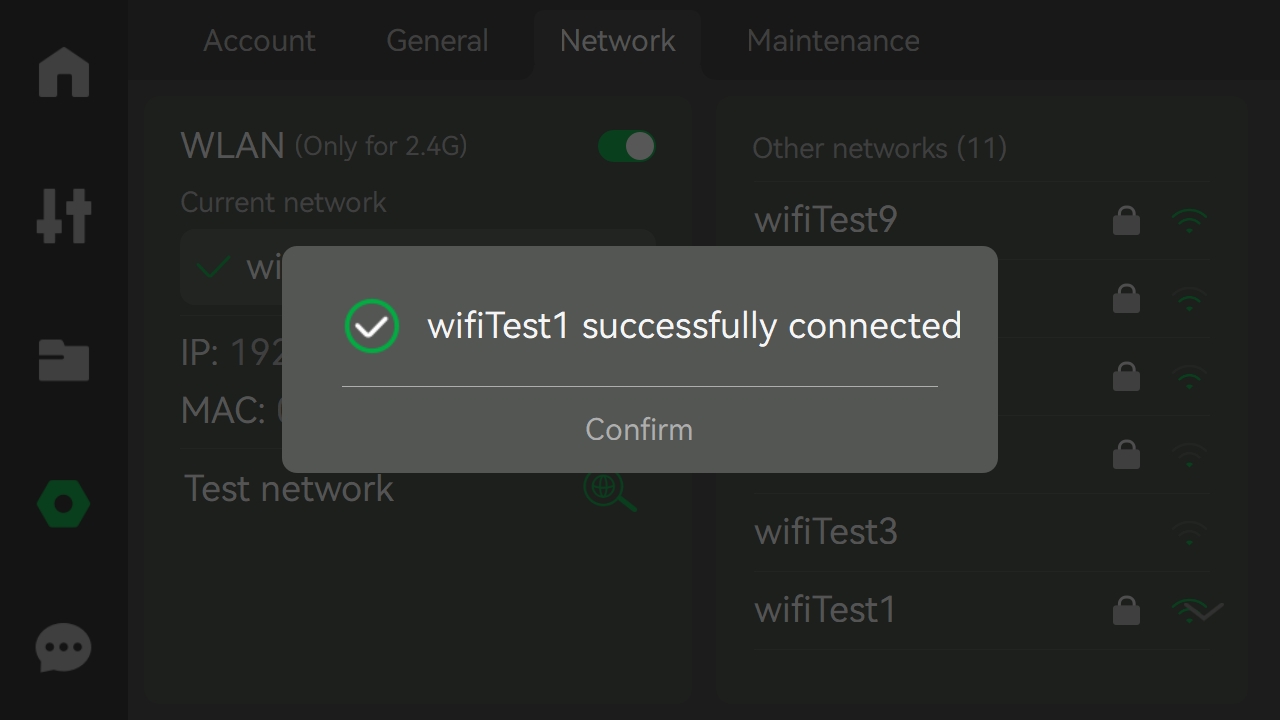
¶ Troubleshooting potential problems
¶ Problem 1: The printer cannot connect to a network.
Reasons and solutions:
- The printer is far from the router, or there are many obstacles between the router and the printer. This can weaken wireless signal strength. Please try to place the router closer to the printer and restart the router.
If it is not convenient to move the router or the printer, you can try creating a Wi-Fi hotspot using your mobile phone, and connecting the printer to it. - There is severe signal interference nearby.
Change the channel of the 2.4GHz wireless network on the router and try again. - The Wi-Fi antenna of the printer might be damaged/faulty.
Please click here to check if the Wi-Fi antenna is secure, and try reconnecting it a few times. If the printer still cannot connect to the network, please click here to submit a ticket and upload your printer logs. Our customer support team will help you fix the issue.
¶ Problem 2: The printer can connect to the network, but cannot be bound to Bambu Studio or Bambu Handy.
Reasons and solutions:
- Because of network settings on the router, the printer may be isolated from the PC or phone so that the printer cannot communicate with them.
Open Command Prompt tool, and use the ping command to test the connection between your PC and the printer. If the time of delay is too high, or the IP address of the printer cannot be reached, please check the router to enable communication between the printer and the PC/phone.
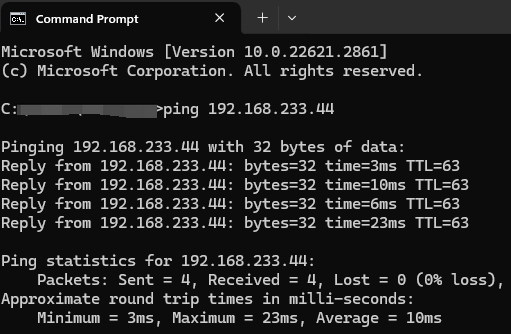
- The printer cannot connect to Bambu cloud servers.
You can create a Wi-Fi hotspot on your phone, connect the printer and PC to it, and then bind the printer. - The firewall on the PC has blocked the connection to the printer.
Please turn off the antivirus software, firewall, or VPN on your PC and try again.
¶ Problem 3: The QR code on the printer cannot refresh.
This issue can occur if the printer fails to synchronize the time. Please read this article to check for potential solutions.
¶ End Notes
We hope that the detailed guide we shared with you was helpful and informative.
We want to ensure that you can perform it safely and effectively. If you have any concerns or questions regarding the process described in this article, we encourage you to reach out to our friendly customer service team before starting the operation. Our team is always ready to help you and answer any questions you may have.
Click here to open a new ticket in our Support Page.
We will do our best to respond promptly and provide you with the assistance you need.