There are some cases where Bambu Lab does not load correctly on Windows. This issue is caused by Windows Media Player feature not being enabled, and it's mostly present for Windows N versions.
Here's how to solve this problem.
¶ Navigate to Windows Media Player support page
Open up the Windows Media Player support page
¶ Enable the Windows Media Player feature
To enable Windows Media Player in WIndows, select the Start button, then select Settings > Apps > Apps & features > Manage optional features > Add a feature > Windows Media Player, and select Install.
You can also click on the Enable Windows Media Player on that page, which will open the following screen. Click on Add a feature
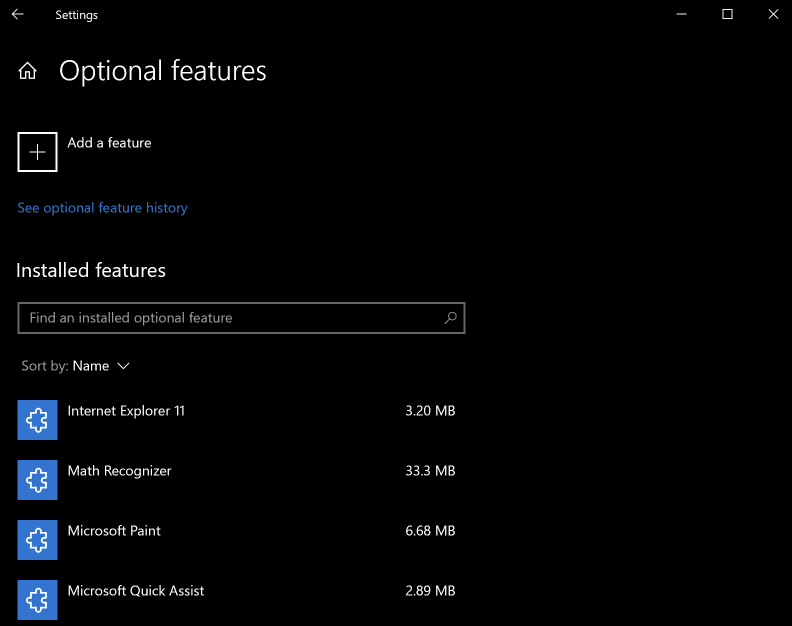
In the next window, look for media that will show the Windows Media Player feature. Select it, click install, and wait for it to be enabled.
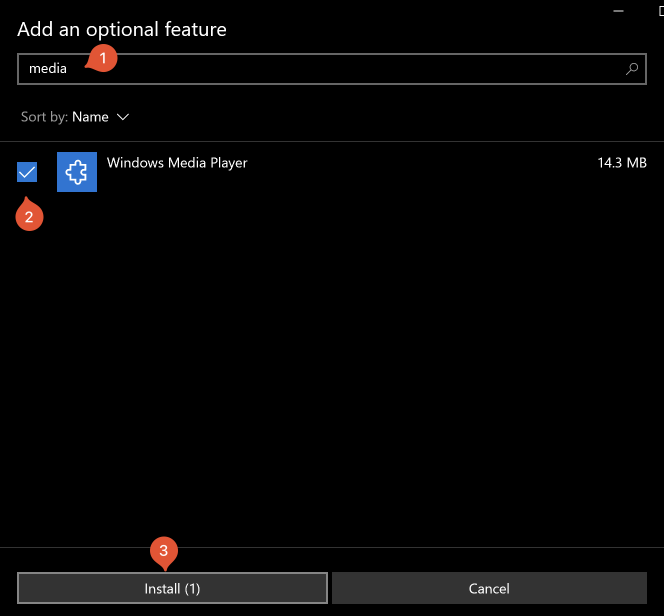
¶ Corrupted configuration files
¶ Bambu Studio GUl initialization failed
This failure may be caused by corrupted configuration file.Please go to C:\Users\user.name\AppData\Roaming\BambuStudio, delete the BambuStudio.conf and system directory, and open Bambu Studio again.
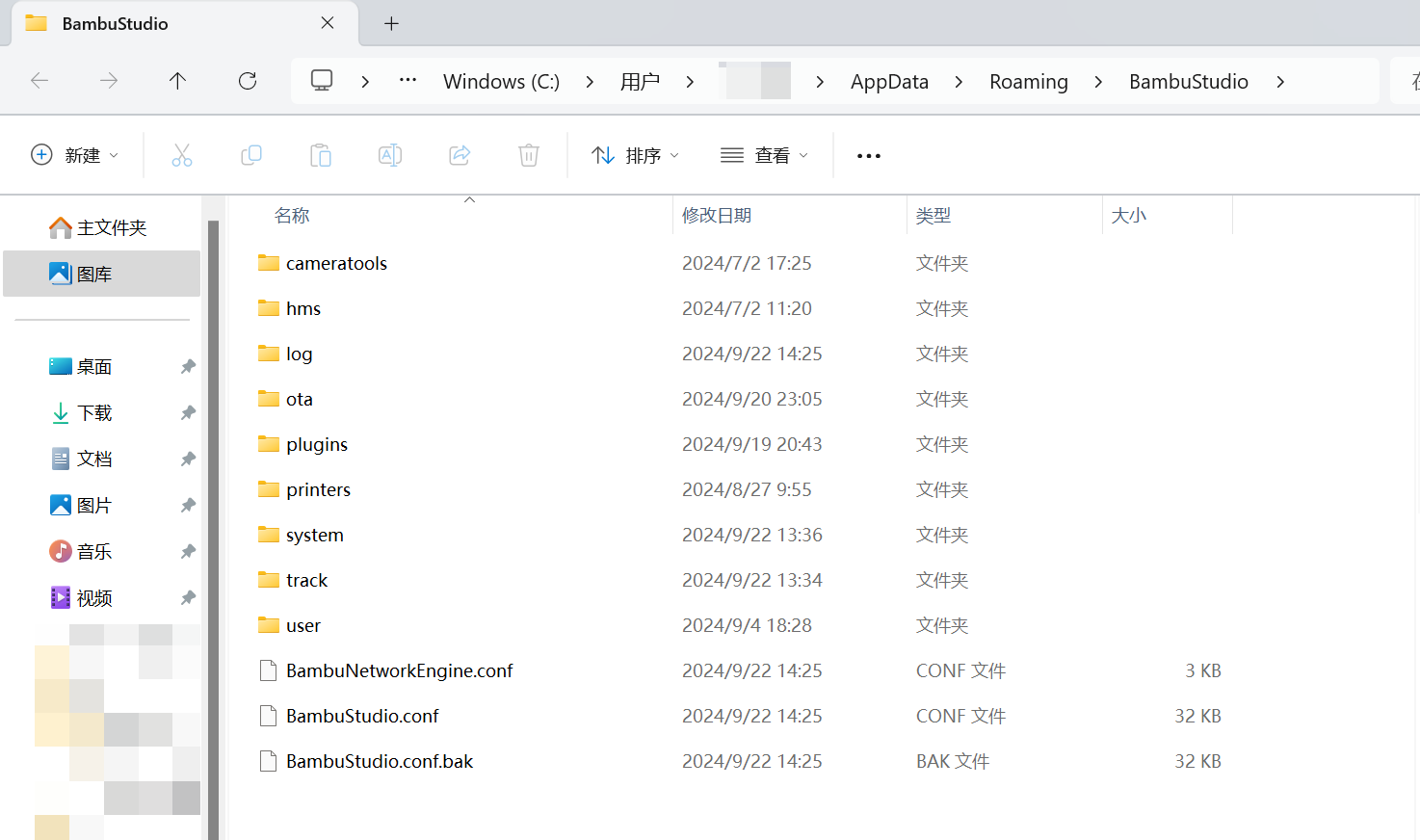
¶ Reboot the computer
After the installation process is complete, reboot your machine, and Bambu Studio should load correctly.
¶ End Notes
We hope the detailed guide provided has been helpful and informative.
To ensure a safe and effective execution, if you have any concerns or questions about the process described in this article, we recommend submitting a Technical ticket regarding your issue. Please include a picture or video illustrating the problem, as well as any additional information related to your inquiry.