¶ What it is
This shows that the machine control board cannot get the accelerometer data from the tool head.
Possible reason:
- The instantaneous high load on the MC board CPU causes the accelerometer data to be lost.
- The connection between the tool head and the MC board is broken. For example :
- For X1C, the connection includes TH → AP →MC
- For P1P, the connection includes TH → MC
- The toolhead board(TH board) firmware hasn't been successfully upgraded.
¶ Safety Warning
IMPORTANT!
It's crucial to power off the printer before performing any maintenance work on the printer and its electronics, including tool head wires, because leaving the printer on while conducting such tasks can cause a short circuit, which can lead to additional electronic damage and safety hazards.
When you perform maintenane or troubleshooting on the printer, you may be required to disassemble some parts, including the hotend. This process can expose wires and electrical components that could potentially short circuit if they come into contact with each other or with other metal or electronic components while the printer is still on. This can damage the electronics of the printer and cause further damage.
Therefore, it's essential to switch off the printer and disconnect it from the power source before doing any maintenance work. This will prevent any short circuits or damage to the printer's electronics. By doing so, you can avoid potential damage to the printer's electronic components and ensure that the maintenance work is performed safely and effectively.
If you have any concerns or questions about following this guide, open a new ticket in our Support Page and we will do our best to respond promptly and provide you with the assistance you need.
¶ Troubleshooting Guide
¶ X1/P1 Series
1. If it is a momentary alert, you can choose to ignore it and continue printing. If the alert recurs frequently, you can try restarting the printer to solve the the instantaneous high load on the MC board CPU issue.
2. If this error is caused by poor contact, reinstall the USB-C cable or toolhead cable (X1: Type-C cable, P1: Toolhead cable)
X1: Bambu USB-C Cable installation tutorial; USB-C cable connection issues
P1:Toolhead cable installation tutorial
For P1, please also check whether the seat of the tool head cable is soldered. If the seat is floating and falsely welded, please contact our after-sale service.
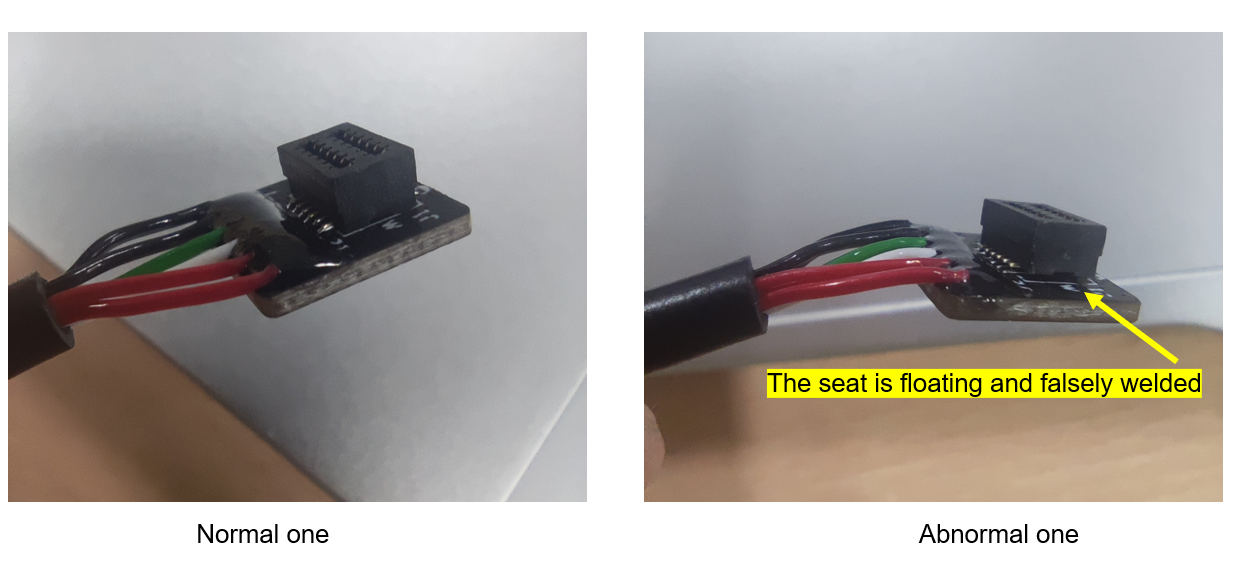
The MC-TH connector is directional, so please ensure the socket is inserted correctly. If it is inserted in reverse, it will cause a power short circuit, resulting in the printer reporting an HMS error or not being able to power on properly.
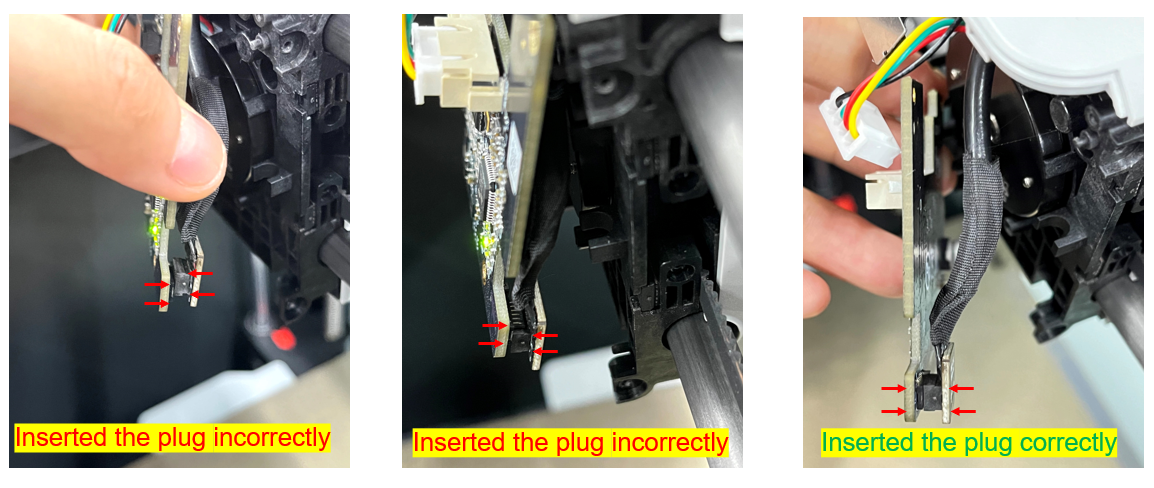
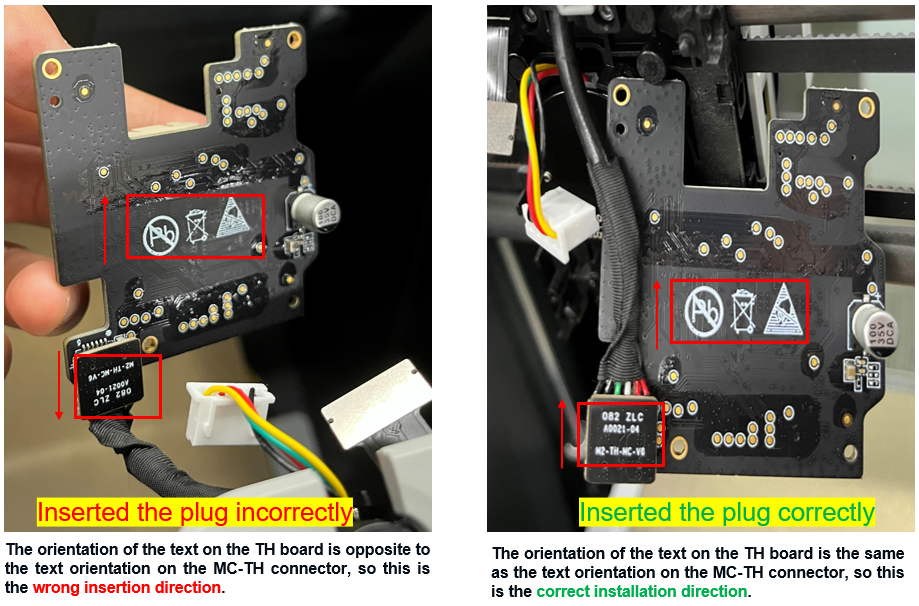
For X1, in addition to checking the USB-C cable, you can also check whether the AP-MC cable at both ends is well connected.

¶ A1 Series
1. For the accelerometer data loss caused by some momentary high CPU load, you can choose to ignore it and continue printing. If the alarm reappears frequently, you can restart the printer to eliminate this fault.
2. Please check whether the USB-C cable connection at both ends is normal. You can reconnect it several times to confirm that the connection is stable.
 |
 |
- A1 mini: Please refer to this link to remove the base plate and check the USB-C cable connection on the mainboard. Note: There is no need to cut any zip ties on the cable.
 |
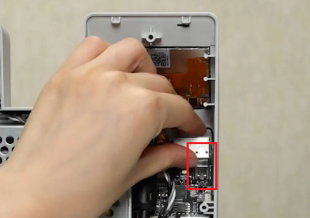 |
3. If it is caused by a firmware upgrade failure, please restart the printer and update the firmware according to the prompt.
- A1: Make sure the USB-C cable on the bottom of the printer is fully inserted into the connector. After the USB-C cable is inserted into the connector, push the cable box all the way in.
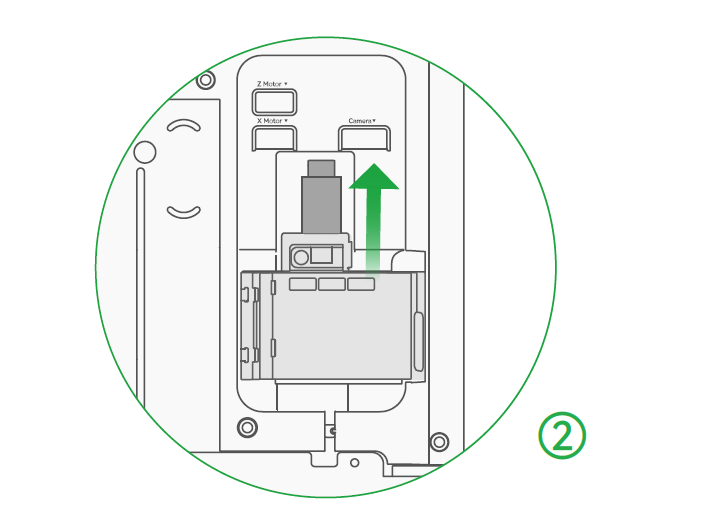 |
 |
 |
¶ Error message
HMS_0300-0F00-0001-0001: Abnormal accelerometer data detected. Please try to restart the printer.
0300-0F00-0001-0001
¶ End Notes
We hope that the detailed guide we shared with you was helpful and informative.
We want to ensure that you can perform it safely and effectively. If you have any concerns or questions regarding the process described in this article, we encourage you to reach out to our friendly customer service team before starting the operation. Our team is always ready to help you and answer any questions you may have.
Click here to open a new ticket in our Support Page.
We will do our best to respond promptly and provide you with the assistance you need.