¶ How to export log files via micro SD card
In the event of a print failure, the machine can export the print log files, which you can then send to our support team to assist them in diagnosing the issue. This guide will demonstrate how to export these log files.
NOTE:
The most convenient method for uploading your printer log to either a new or an existing support ticket is to follow these steps:
- Visit Bambulab.com, log in to your account, and select "Support Tickets" from the dropdown menu accessed through the user icon.
- To create a new ticket, select "+ New Ticket." To add more information or files to an existing ticket, select "Detail" for that ticket, and then click "Add more descriptions or files.
- Select your log file for upload.
¶ Insert a micro SD card(format: FAT32) into the slot located on the right side of the Display Module.
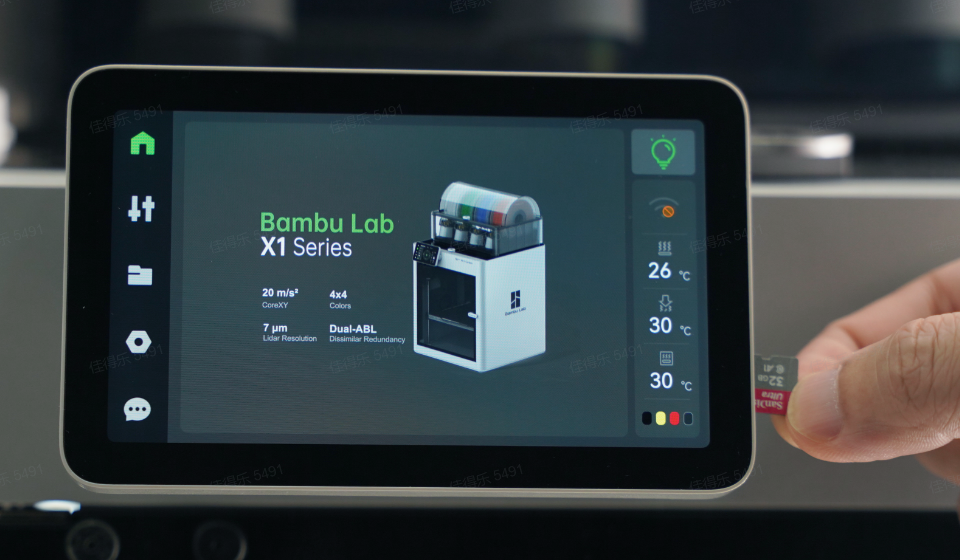
¶
¶ Press “Settings” which is indicated by a hex nut icon, select “General” from the top menu, and finally, choose “Export Log to MicroSD Card.”
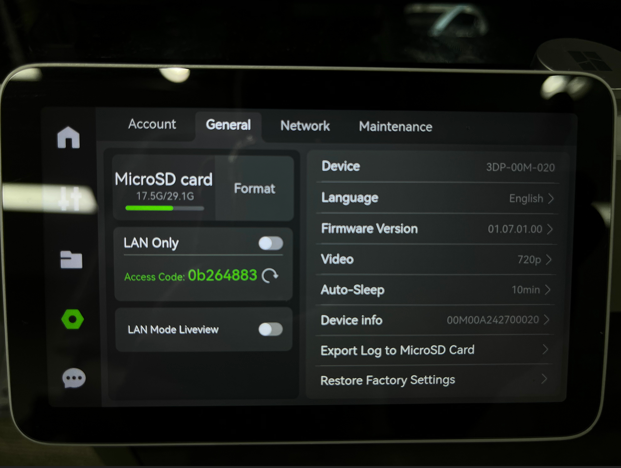
¶ You will see an information screen containing important details; please read it carefully. When finished, press "Export" to start the log file export process to the micro SD card.
If your printer encounters an issue related to the micro LiDAR unit or AI, we strongly recommend selecting both of these options. This will greatly assist the technical support team in accurately diagnosing and addressing the problem.
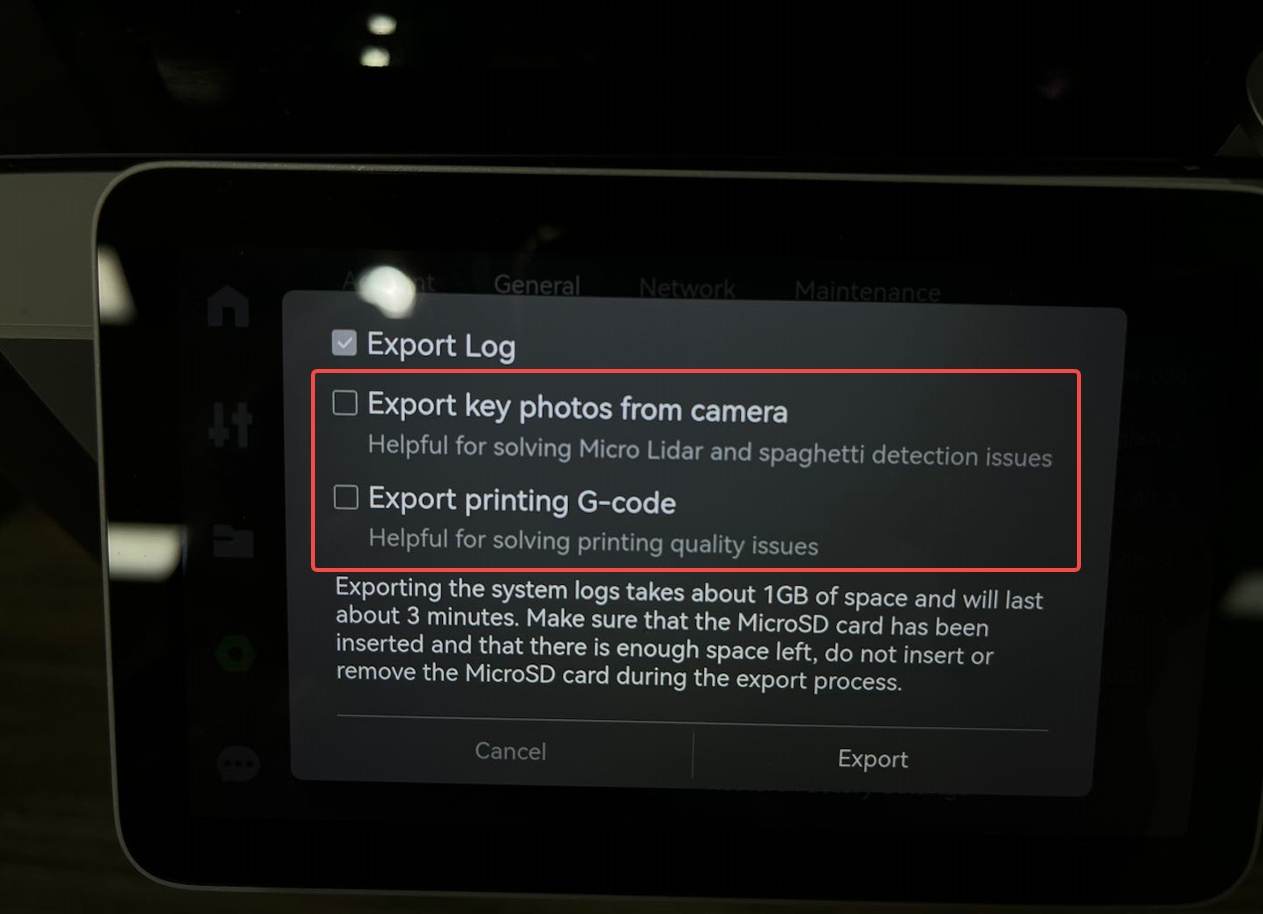
¶
¶ The process will take a few minutes to complete.
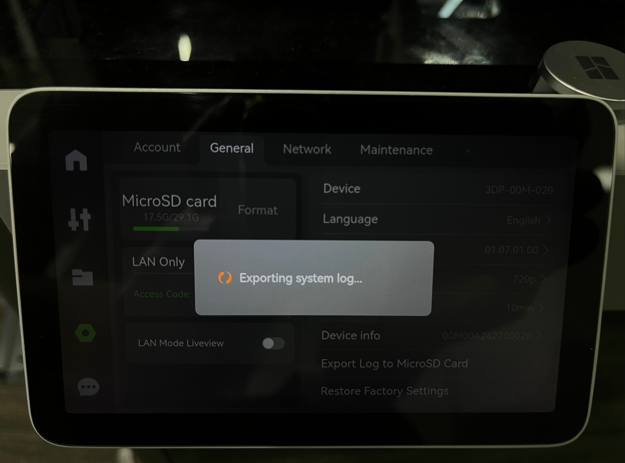
¶ Upon completion, you can remove the micro SD card from the display slot and insert it into your computer. Once you access the micro SD card, you will discover a .tar or tar.gz file, which is the log you have just exported. This file should be sent to our support team to receive further assistance.
