The Bambu Lab AMS is our solution for achieving multi-color 3D printing, and provide a smooth experience doing it.
¶ Step 1 - Connecting the AMS to the printer
We prepared a video where we show you how to connect the AMS to the printer, and we also included some images below for the same process.
After unboxing the printer, remove all the packaging films from the AMS and place it on the printer.
 |
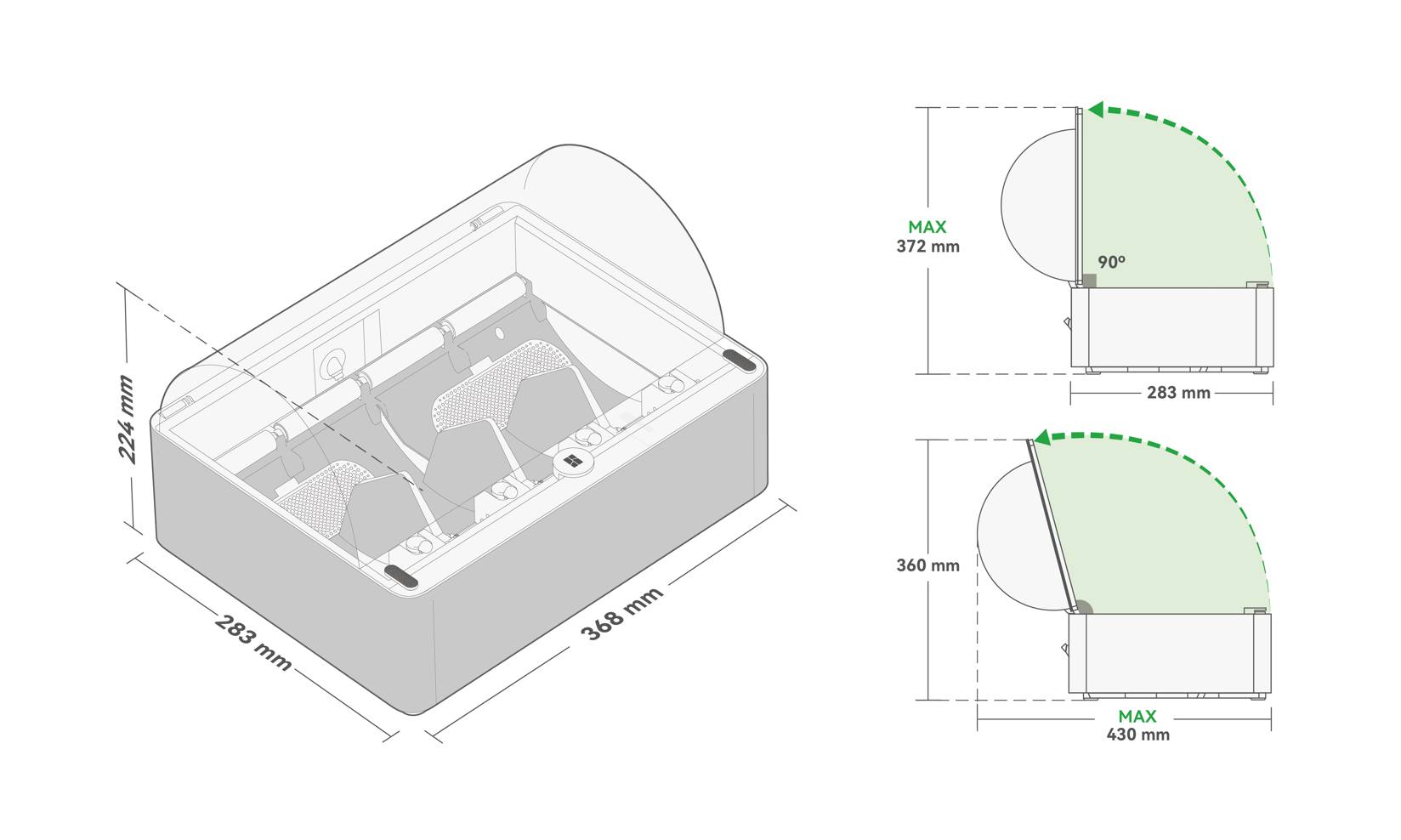 |
Connect the PTFE tube from the AMS to the filament buffer behind the printer, in the left PTFE connector.

Connect the PTFE tube to the right side of the filament buffer and then connect it to the back PTFE coupler that directs the filament to the extruder.

Connect one end of the 6-pin cable to the filament buffer and the other end to the first AMS slot.

Connect one end of the 4-pin cable to the filament buffer and the other end to the printer.

¶ Step 2 - Loading filament in the AMS
After the AMS has been connected to the printer, the filament can be loaded. Open up the cover of the AMS and put the first filament spool in Slot 1.
Gently push the grey tab in front of the feeder, and push the filament for about 2 cm. The AMS will detect the filament and will start the loading procedure.

Here is another view of the AMS feeder tab. To load the filament, it needs to be pushed towards the back of the AMS. While there is a bit of resistance from the AMS feeder tab, you can push it without worry, as it is made to withstand the force of this process.

While there is some resistance when pushing the grey tab, you can do it safely as it is designed to withstand the push force during loading.
¶ Step 3 - How to configure filament information
If you are using an official Bambulab filament spool, AMS will automatically identify the type and color of the filament via RFID. You can tap the slot of the identified filament on the screen to view the specific information, but you cannot manually modify it.
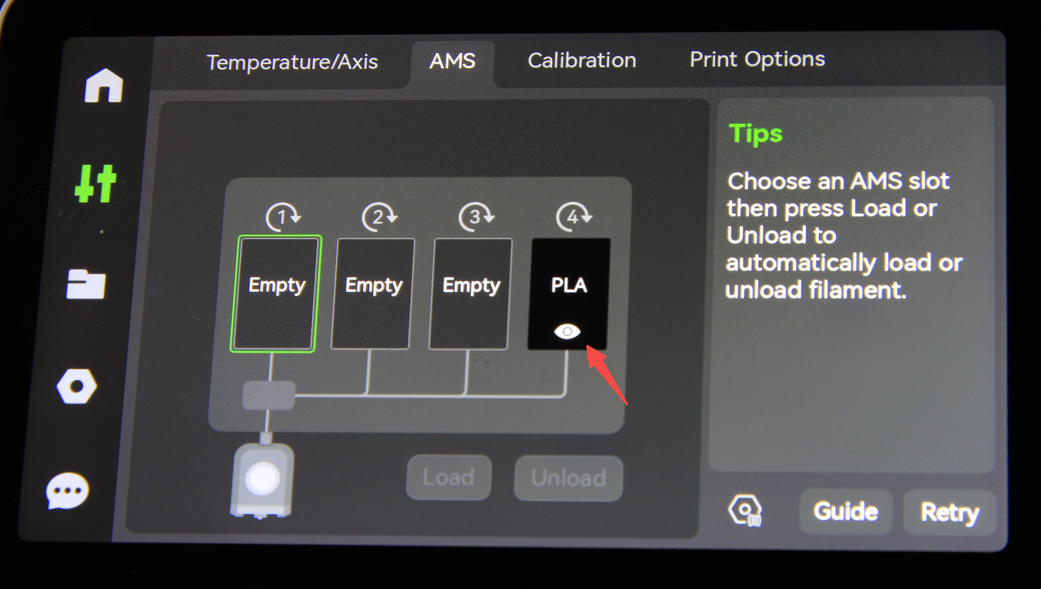
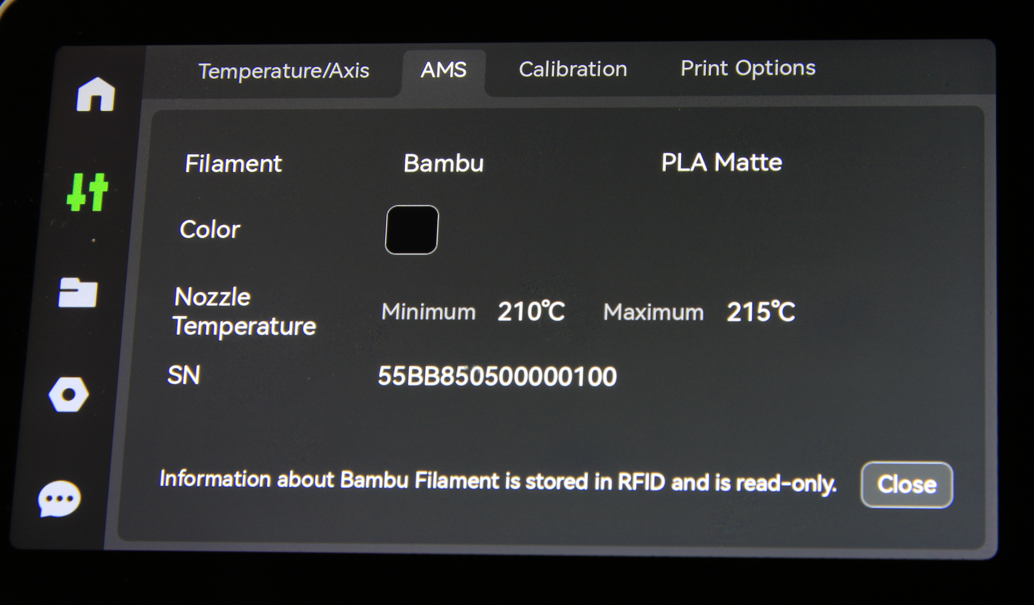
If you are using an unofficial filament spool, you need to manually configure the filament information on the screen. After a slot has been configured, the next time you insert another unofficial filament it will still display the previous information, you can also tap to reconfigure its information.
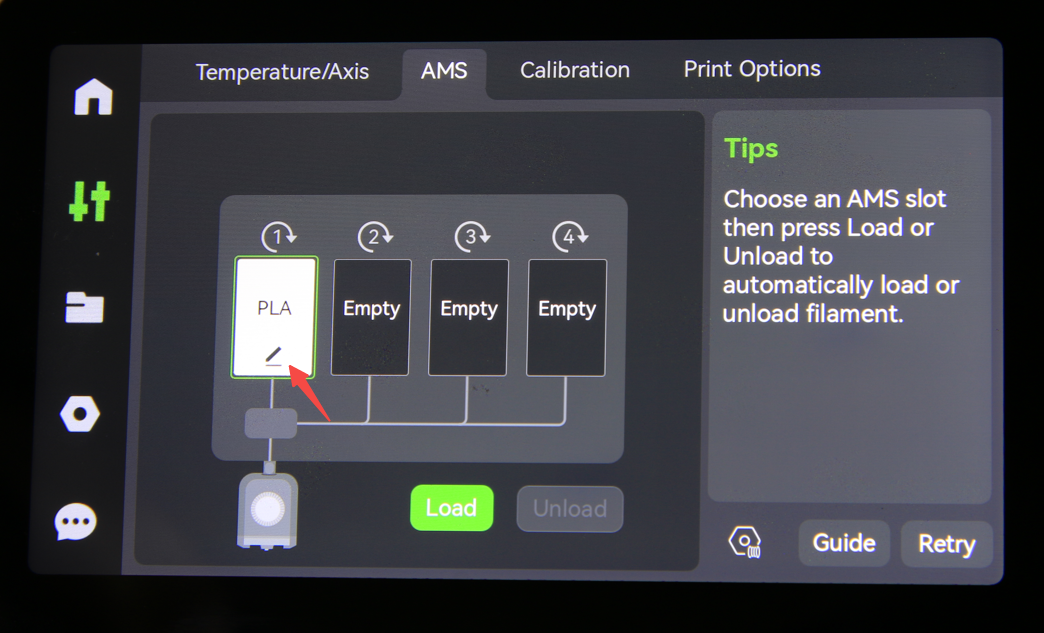
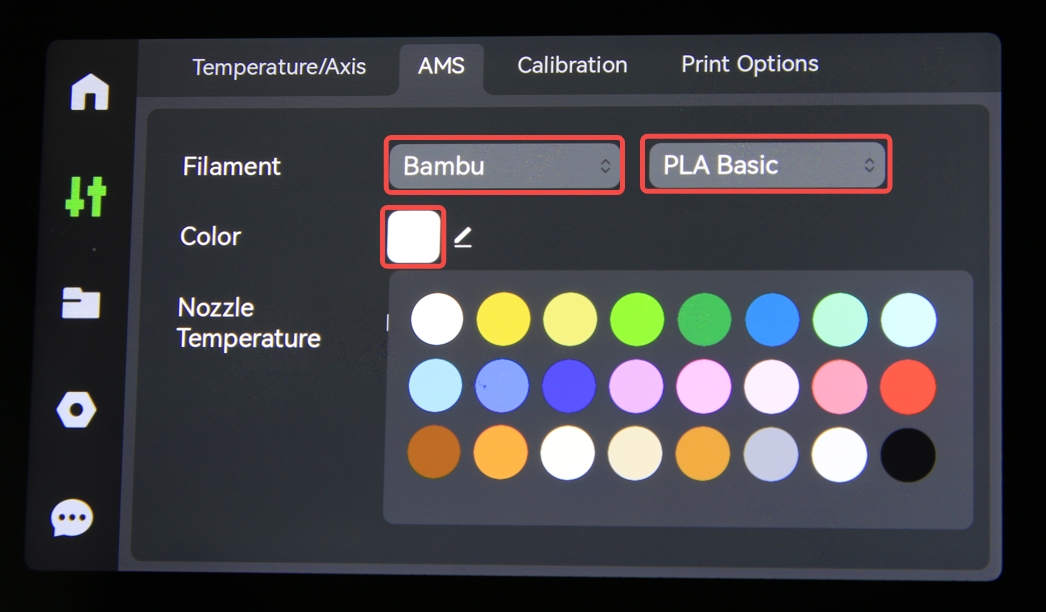
Of course, you can also configure filament information in Bambu Studio.

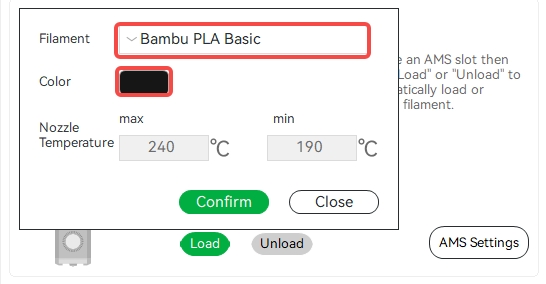
Note: you can not edit the filament information during printing.
¶ Tips for Unloading Filament
To unload the filament, first touch "Unload" on the screen to return the filament from the extruder to the AMS.
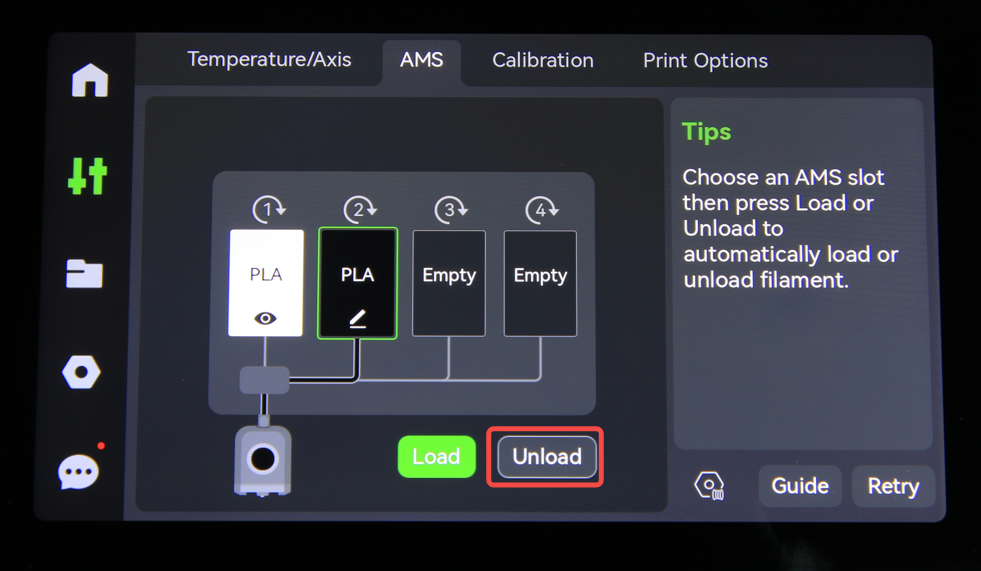
Then, please push the feeder tap forward by hand, and then pull out the filament by hand.

At times, the AMS rollers can become stuck (usually due to power failure or other errors) and be engaged to the drive gear. If this occurs, you will feel resistance in pulling out the filament and rewinding it onto the spool. See below.

If this happens, simply push the filament roll gently towards the front of the AMS, and then back again, the yellow gear should disengage from the black gear on the roller.
You can now roll the remaining filament onto the spool.