¶ Front cover
The front cover of the X series printer is a silver-gray cover that is installed on the front of the printer and printed with its model (X1 OR X1C).

¶ When to use this guide
The front cover is damaged due to logistics/transportation issues.
¶ Tools and materials needed
- A new front cover
- H2.0 hex key
- Flat tweezers
¶ Safety Warning
IMPORTANT!
It's crucial to power off the printer before performing any maintenance work on the printer and its electronics, including tool head wires, because leaving the printer on while conducting such tasks can cause a short circuit, which can lead to additional electronic damage and safety hazards.
When you perform maintenane or troubleshooting on the printer, you may be required to disassemble some parts, including the hotend. This process can expose wires and electrical components that could potentially short circuit if they come into contact with each other or with other metal or electronic components while the printer is still on. This can damage the electronics of the printer and cause further damage.
Therefore, it's essential to switch off the printer and disconnect it from the power source before doing any maintenance work. This will prevent any short circuits or damage to the printer's electronics. By doing so, you can avoid potential damage to the printer's electronic components and ensure that the maintenance work is performed safely and effectively.
If you have any concerns or questions about following this guide, open a new ticket in our Support Page and we will do our best to respond promptly and provide you with the assistance you need.
¶ Remove the faulty front cover
¶ Step 1 - Power Off the printer
Turn off the printer, open the front glass door, and remove the glass cover plate.
¶ Step 2 - Remove the screen
|
Tilt the screen upwards and press the position shown in the illustration to release the buckle, then push the entire assembly to the right to unlock the screen. 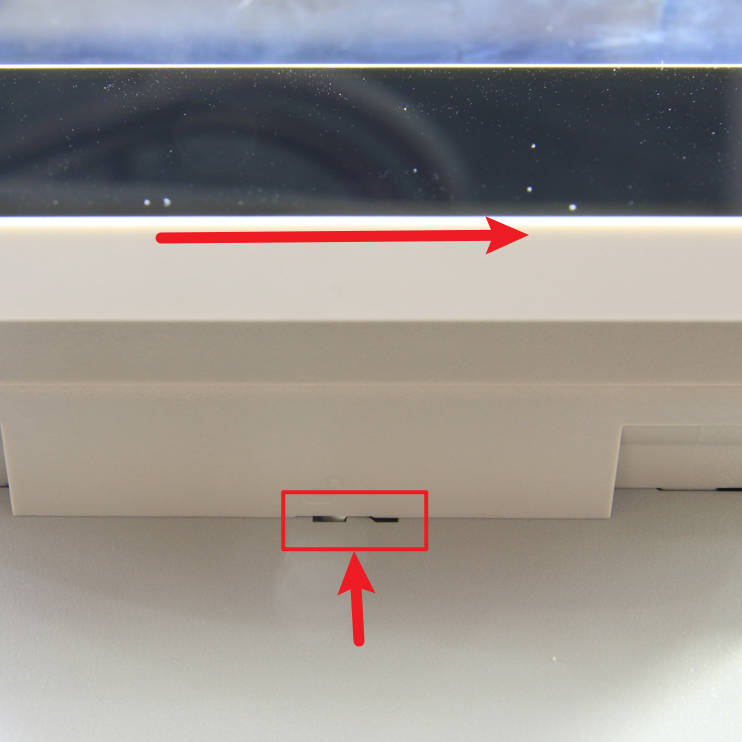 |
Press both sides of the FPC connector to unlock the connector and remove the screen. 
|
¶ Step 3 - Pull back the FPC
|
Loosen the transparent fixing tape that holds the screen FPC. 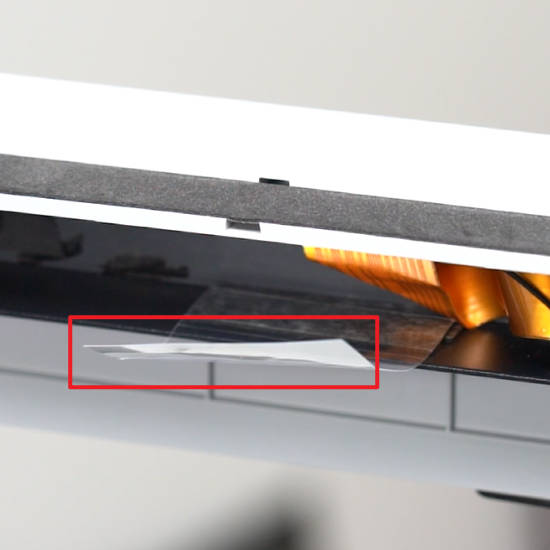 |
Pull back the screen FPC from the square hole.  |
¶ Step 4 - Loosen Cables
Release the button board connection cable from the buckles.

¶ Step 5- Loosen the upper corner of the right panel
Remove the 3 screws that are affixed to the right panel with the H2.0 hex key so that the upper right corner of the right panel can be loosened to facilitate removal of the front cover.

¶ Step 6 - Remove the front cover screws
|
Remove the 2 PCS fine threaded screws.  |
Remove 1 PCS coarse threaded screw.  |
¶ Step 7 - Remove wifi antenna
|
Use flat tweezers to pry the WIFI antenna up from the front cover. 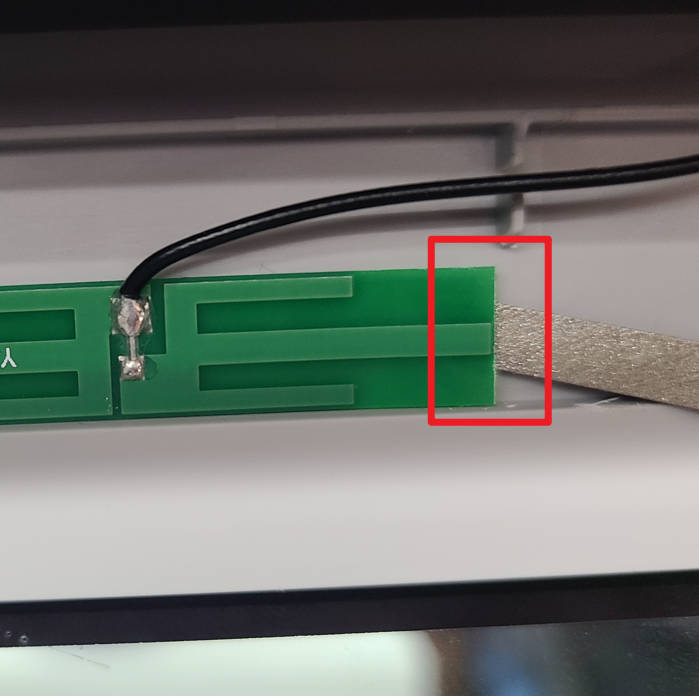 |
Separate the WIFI antenna from the front cover.  |
¶ Step 8 - Remove the front cover
|
Push both sides of the front cover up a little to unlock the buckle. 
|
Loosen the right side of the front cover first, and then remove the entire front cover from the beam. 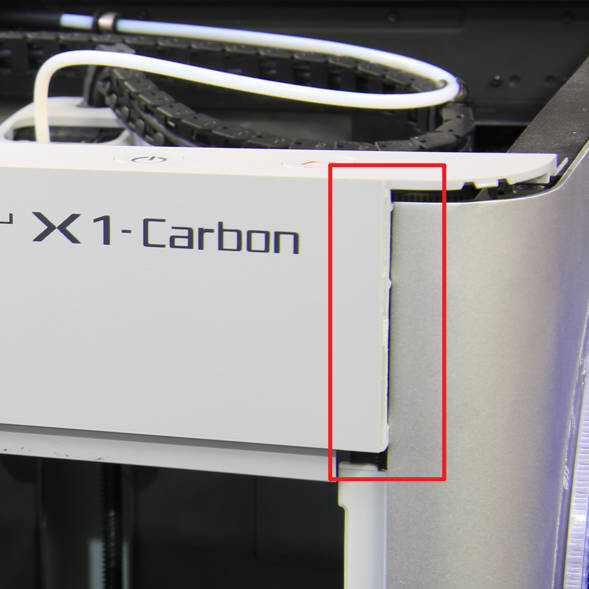
|
¶ Install a new front cover
¶ Step 1 - Install the front cover
|
Step 1 - Install the front cover As shown in the figure below, follow the steps to install the left side of the front cover first, and then install the right side of the front cover in place.  |
Then press down on the front cover on both the left and right sides at the same time to install it in place.  |
¶ Step 2 - Lock the front cover screws
|
Step 2 - Install and lock the Front Cover Screws  |
Install and lock 1 coarse screw on the back of the front cover.  |
¶ Step 3 - Fasten the right side cover
Lock in the 3 screws that secure the upper right-hand corner of the right panel.

¶ Step 4 - Organize the cables
Clip the button connection cable into the cable tie.

¶ Step 5 - Attach the WIFI antenna
As shown in the picture below, attach the WIFI antenna to the front cover.
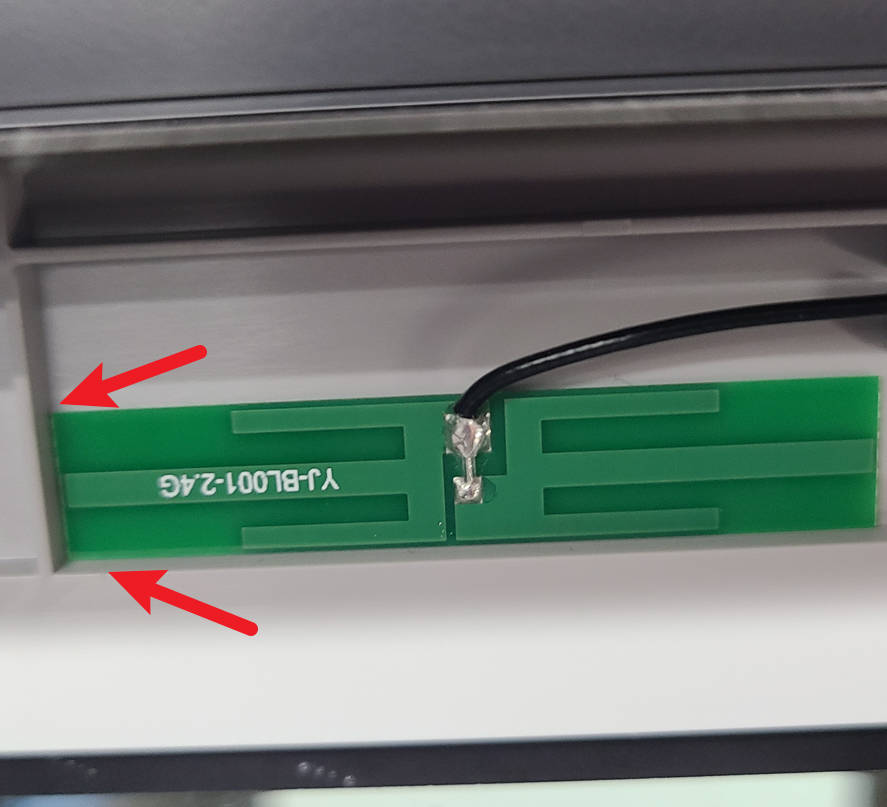
¶ Step 6 - Pass through the FPC
|
Pass the display FPC Cable through the designated hole.  |
Arrange the cables by reattaching the clear tape located above the front glass door.  |
¶ Step 7 - Install the display module
Connect the FPC Cable to the connector slot, and adjust the FPC cable ensuring a suitable length. Proceed to mount the display module back, by gently aligning the clips and pushing it towards the left ensuring the locking mechanism is triggered. Proceed to put the top glass cover back on.
 |
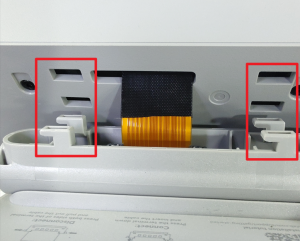 |
 |
¶ Verify the functionality
Check the display function and button function.
- Start up the printer, confirm that the printer screen can be displayed normally and the touch screen functions well;

2. Press the sleep button to confirm that the display screen can be turned off, press the sleep button again, and the display screen can resume display.

If there is an error please check the connections and retry again. If the problem persists, proceed to contact Bambu Lab Support for further assistance.
¶ Calibration step after the operation
For the front cover, there is no need to perform any calibration or operation before using the printer.
¶ End Notes
We hope that the detailed guide we shared with you was helpful and informative.
We want to ensure that you can perform it safely and effectively. If you have any concerns or questions regarding the process described in this article, we encourage you to reach out to our friendly customer service team before starting the operation. Our team is always ready to help you and answer any questions you may have.
Click here to open a new ticket in our Support Page.
We will do our best to respond promptly and provide you with the assistance you need.