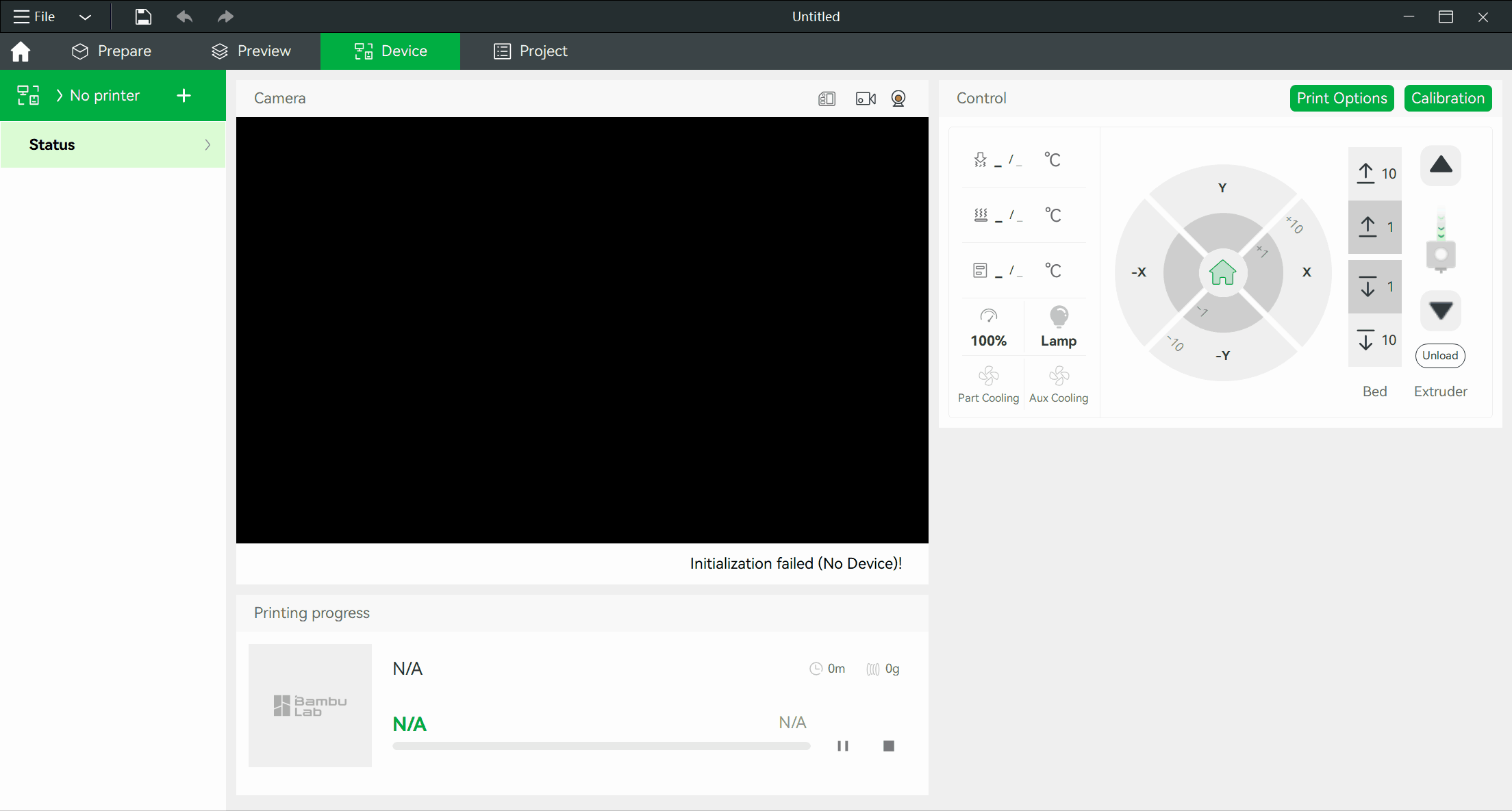Bambu Studio supports full remote control and monitoring of the printer via network (WAN/LAN). Here are a few of the features:
¶ Features
Remote Printing
Send a print job to the connected printer via the network.
Control print job
Show the progress of the current print job. Start, stop, or just pause your current print job, you are in full control at any time.
Play webcam LiveView
Play the webcam LiveView and watch remotely what your printer is doing.
Control printer
Control bed temperature, nozzle temperature, speed level, fan on/off, move the tool head along XYZE, calibrate the printer, and adjust AMS settings.
Update device firmware
Update the firmware of the printer and AMS via the network.
Two network modes
Support Auto (use WAN and LAN accordingly) and LAN-only network modes.
¶ Preparation
¶ Install the network plugin
The Bambu network plugin is required for the remote control and monitor features in Bambu Studio. If it is not installed, you cannot send a print job via the network, and the "Device" page will be unavailable.
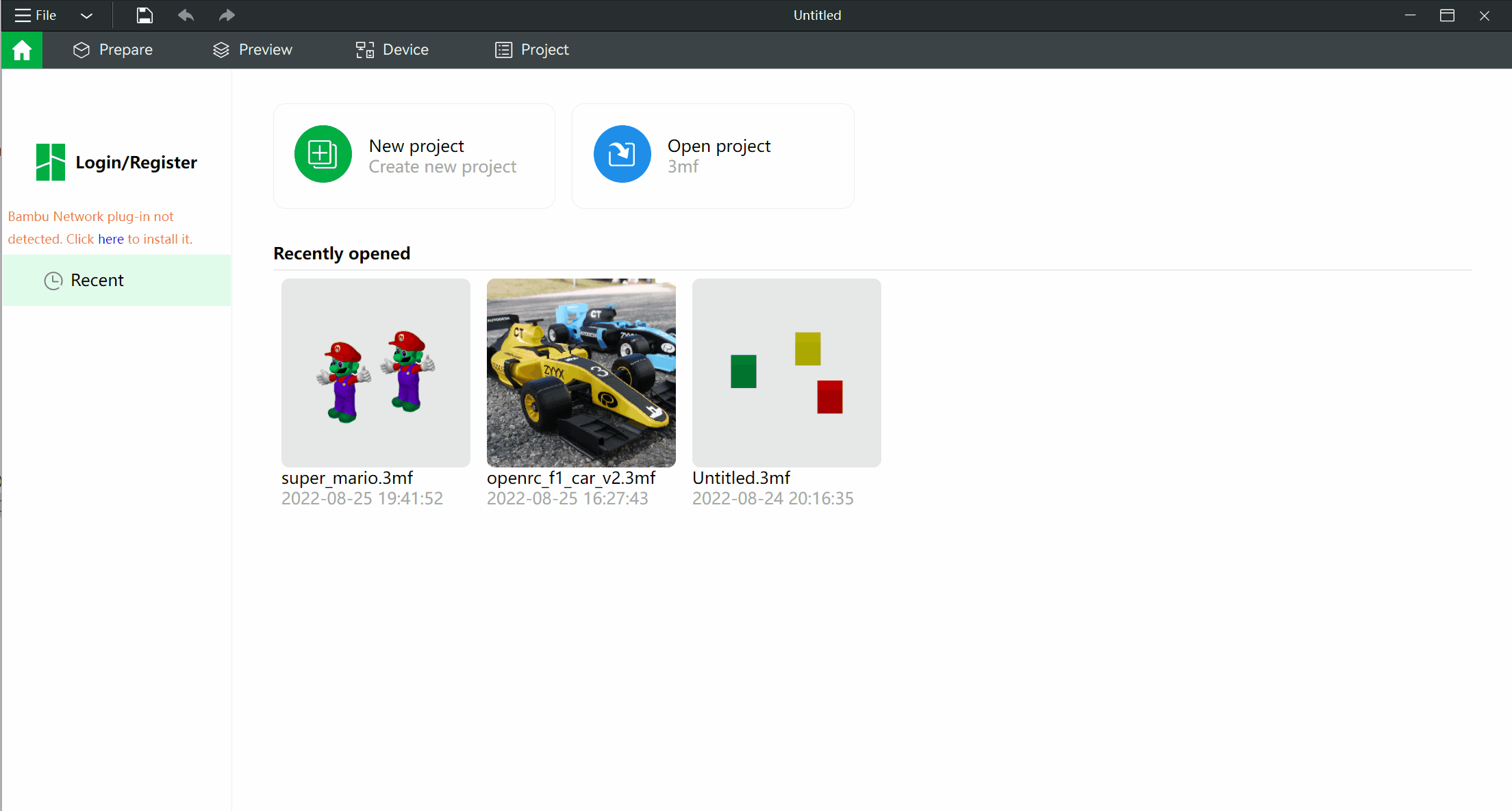
¶ Register/Login
You need to log in first from the 'Login/Register button on the first page.
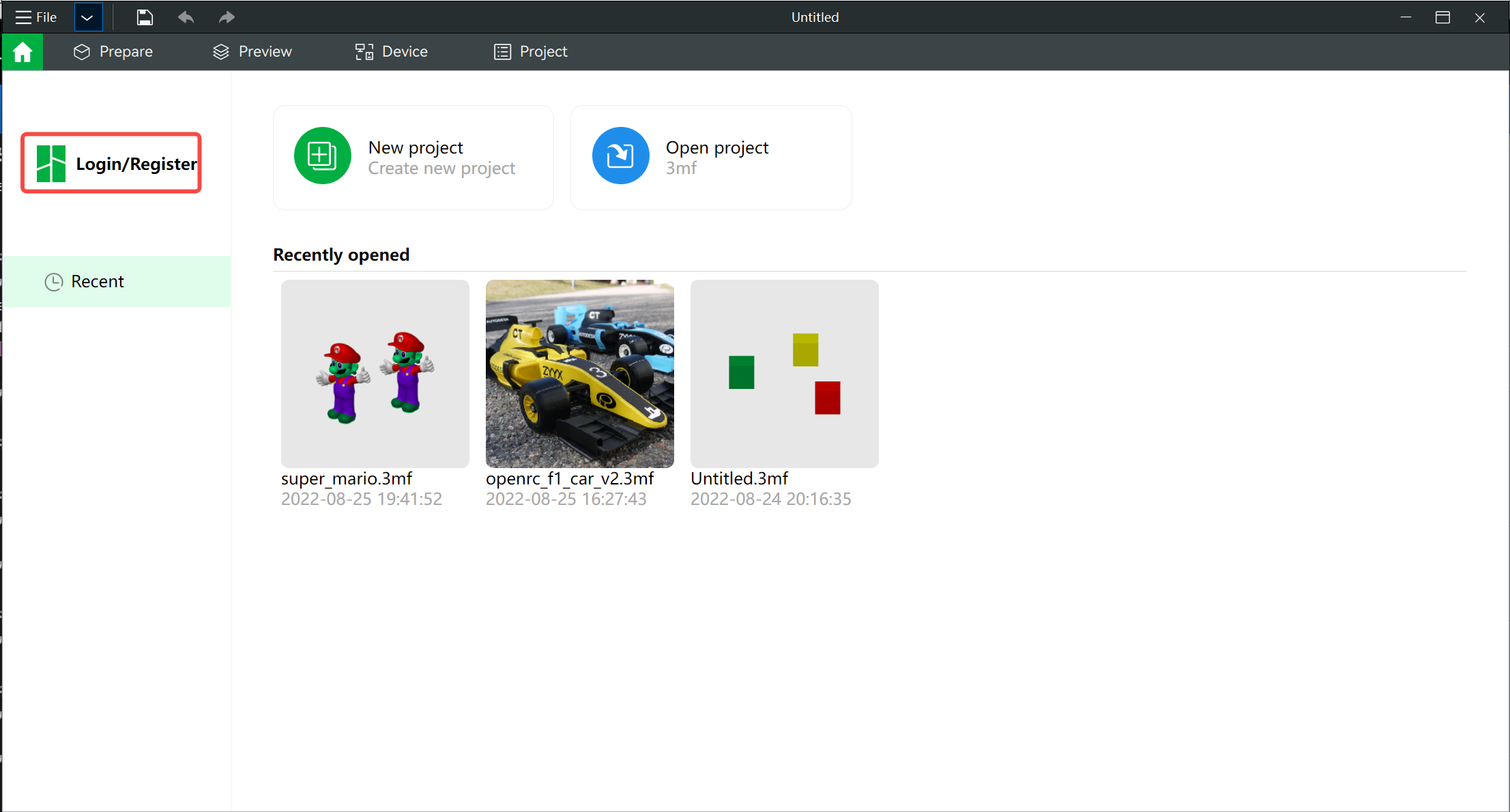
¶ Bind a printer
If no printer is bound to your account, you can bind a printer found in the same LAN.
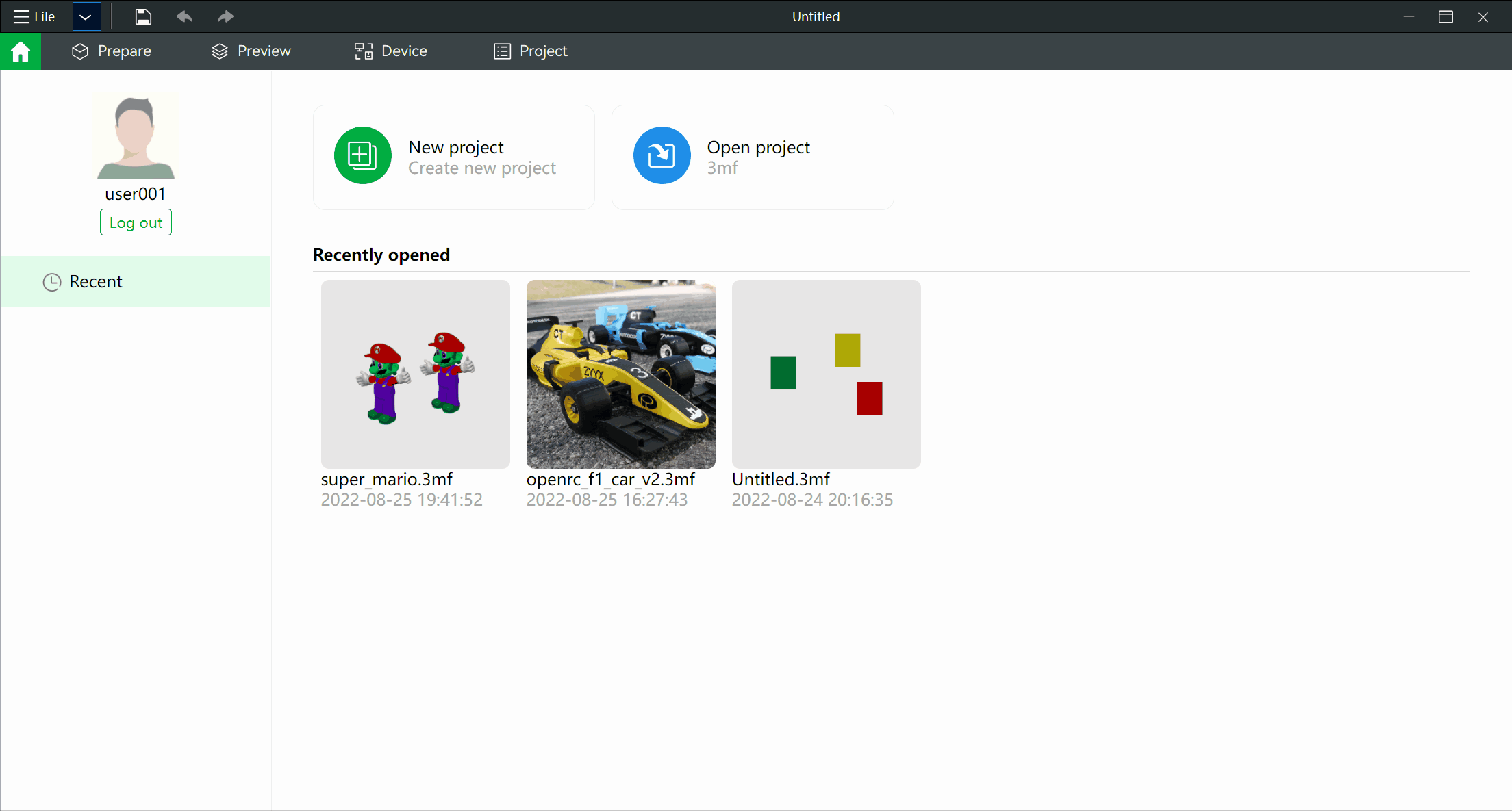
We can also bind other printers using the same steps.
If we have bound more than 1 printer, we can select a different printer through the printer list.
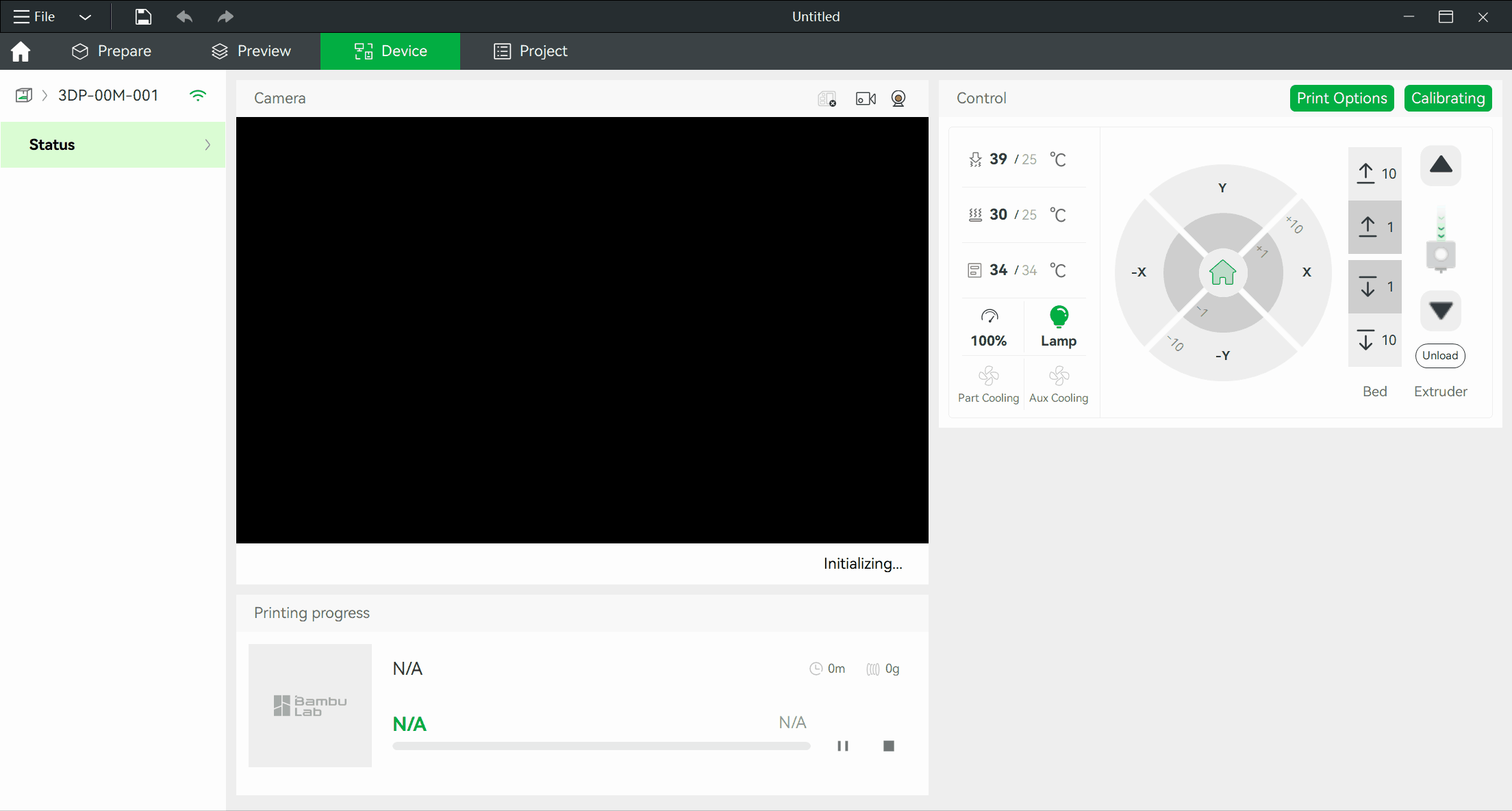
¶ Main Feature Introduction
¶ Remote Printing
After we have finished slicing, we can send the result to the printer for printing. In the print dialog, we can select which printer to use, and we can also choose the filaments in the AMS.
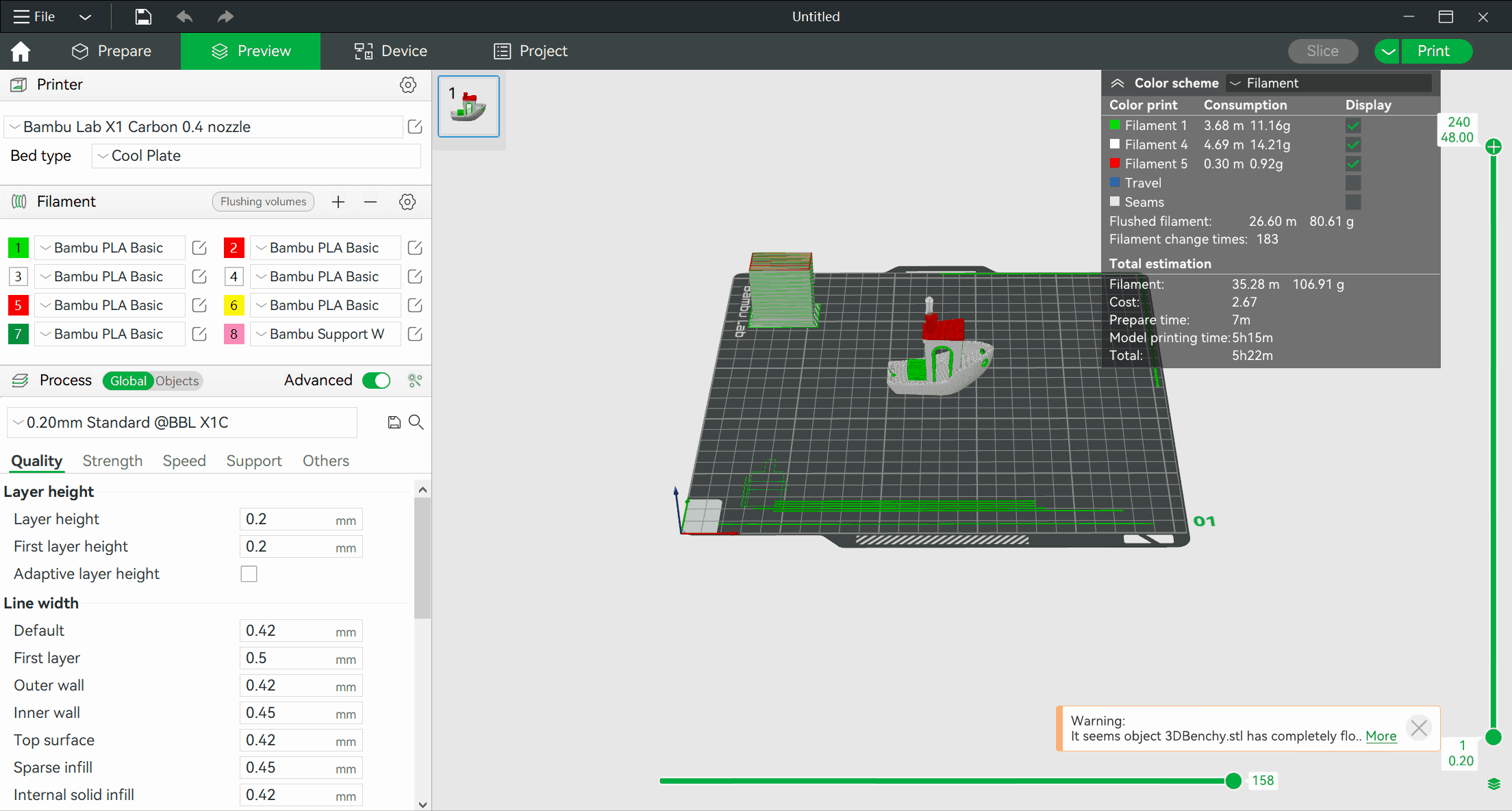
¶ Control the print job
After the printing starts, we can find the 'Printing progress' of the current print job. We can stop or pause/resume your current print job.
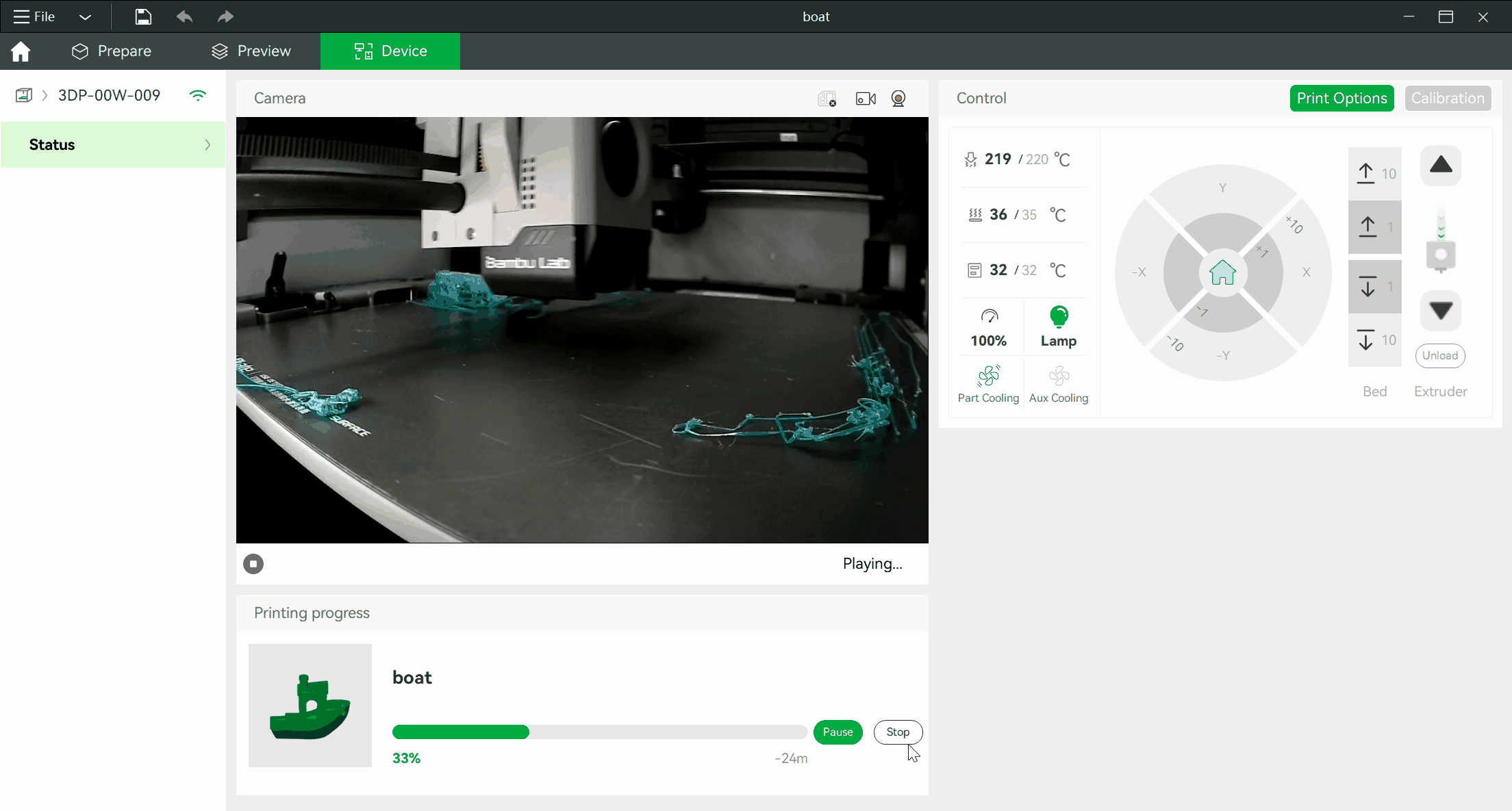
¶ Play webcam LiveView
Whether printing or not, we can monitor the printer from the "Camera" tab.
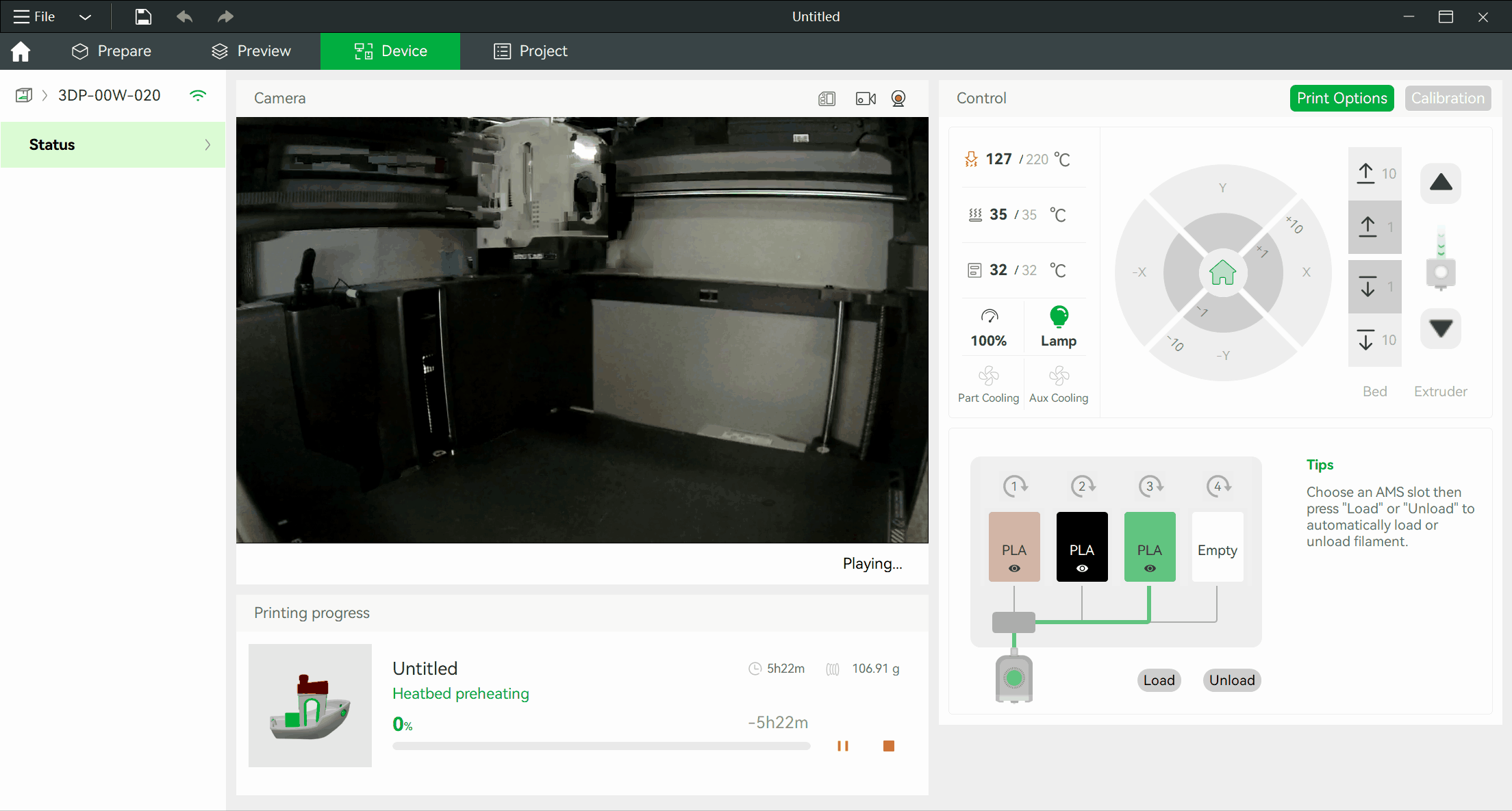
¶ Control printer
After the printer is selected, we can use the 'Control' widgets in the right panel of the 'Device' Page for the following controls:
- X/Y/Z/E move
- Bed temperature
- Nozzle temperature
- Lamp
- Aux Cooling Fan
- Part Cooling Fan
- Speed Level
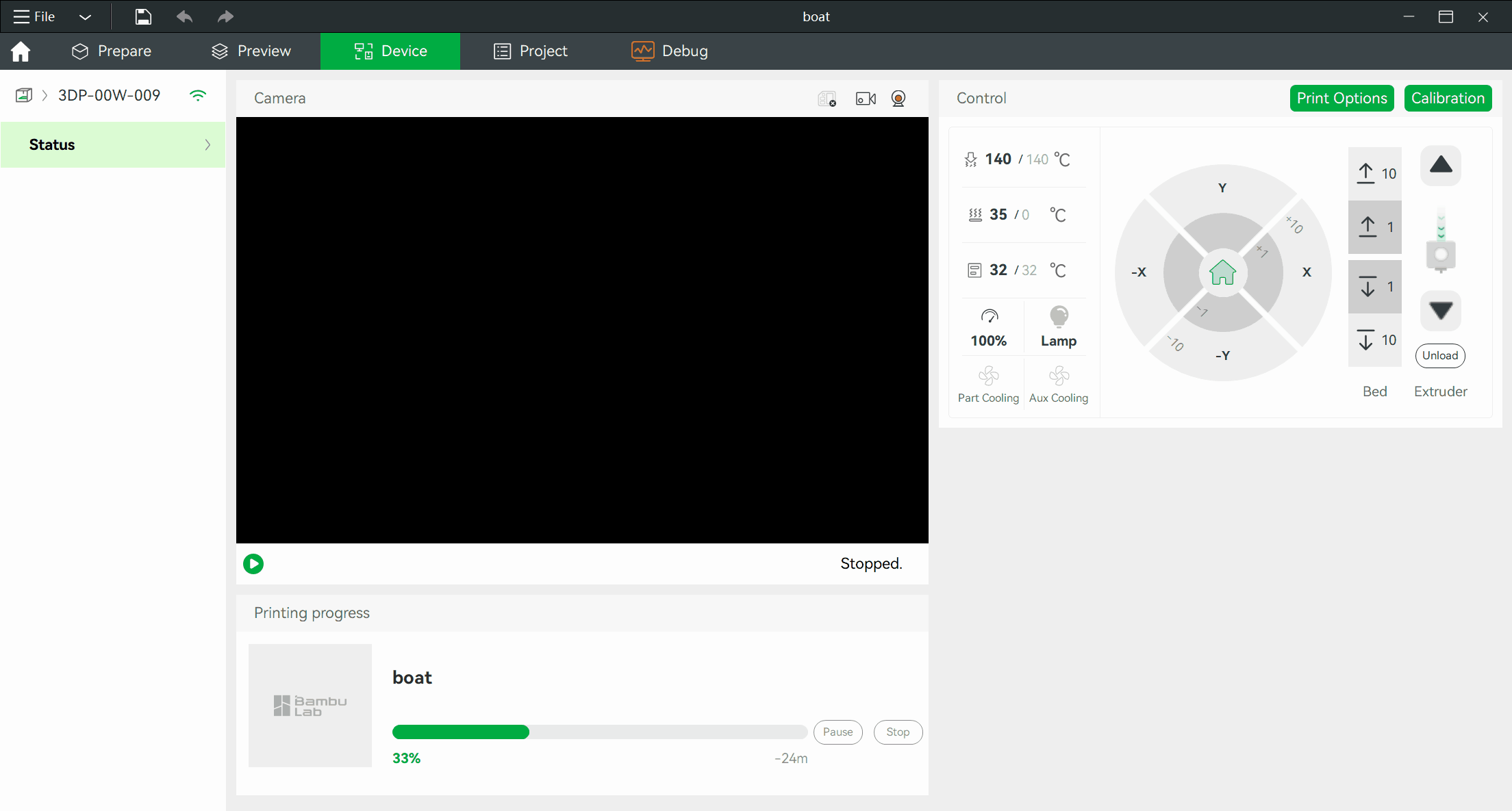
Also, we can use the "Print Options" to set the following options when printing:
- Spaghetti Detection
- First Layer Inspection
And we can click the "Calibration" button to let the printer perform a calibration when not printing.
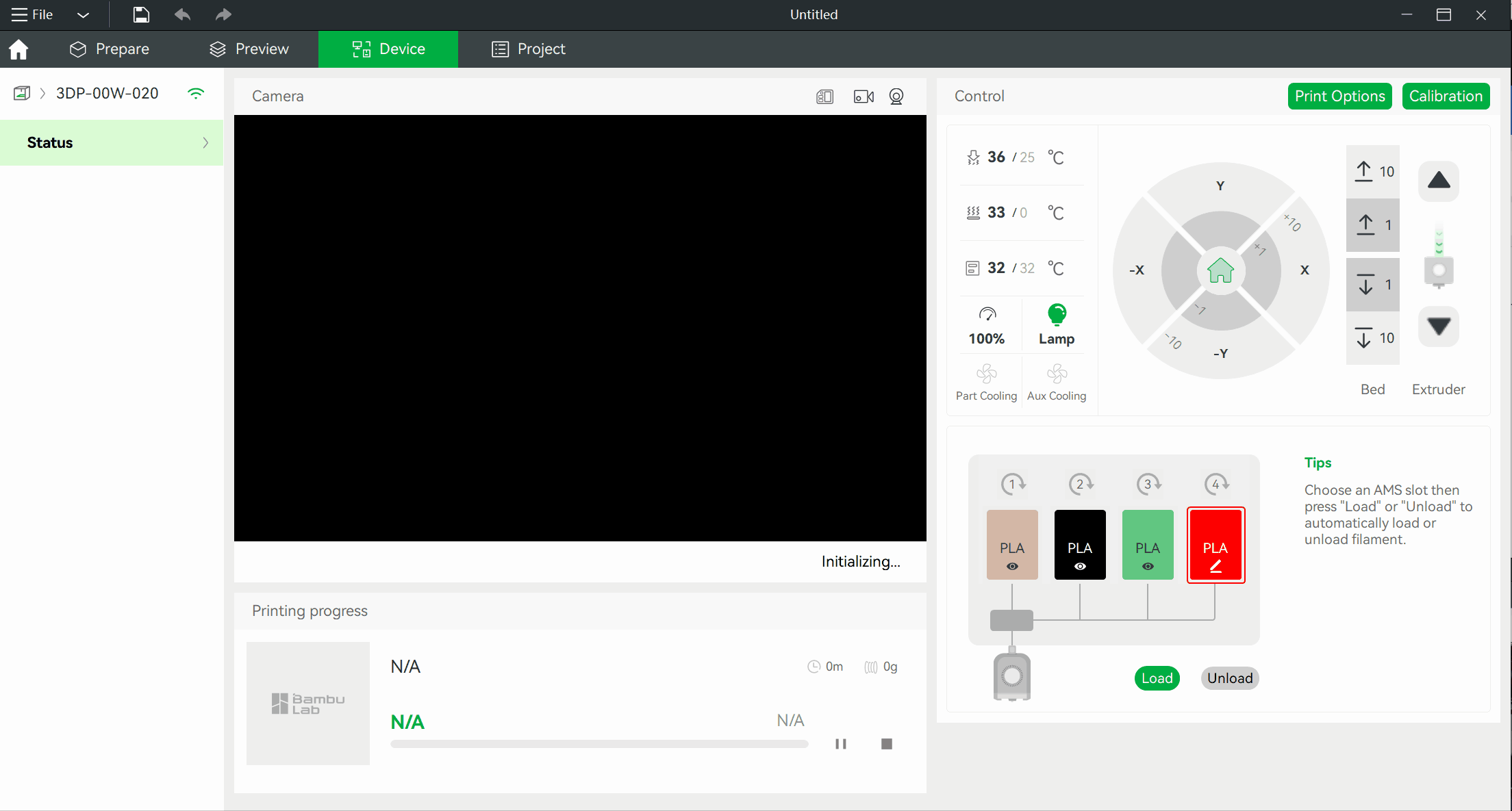
We can set the AMS filament from the AMS widgets in the right panel of the 'Device' Page when the filament is not recognized automatically. We can also use the 'Load/Unload' button to load/unload filament in AMS.
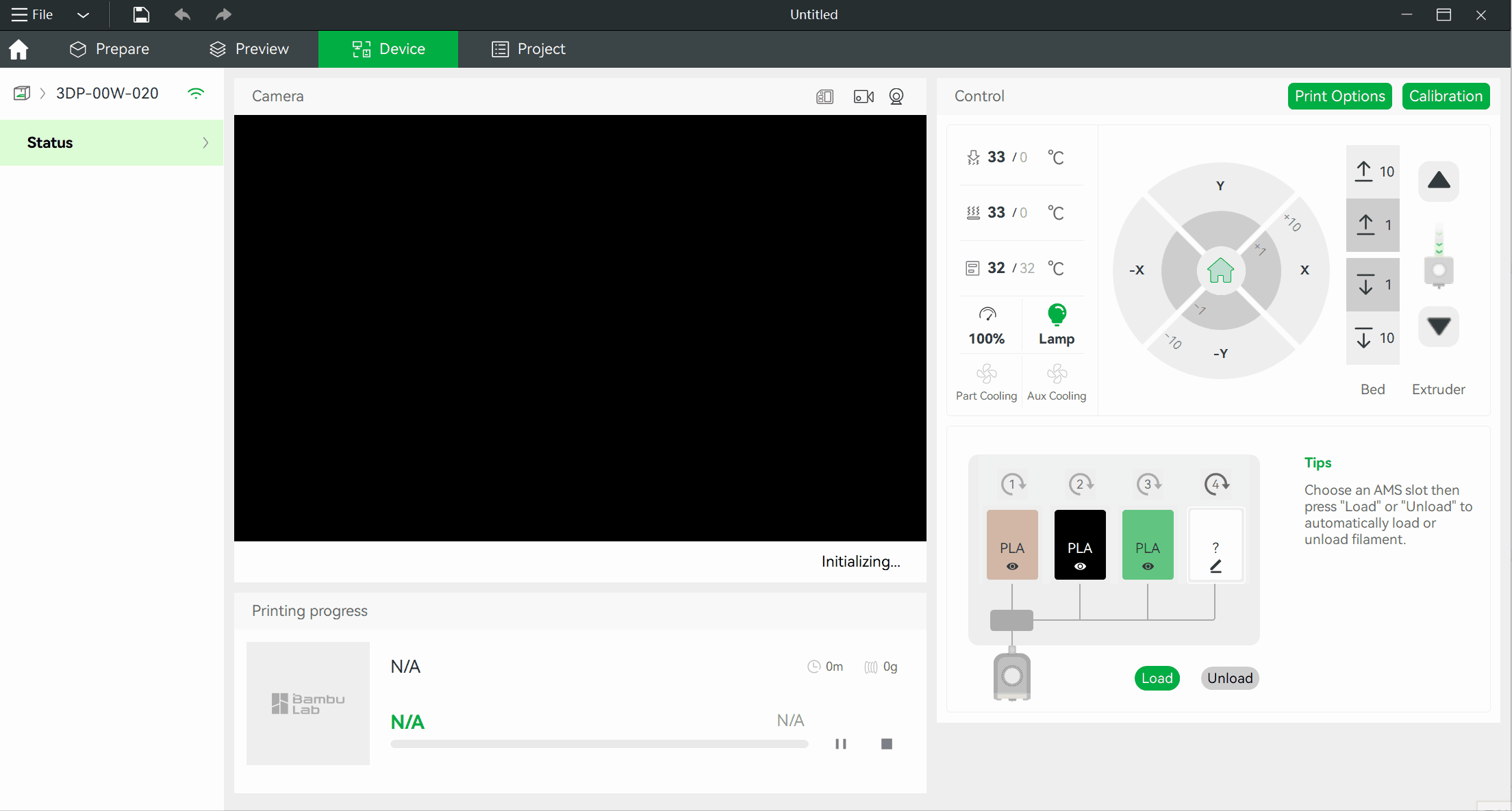
¶ Two network modes
Bambu Studio Supports two network modes:
- Auto mode: it communicates with the printer via internet and local area network accordingly. The print file will be transferred to the cloud server to make the printer download from the remote. And it also helps to support printing again from the print history list in Bambu Handy. All the information and file is visible only to the user who sent the print task. By default the print files will be removed automatically after 90 days from the first printing. User can remove print files from cloud one by one from the Bambu Handy App's print history menu, or auto remove all new print files by enabling the "Incognito Printing" option in App settings.
- LAN mode: it communicates with the printer via the local area network. No print information and files will be transferred to cloud server in this mode. It's safe for cases when the printed content needs to be kept highly secret. (Please know more about it: How to enable LAN Mode on X1 / P1 series printers)
The printer is under Auto mode by default. We can turn on the "LAN Only" option on the printer from the "Network settings."
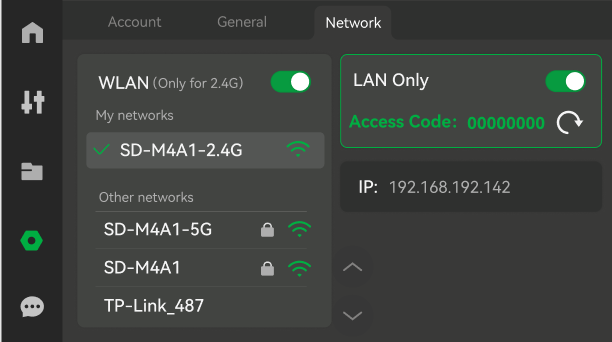
And then bind the printer by inputting the "Access Code" on Studio.