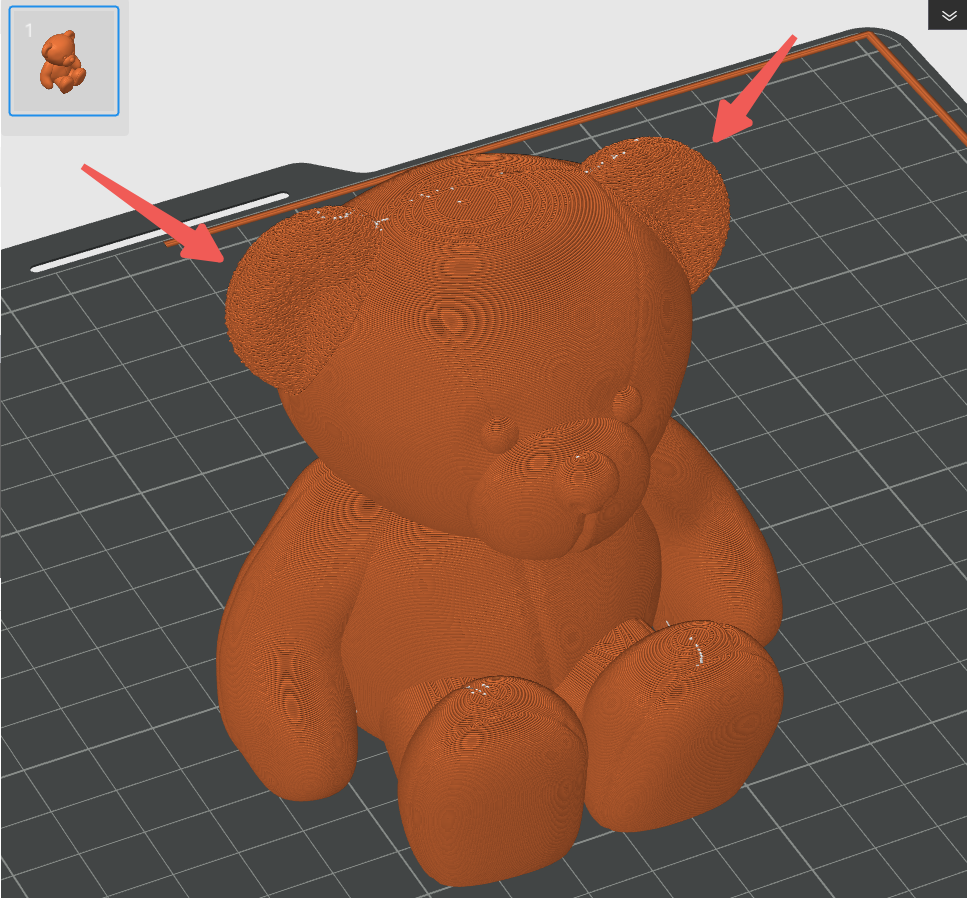¶ Introduction
Fuzzy skin, as the name suggests, creates a rough texture on the surface of the model. This feature not only prints a special look to the model, but also effectively hides layer lines, ringing, and seams, and increases friction on the model's surface. Its principle is to add random jitter to the wall path during slicing, thereby transforming the original straight wall path into dense and rough polylines to achieve this irregular texture effect. Since it only affects the wall path, the top and bottom surfaces cannot generate the fuzzy skin, as the bottom and top layers belong to the infill path, and the tool head cannot shake up and down on the Z-axis when printing infill

¶ Enable fuzzy skin
The fuzzy skin function can be turned on on Craft - Other - Fuzzy skin
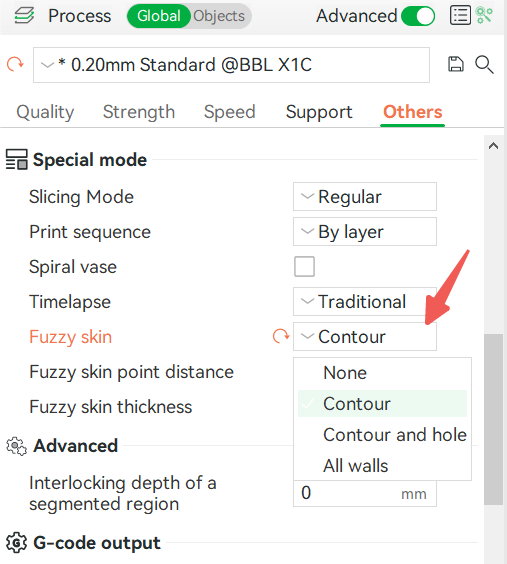
¶ Contour
Creates a fuzzy skin effect only on the outline of the model. For definitions of contour and hole, you can refer to the wiki: XY Hole/Contour compensation | Bambu Lab Wiki
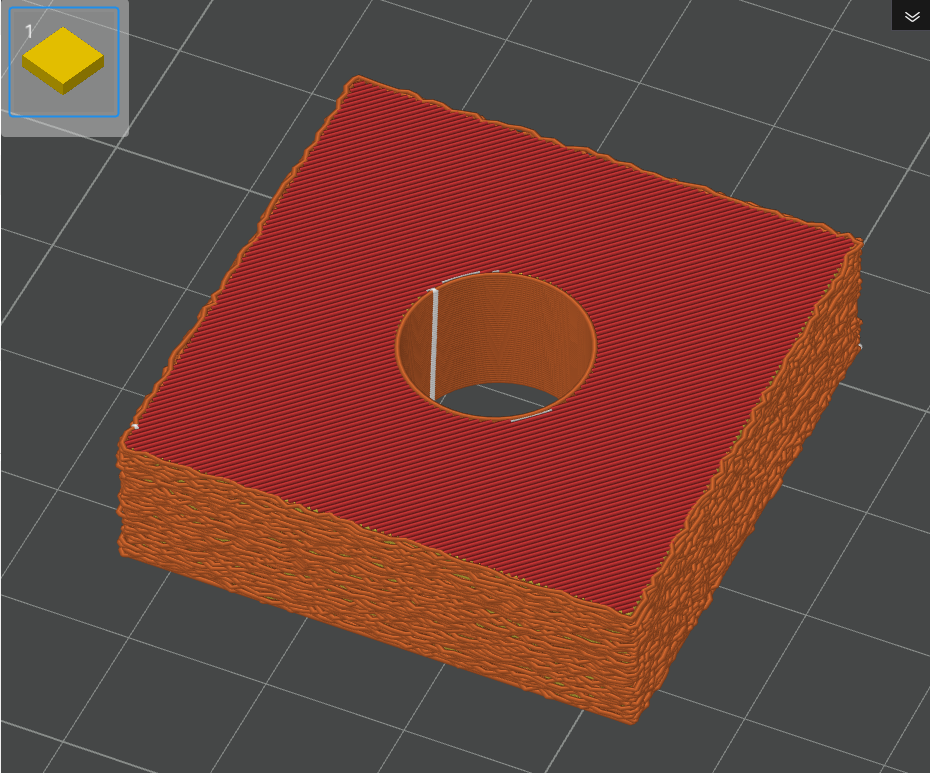
¶ Contour and hole
The fuzzy skin effect is generated in both the outline and the holes of the model.

¶ All walls
The fuzzy skin effect is generated when printing all inner and outer walls of the model.
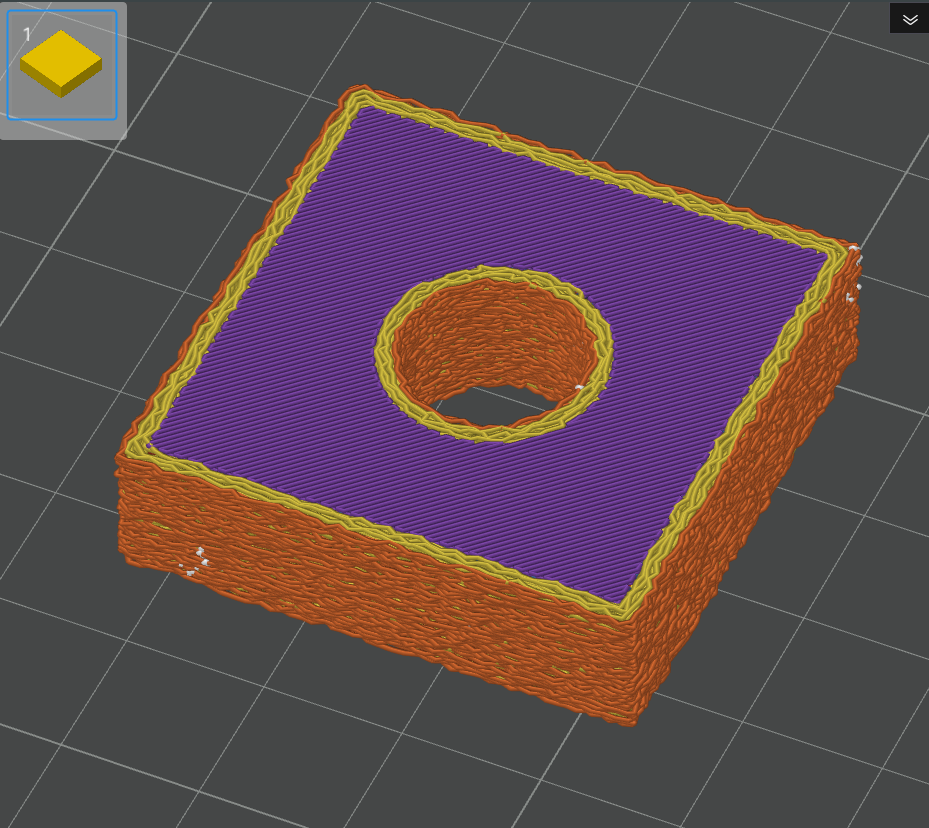
¶ Fuzzy skin point distance
The fuzzy skin effect is generated by randomly shaking the tool head while printing the wall path. This value determines the average distance between the points at which the nozzle jitter is in each path. Reducing the point distance will increase the number of random offset points on the wall path, and the effect is as follows:


¶ Fuzzy skin thickness
This setting controls the magnitude and depth of each nozzle jitter used to generate the fuzzy skin. This value is the distance in millimeters, and increasing it will make the model's surface more uneven and fluffier. However, if the value is set too high, overhang walls may appear on the surface of the model, as shown in the figure below:

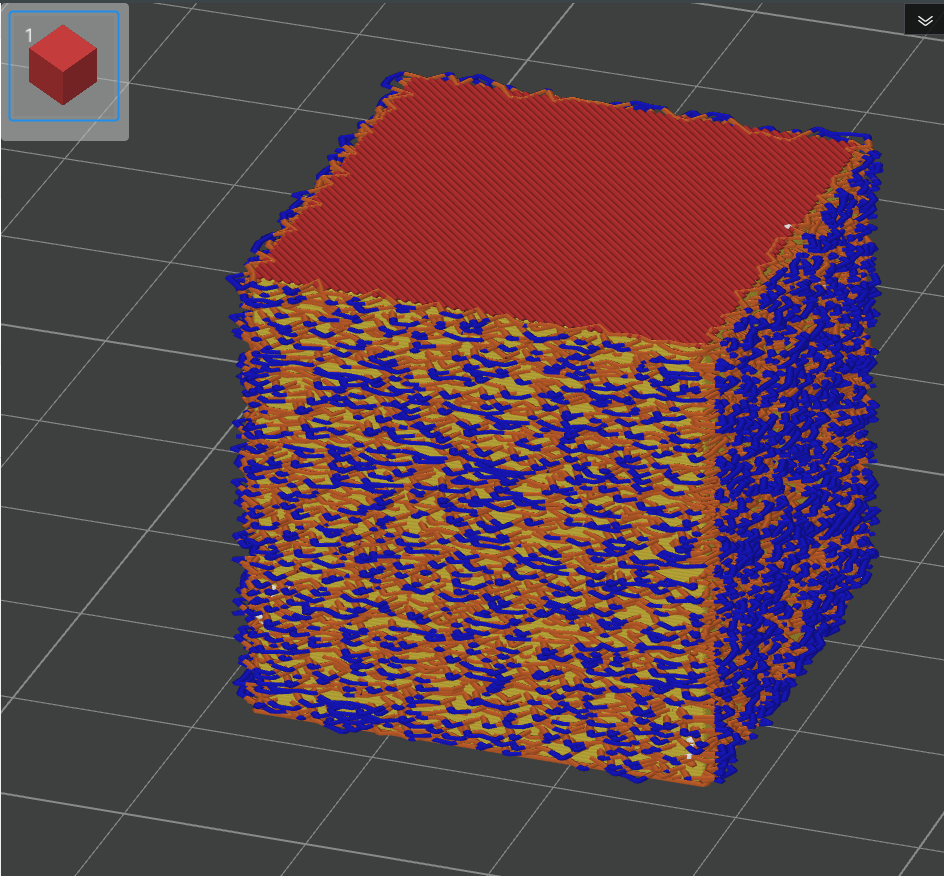
¶ Use the modifier to add fuzzy skin to parts of the model
You can also use the modifier function to add fuzzy skin effects to parts of the model.
- Right-click on the model and select Add Modifier - select the appropriate modifier model.
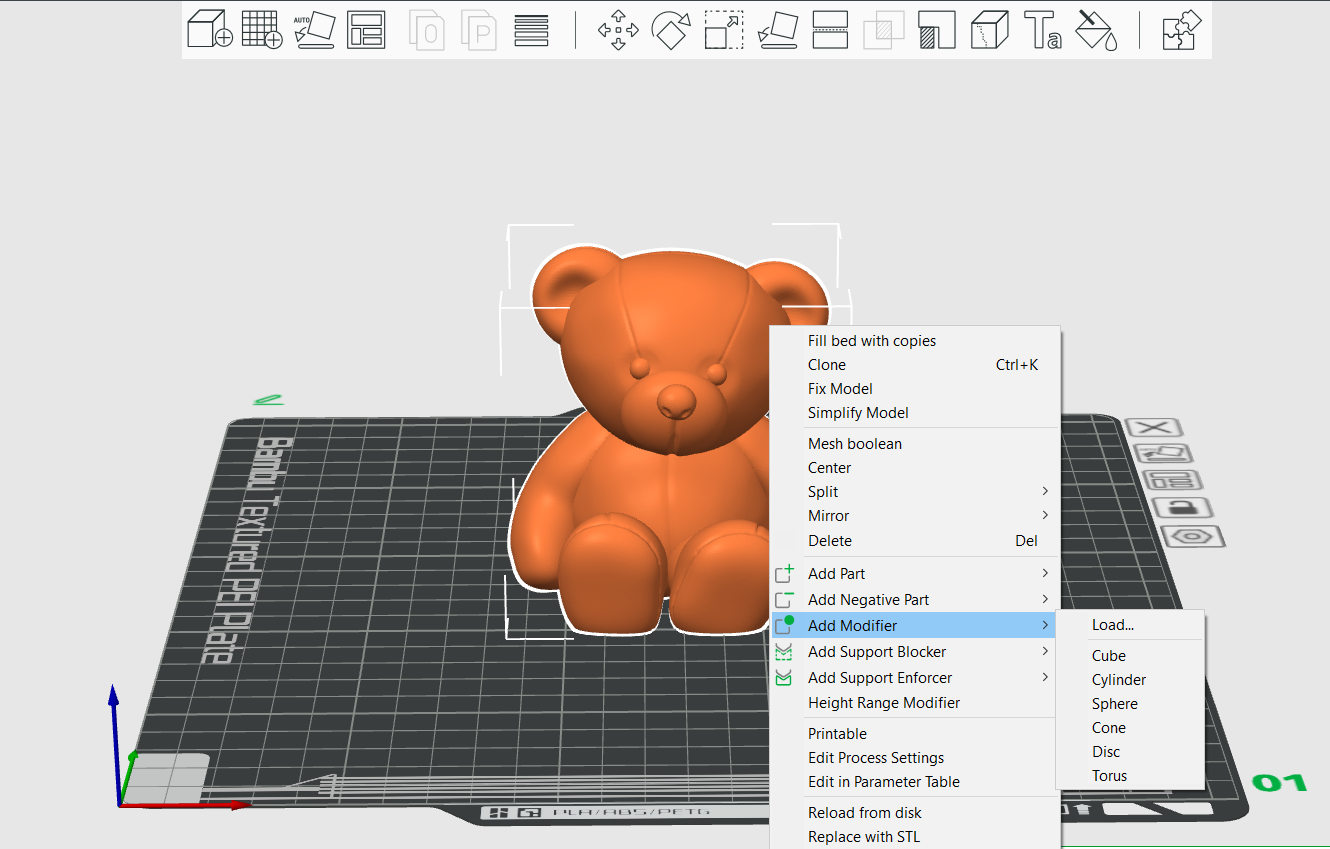
- Drag the modifier model over the model to overlap it and adjust its position and size appropriately.

- In the object list, enable fuzzy skin for the modifier, which will add the fuzzy skin effect to the overlap between the modifier and the model.
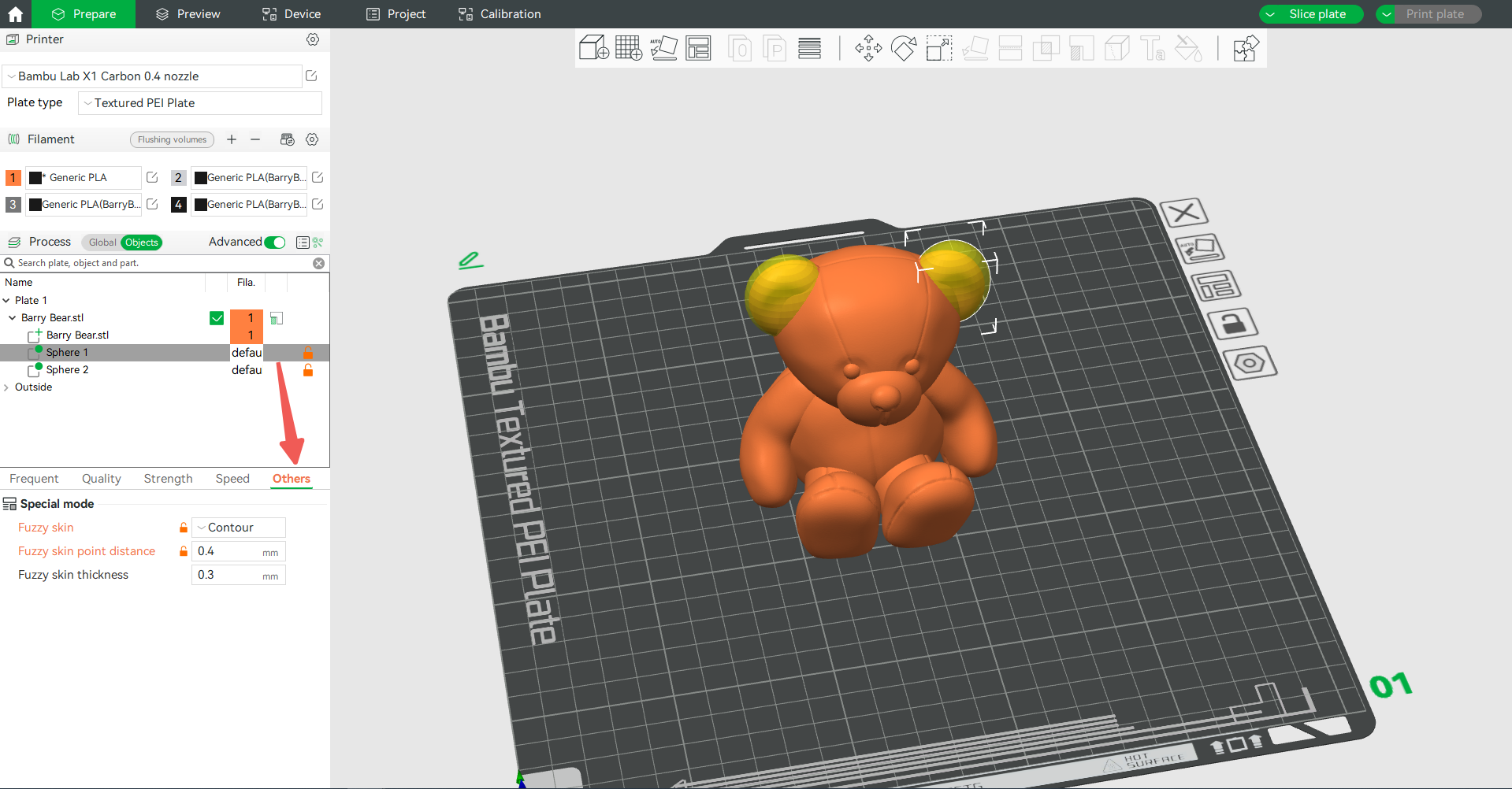
- After slicing, you'll see that parts of the model have generated the fuzzy skin.