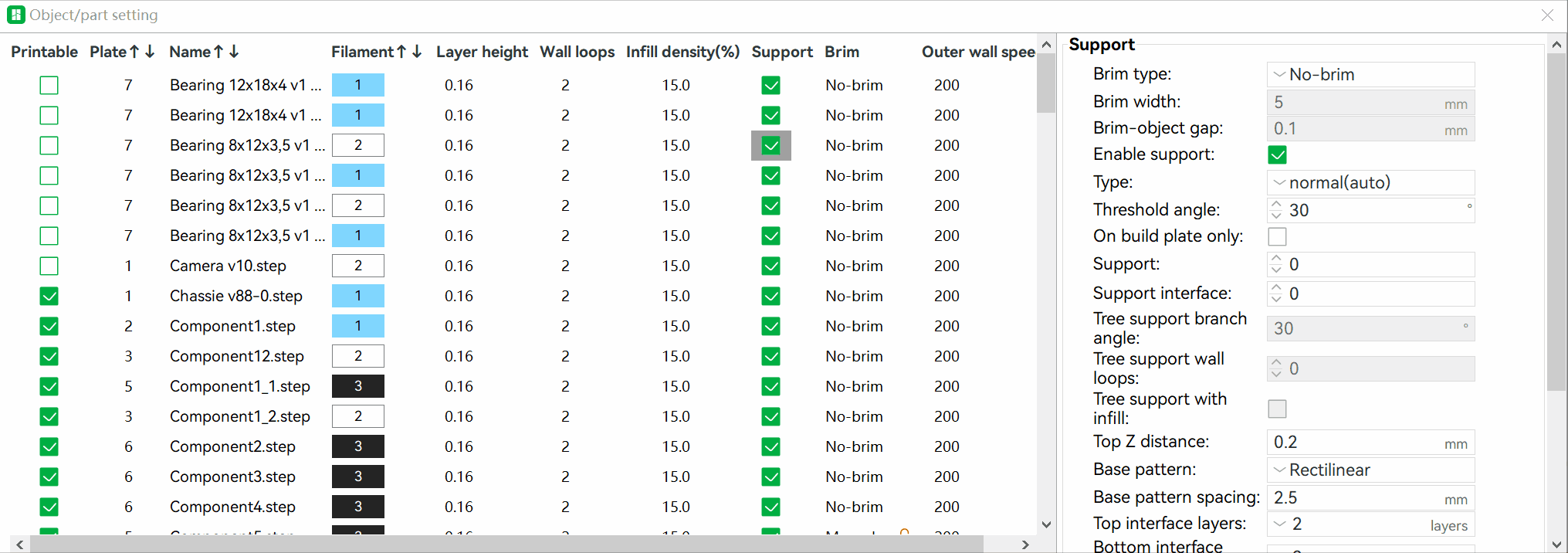Slicing Parameter Table provides a table for users to modify each object's parameter together, we can modify the parameters frequently modified in the table and modify other parameters on the right side.
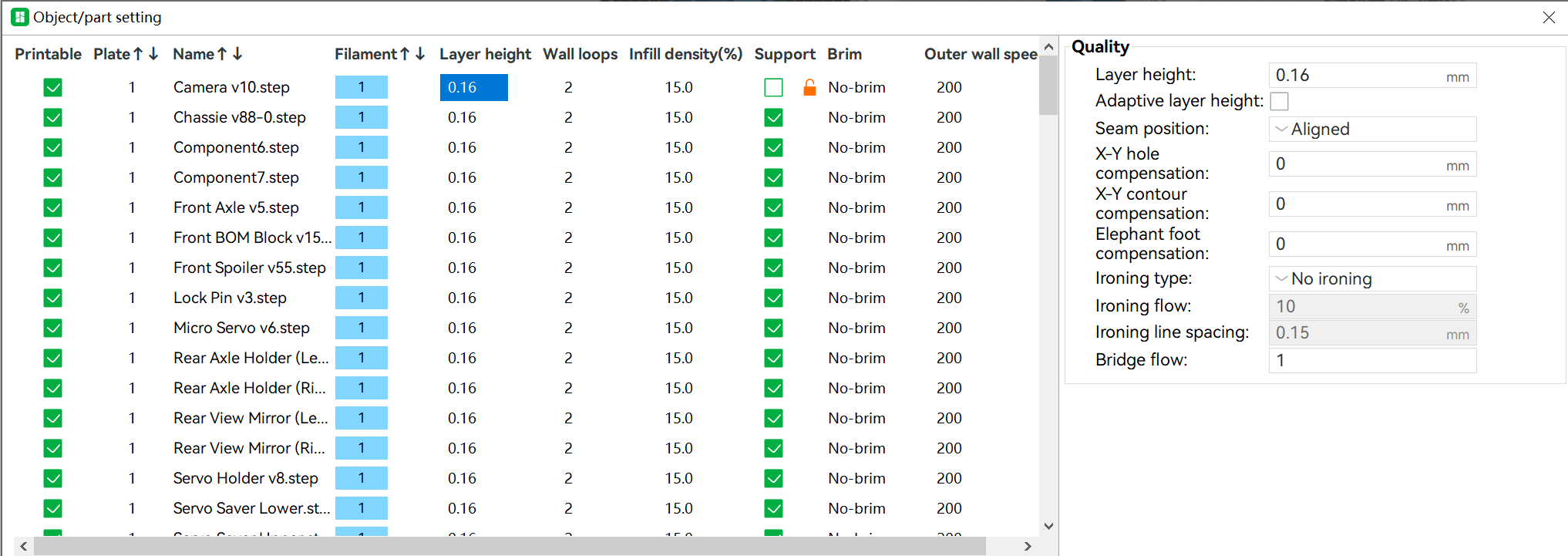
With this table, we can improve our efficiency in a project with lots of objects.
¶ How To Use
¶ Open/Close the table
We can open the table by clicking the 'table' icon on the left side in the 'Prepare' page, and we can close the table by clicking the 'close' icon.
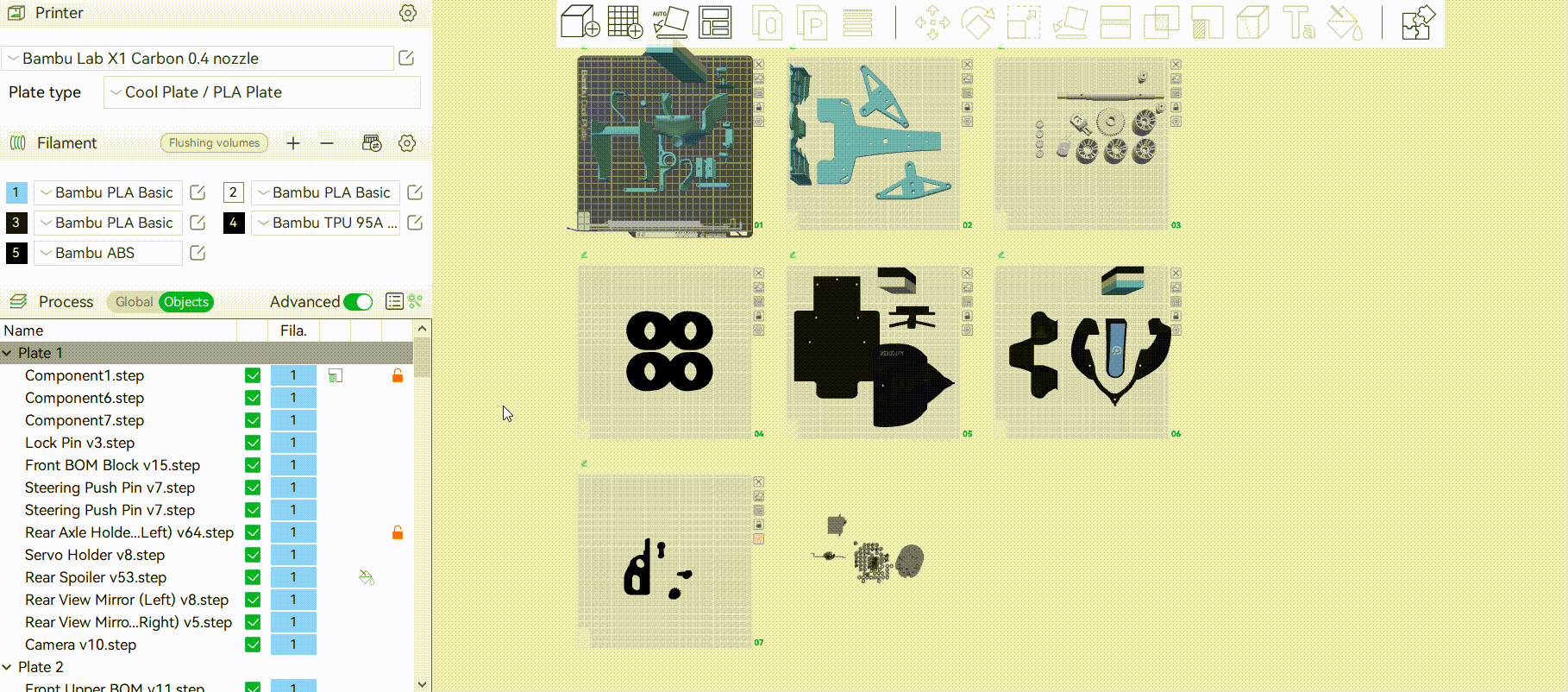
¶ Modify the values in the table
We can modify the following values of a Model Object/Part in the table directly:
- Printable;
- Name;
- Filament;
- Layer height;
- Printable;
- Wall loops;
- Infill density;
- Support;
- Brim;
- Outer wall speed;
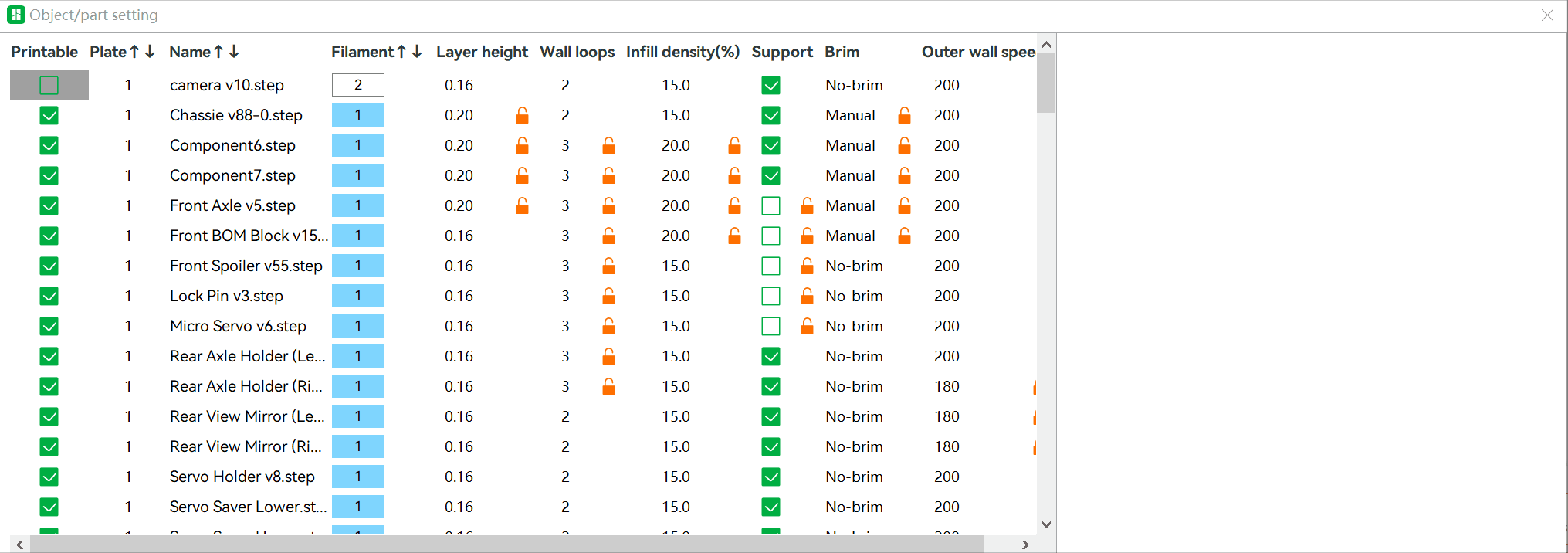
The value in the 'plate' Column can not be modified here.
We can clear the value by click the icon on the right of the cell value.
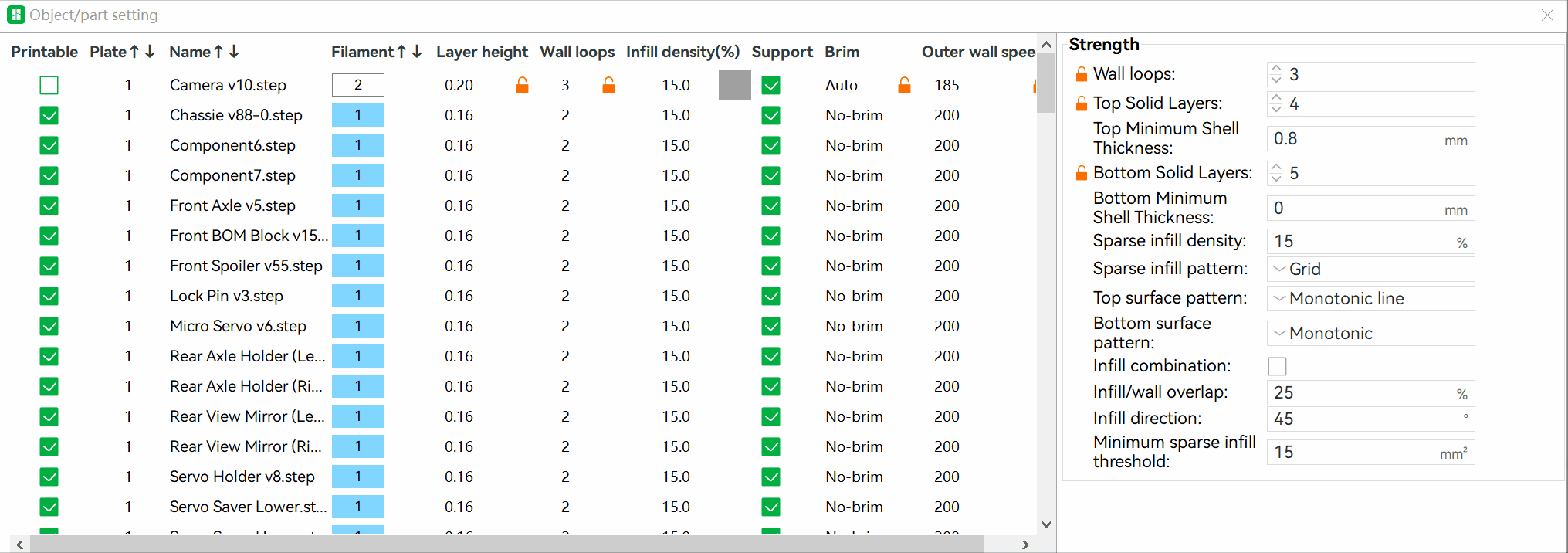
¶ Modify the values on the right side
When click the cell value of following Column, all the parameters in the same group will appear on the right side:
| Column | Group |
|---|---|
| Layer height | Quality |
| Wall loops | Strength |
| Infill density | Strength |
| Support | Support |
| Brim | Support |
| Outer wall speed | Speed |
And when click the cell value of 'Printable'/'Plate'/'Name', all the parameters modified before will appear on the right side.
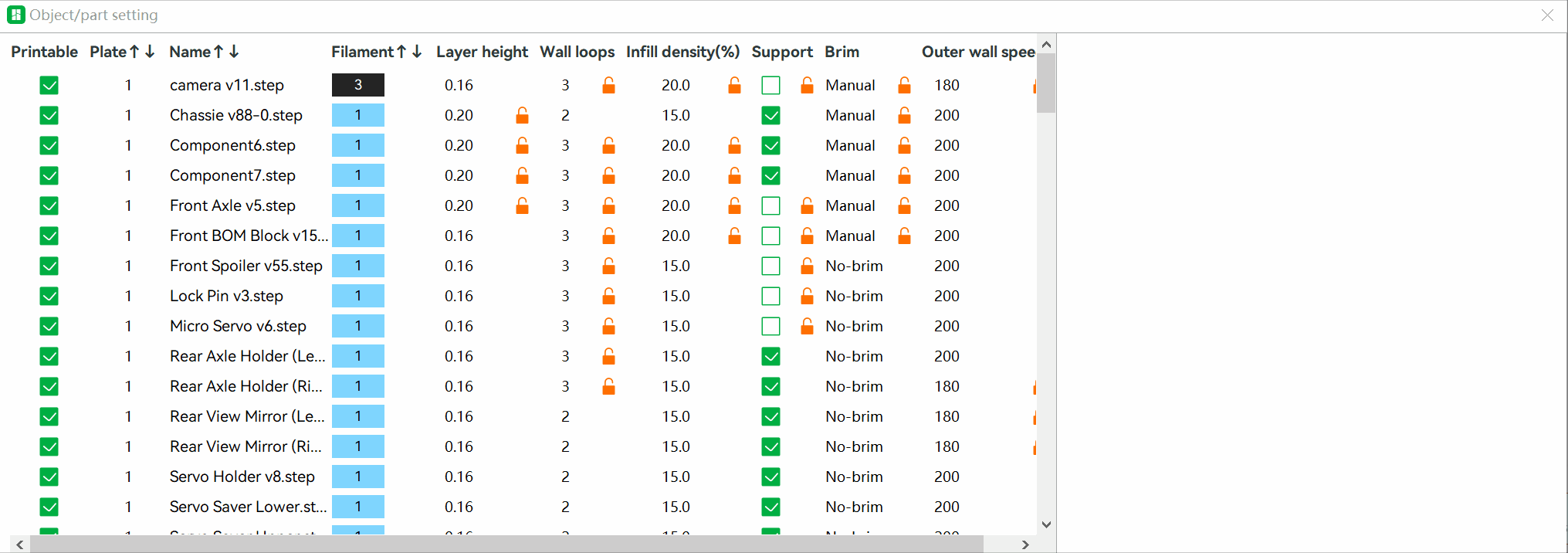
We can modify the parameters values on the right side
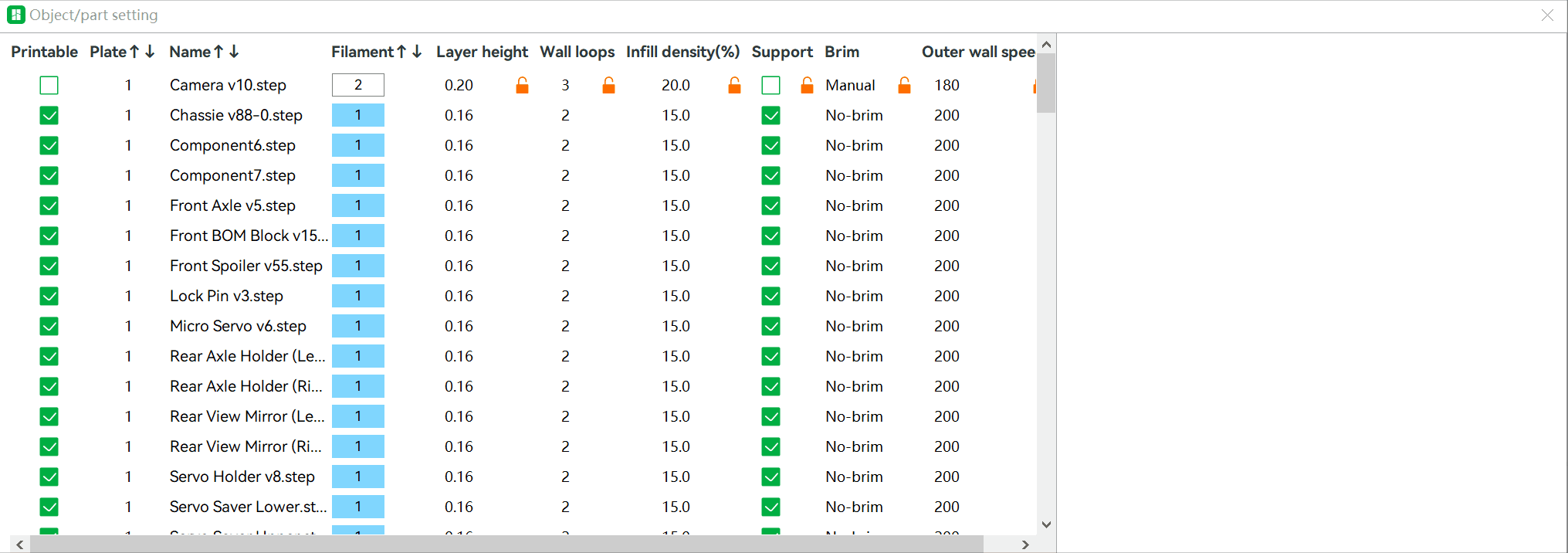
¶ shortcuts
-
Toggle the bool values by 'Space' key
After select the cell of 'Printable'/'Support', We can use the 'Space' key on the keyboard to toggle the values of those bool values.
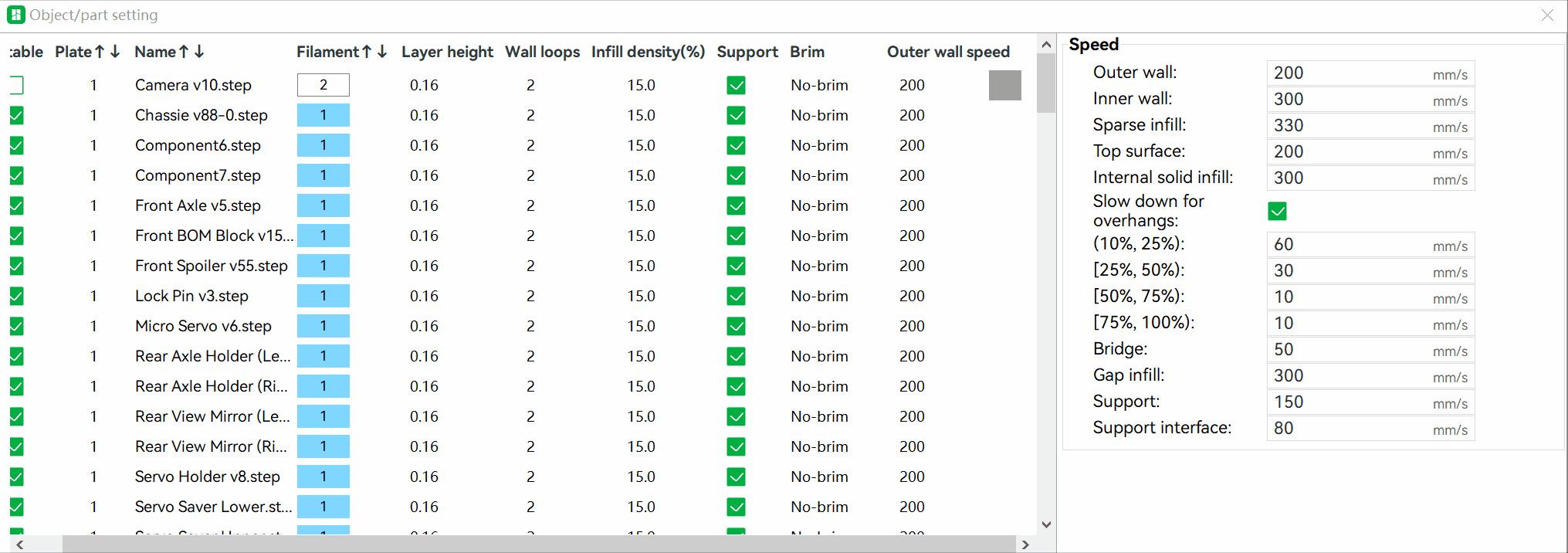
-
Select the filament by Number keys
After select the cell of 'Filament', we can use 'Number keys' to select the filament.
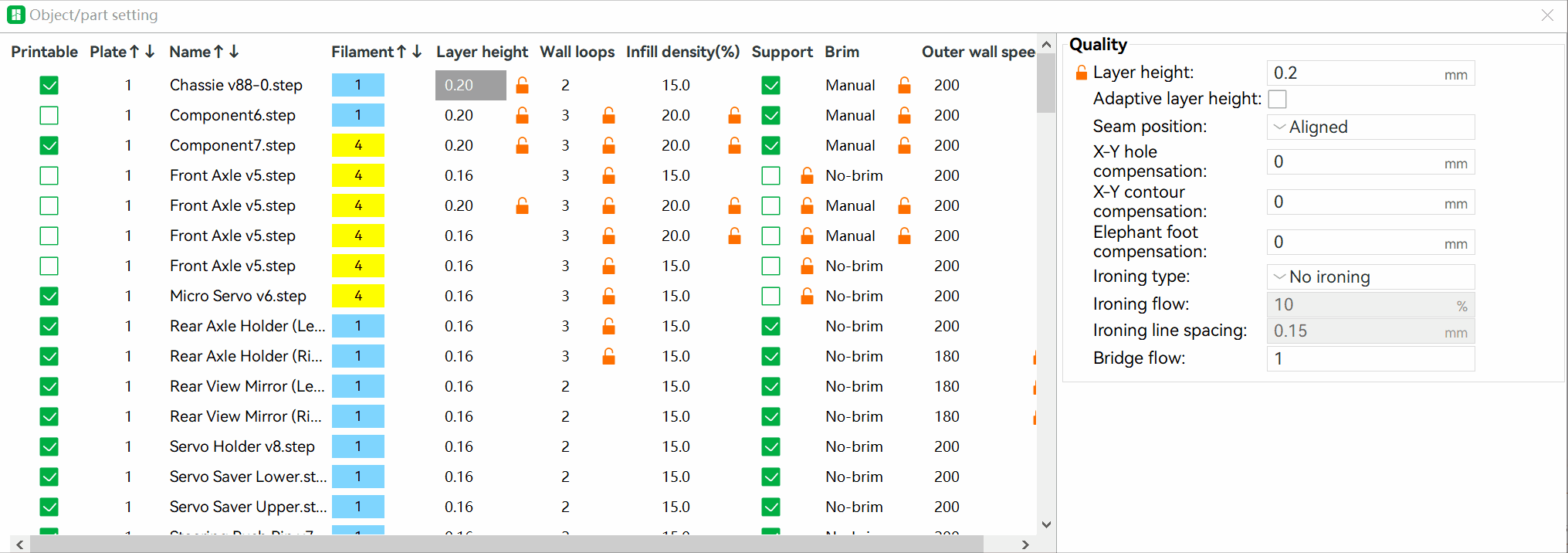
-
Copy in the same column
For most of the columns(except 'Plate'), we can use 'Ctrl-C/Command-C' and 'Ctrl-V/Command-V' to copy values in the same column. After select one cell value, use 'Ctrl-C/Command-C' to copy it into clipboard, and then select one or more cells in the same column, use 'Ctrl-V/Command-V' to paste the values into these cells.
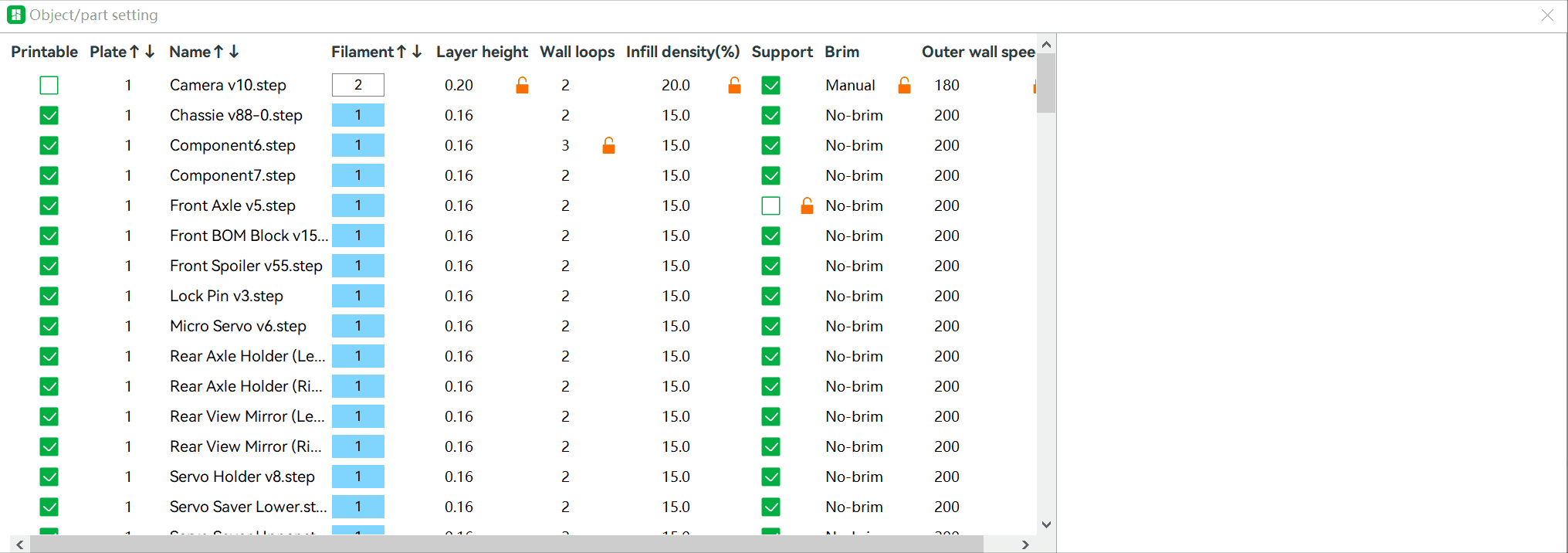
¶ Sort
Bambu Studio provides two sort methods.
-
Sort by Name
We can click the column header of 'Name' to sort all the objects by object's name
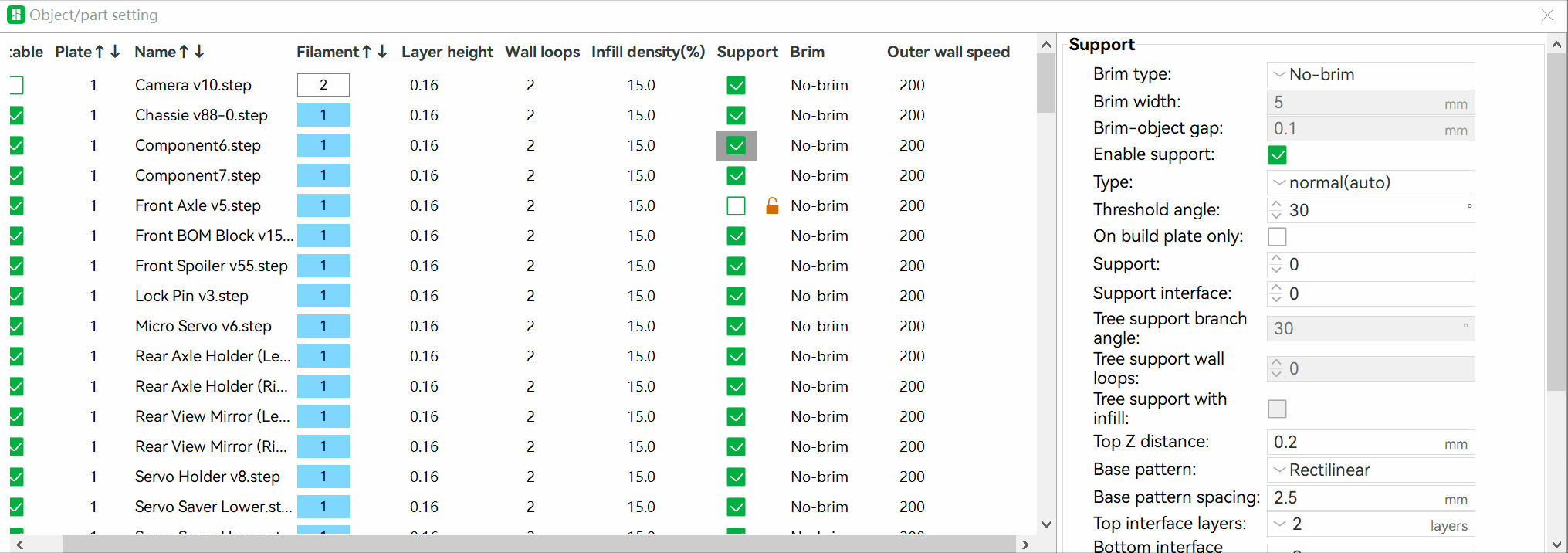
-
Sort by Plate
We can click the column header of 'Plate' to sort all the objects by object's plate index