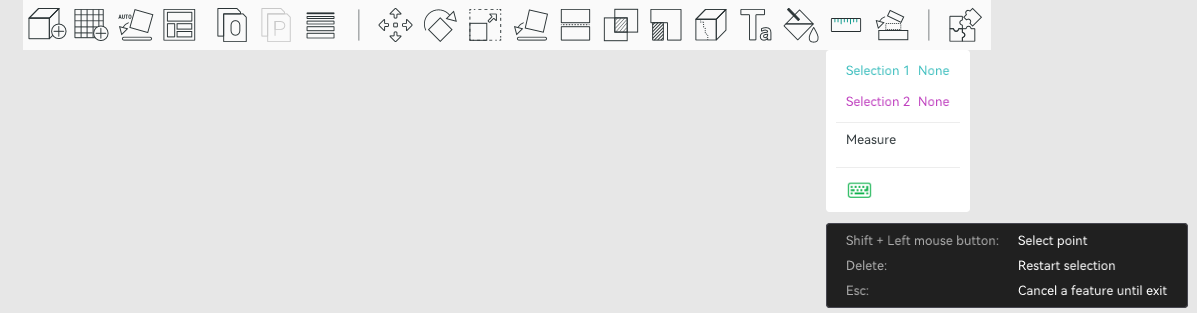
In Bambu Studio version 1.9, we introduced the measurement tool (thanks to OrcaSlicer and PrusaSlicer) to measure the angle and distance among objects.
This function can be used to measure the distance between positions, or among multiple objects. To measure the angles and distance among multiple objects, you need to first select them by Ctrl + left mouse button.
¶ How to use
The measurement tool can be used to measure the angle and distance among points, lines, surfaces, and circles.
¶ 1. Point
-
Hover the mouse over the edges or corners of the object to select a point.
-
Use shift + left mouse button to select a point anywhere.
After two points are selected, their straight-line distance and XYZ distance will be measured.
Point and point
¶ 2. Line
Hover the mouse over a line of the model and click it to select it. Straight-line distance, XYZ distance, and angle can be measured between a line and other position.
-
Between two lines, angle and distance can be measured:
-
Between a line and point, parallel and straight-line distances can be measured:
¶ 3. Surface
Hover the mouse over a surface of the model and click it to select it.
-
Between two surfaces, if they are parallel, their distance on the Z-axis will be measured; if they are not parallel, their angle will be measured.
-
Between a surface and point, their distance on the Z-axis will be measured.
-
Between a surface and line, their distance and angle will be measured.
¶ 4. Circle
-
Click the perimeter of a round surface to select a circle. Then, the circle's radius and diameter will be measured.
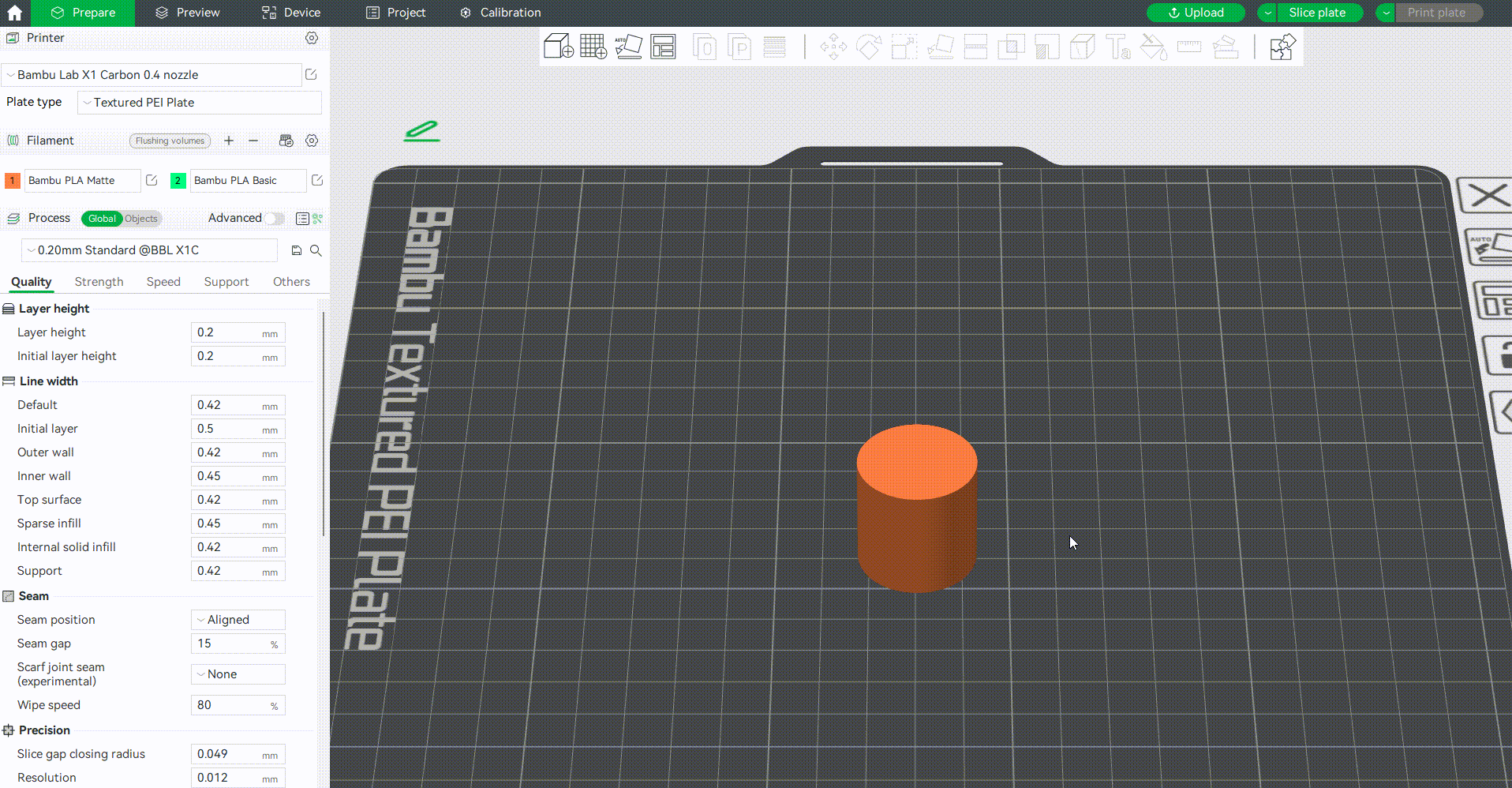
-
Between two circles, the straight-line distance between their centers will be measured.
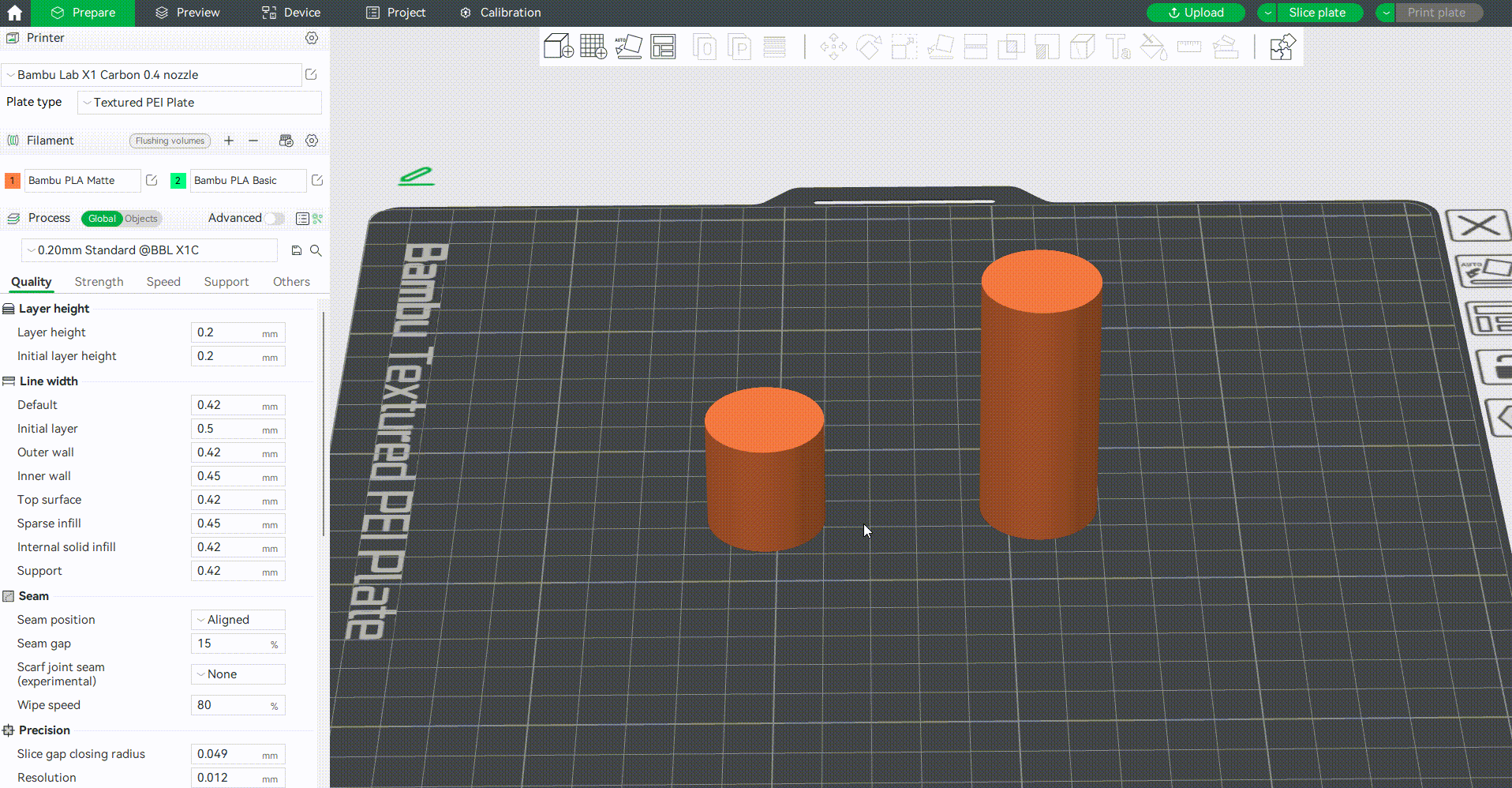
-
Between a circle and point, the distance from the center of the circle to the point will be measured.
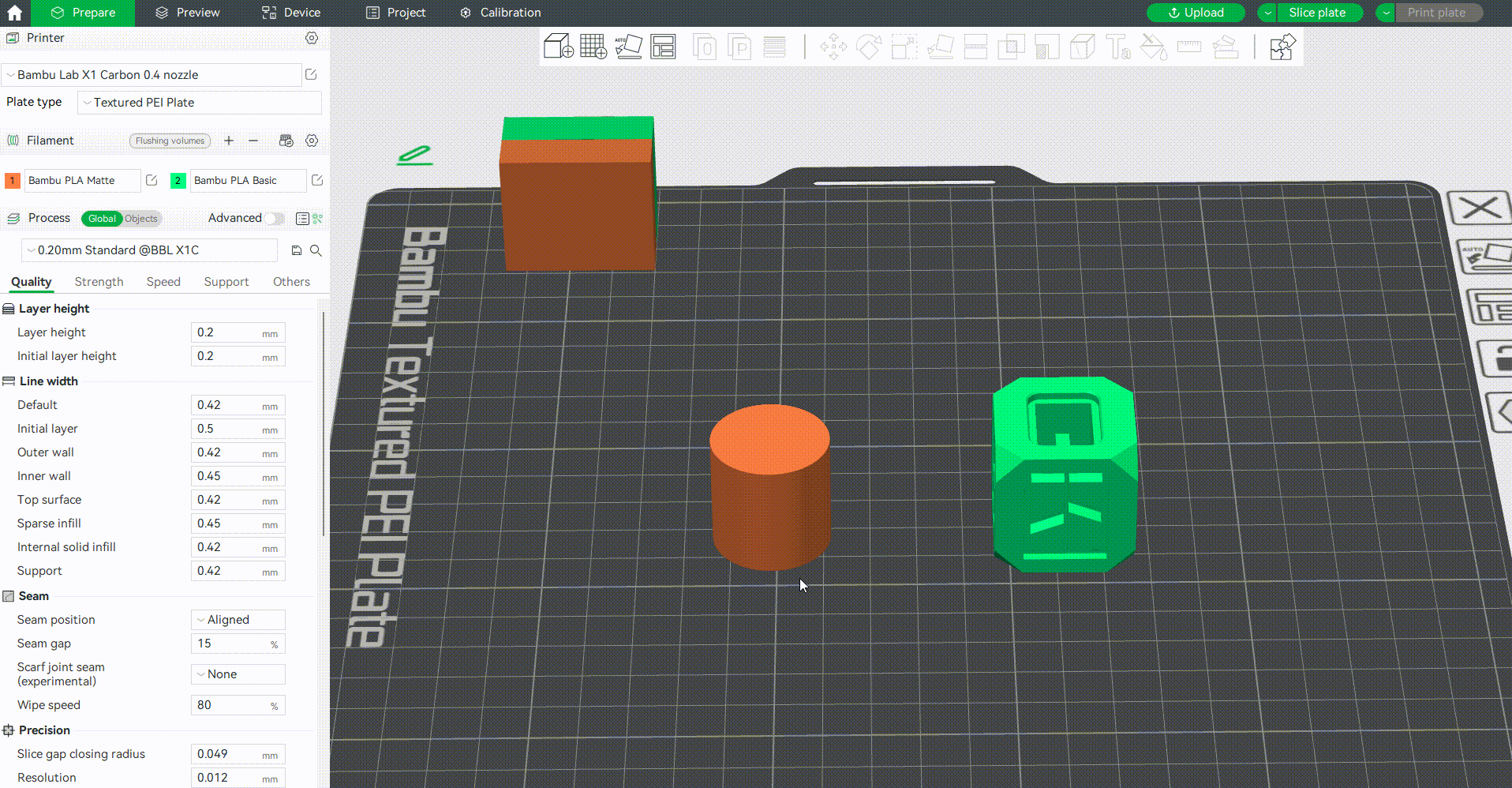
-
Between a circle and line, the distance from the center of the circle to the line will be measured.
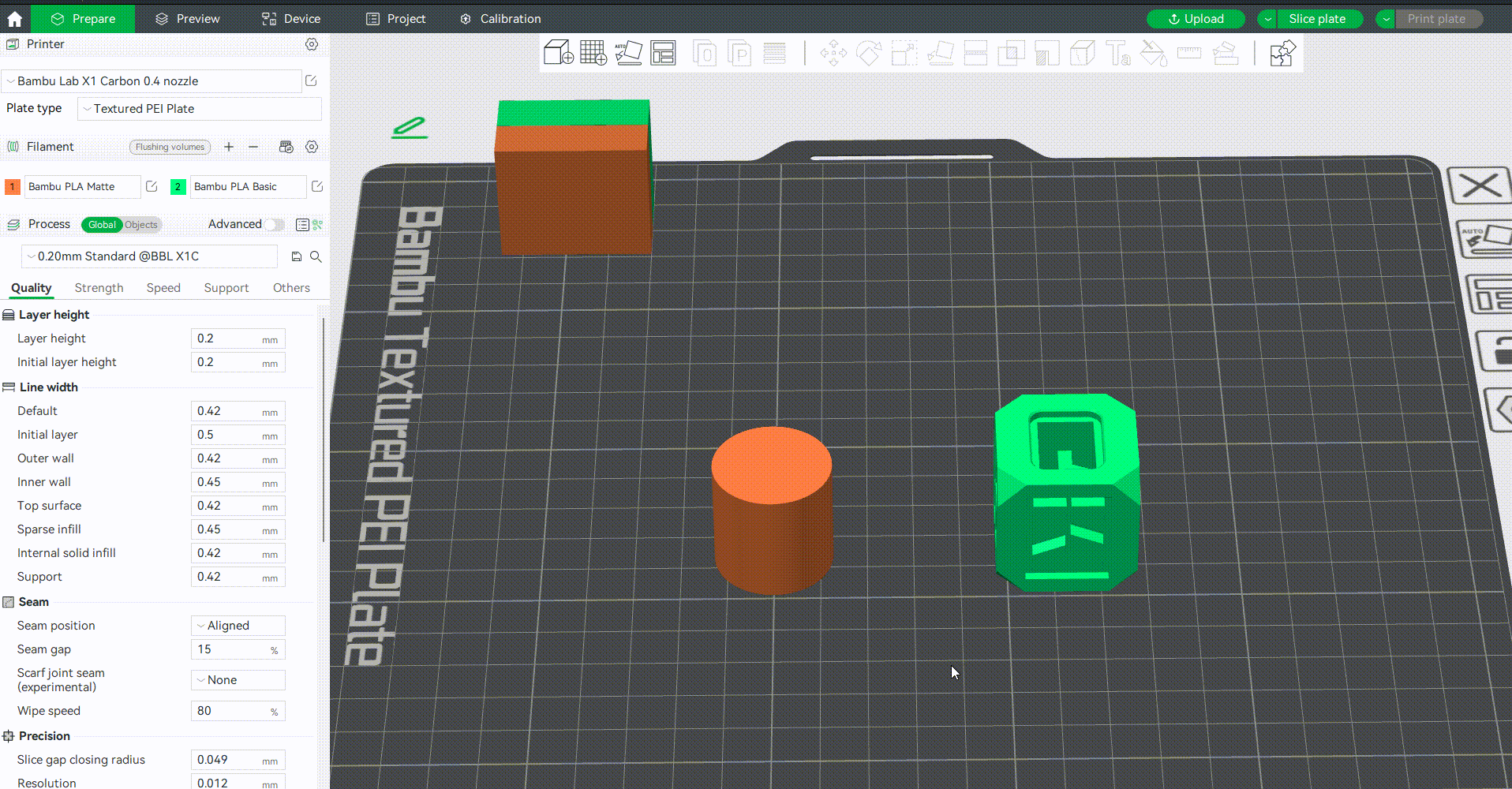
-
Between a circle and surface, if it is a round surface, the Z-axis distance between the center of the circle and the round surface will be measured; if it is not a round surface, the distance from the circle to the nearest point on the surface will be measured.
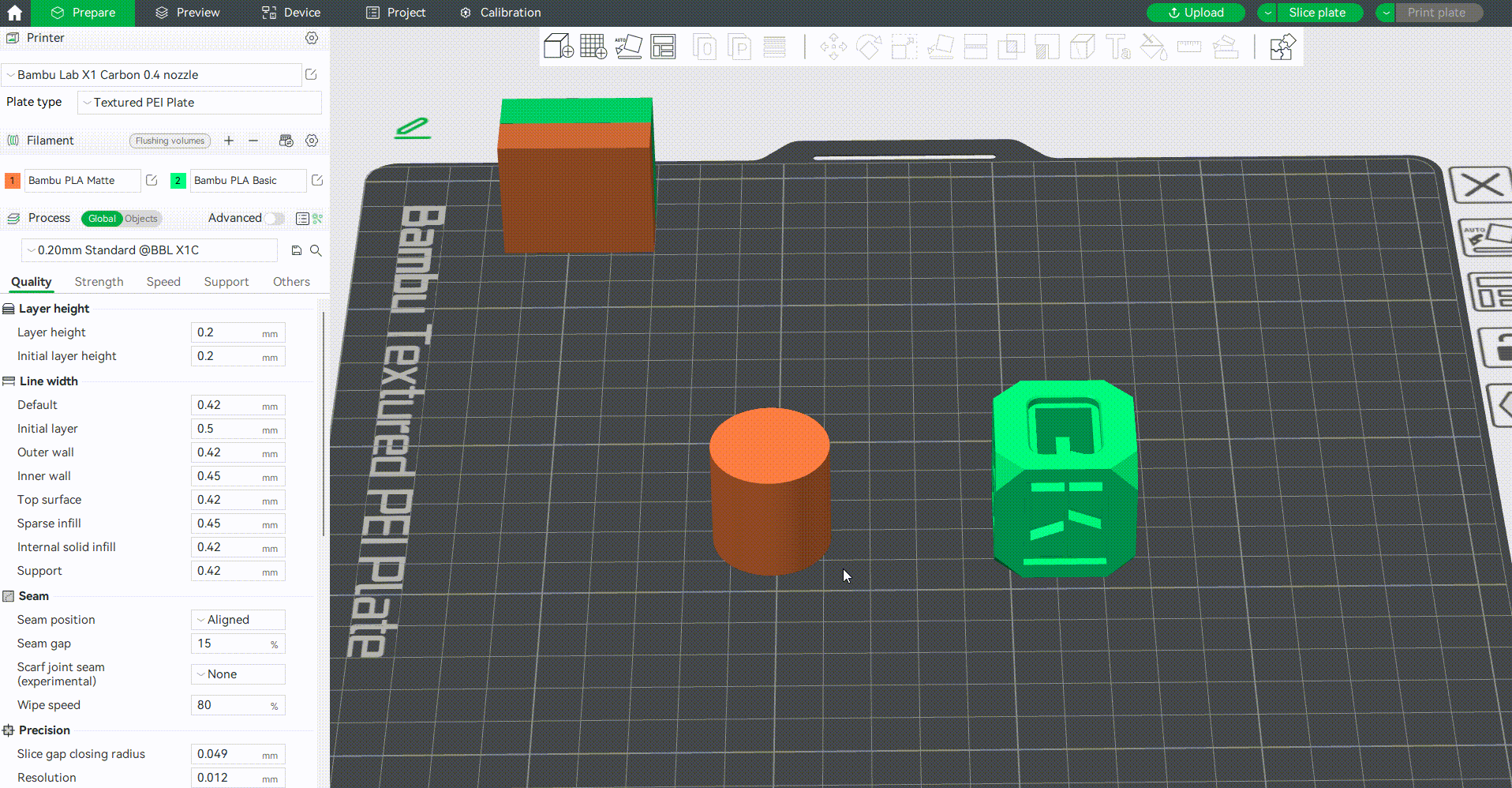
¶ End Notes
We hope that the detailed guide we shared with you was helpful and informative.
We want to ensure that you can perform it safely and effectively. If you have any concerns or questions regarding the process described in this article, we encourage you to reach out to our friendly customer service team before starting the operation. Our team is always ready to help you and answer any questions you may have.
Click here to open a new ticket in our Support Page.
We will do our best to respond promptly and provide you with the assistance you need.