¶ Introduction
This guide is intended to introduce the P1 series printer screen buttons and operating functions.
¶ Homepage
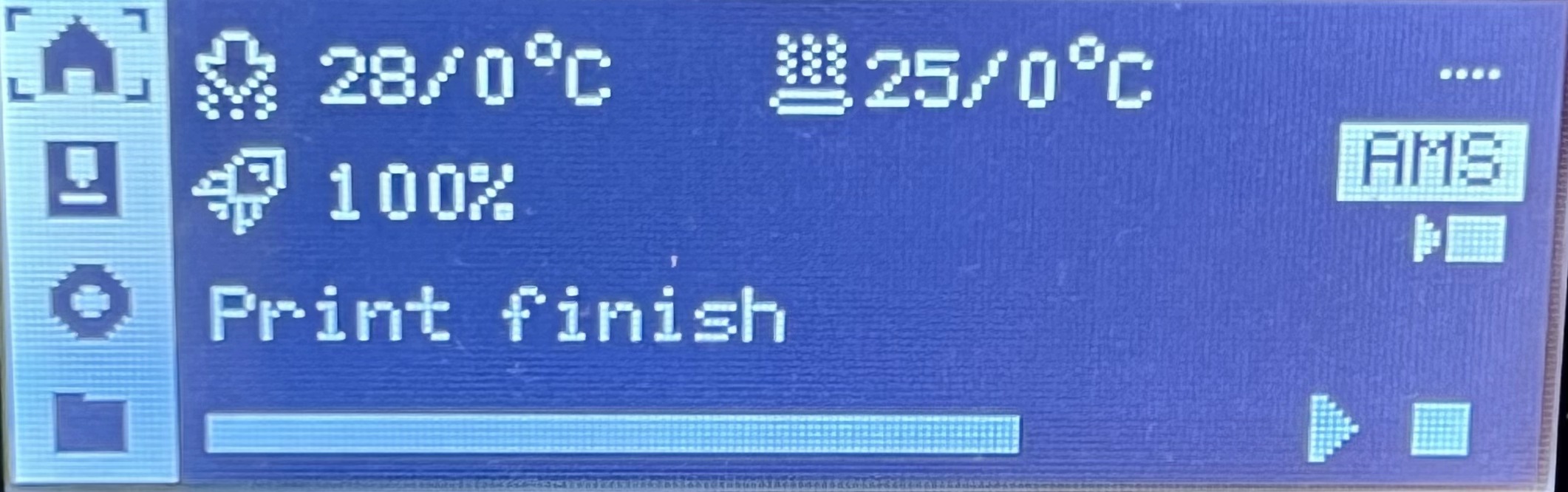
On the left side of the homepage is an on-screen menu bar that includes Homepage, Controls, Settings, and Folders. The right side is the home screen, including nozzle temperature, heatbed temperature, print speed, and print job.
¶ Controls
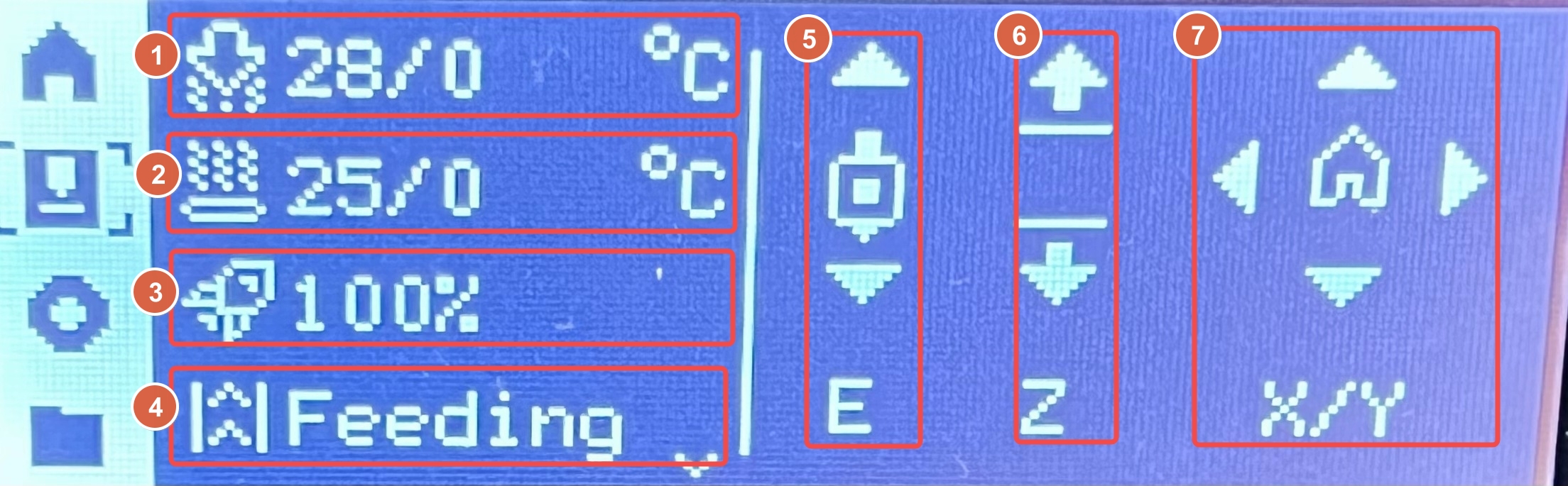
- Nozzle Temperature:Use the on-screen arrow buttons to quickly adjust the nozzle temperature setting.
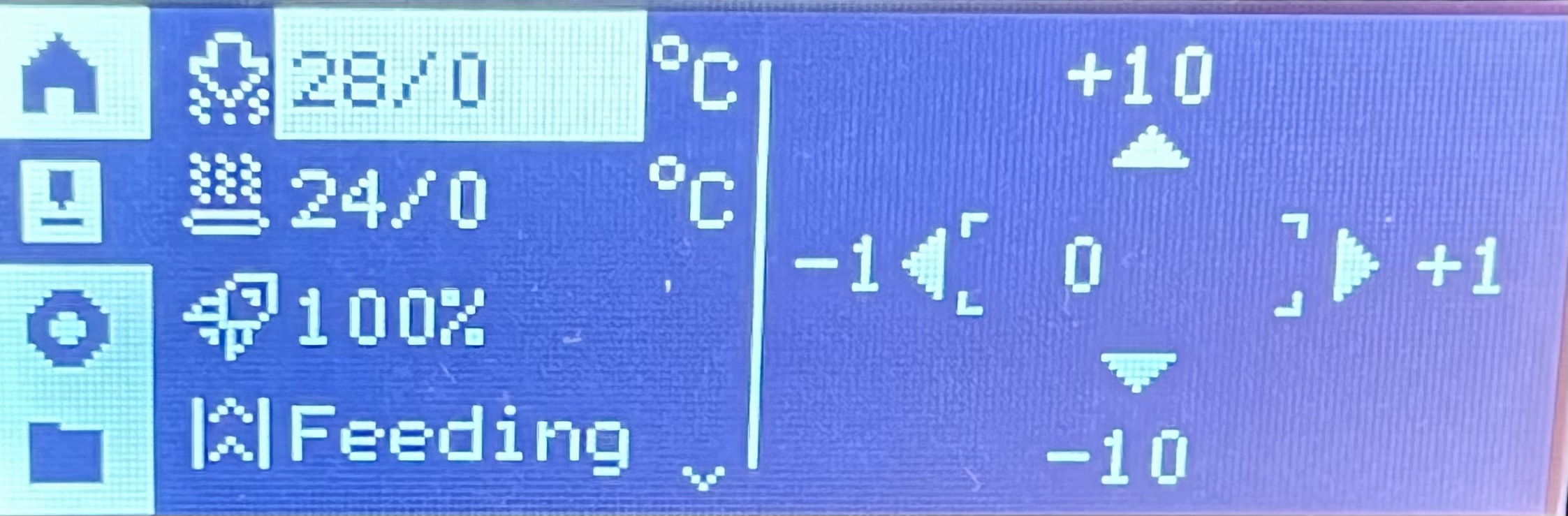
- Heatbed Temperature:Use the on-screen arrow buttons to quickly adjust the heatbed temperature setting.

- Printing Speed:Set the printing speed mode.
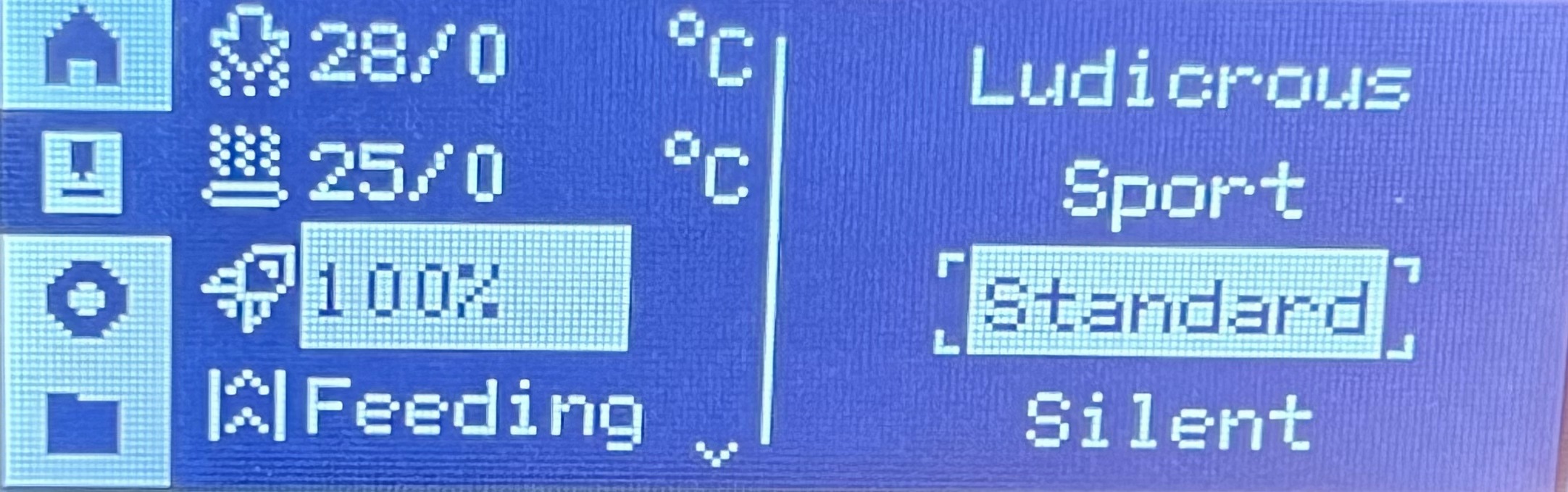
- Ludicrous:166% of normal print speed and acceleration
- Sport:124% of normal print speed and acceleration
- Standard:normal print speed and acceleration
- Silent:50% of normal print speed and acceleration
- Feeding:Click the Load or Unload button to perform the corresponding operation. If the process fails, you can click Retry.
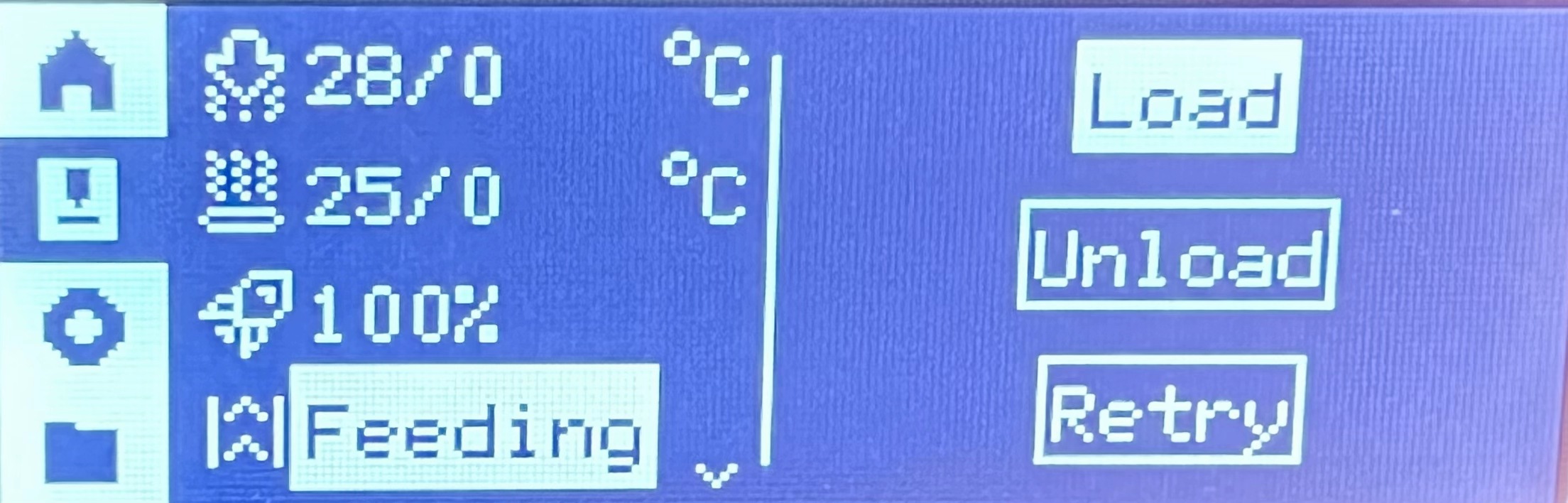
- Extruder: Clicking up and down buttons will manually extrude or eject 1 cm of filament.
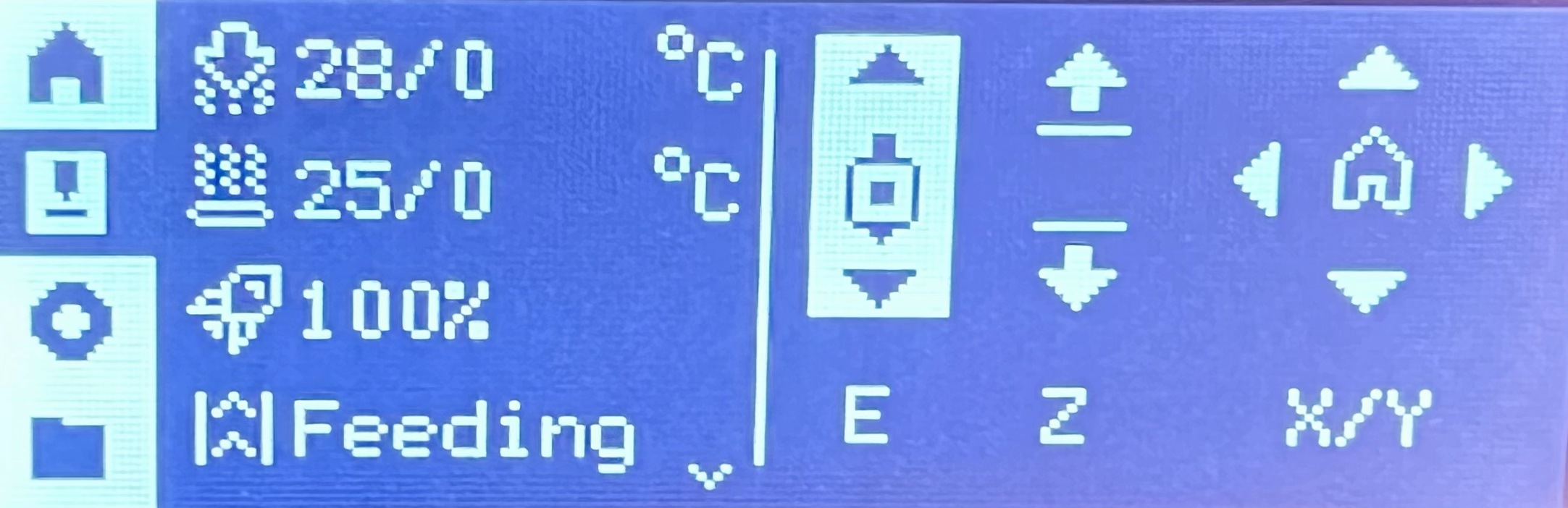
- Z-axis lift: Click up and down buttons to lift and lower the heatbed.
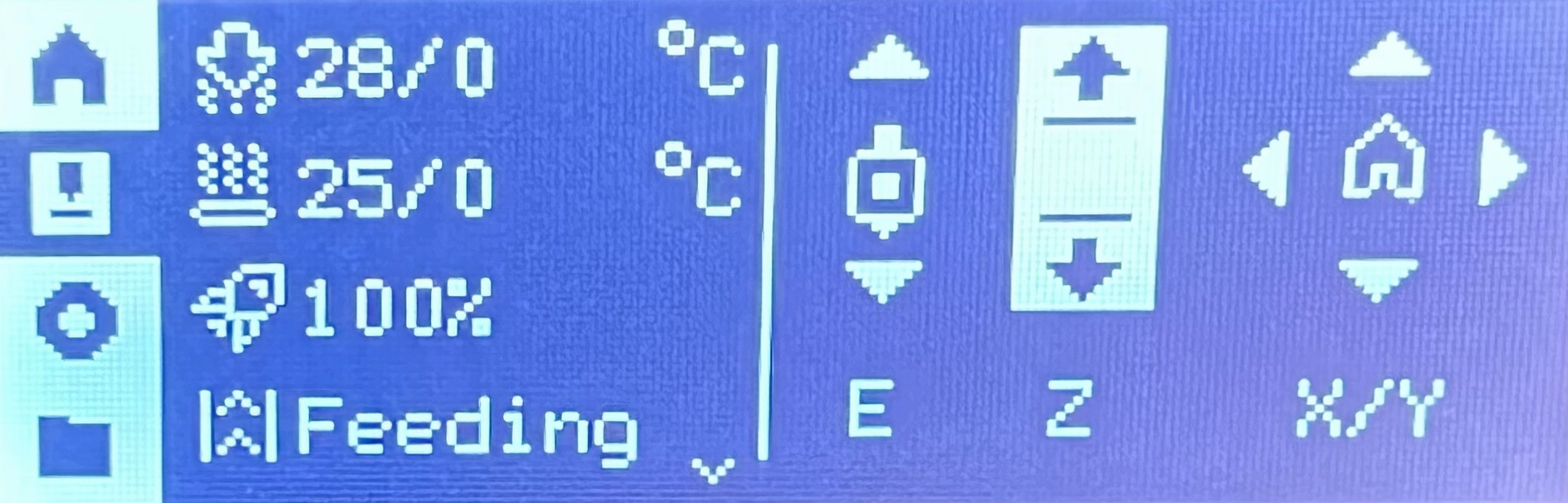
- XY-axis control dial: Click on the move button to control the toolhead movement in the X-axis and Y-axis.
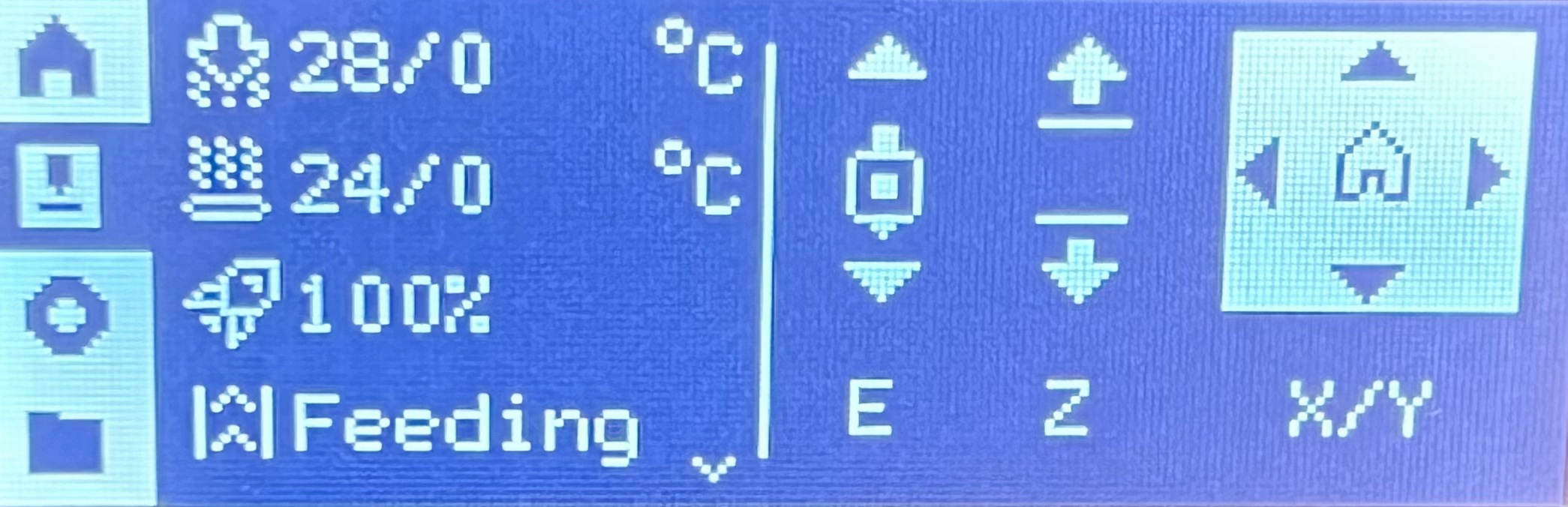
¶ Settings
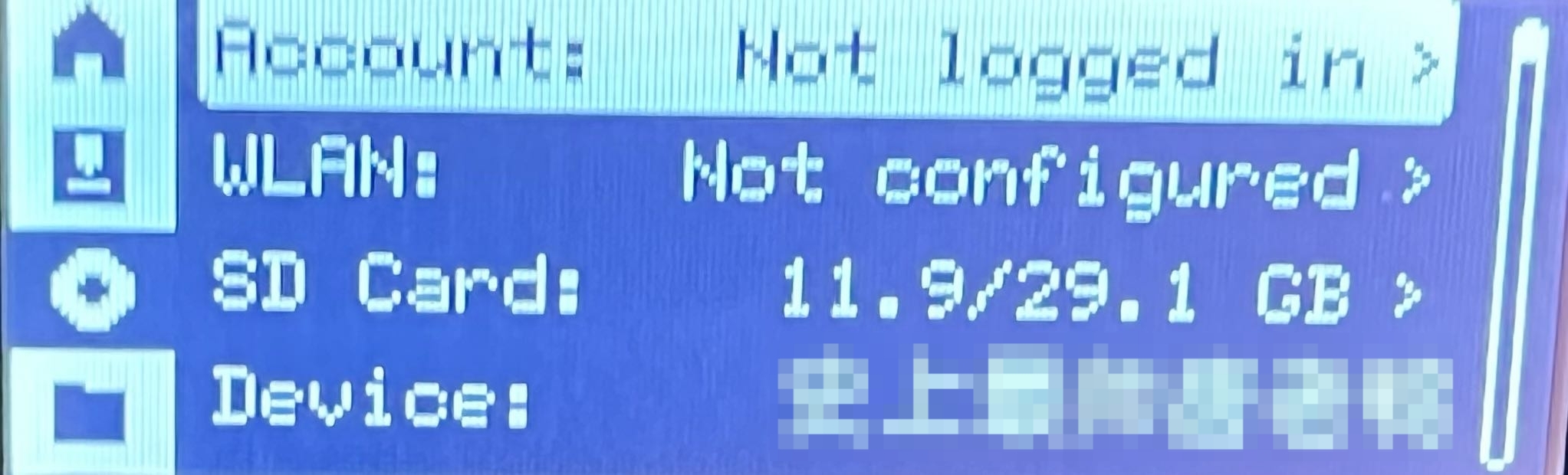 |
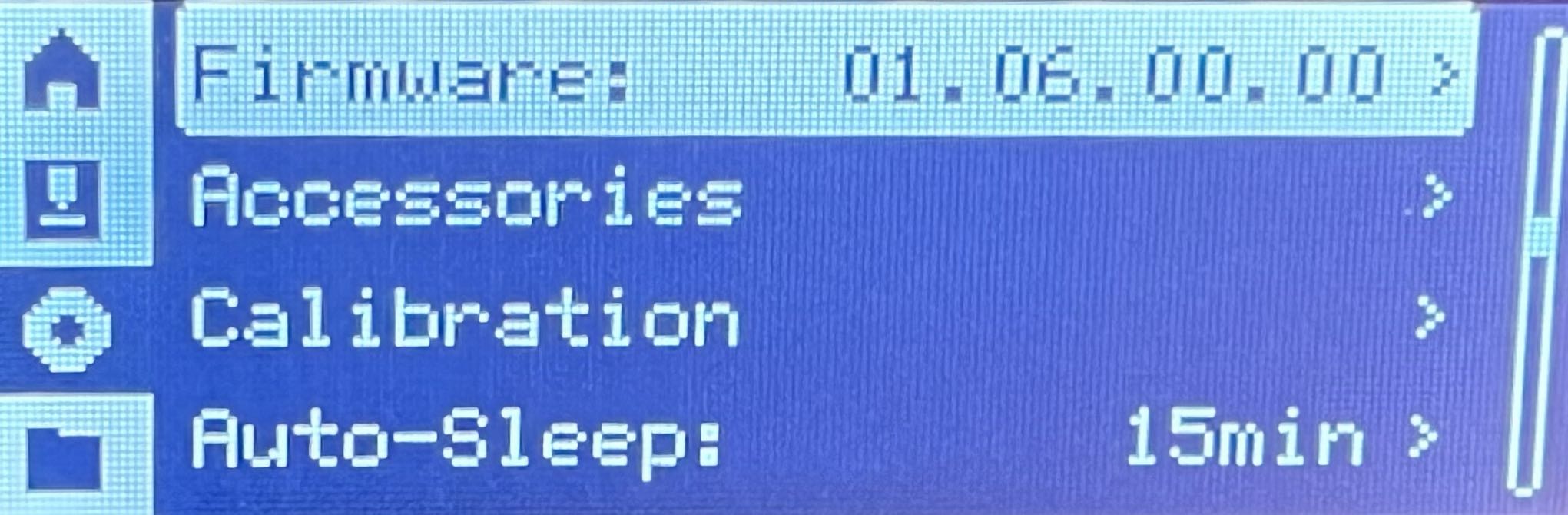 |
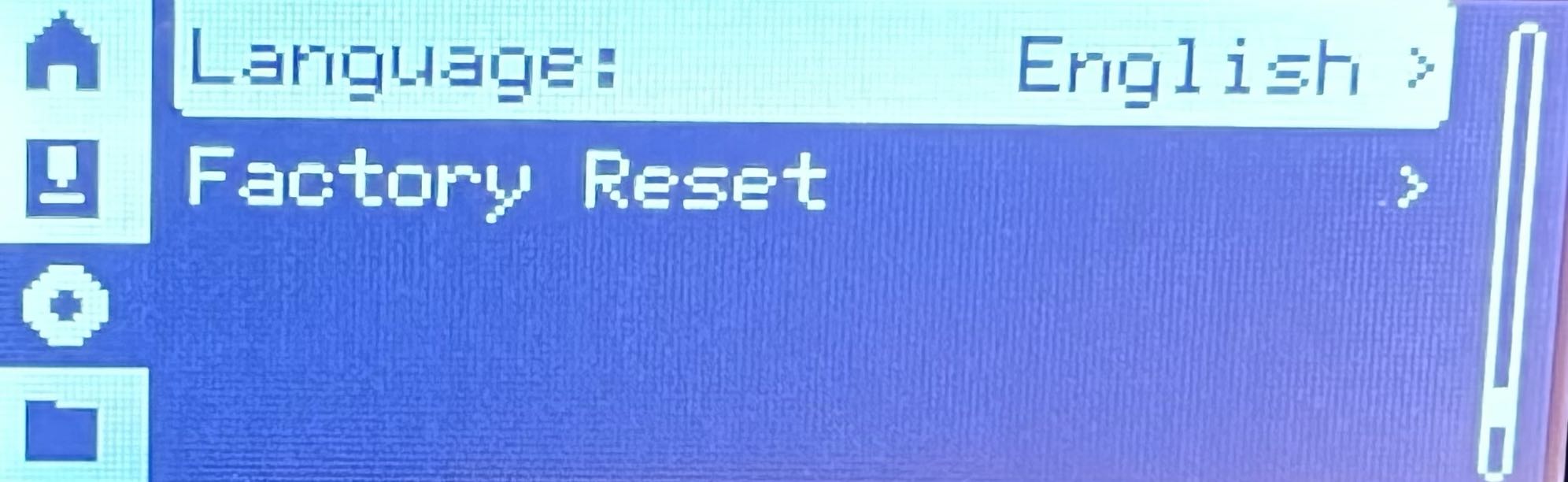 |
- Account:Open Bambu Handy app and scan the code to configure the user account.
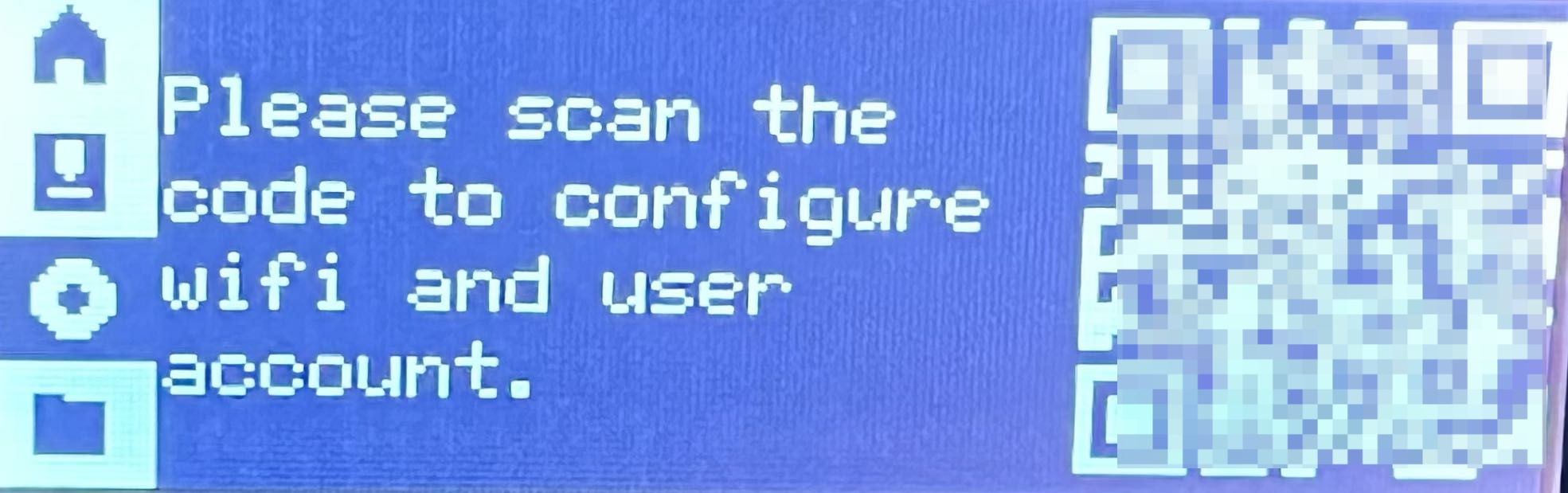
- WLAN: Open Bambu Handy app and scan the code to configure the wifi.
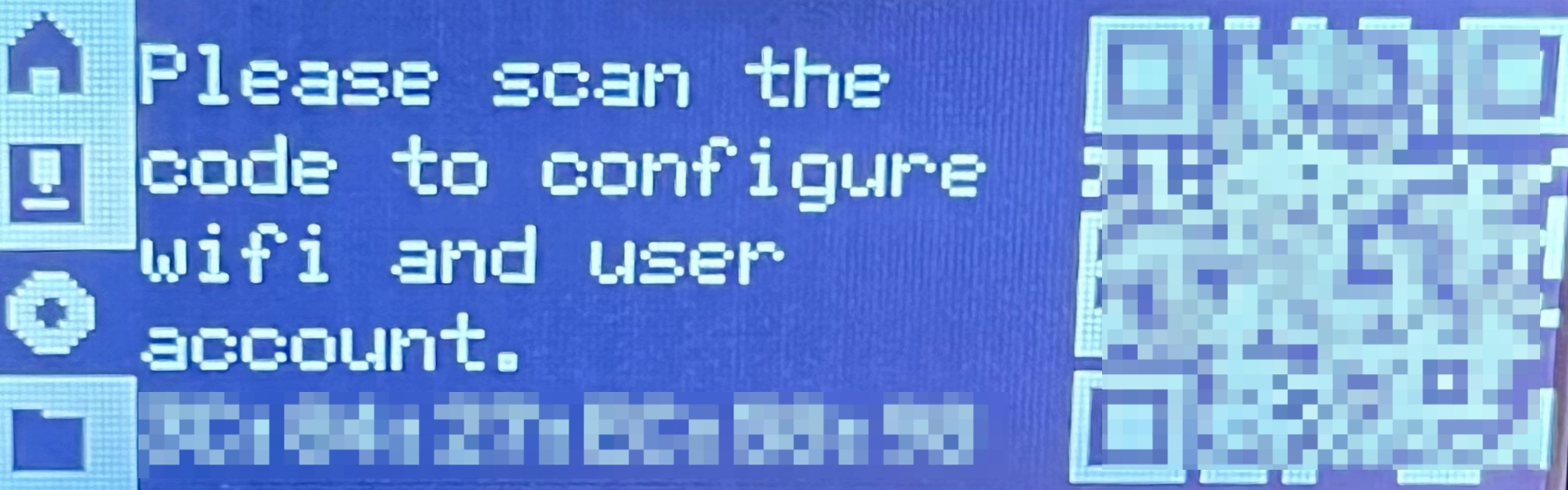
- SD Card: View the capacity of the printer's SD card and format the settings. Please refer to this wiki for more information.
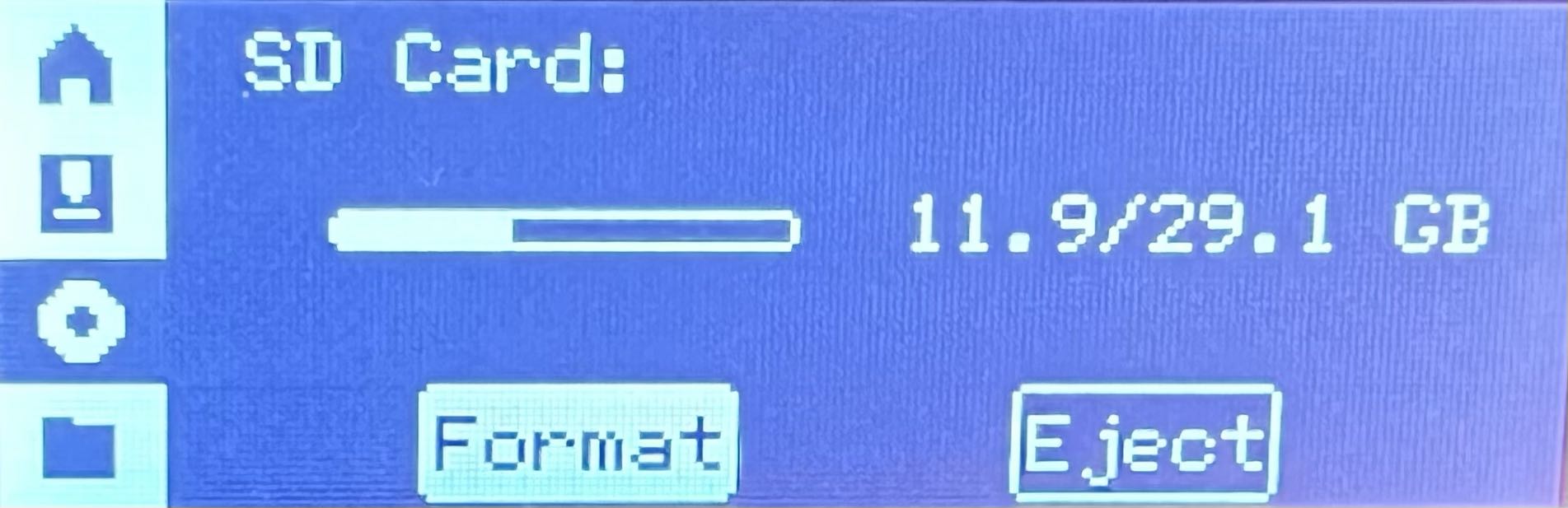
- Device: View the printer model, the serial number of the printer and AMS and the length of time the device has been in use.
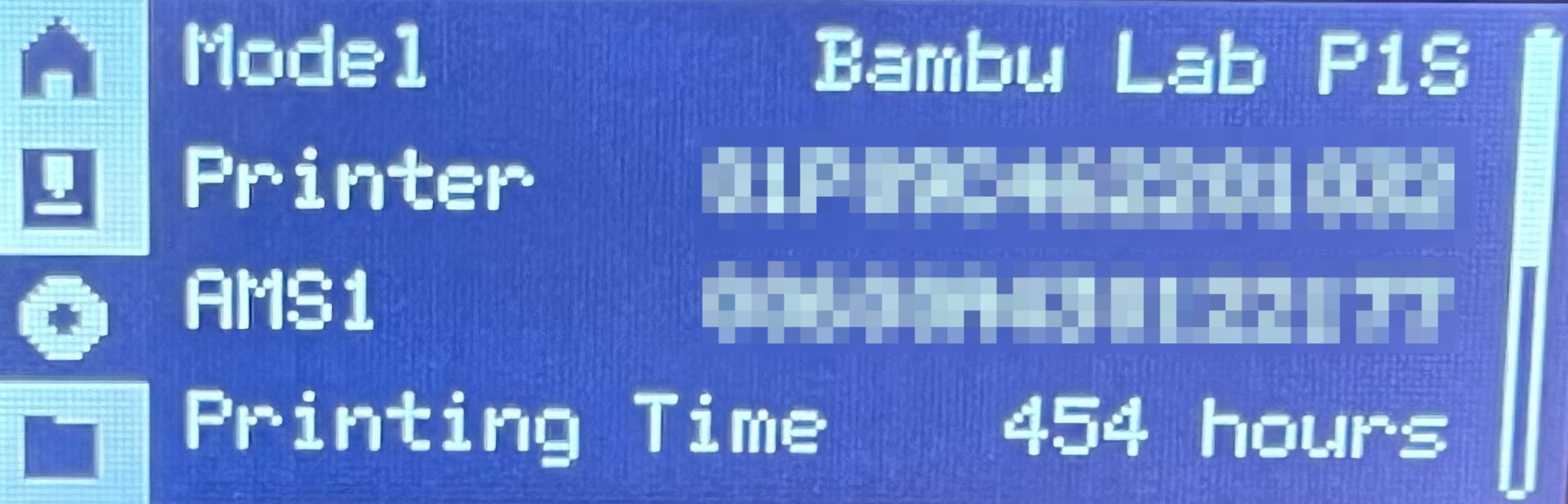
- Firmware: View the current version of the device.
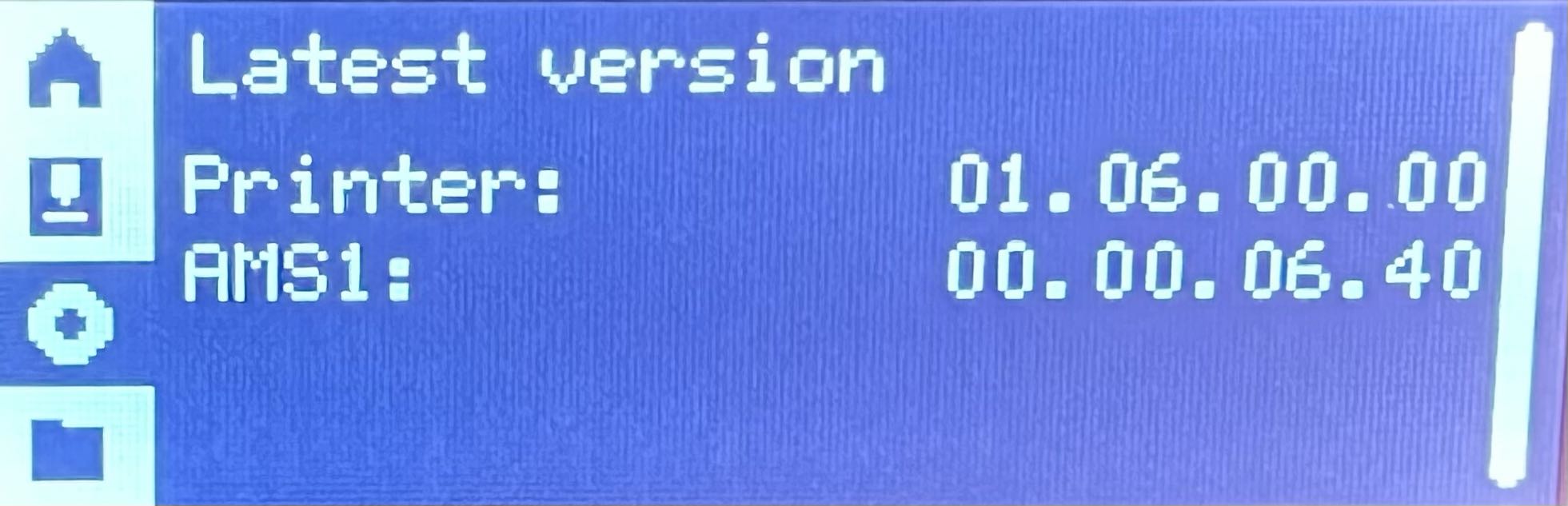
- Accessories:If the accessories have been replaced, select the appropriate nozzle type and size to ensure print quality.
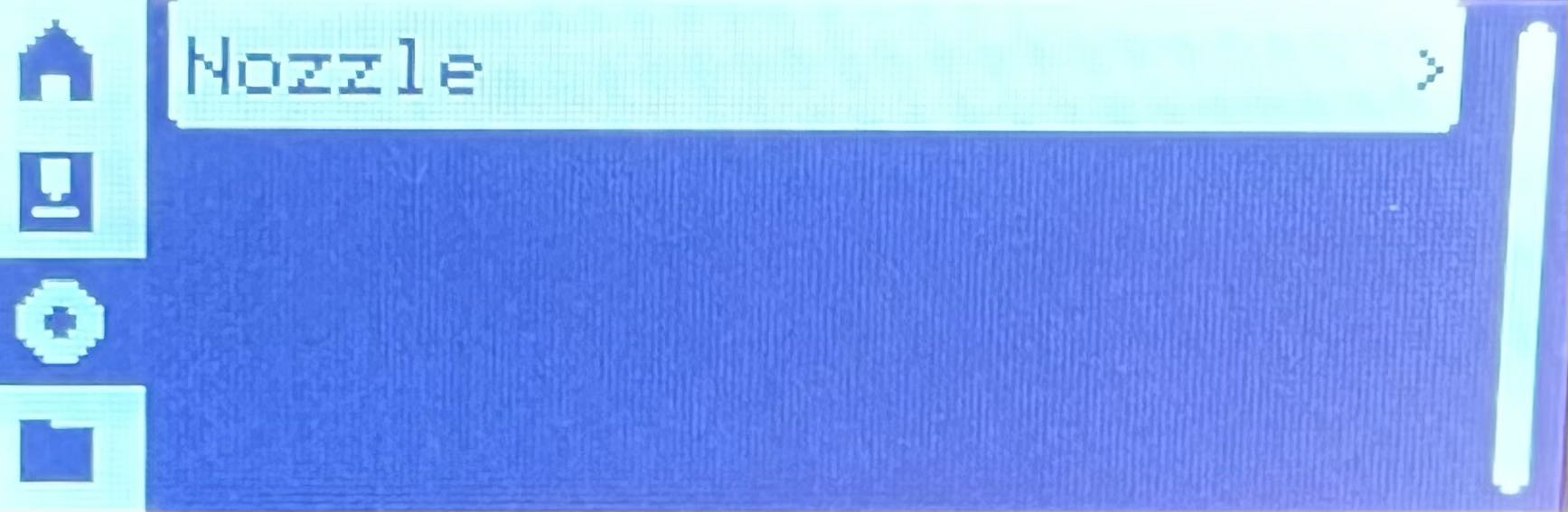 |
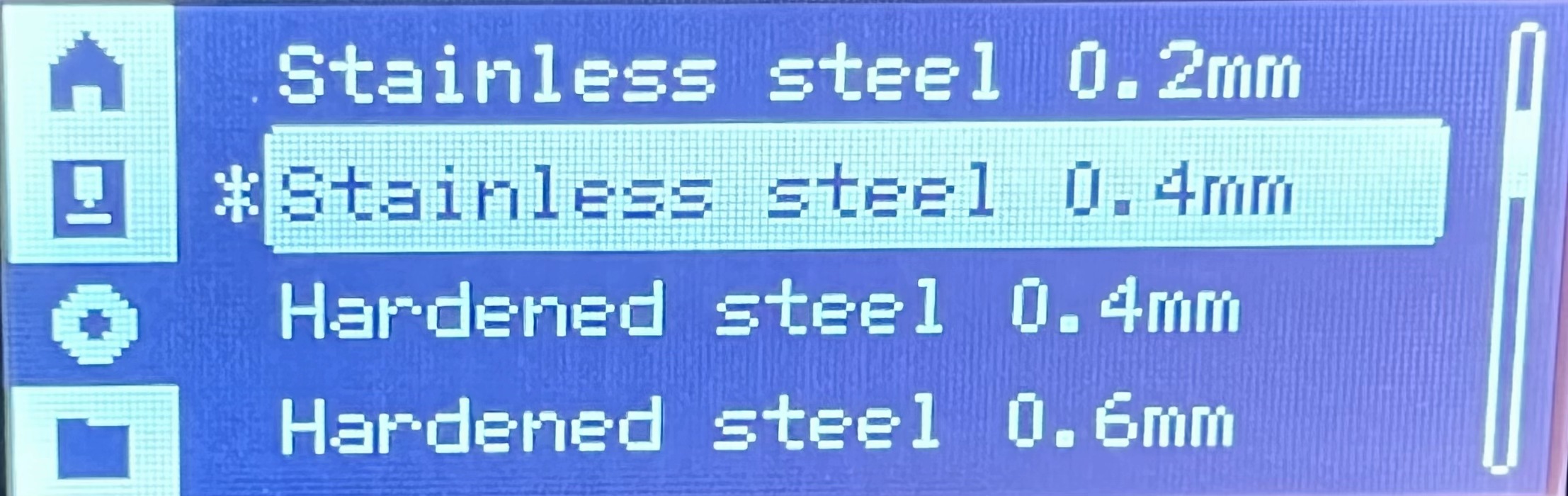 |
- Calibration: When turned on, the printer will be calibrated.
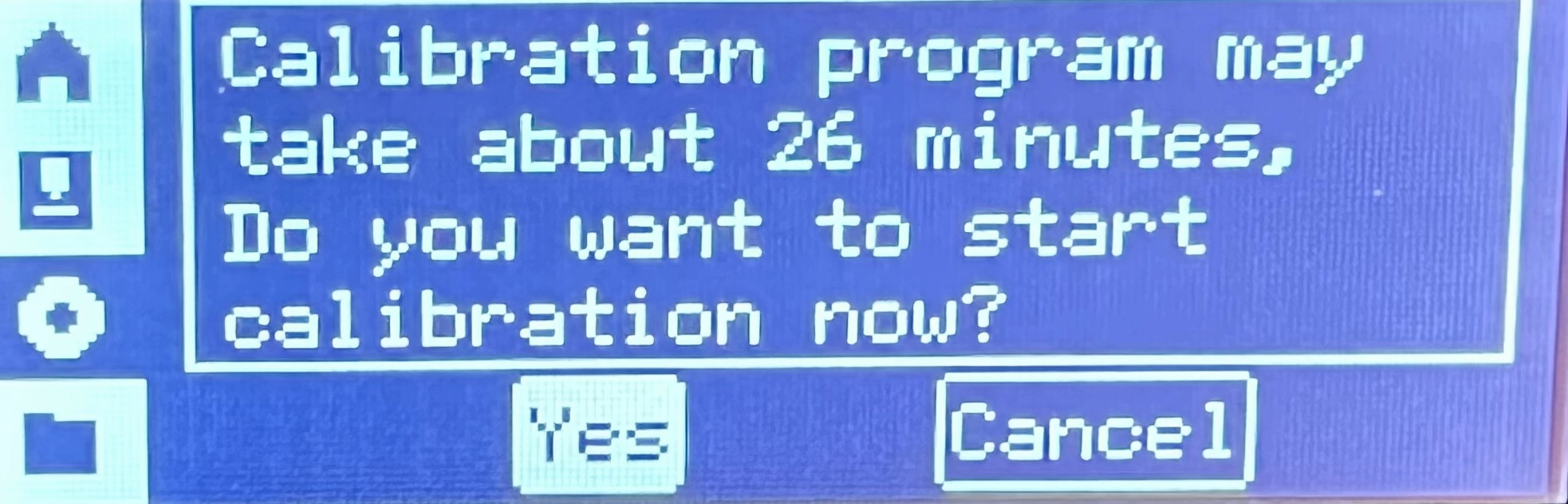
- Auto-Sleep: Select the length of idle time, after which the printer will enter sleep mode.
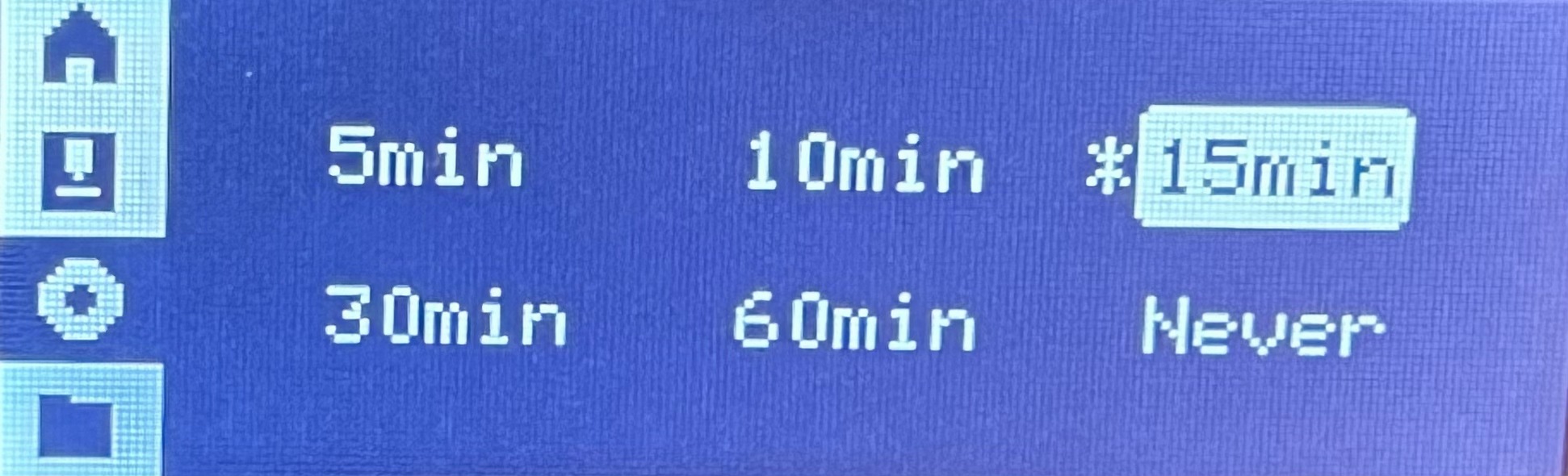
- Language: Select the language in which the printer screen is displayed.
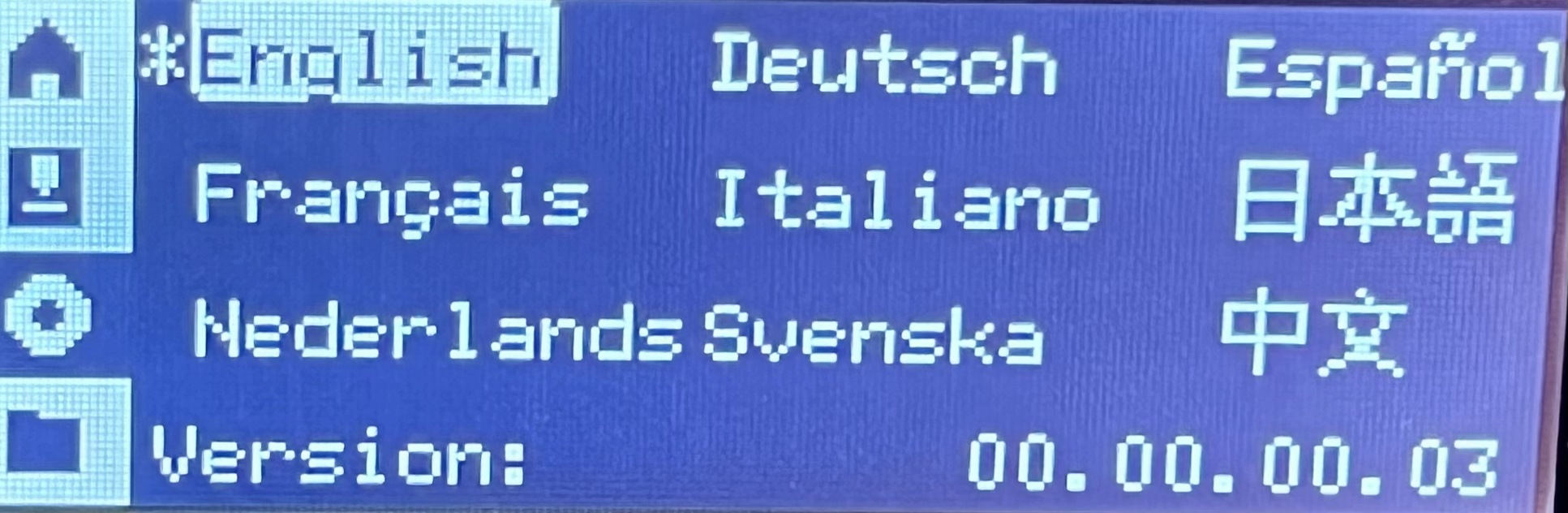
- Factory Reset:Reset the printer to the factory settings. Once reset, the settings cannot be restored.
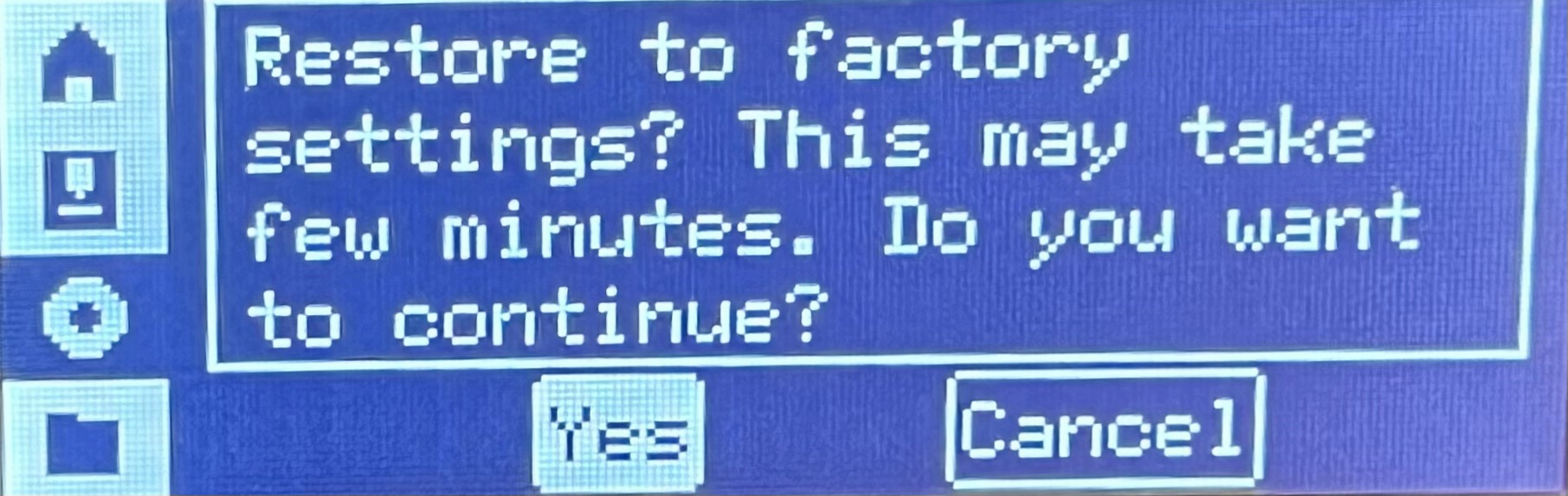
¶ Folders and Files
The first row is the SD card cache folder, which is used to cache historical print files. The others are internal model files.
You can also check the small icon in the front of the file to determine the type: F is for folder, G is for .gcode.
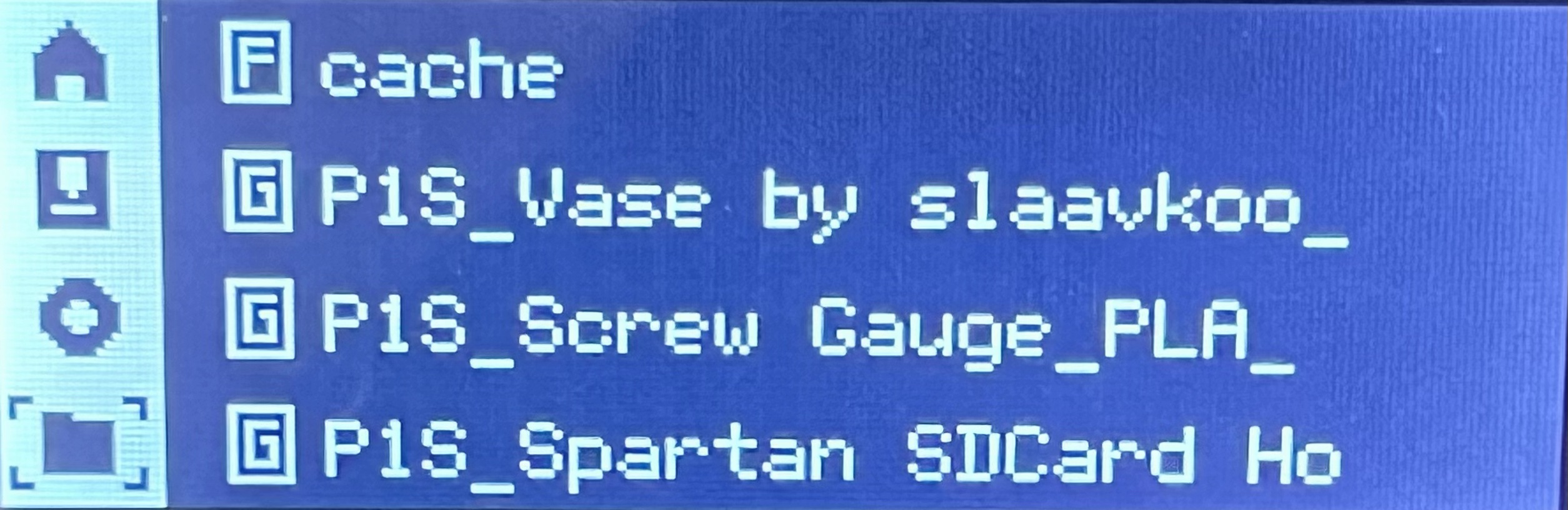
¶ End notes
We hope the detailed guide provided has been helpful and informative.
To ensure a safe and effective execution, if you have any concerns or questions about the process described in this article, we recommend submitting a technical ticket regarding your issue. Please include a picture or video illustrating the problem, as well as any additional information related to your inquiry.