Firmware updates will be published from time to time, to add more features and patches to the software running on the machine.
The printer will automatically check if there are any available updates, and display a pop-up notification if there is.
¶ Firmware Update Steps
¶ 1. Firmware Update Notification
When the printer is connected to Wi-Fi and connected to a user account, and a new firmware is available, you will get a prompt to install it that looks like in the picture below.
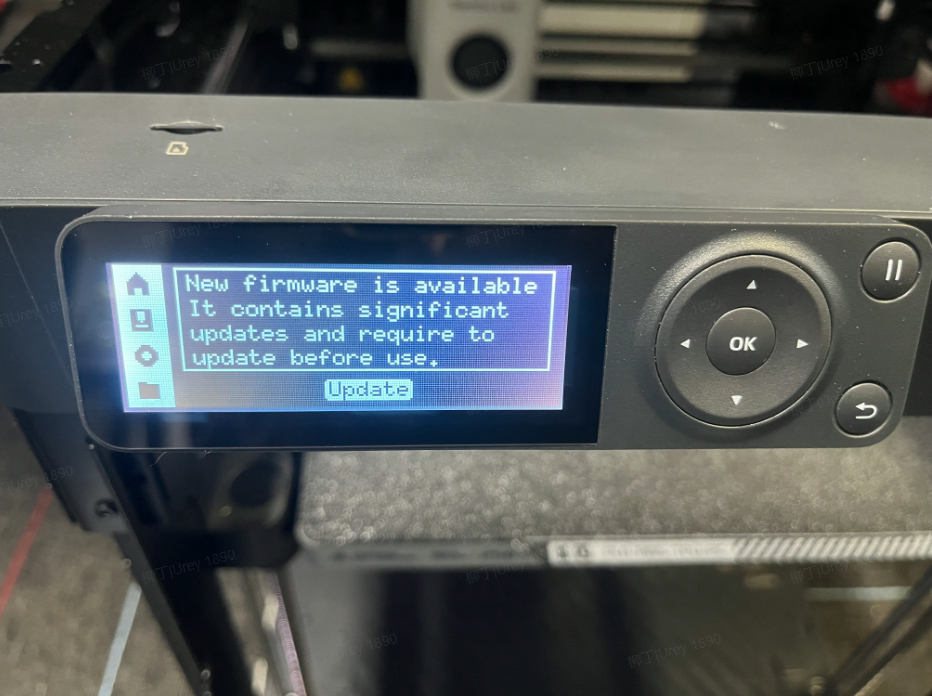
When that happens, press the OK button to start the update process
¶ 2. Firmware is downloaded and the update begins
The process of updating the firmware can take up to 5-15 minutes, depending on the network speed.
Please wait patiently until the confirmation message is displayed.
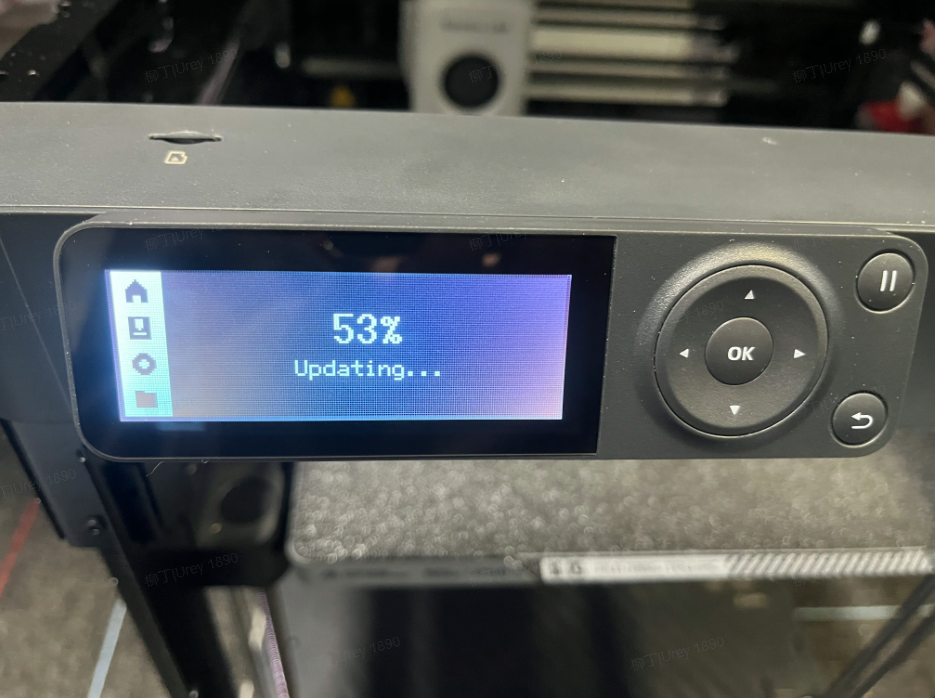
¶ 3. Firmware update is completed
When the firmware is installed, the confirmation message below is shown.
You can click on OK to confirm it.
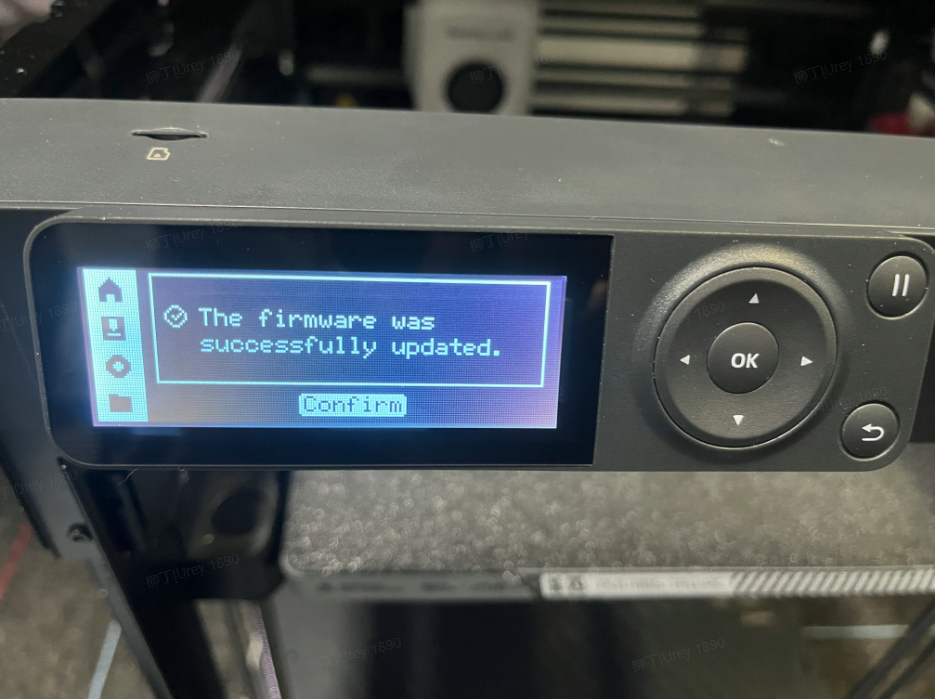
¶ Recommended steps after a firmware update
While not completely necessary in every situation, we strongly recommend doing the following steps after a firmware update is done:
- Turn off the printer, wait for 5 seconds then turn it on again.
- Perform a full calibration from the printer's menu, or using Bambu Studio. This will ensure that all the features of the printer are re-calibrated if there's anything wrong.
Performing these operations will ensure that your printer is running as expected after a firmware update.
¶
Firmware update failures - potential solutions
If you encounter issues during the firmware update, try the following steps:
¶ Ensure the Wi-Fi signal strength is good.
If the firmware update fails before the 50%, it's usually a problem related to the network.
The easiest way to solve this problem is to either connect the phone to a mobile hotspot (which will ensure the strongest signal) or to move the printer closer to the Wi-Fi router.
¶ Replace the Micro SD Card
The P1 series does not have a Hot Swappable SD Card, which means that the MicroSD card can become corrupted if it is removed while the printer is running.
Over time, the MicroSD card can also become corrupted or can fail.
If you encounter problems with the firmware update, or prints randomly stop printing from MicroSD card, then replacing it should solve the problem.