¶ How to find the original Serial Number
The SN for the printer is a 15-digit serial character.
¶ X1 Series
X1 printer starts with “00W”.
X1C printer starts with “00M”.
X1E printer starts with “03W”.
¶ Option 1: Locate the SN on the printer’s screen if it’s functioning properly
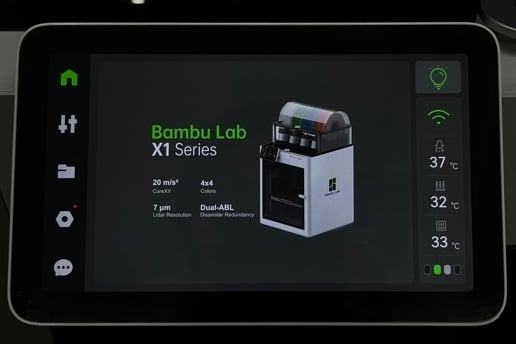 Open the screen |
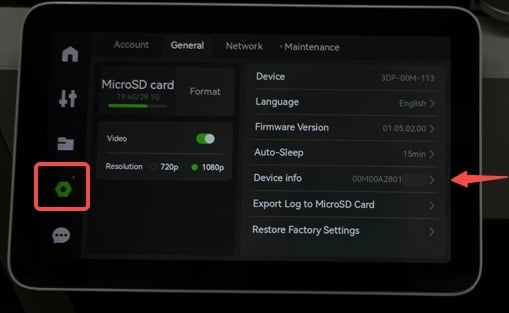 Click the ‘Setting’ icon, and click ‘General’ Menu |
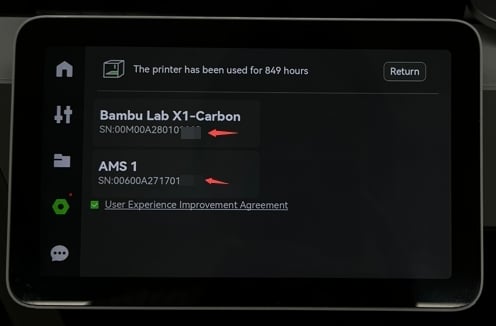 You can find your Printer's SN and AMS's SN |
¶ Option 2: Scan the QR code to find the SN
SN QR code is located on the top right side, opposite the AP board. It’s a sticker on the internal top frame of the unit.
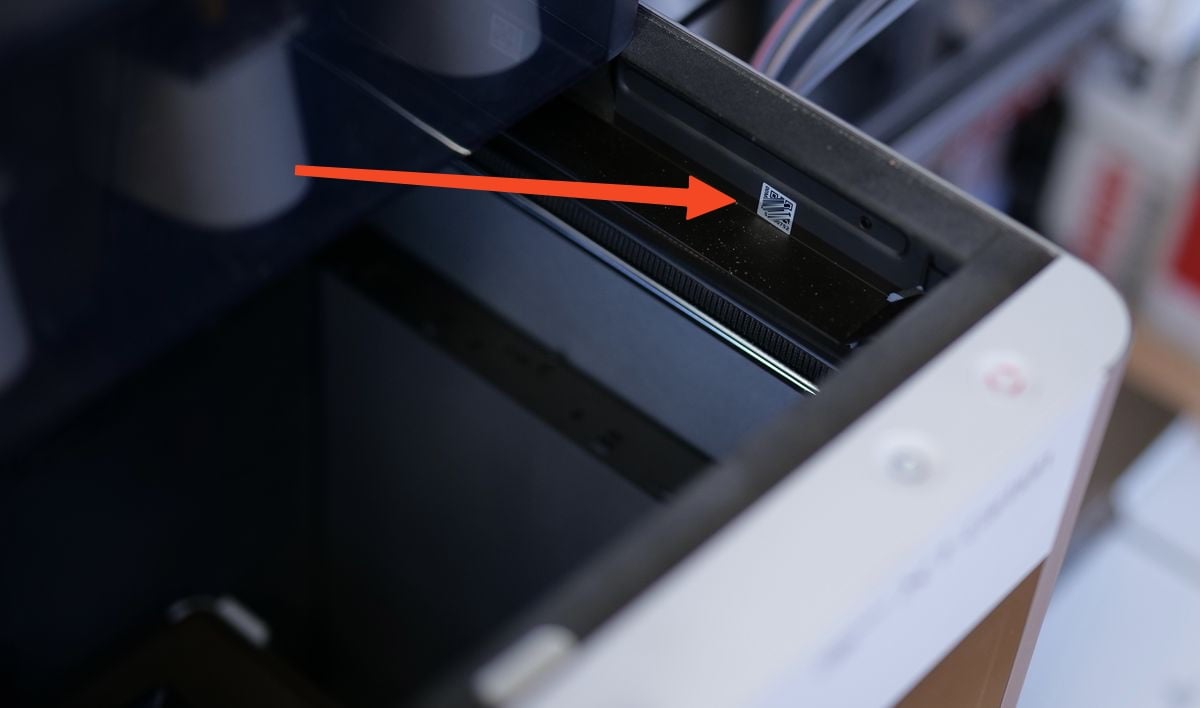
We suggest using your camera to scan the QR code and read the full SN.
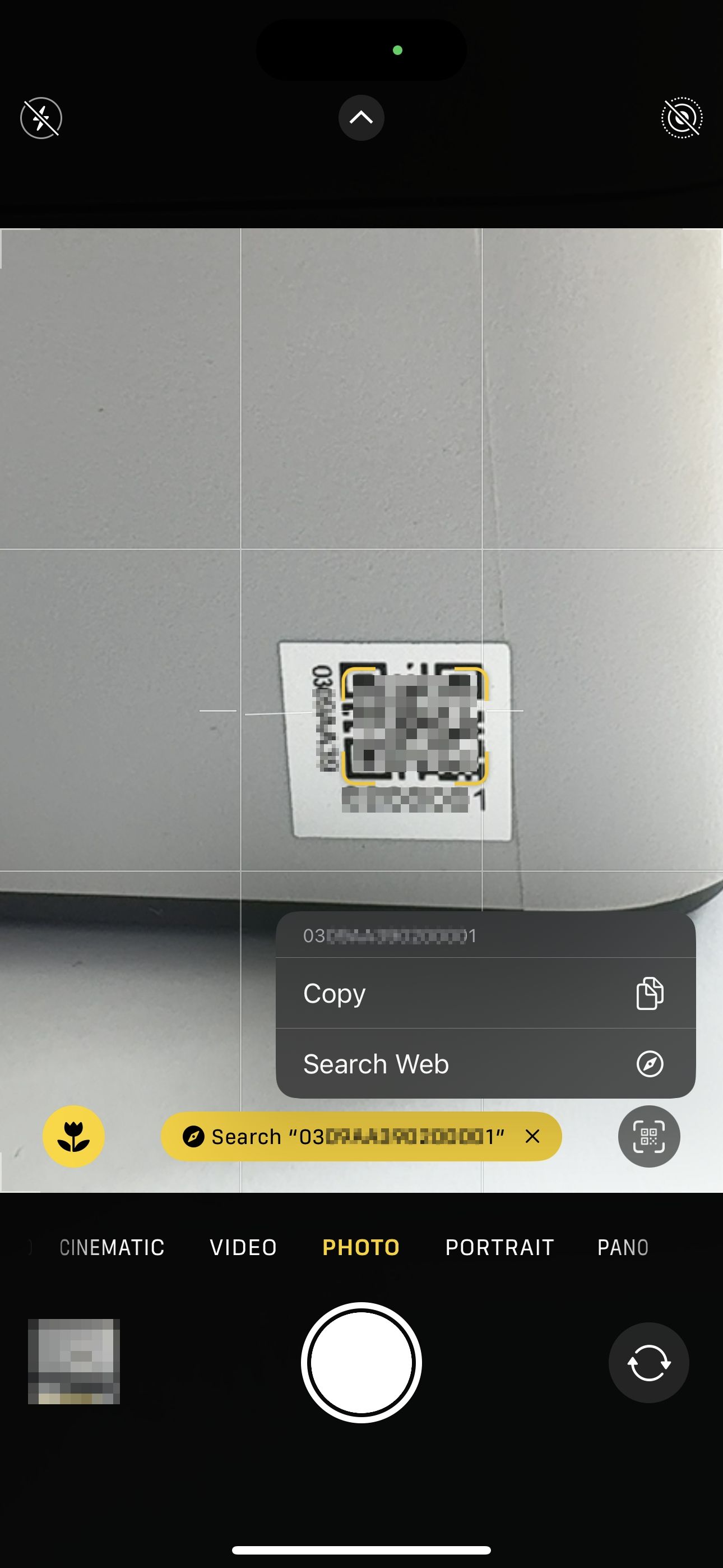
¶ P1 Series
P1P printer starts with “01S”.
P1S printer starts with “01P”.
¶ Option 1: Locate the SN on the printer’s screen if it’s functioning properly
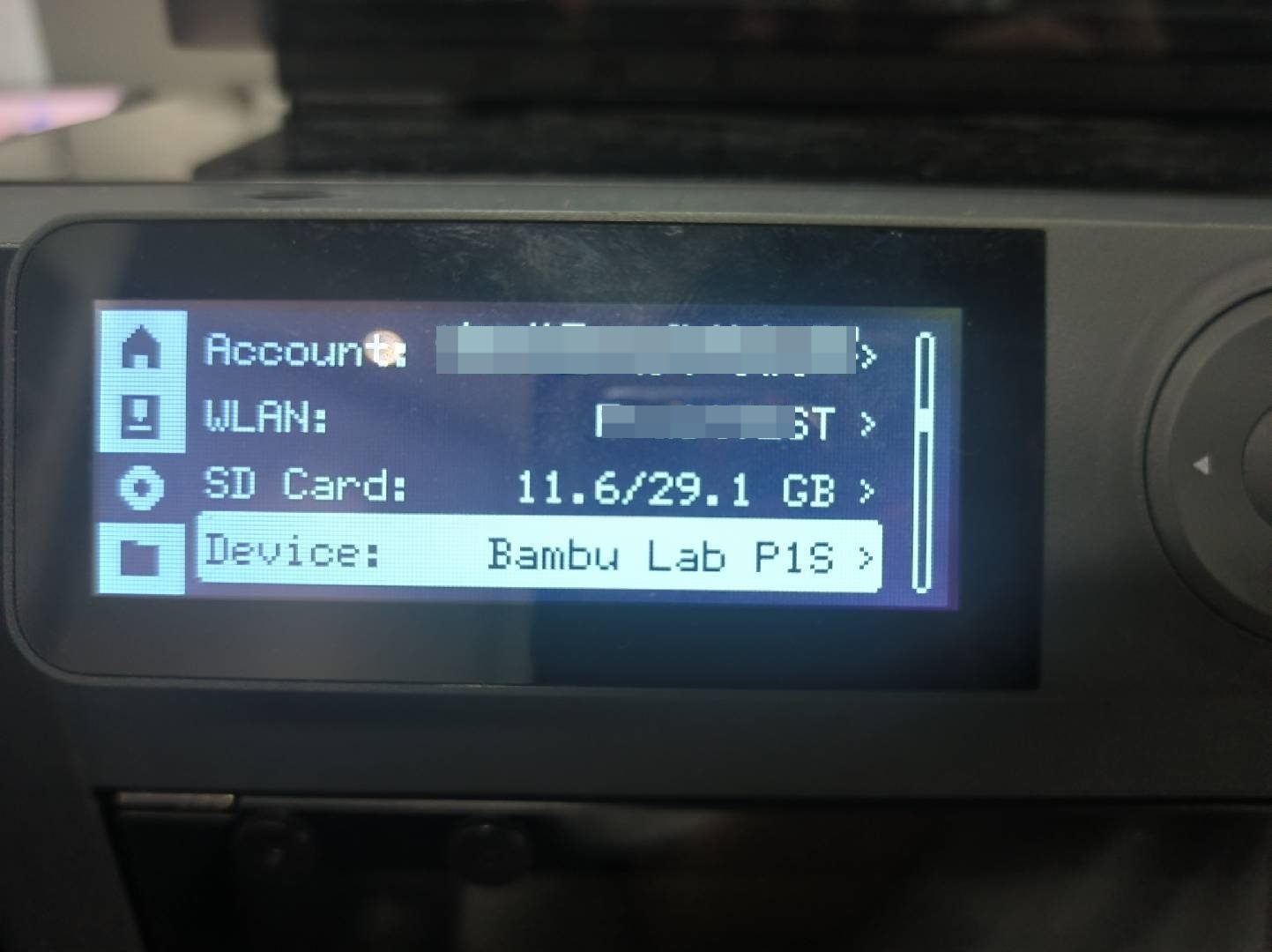 Click the ‘Setting’ icon, and select the ‘Device’ option |
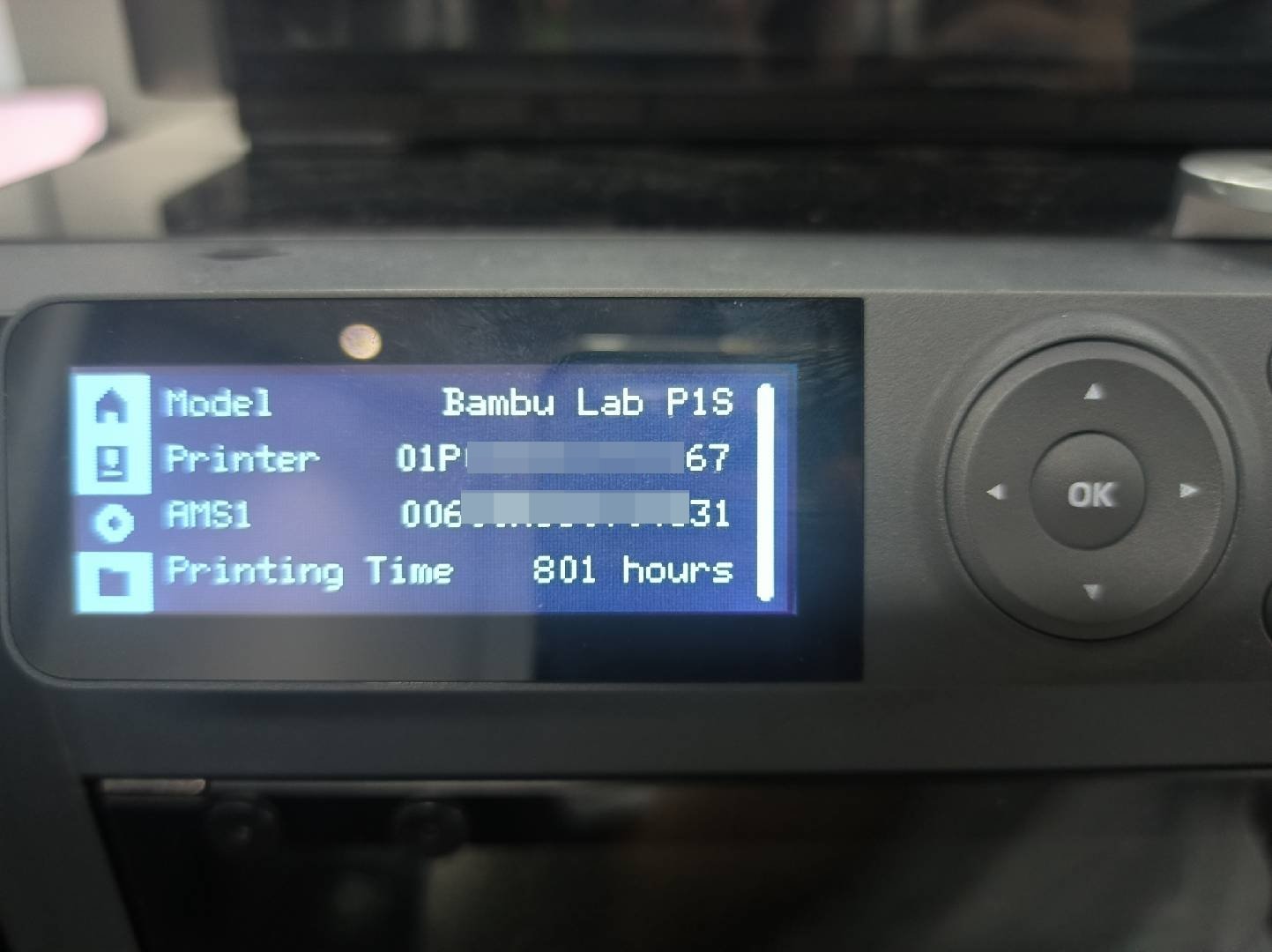 You can find your Printer's SN and AMS's SN |
¶ Option 2: Scan the QR code to find the SN
SN QR code is located on the top right side, opposite the AP board. It’s a sticker on the internal top frame of the unit.
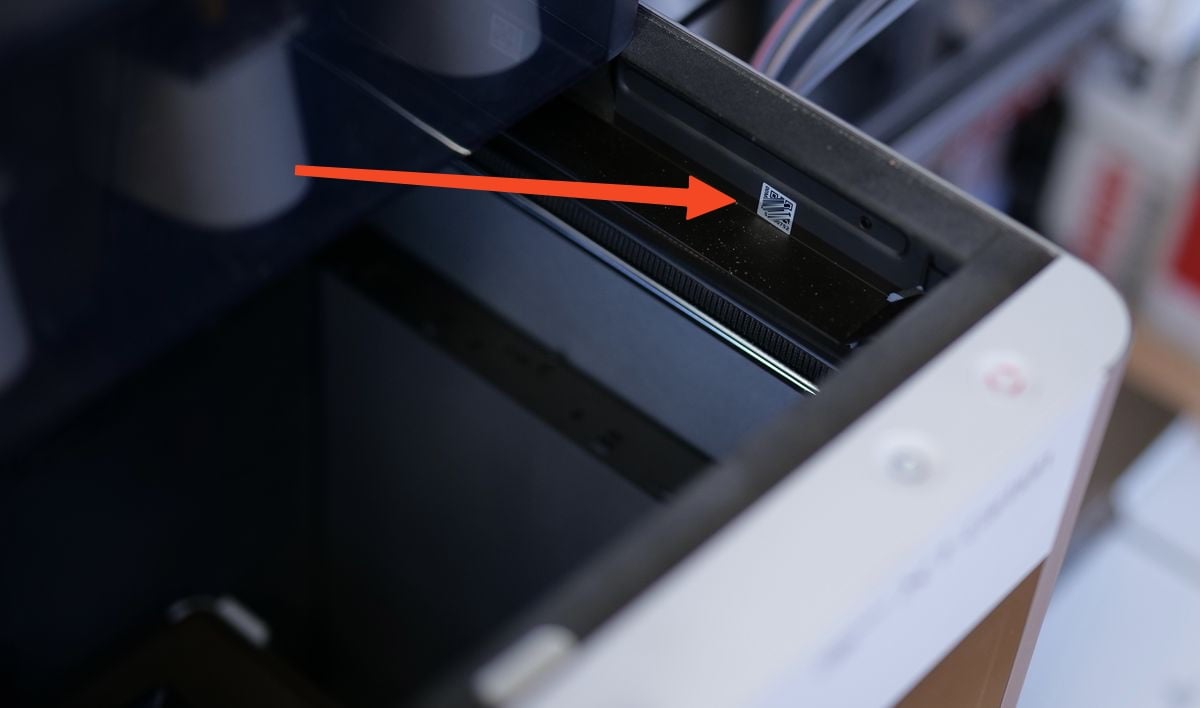
We suggest using your camera to scan the QR code and read the full SN.
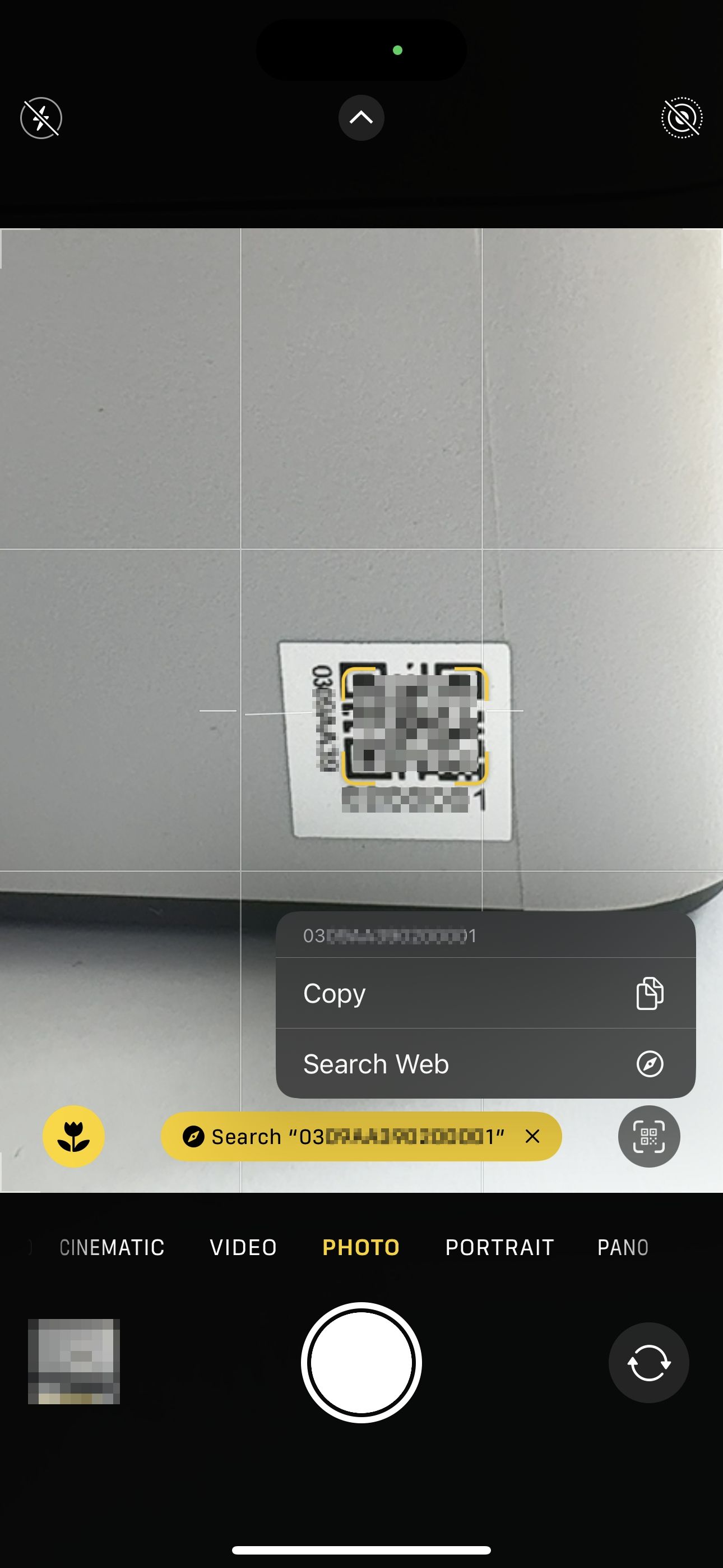
¶ A1 Series
A1 printer starts with "039".
A1 mini printer starts with "030".
¶ Option 1: Locate the SN on the printer’s screen if it’s functioning properly
 Click the ‘Setting’ icon |
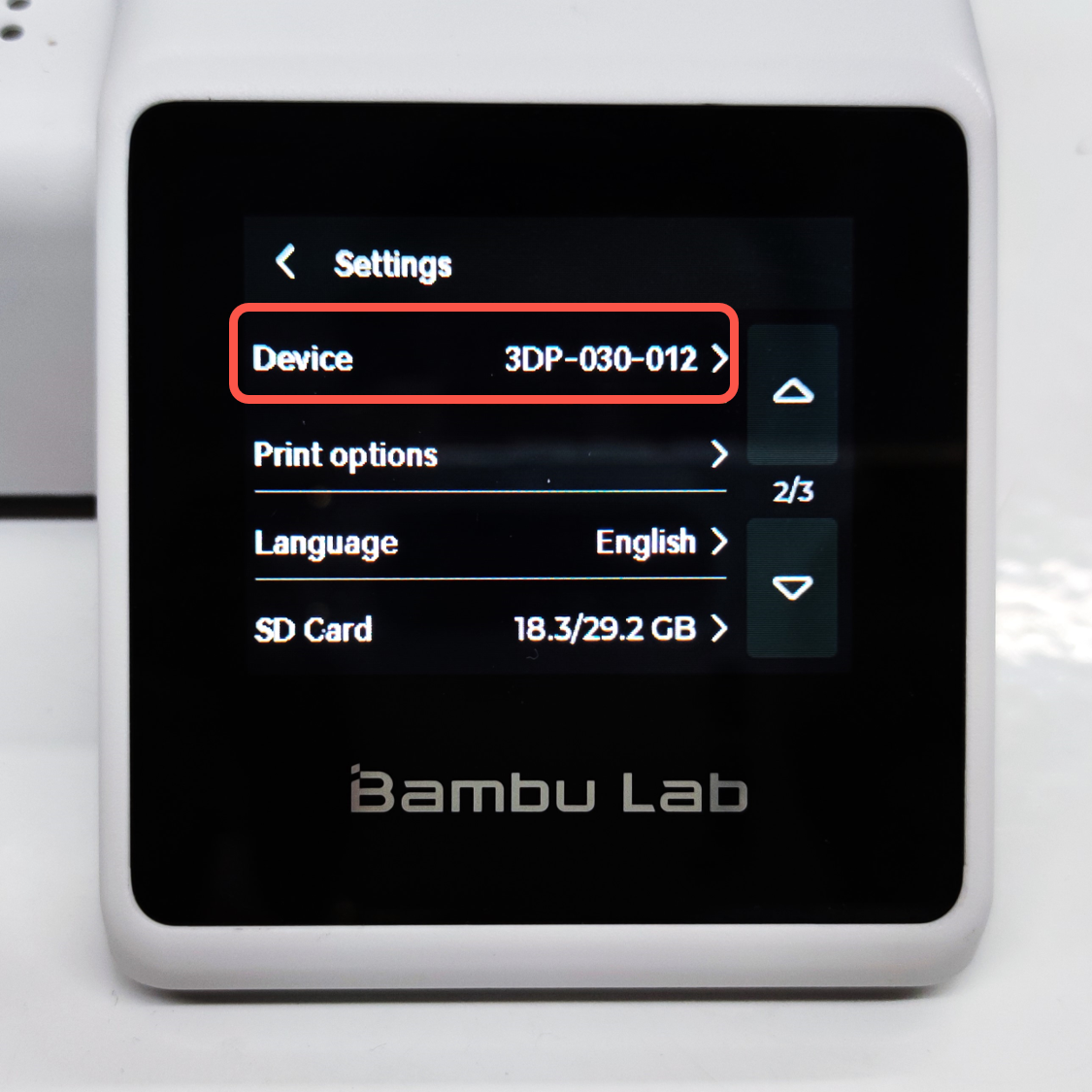 Select the ‘Device’ option |
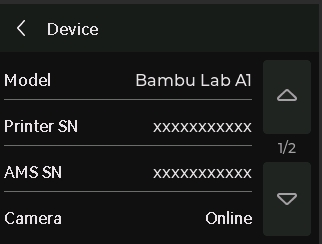 You can find your Printer's SN and AMS's SN |
¶ Option 2: Scan the QR code to find the SN
The QR code is located near the power switch at the back of the printer.
 A1 A1 |
 A1 mini A1 mini |
¶ AMS
The AMS serial number can be identified from the AMS frame and the printer's screen.
¶ AMS Frame
There is a QR code of AMS SN on the AMS frame.

¶ X1 Series Printer Screen
The serial number of the AMS is displayed on the screen under Settings→ General→ Device Info as shown in the image below:
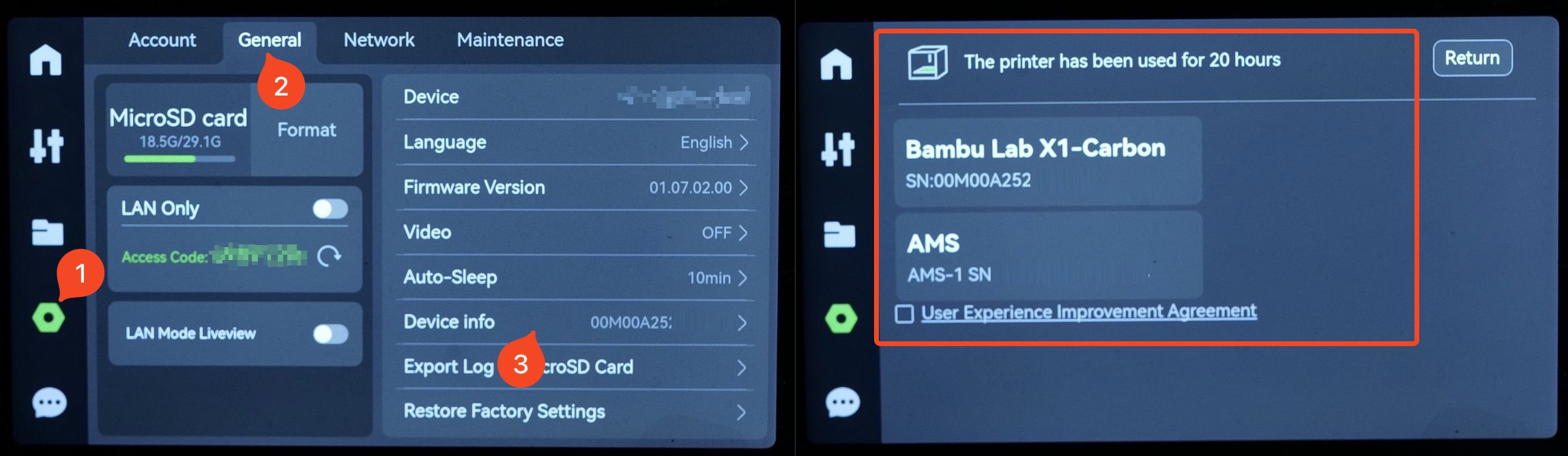
¶ P1 Series Printer Screen
The serial number of the AMS is displayed on the screen under Settings→ Device→ Device Info as shown in the image below:
¶ Bambu Studio
The serial number of the AMS can also be found under Device→ Update as shown in the image below:
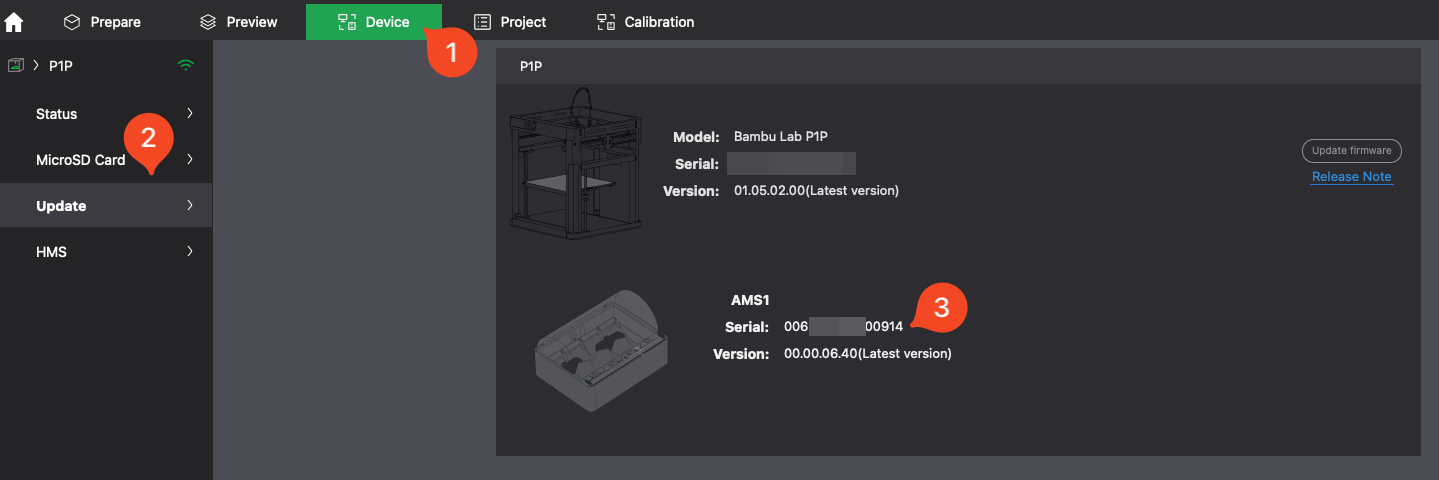
¶ Bambu Handy
In Bambu Handy, the serial number of the AMS can also be found under Settings > Firmware Version as shown in the image below:
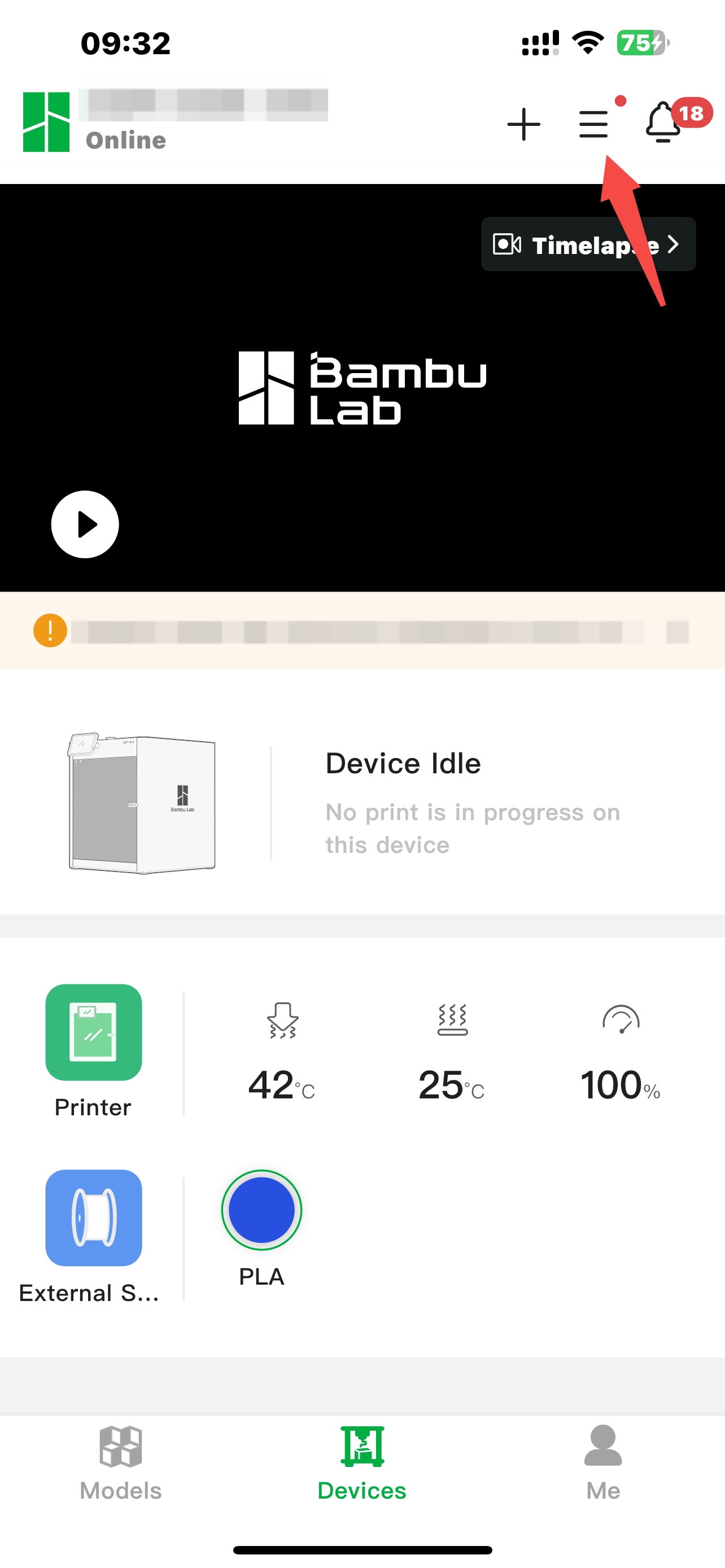 Click the Settings icon in Devices page |
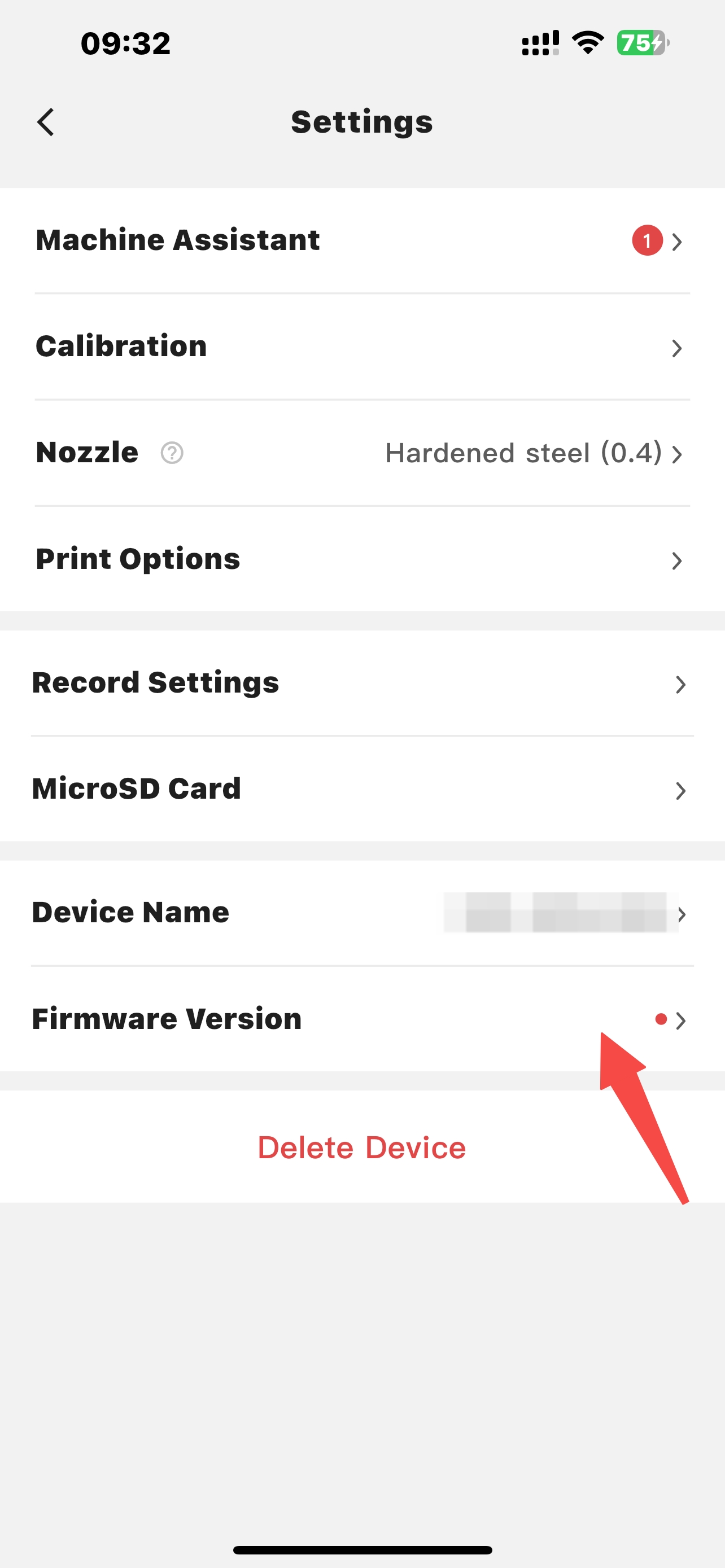 Select the Firmware Version |
 Find the AMS SN |
¶ How to locate your new SN on the AP board/Mainboard
Locate the QR code on the AP board to find the printer’s new SN. If the printer’s screen is functioning, you can read the new SN from the screen even if the AP board has been replaced.
¶ X1 Series
The QR code for the new AP board is located on the back of the board, accessible once you open the AP board cover.
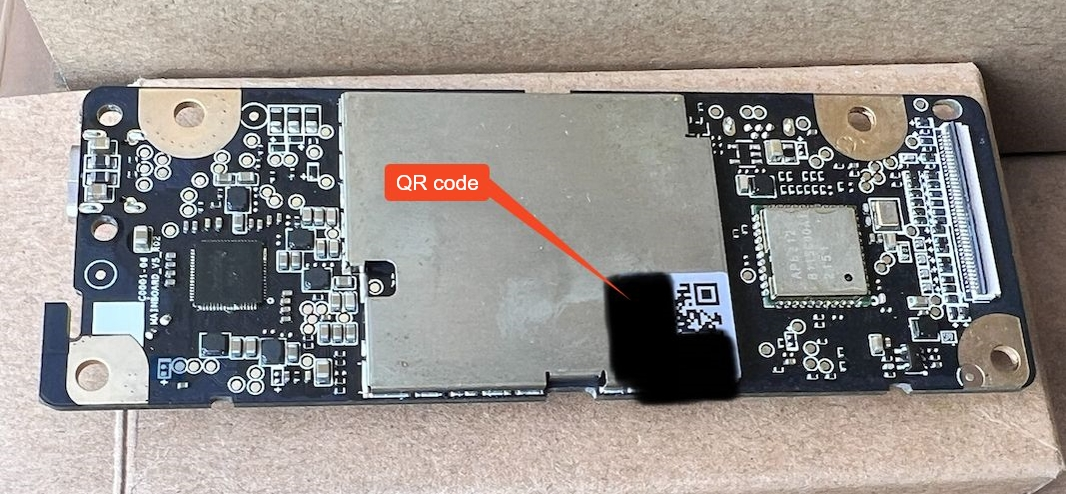
¶ P1 Series
The QR code for the new AP board is located near the micro SD slot on the board, accessible once you open the AP board cover.

¶ A1 Series
The QR code for the new mainboard is located on the PCB.
A1:

A1 mini:

¶ How to activate the new SN
If the AP board/Mainboard has been replaced, the printer's SN will differ from the QR code sticker on the printer. If you’ve replaced the AP board/Mainboard, please contact after-sales service with both the original SN and the new AP board/Mainboard SN. They will activate the new SN on AP board/Mainboard and deactivate the original SN.
Please submit a support ticket with the following details:
1. Your original SN and the new SN on the AP board.
2. Two pictures for each SN to avoid any confusion.
Our agent will then activate the new SN and deactivate the original SN within several business days.
Support Ticket Link: https://bambulab.com/en/my/support/tickets/create
¶ End Notes
We hope the detailed guide provided has been helpful and informative.
To ensure a safe and effective execution, if you have any concerns or questions about the process described in this article, we recommend reaching out to technical support team before initiating the operation. We will do our best to respond promptly and provide the assistance you need. Click here to open a new ticket in our Support Page.