This article describes how to handle crash and freeze problems on various operating system platforms.
¶ Windows Platform
¶ Crash problem
- Simple method
On the Windows platform, we will record dump information in the log directory of the application. Please attach the * .dmp files when reporting a crash issue.
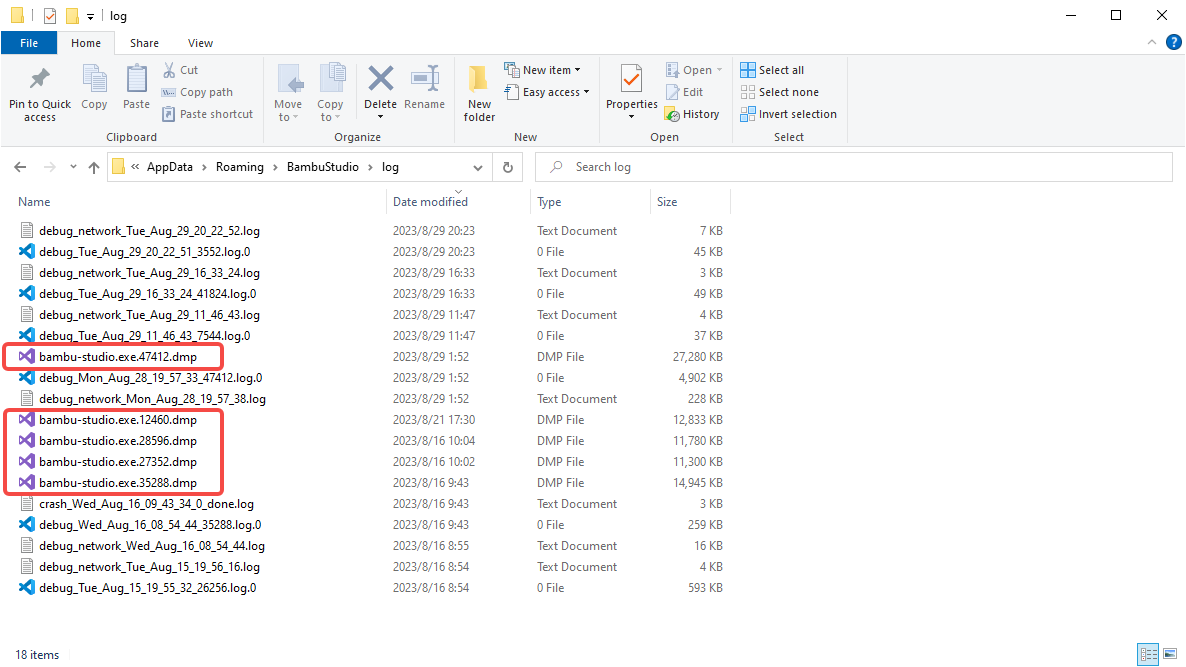
- Other method
You can use the same non-install version of Bambu Studio from Releases · bambulab/BambuStudio
For example, the non-install version of v1.7.4.52 is like this(please make sure to use the same version as your installed one)
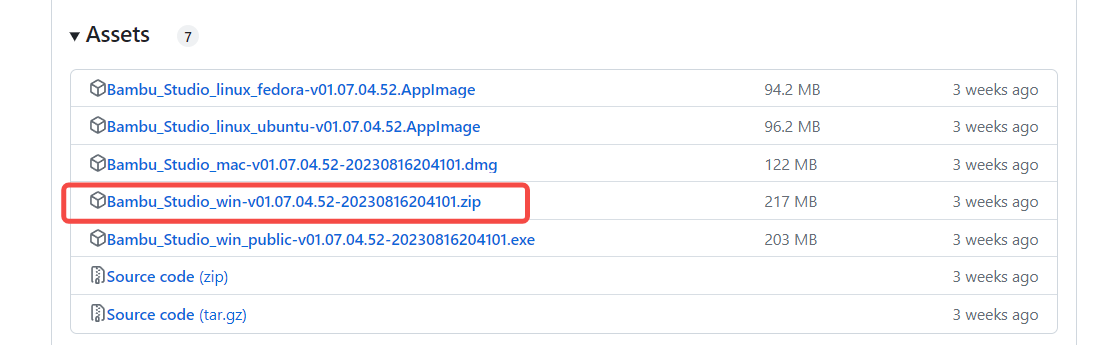
After this issue is reproduced by using the non-install version, please help to send the following logs to us for our debugging:
- *.dmp
- crash_xxx.log
- debug_xxx.log.n
- debugnetworkxxx.log
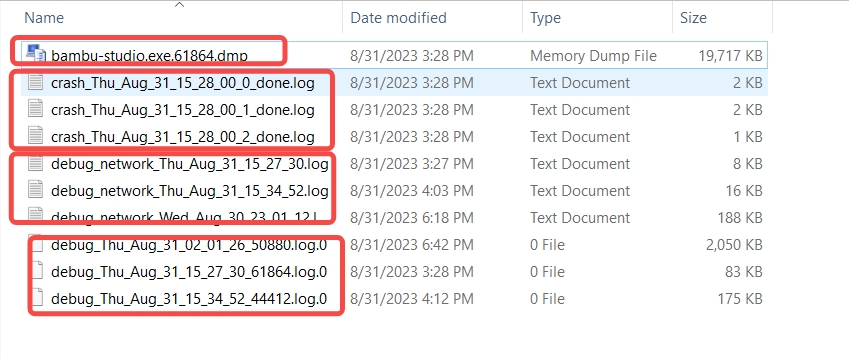
¶ Freeze Problem
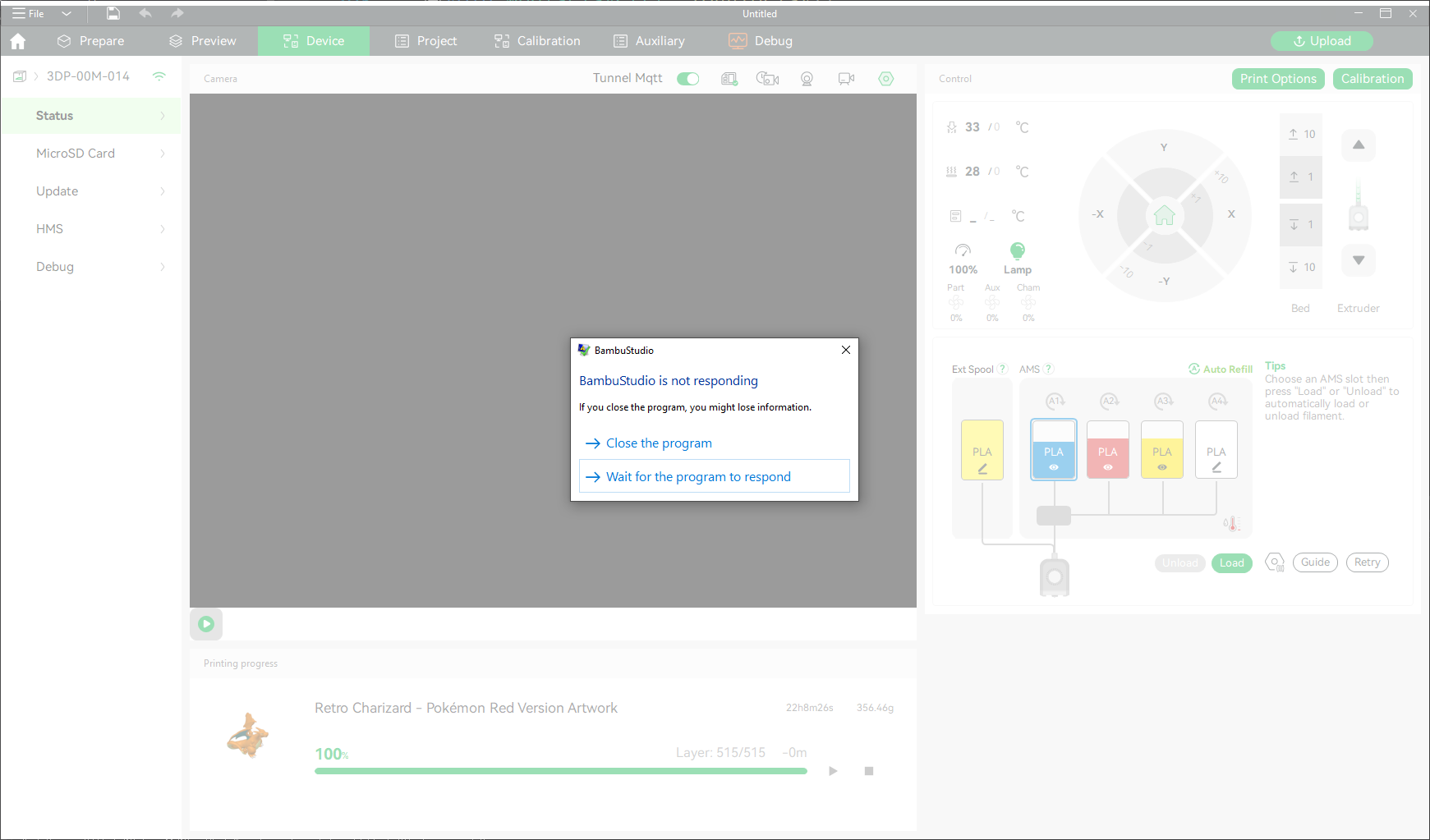
When the application no longer responds to user actions, especially when an unresponsive pop-up dialog appears, please use the following steps to obtain dump information.
- Open Windows Task Manager
- Find the Bambu Studio process
- Select Export Dump File from the right-click context menu
- Compress the dump file and send it to us via a shared cloud storage (sometimes the file is very large, about 2GB)
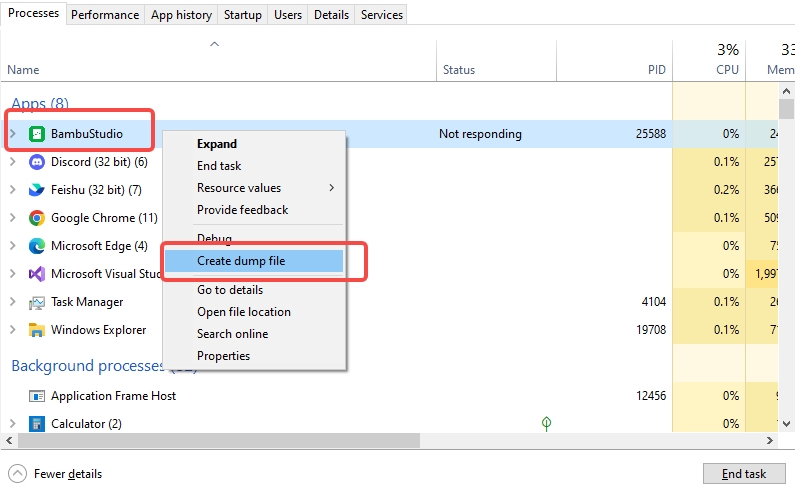
¶ macOS Platform
¶ Crash problem
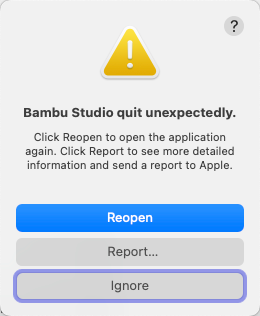
On macOS, your crash dumps are automatically handled by Crash Reporter.
You can save the text to a file and send it to us for analysis.
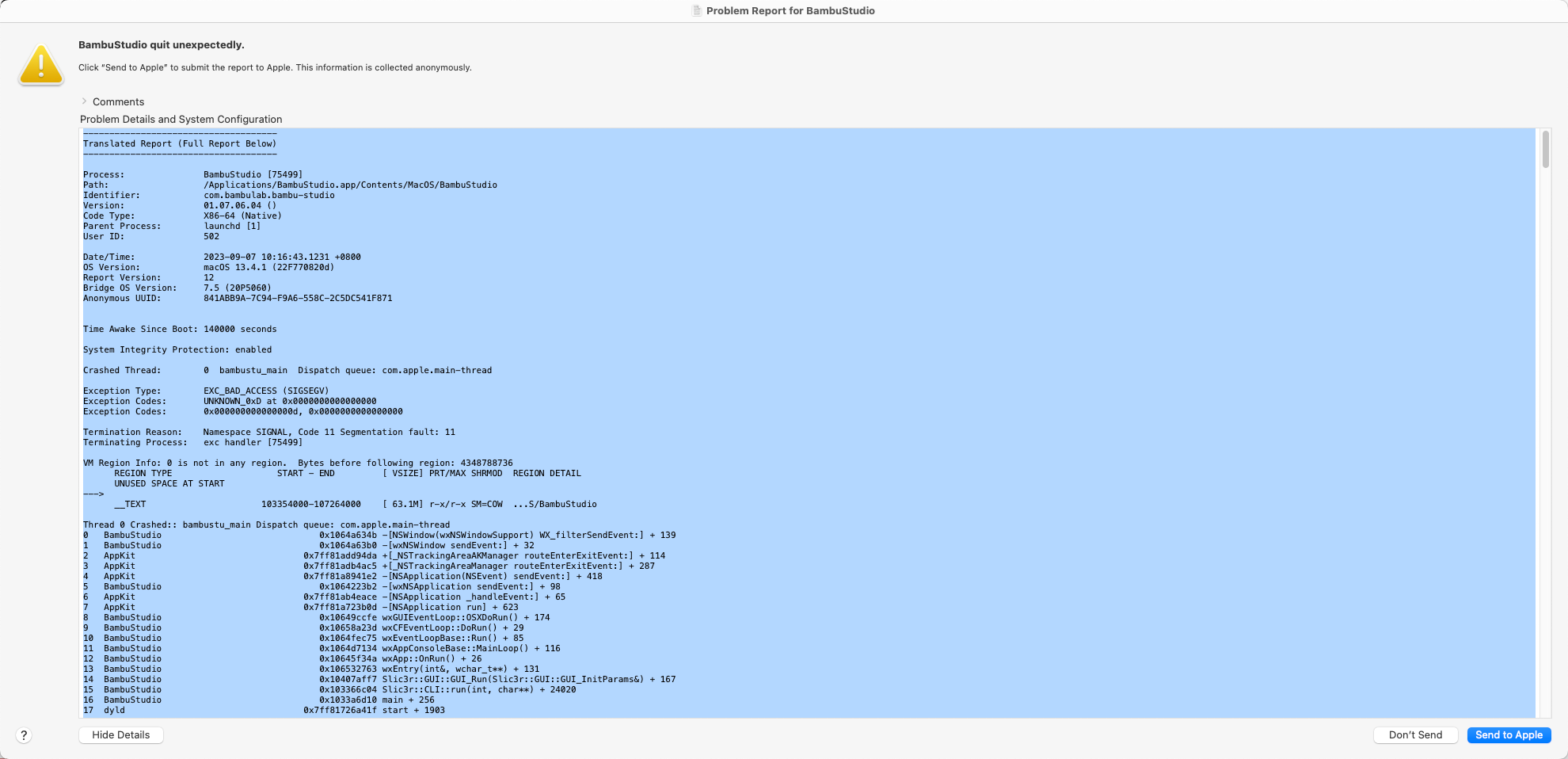
You can also find crash reports by executing Console and going to the Crash Reports group.
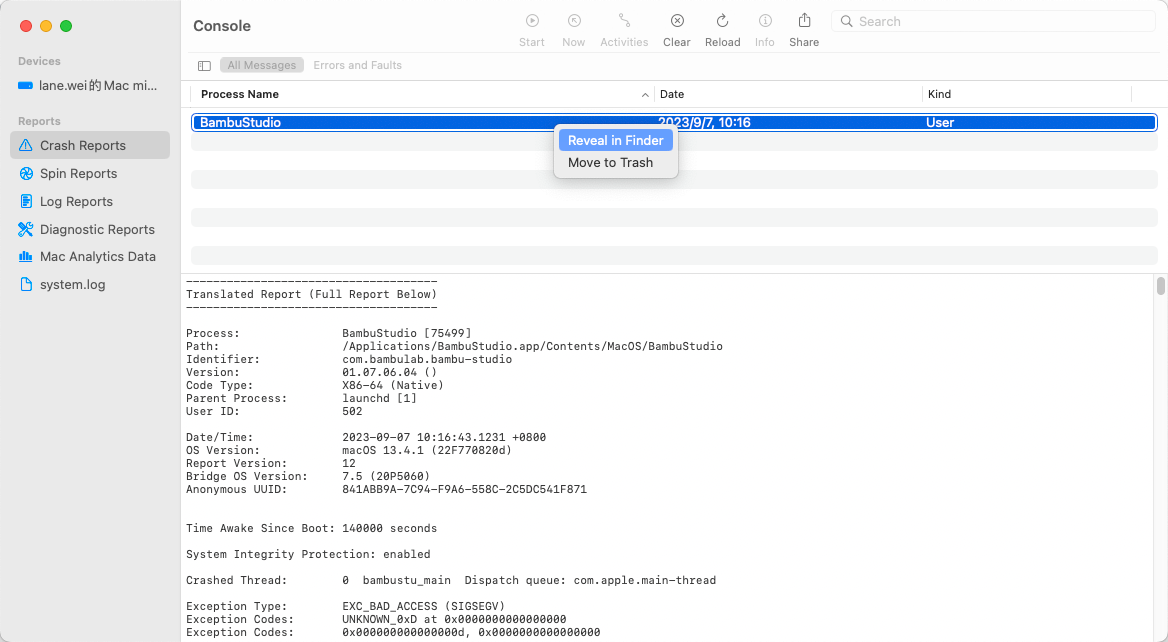
Or you can locate them in ~/Library/Logs/DiagnosticReports. Please attach the * .ips files when reporting a crash issue.
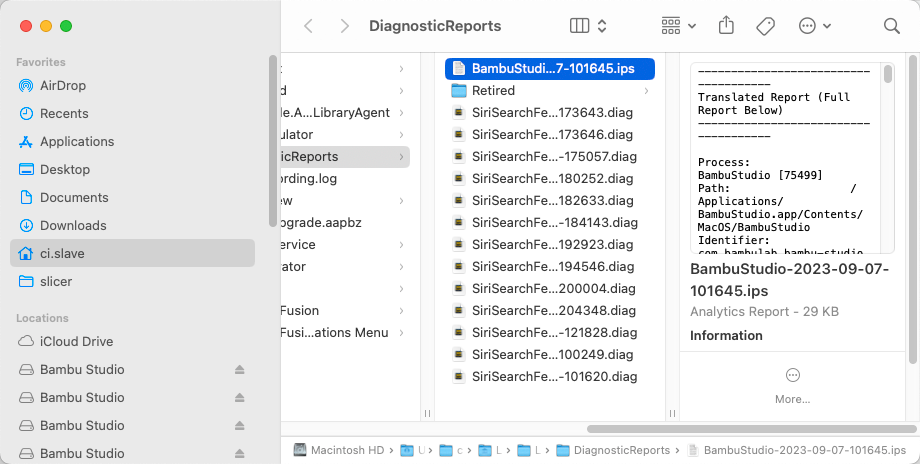
¶ Freeze Problem
When the application no longer responds to user actions, especially when an unresponsive pop-up dialog appears, you can force Bambu Studio to close. Diagnose Reporter will create diagnose dumps.
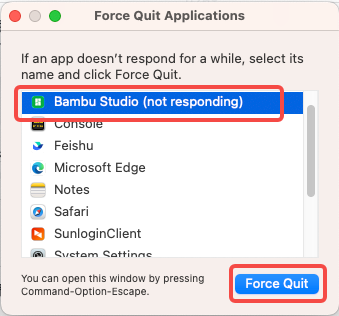
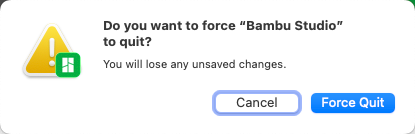
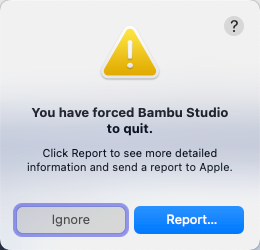
You can save the text to a file and send it to us for analysis.
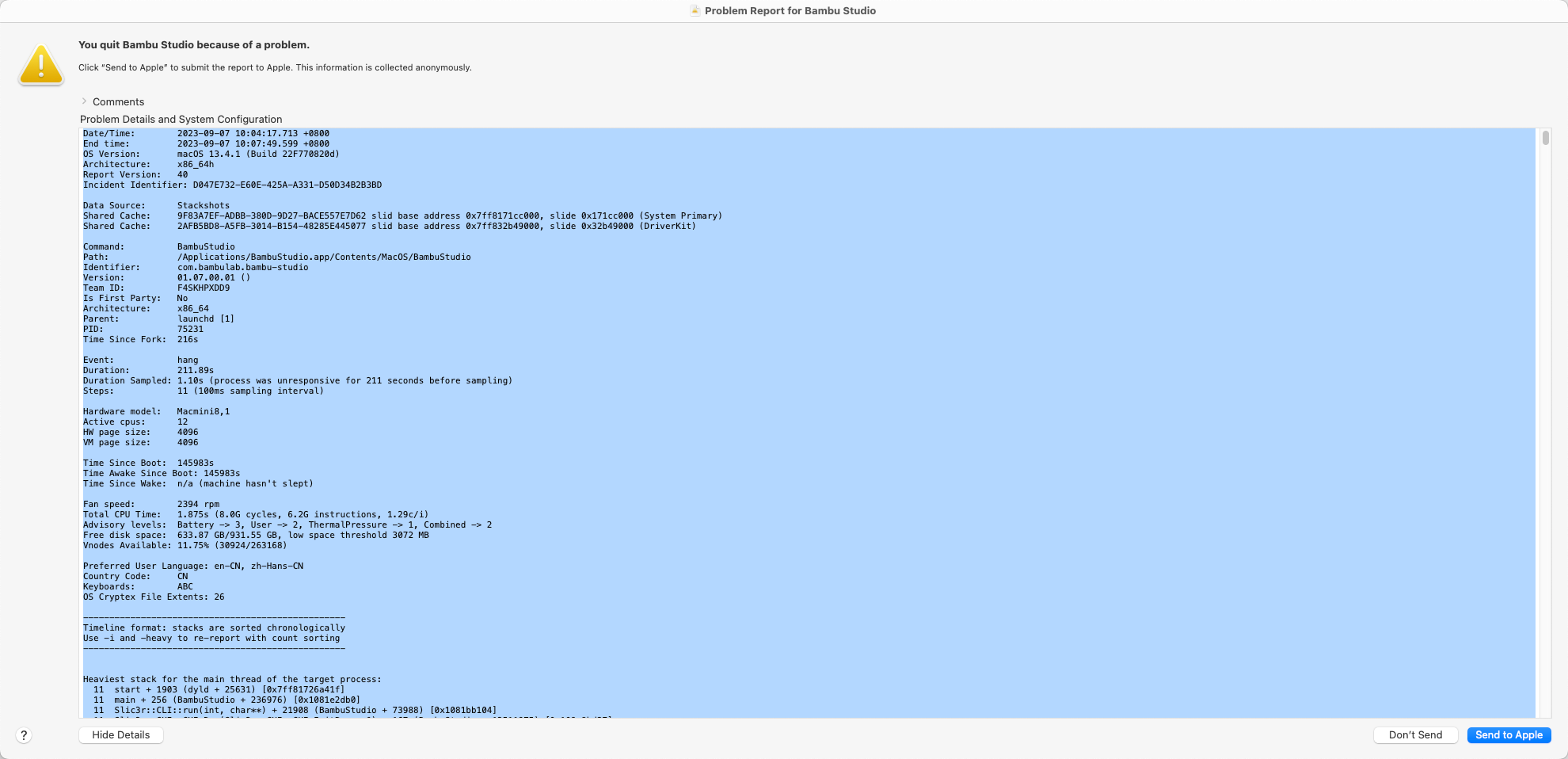
You can also find diagnostic reports by executing Console and going to the Diagnostic Reports group.
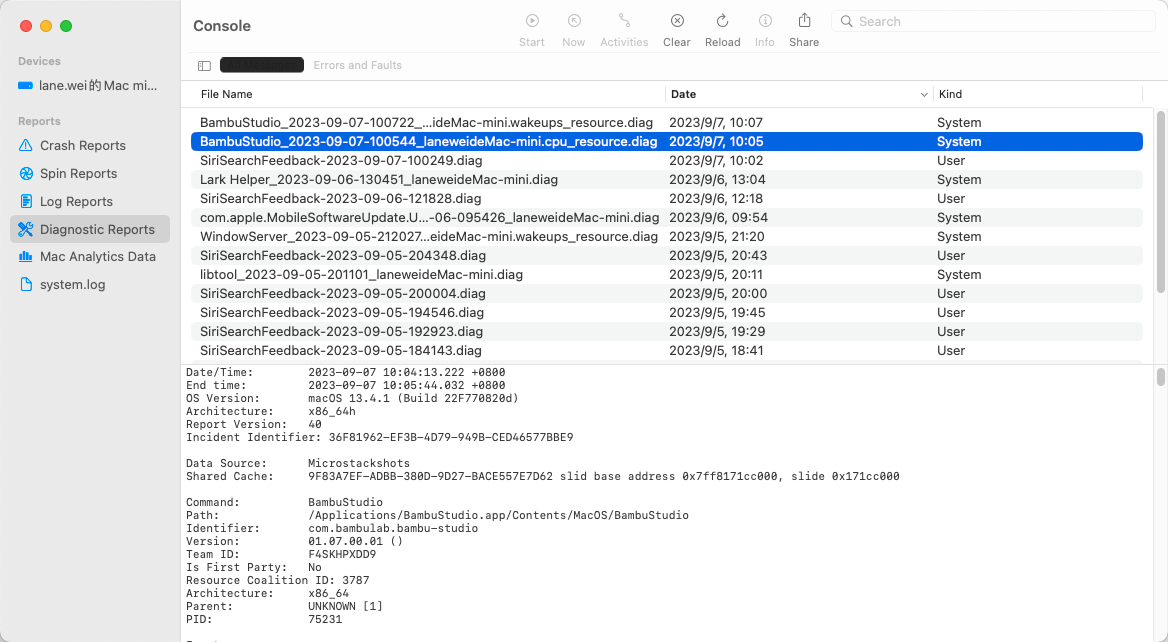
Or you can locate them in ~/Library/Logs/DiagnosticReports. Please attach the * .diag files when reporting a freeze issue.
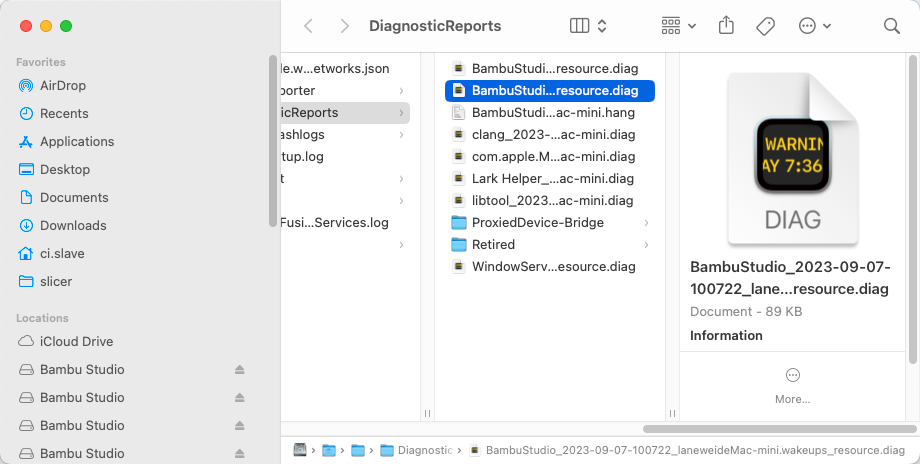
¶ Linux Platform
¶ Crash problem
On the Linux platform, when you encounter a crash problem with Bambu Studio, you need to debug Bambu Studio through gdb.
When debugging with gdb, you need to find a way to reproduce the crash problem. The steps to debug with gdb are:
- Run gdb BambuStudio_xxxx_yyy. AppImage
- Enter the run command in gdb
- After the application crashes, run the bt command in gdb
- Save all output in gdb execution to file and send it to us
¶ Freeze Problem
When the application no longer responds to user actions, especially when an unresponsive pop-up dialog appears, you can debug Bambu Studio through gdb.
The steps to debug with gdb are:
- Run gdb BambuStudio_xxxx_yyy. AppImage --pid <pid>, <pid> represents the id of the process
- Press Ctrl + C
- run the bt command in gdb
- Save all output in gdb execution to file and send it to us