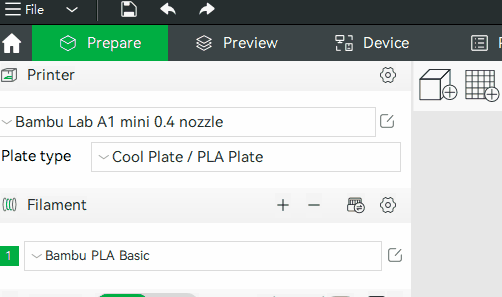¶ Exporting printer, filament, and process presets, and allows for sharing with others
Bambu Studio provides a method for exporting multiple presets. There are guiding steps.
-
Export configs feature entry point
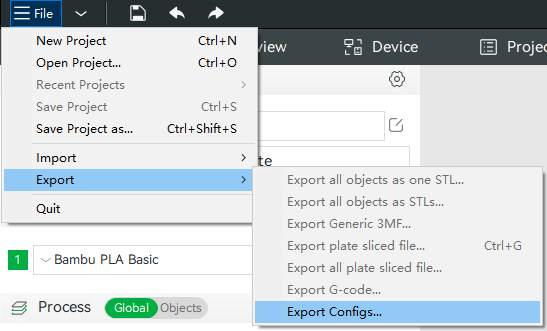
-
Export configs feature interface
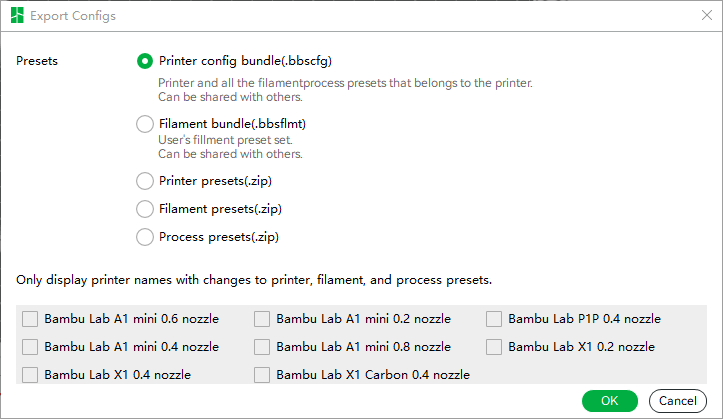
-
Export configs types
- Export printer config bundle
When selecting this export type, the names of the printer presets will be displayed in the list below based on the following rules: 1. The printer preset is a user preset. 2. There are user presets in filament or process presets associated with the printer preset. After selecting the desired printer for export, click the 'OK' button. A 'Printer config bundle' directory will be created in the chosen directory, containing files ending with '.bbscfg'. The file name will match your selected printer's name. The '.bbscfg' file can be imported into Studio, and it includes the printer preset, user filament presets associated with the printer, and user process presets associated with the printer. - Export filament bundle
When selecting this export type, the names of filament will be displayed in the list below based on the following rules: 1. The filament has user-defined material presets. 2. If all filament presets under this material are associated with third-party printers, they will not be displayed. After selecting the desired filament for export, click the 'OK' button. A 'Filament bundle' directory will be created in the chosen directory, containing files ending with '.bbsflmt'. The file name will match your selected filament's name. The '.bbsflmt' file can be imported into Studio, and it includes all user filament presets under that filament. - Export printer presets
When selecting this export type, the printer preset names will be displayed in the list below based on the following rule: the printer preset is a user preset. After selecting the desired printer for export, click the 'OK' button. A file named 'Printer presets.zip' will be created in the chosen directory. The '.zip' file can be imported into Studio, and it contains the printer presets you selected. - Export filament presets
When selecting this export type, the names of filament will be displayed in the list below, following the same rules as the 'Export filament bundle'. After choosing the desired filament for export, click the 'OK' button. A file named 'Filament presets.zip' will be created in the chosen directory. The '.zip' file can be imported into Studio, and it contains all the user filament presets under the selected filament. - Export process presets
When selecting this export type, the names of printers will be displayed in the list below, following the rule: user presets of non-custom third-party printers. After choosing the desired printer associated with the process presets for export, click the 'OK' button. A file named 'Process presets.zip' will be created in the chosen directory. The '.zip' file can be imported into Studio, and it contains all the user process presets associated with the selected printer.
- Export printer config bundle
-
Import configs feature
The import configs feature now supports four file types, namely .json, .bbscfg, .bbsflmt, and .zip.