In this guide we will show the process of replacing the Power Supply on the A1 mini

¶ When to use?
This guide should be used if the Power Supply of the A1 mini is faulty, and needs to be replaced.
Common issues that are caused by the A1 mini Power Supply are:
- Printer is not turning on
- Recommended by Bambu Lab Customer Support
¶ Tools and materials needed
Bambu Lab Power Supply for A1 mini
- H2.0 hex wrench
- PH2 Philips screwdriver
- 30 minutes of your time
¶ Safety Warning
IMPORTANT!
It's crucial to power off the printer before performing any maintenance work on the printer and its electronics, including tool head wires, because leaving the printer on while conducting such tasks can cause a short circuit, which can lead to additional electronic damage and safety hazards.
When you perform maintenane or troubleshooting on the printer, you may be required to disassemble some parts, including the hotend. This process can expose wires and electrical components that could potentially short circuit if they come into contact with each other or with other metal or electronic components while the printer is still on. This can damage the electronics of the printer and cause further damage.
Therefore, it's essential to switch off the printer and disconnect it from the power source before doing any maintenance work. This will prevent any short circuits or damage to the printer's electronics. By doing so, you can avoid potential damage to the printer's electronic components and ensure that the maintenance work is performed safely and effectively.
If you have any concerns or questions about following this guide, open a new ticket in our Support Page and we will do our best to respond promptly and provide you with the assistance you need.
¶ Steps to remove the old Power Supply
¶ 1. Remove the printer's bottom housing cover
Place the printer on its side, with the Z axis pillar facing the table.
Then, remove the 16 screws holding the bottom cover in place, to access the MC board fan.
Please note that screws 15 and 16 are different, so keep track of them for when you will re-assemble the bottom cover.
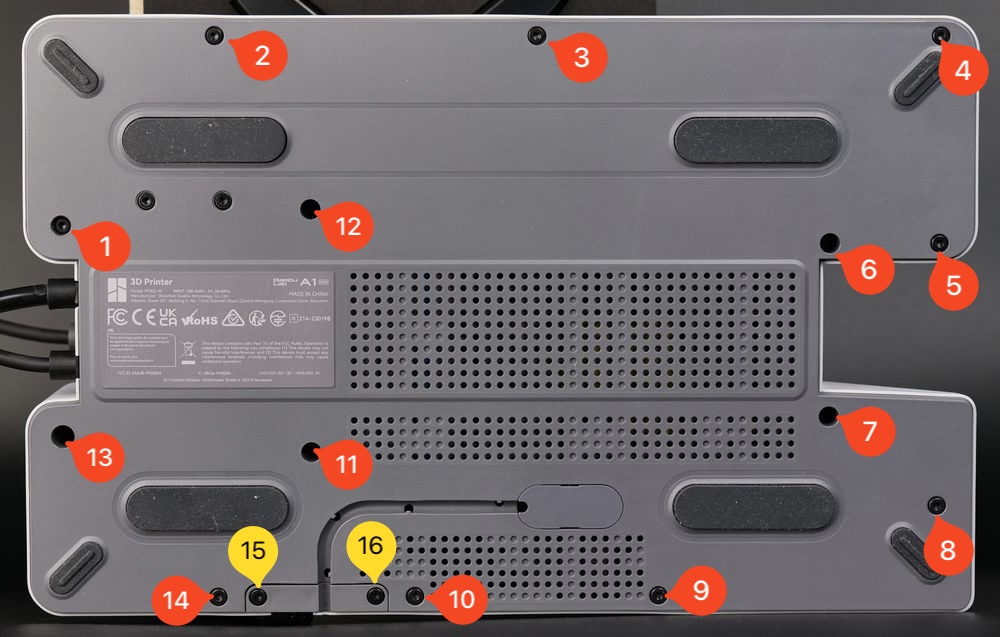
After removing the screws, gently pry out the plastic bottom cover.
You can start from the top right side, and gently work your way around the printer until the cover gets loose.
¶ 2. Remove the plastic wire cover
Carefully remove the three screws holding the plastic wire cover in place to access the power terminals of the Power Supply.
Please note that screw nr. 3 is on the side.

¶ 3. Loosen the power terminal screws
Loosen the power terminal screws listed in the image below.
Simply make them loose and avoid removing them completely, as it will be easier to re-install everything back in place in the next steps.

¶ 4. Remove the Power Supply screws
There are three screws holding the power supply attached to the printer frame, as shown in the picture below. Please note that screw nr. 3 is on the side.
Remove the screws, then continue with the next step.

¶ 5. Remove the power supply
Grab the power supply from the right side, and carefully pull the power supply towards you, making sure not to damage any wires around the unit or disconnect them.
When removing the power supply, start disconnecting the power wires on the left side shown in the image below.

The power supply is now removed.
¶ Steps to install the new Power Supply
¶ 1. Install the power supply
Gently insert the power supply with the left side first, while making sure not to damage any wires around the power supply

¶ 2. Re-connect the power terminal wires
Carefully re-connect the power terminal wires as shown below and tighten the screws.
The wire information is as follows:
1. AC Live Wire
2. AC Neutral Wire
3. Power cable Ground Wire and Frame Board Wire
4. -V MC Board Wire
5. +V MC Board Wire

IMPORTANT
After installing all the wires as shown in the image below, ensure there is no movement and all the wires are fixed in place
¶ 3. Install the Power Supply Screws
Next, install the three power supply screws.
These screws will be threaded inside plastic standoffs. Avoid over-tightening them as you can damage the plastic threads.

¶ 4. Install the screws holding the plastic wire cover in place.
Arrange the wires coming from the heatbed cable and power cable as shown in the image, then re-attach the plastic cover back to the printer using the three screws
These screws will be threaded inside plastic standoffs. Avoid over-tightening them as you can damage the plastic threads.

¶ 5. Perform some wire management
Before putting the bottom cover back in place, ensure that the MC board wires are routed correctly, so they do not interfere with the MC board fan, as shown in the image below.

¶ 6. Install the back cover
You can now proceed with installing the bottom cover back to the printer.
Start by tightening screws 15 and 16 to ensure the side wire loom sits correctly.
Then, proceed with installing the other remaining screws, while ensuring you do not over-tighten them.
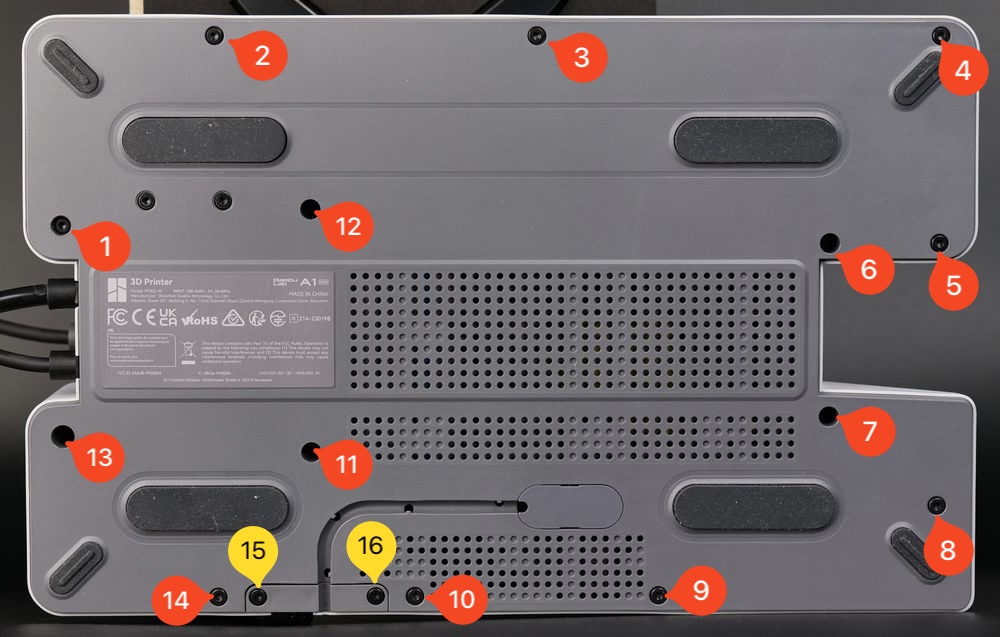
¶ Verify the functionality
To ensure everything works as expected, turn on the printer.
If the printer turns on, this confirms the installation was correct.
¶ Calibration step after the operation
No calibration step is required.
¶ Potential problems and solutions
If you encounter problems during the installation of a new Power Supply, please check the potential problems and solutions listed below:
¶ The printer doesn't power on
Confirm the power wires are installed correctly, as shown in Step 2. Re-connect the Mainboard power terminal wires
¶ End Notes
We hope that the detailed guide we shared with you was helpful and informative.
We want to ensure that you can perform it safely and effectively. If you have any concerns or questions regarding the process described in this article, we encourage you to reach out to our friendly customer service team before starting the operation. Our team is always ready to help you and answer any questions you may have.
Click here to open a new ticket in our Support Page.
We will do our best to respond promptly and provide you with the assistance you need.